This example creates a storage repository to store virtual machine resources using an NFS file server. Use the larger of the file systems you refreshed earlier. Replace the file server and other names used in this example with that of your own environment.
To create a storage repository:
Select the Home view and select the Server Pools folder in the navigator.
In the management pane, select the Repositories tab.
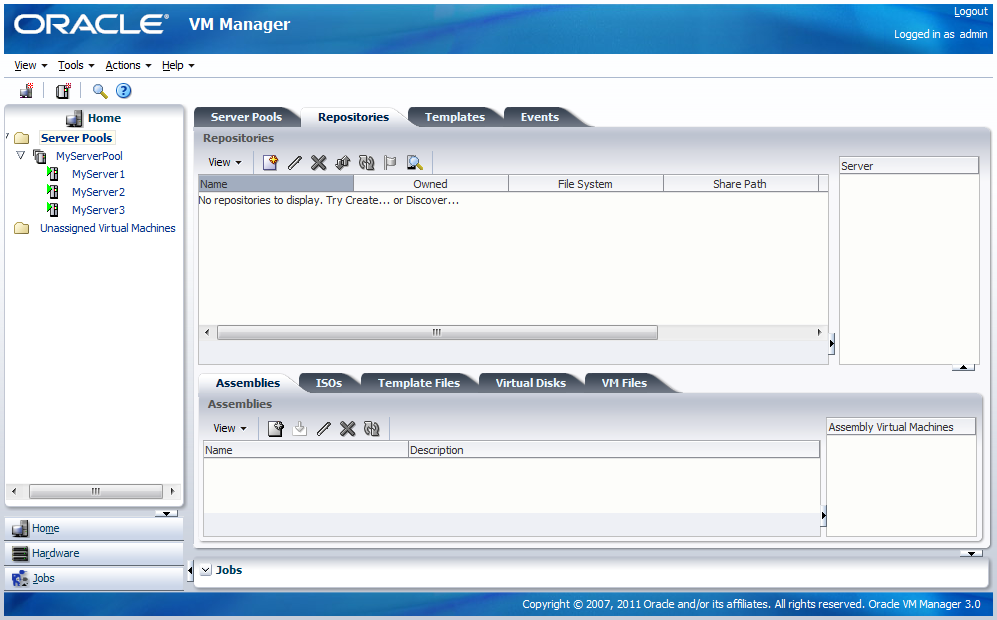
Click Create to create a new storage repository.
In the Create a Data Repository dialog box, enter information about the repository.
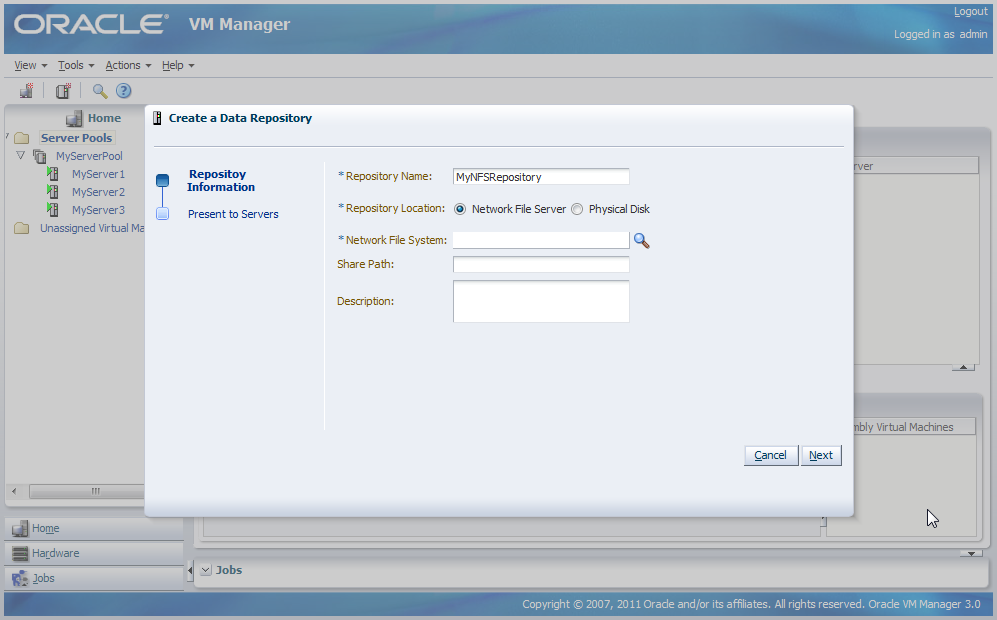
Select Network File Server as the Repository Location to use the NFS server. Click the Network File System search icon to search for the available file systems on the file server.
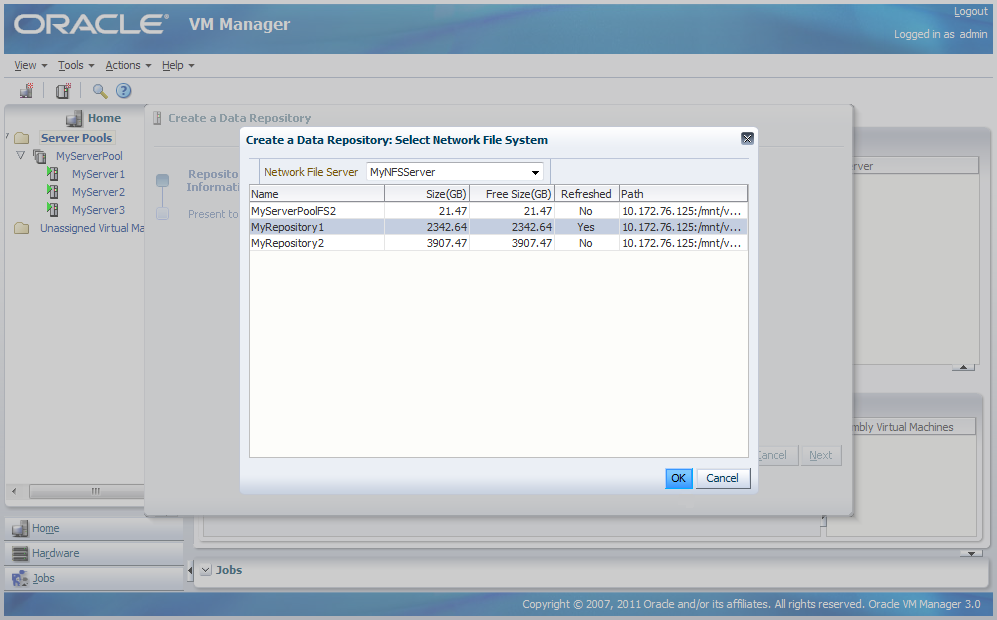
Select a file system and click OK.
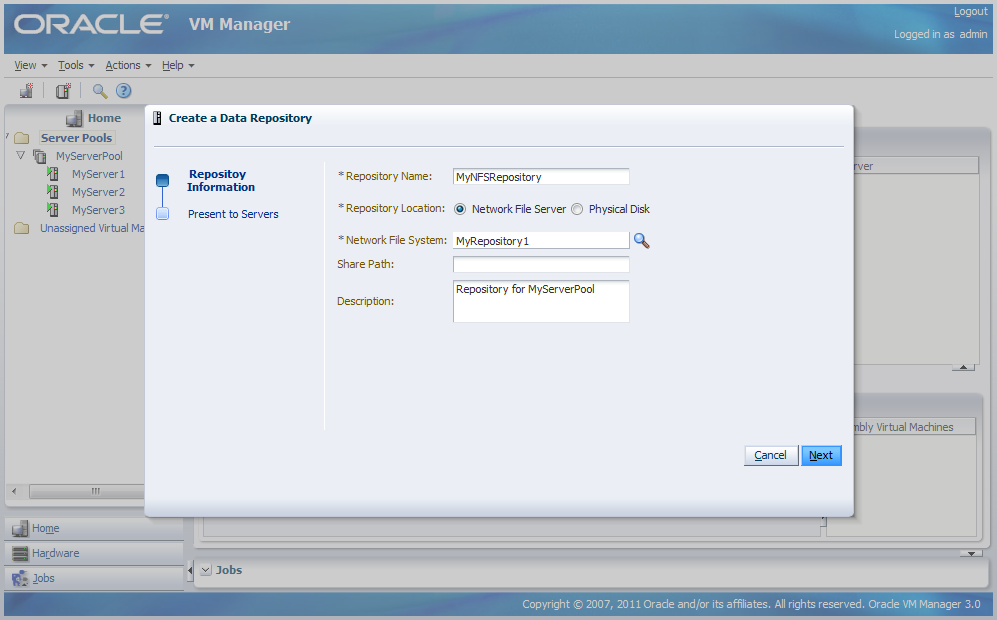
Click Next to present the new the new storage repository to servers.
To enable your Oracle VM Servers to use the repository, you must present it to the Oracle VM Servers in your server pool. Select the Oracle VM Servers and move them to the Present to Server(s) field and click Finish.
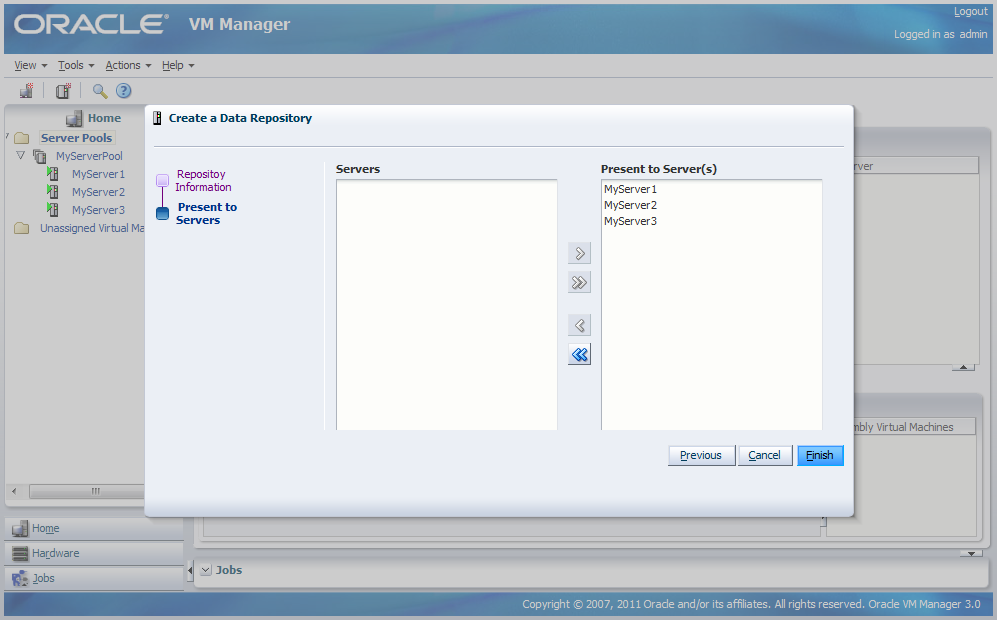
The Oracle VM Servers are now listed in the Server table when you select the repository. This table shows which Oracle VM Servers have access to the repository.
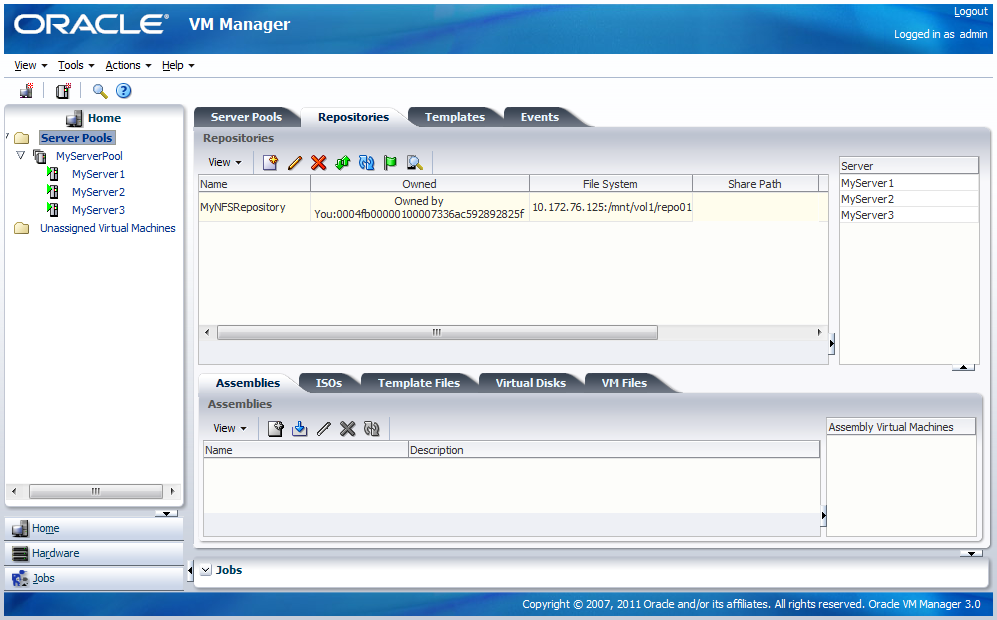
For more information about storage repositories, see Preparing and Configuring Storage Repositories .