When a virtual machine is created, it is deployed to the server pool in a stopped state. This tutorial starts the virtual machine created with an ISO file, and logs into the virtual machine console.
To start a virtual machine, select the virtual machine and click Start.
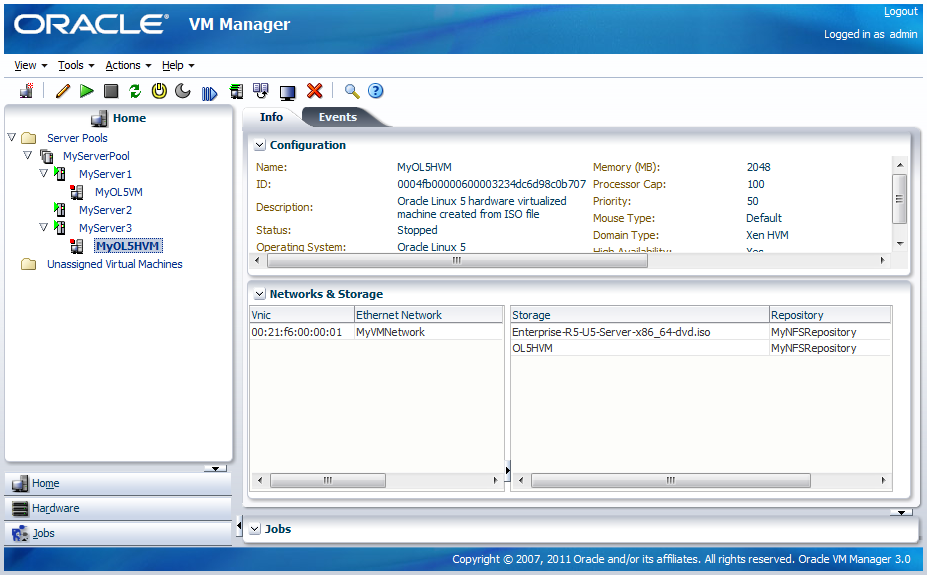
When the virtual machine is running, you can connect to the virtual machine's console and log in, if required. To connect to the console, click Console.
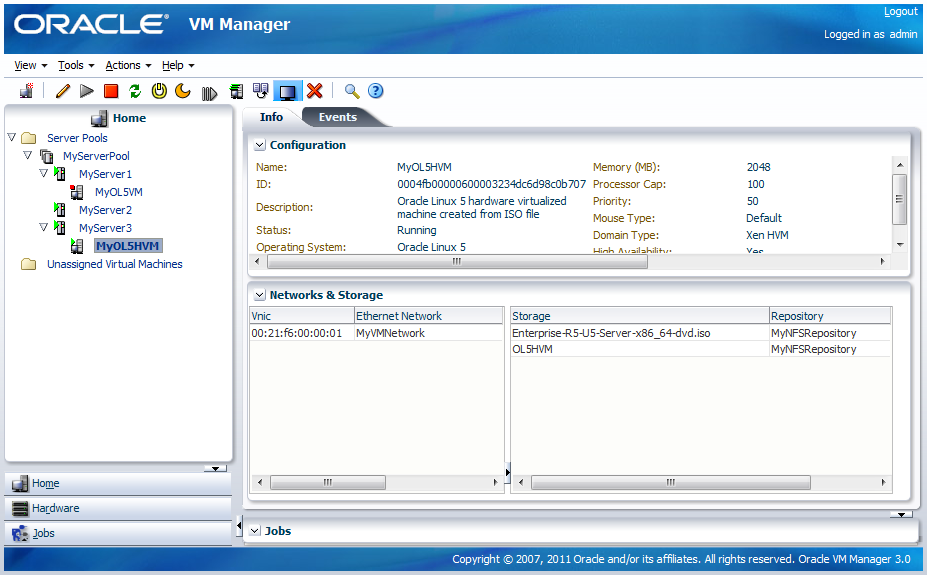
A dialog box, similar to the following, is displayed requesting to start a Java proxy to connect to the virtual machine. Click OK.
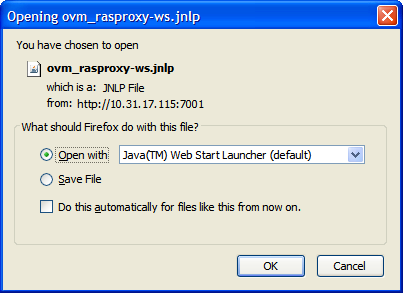
The virtual machine console is displayed. Log in and interact with the virtual machine as you would through any other VNC session. This example shows the initial installation screen for the virtual machine created with the Oracle Linux operating system ISO file.
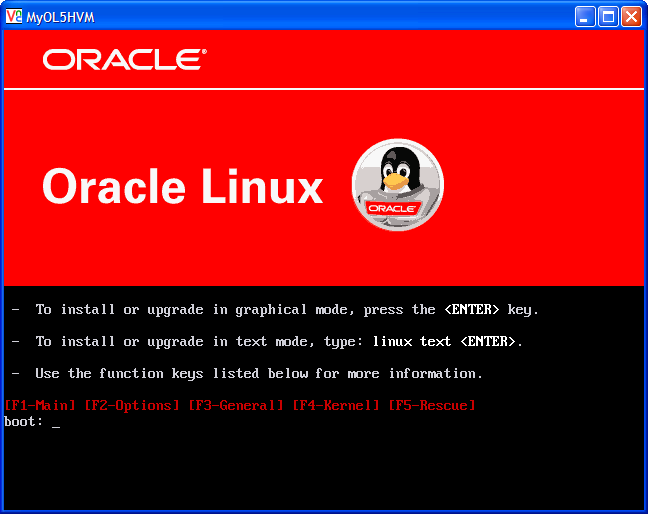
See Managing Virtual Machines for more information on creating and managing virtual machines.