The management port on each Oracle VM Server is specified at installation time and is automatically configured as a bonded interface. You create additional bonds to add redundancy and if desired, load-balancing to your network environment. Once created, these bonds can be used as building blocks when building VLAN Groups or networks. This section discusses managing bonded interfaces.
To create a bond port:
In Oracle VM Manager, select the Servers and VMs tab.
In the navigation pane, select the Oracle VM Server on which the bond port is to be created. If the Oracle VM Server is already part of a server pool, it is listed under Server Pools. Otherwise, find and select the Oracle VM Server in the Unassigned Servers folder.
In the management pane, set the Perspective to Ethernet Ports. Make sure that the selected Oracle VM Server's ports to be used for the bond port are not part of an existing bond, network or VLAN group. Verify that the ports are available.
In the management pane, set the Perspective to Bond Ports. In the toolbar above, click Create Bond Port
 to start the Bond Port Creation wizard.
to start the Bond Port Creation wizard.
In the right part of the Create Bond Port window, select the ports to be part of the new bond. Do this by moving ports from the Available Ports pane to the Selected Ports pane by means of the arrow buttons.
Note: You cannot add a port to a bond if the port has an IP address.
You can also assign an IP address to this bond now, or wait to assign an IP address later, when using the bond to create VLAN Groups or networks. If you choose to assign an IP address now, select the Addressing type, and if applicable, the IP address and netmask.
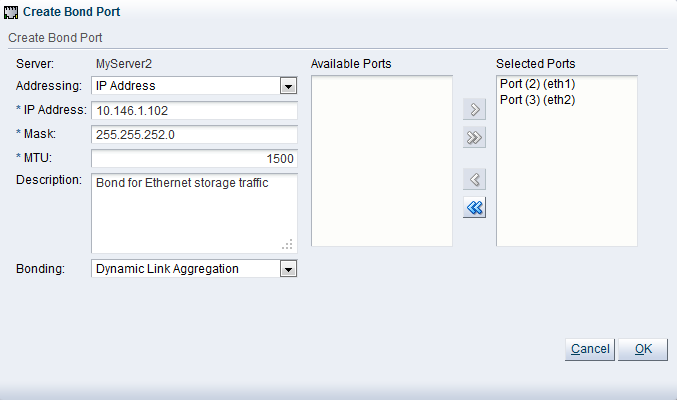
If necessary, set a Maximum Transfer Unit size in the MTU field. If your network supports jumbo frames, increase the MTU value to the required size. The MTU is set to 1500 by default, and can be between 1500 and 9000 for a 1GbE NIC, and 1500 and 64000 for a 10GbE NIC. Setting the MTU field sets the maximum transmission rate, so a packet size of 5000 can be sent and received if the MTU is set to 9000 for a 1GbE NIC.
Optionally, add a description for this bond.
Specify the bonding mode from the Bonding list. See Section 5.4, “Network Bonding”, for more information regarding network bonding modes.
Click OK to complete the operation.
When you have created the bond port, you can make changes to its configuration. You can update its bonding mode, and add or remove ports as well as changing its description and IP addressing.
To edit a bond port:
In Oracle VM Manager, select the Servers and VMs tab.
In the navigation pane, select the Oracle VM Server on which the bond port is to be created. If the Oracle VM Server is already part of a server pool, it is listed under Server Pools. Otherwise, find and select the Oracle VM Server in the Unassigned Servers folder.
In the management pane, set the Perspective to Bond Ports and select the bond you wish to update. In the toolbar above, click Edit Selected Port
 . The Edit Port dialog box
appears.
. The Edit Port dialog box
appears.
You can set or change the IP addressing, the bonding mode, the MTU, the description, or the ports that are part of the bond.
Click OK to save and apply your changes.
If the bond port is no longer in use in any VLAN Group or network, it can be deleted.
To delete a bond port:
In Oracle VM Manager, select the Servers and VMs tab.
In the navigation pane, select the Oracle VM Server on which the bond port is to be created. If the Oracle VM Server is already part of a server pool, it is listed under Server Pools. Otherwise, find and select the Oracle VM Server in the Unassigned Servers folder.
In the management pane, set the Perspective to Bond Ports and select the bond you wish to delete. In the toolbar above, click Delete Selected Port
 .
.
In the Delete Confirmation dialog box, click OK to delete the bond port.