Oracle® Enterprise Manager Ops Center
Discovering and Managing Hardware
12c Release 1 (12.1.2.0.0)
E37393-01
November 2012
This guide provides an end-to-end example for how to use Oracle Enterprise Manager Ops Center.
Introduction
Oracle Enterprise Manager Ops Center can manage and monitor a variety of datacenter assets, including server hardware, chassis, racks, network equipment, operating systems, virtualization software, and clustering software. Discovering and managing your assets is a prerequisite for almost every action in the software. The discovery feature makes adding assets quick and easy. You can discover assets using a discovery profile, which specifies the discovery targets and the protocols, and credentials for accessing and managing them.
The following sections are covered in this document:
In the example scenario, existing hardware is discovered using a discovery profile created for an ILOM service processor. Discovery profiles for ILOM and ALOM service processors are created using Telnet, IPMI, and SSH protocols.
New hardware is discovered by declaring servers for OS provisioning and declaring servers for service processor configuration.
See Related Articles and Resources for links to related information and articles about discovering and managing other assets.
What You Will Need
You will need the following:
-
Access to Oracle Enterprise Manager Ops Center using Ops Center Admin role (to discover assets) and Ops Center Security Admin role (to create credentials).
-
A system running Oracle Enterprise Manager Ops Center.
-
One or more hardware assets and the admin credentials needed to access.
-
Configured server with ILOM and ALOM service processors.
Discover Existing Hardware
You can discover configured servers (existing hardware) that have service processors configured using a discovery profile. A discovery profile is a combination of an asset type, a set of host names or IP addresses, and a set of credentials.
The following tasks are covered in this section:
Create Credentials
Assets are discovered using a set of credentials. Based on the choice of server type, Oracle Enterprise Manager Ops Center displays only those protocols that are relevant to the asset. To discover an ALOM service processor, telnet or SSH protocols are required. To discover an ILOM service processor, IPMI and SSH protocols are required. You can create new set of credentials or use existing credentials to discover and connect with assets.
Creating Telnet Credentials
Telnet credentials are used to discover an ALOM service processor.
To create Telnet credentials, perform the following steps:
-
On the Navigation pane, click Plan Management, then click Credentials.
-
Click Create Credentials on the Actions pane. The Create Credentials wizard opens.
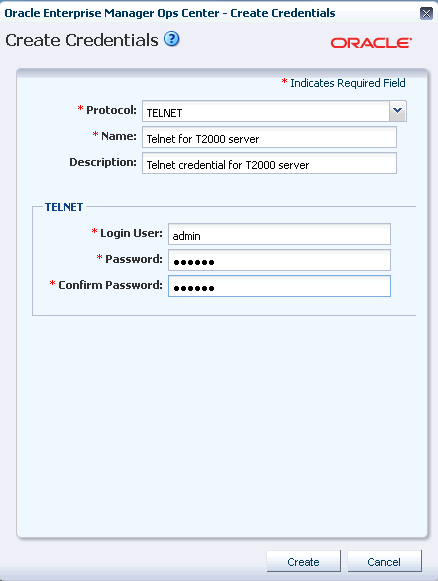
Description of the illustration create_telnet_cred.gif
-
In the Protocol field, select Telnet from the drop-down list.
-
In the Name field, enter a name for the discovery credential.
-
In the Description field, enter a description.
-
In the Login User field, enter the user name (service processor login credentials).
-
In the Password field, enter a password for the user. Retype the same password in the Confirm Password field.
-
Click Create. The user credential is created.
Creating IPMI Credentials
IPMI credentials are used to discover an ILOM service processor.
To create IPMI credentials, perform the following steps:
-
On the Navigation pane, click Plan Management, then click Credentials.
-
Click Create Credentials on the Actions pane. The Create Credentials wizard opens.
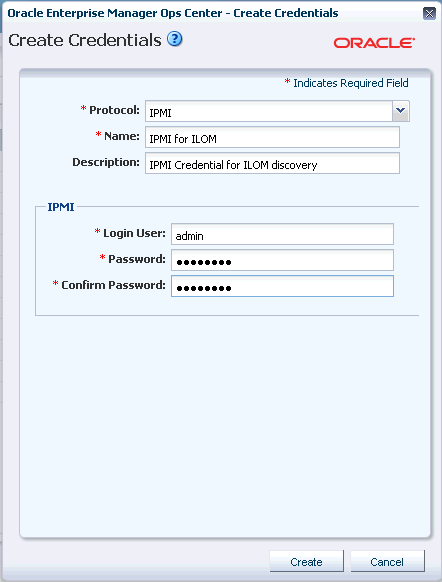
Description of the illustration create_ipmi_cred.gif
-
In the Protocol field, select IPMI from the drop-down list.
-
In the Name field, enter a name for the discovery credential.
-
In the Description field, enter a description.
-
In the Login User field, enter the user name (service processor login credentials).
-
In the Password field, enter a password for the user. Retype the same password in the Confirm Password field.
-
Click Create. The user credential is created.
Creating SSH Credentials
SSH credentials are used to discover ILOM and ELOM service processors. It is also used to discover operating systems.
To create SSH credentials, perform the following steps:
-
On the Navigation pane, click Plan Management, then click Credentials.
-
Click Create Credentials on the Actions pane. The Create Credentials wizard opens.
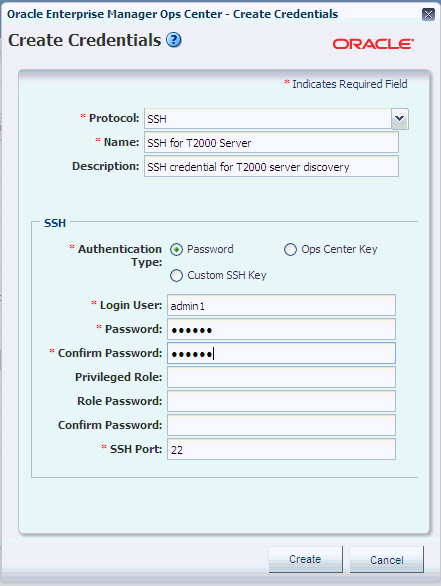
Description of the illustration create_ssh_cred.gif
-
In the Protocol field, select SSH from the drop-down list.
-
In the Name field, enter a name for the credential.
-
In the Description field, enter a description.
-
In the Login User field, enter a user name to login (service processor credentials).
-
In the Password field, type a password. Retype the same password in the Confirm Password field.
Note:
If a non-privileged user logs in, Oracle Enterprise Manager Ops Center runs the "su" command to elevate the user to a root/privileged user (the privileged user's role and password must be entered in the respective fields). -
Enter the SSH port number. The SSH port number is populated by default.
-
Click Create. The user credential is created.
Create a Discovery Profile
Discovery profiles simplify managing multiple sets of discovery criteria and offer persistent storage of access credentials. You can create a discovery profile and then run a discovery using the profile. You can provide discovery information, such as the discovery credentials during profile creation or when the profile is run.
Creating a Discovery Profile for an ALOM Service Processor
Perform the following steps to create a discovery profile for an ALOM service processor:
-
Click Plan Management on the Navigation pane.
-
Under Profiles and Policies, click Discovery.
-
Click Create Profile in the Actions pane.
-
Enter a name and description for the discovery profile.
-
In the Asset Type, under Server Hardware, select ALOM Service Processor. Click Next.
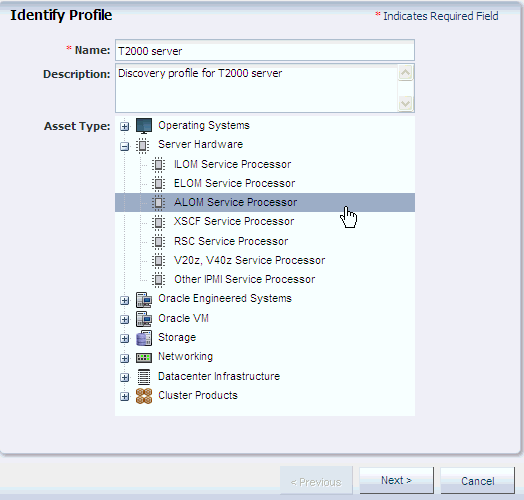
Description of the illustration indentity_profile.gif
-
Click Next. In this example, tag information is not used.
-
Click Next. You can add the IP address or IP ranges when you discover the asset.
-
In the Discovery Credentials wizard, click the Select button against Telnet. (SSH protocol is not used in this example discovery profile, telnet is used instead.)
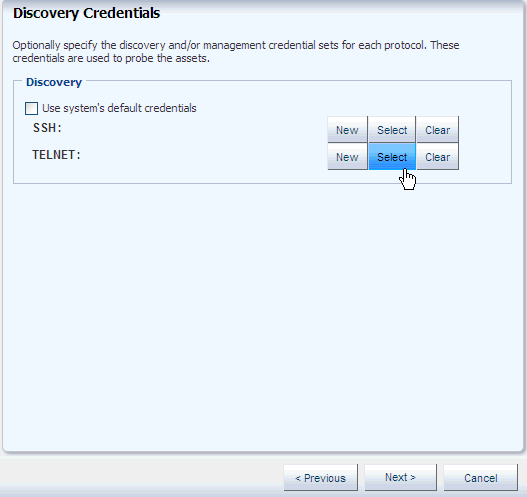
Description of the illustration disc_cred_wiz.gif
-
Select the Telnet credentials that you have created, then click OK.
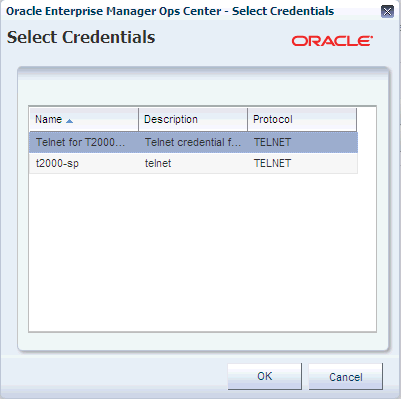
Description of the illustration select_cred.gif
-
Review the summary information, then click Finish to create a Discovery Profile.
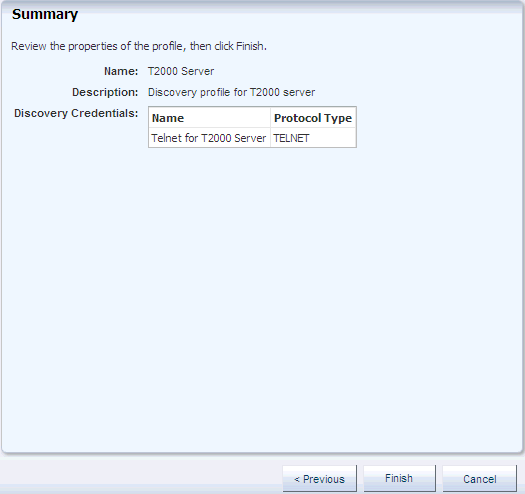
Description of the illustration disc_summary.gif
The discovery profile is created. You can now run it to discover and manage the server using the ALOM service processor.
Creating a Discovery Profile for an ILOM Service Processor
Perform the following steps to create a discovery profile for an ILOM service processor:
-
Click Plan Management in the Navigation pane.
-
Under Profiles and Policies, click Discovery.
-
Click Create Profile in the Actions pane. The Identity Profile screen opens.
-
Enter a name and description for the discovery profile.
-
In the Asset Type, under Server Hardware, select ILOM Service Processor. Click Next.

Description of the illustration identity_profile_ilom.gif
-
Click Next. In this example, tag information is not used.
-
Click Next. You can add the IP address or IP ranges when you discover the asset.
-
In the Discovery Credentials wizard, click Select to choose the SSH and IPMI credentials that you have created, then click Next.
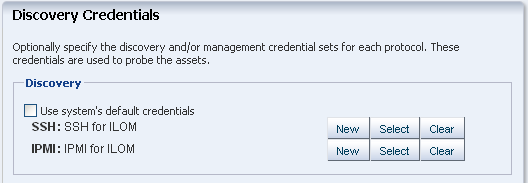
Description of the illustration discovery_credentials_ilom.gif
-
Review the summary information, then click Finish to create a Discovery Profile.
The discovery profile is created. You can now run it to discover and manage the server using the ILOM service processor.
Add the Hardware Using Discovery Profile
After you have created the discovery profile, you can run it to discover and manage the server.
In this example, the ILOM service processor discovery profile is used.
-
Click All Assets in the Assets section of the Navigation pane.
-
Click Add Assets in the Actions pane.
-
Select Add and Manage Various Types of Assets via Discovery Probes, then click Next.
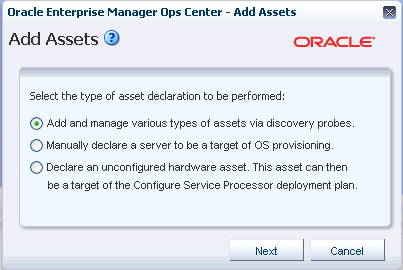
Description of the illustration ilom_add_assets.gif
-
Select the newly-created discovery profile.
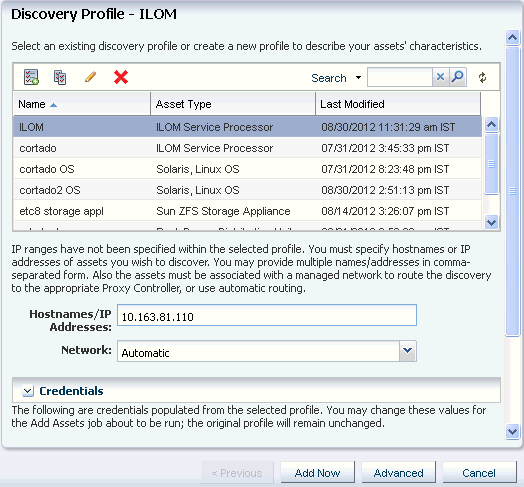
Description of the illustration ilom_sel_disc_profile.gif
-
Enter the Hostname or IP address of the ILOM, then click Add Now to launch the discovery. The discovery job is launched. This might take a few minutes to complete.
After the discovery job completes successfully, the service processor is visible in the Navigation pane under Servers as shown in the following figure.
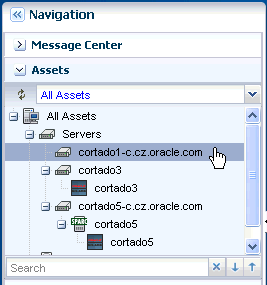
Description of the illustration ilom_added.gif
Discover New Hardware
You can discover new hardware that does not have a configured service processor or operating system.
The following tasks are covered in this section:
Declaring Servers for OS Provisioning
The Declare Server option lets you to declare one or more bare metal systems in preparation for OS provisioning, even if the systems have no service processor.
You can declare a single server by entering the server information directly into the wizard, or declare multiple servers using a discovery file containing the information for all of the servers.
The manually declare a server option allows Oracle Enterprise Manager Ops Center to configure a virtual server for the purpose of OS provisioning. The asset need not have a service processor or an SP connected to the discovery network. Oracle Enterprise Manager Ops Center uses the OS interface for net boot provisioning.
To declare a single server for OS Provisioning, perform the following steps:
-
Click All Assets in the Assets section of the Navigation pane.
-
Click Add Assets in the Actions pane.
-
Select Manually Declare a Server to be a Target of OS Provisioning, then click Next.
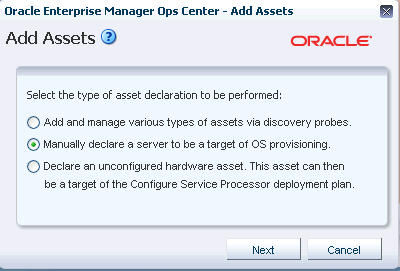
Description of the illustration add_asset_2.gif
-
Select Declare a Single Server and enter the server information in the respective fields.
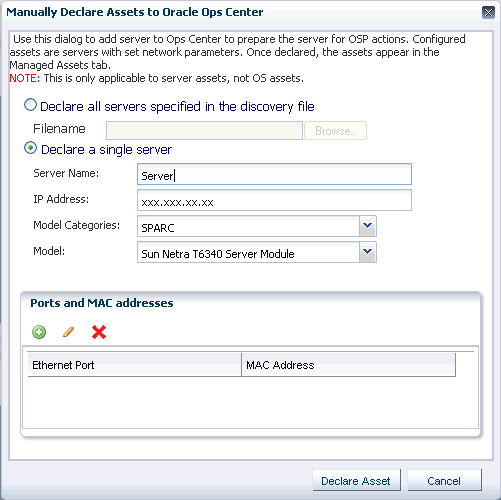
Description of the illustration declare_server_os.gif
-
Server Name – The name of the server that should appear in the UI.
-
IP Address – Specify an IP address to route the discovery to the correct Proxy Controller. You do not need to use a server's actual IP address. You can use an IP address that is on the same subunit as the server to be discovered.
-
Model Category – Select the category in which the asset model appears.
-
Model – The model of the asset.
-
MAC Address and Port combination – Used to connect to the server once it is available on the network. Click the Add or Edit icons to add or edit a MAC Address/Port combination, then select the combination.
Enter a logical port name for each network interface. One of these logical port names must be GB_0. Available logical port names are GB_0 through GB_11. You can also use "mgmt" as a management port. These logical port names will be mapped to network interfaces after the asset has been provisioned, according to the MAC addresses that you specify. If the server has only one network interface, use GB_0.
Enter the MAC addresses of the network interfaces on the server that you want to declare.
-
-
Click Declare Asset. The new hardware is discovered and ready for the OS to be provisioned on it.
Declaring Servers for Service Processor Configuration
The Declare Servers for Service Processor Configuration option lets you declare one or more bare metal systems in preparation for service processor configuration.
The assets being declared do not need to be physically connected to the network at the time of the discovery, because the assets produced by an asset declaration are skeletal representations of the real assets. These assets can then be targeted with service processor configuration jobs. Once the real assets are connected to the network, provisioned, and discovered, they will be correlated with the declared version into complete assets.
The declare an unconfigured hardware asset option requires that service processors be connected to the discovery network, and that they have been assigned temporary IP addresses. The job searches a range of IP addresses for the MAC addresses entered and represents the result as servers. The discovered SPs can subsequently be configured, assigned permanent IP addresses and administrative passwords.
To declare unconfigured assets for service processor configuration, perform the following steps:
-
Click All Assets in the Assets section of the Navigation pane.
-
Click Add Assets in the Actions pane.
-
Select Declare an Unconfigured Hardware Asset, then click Next.
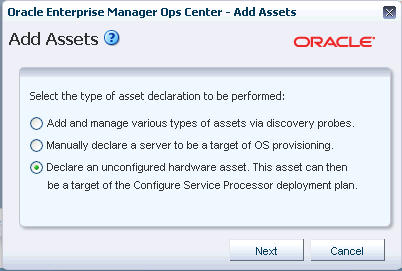
Description of the illustration add_asset_3.gif
-
Enter data for the server(s) to be declared in the respective fields.
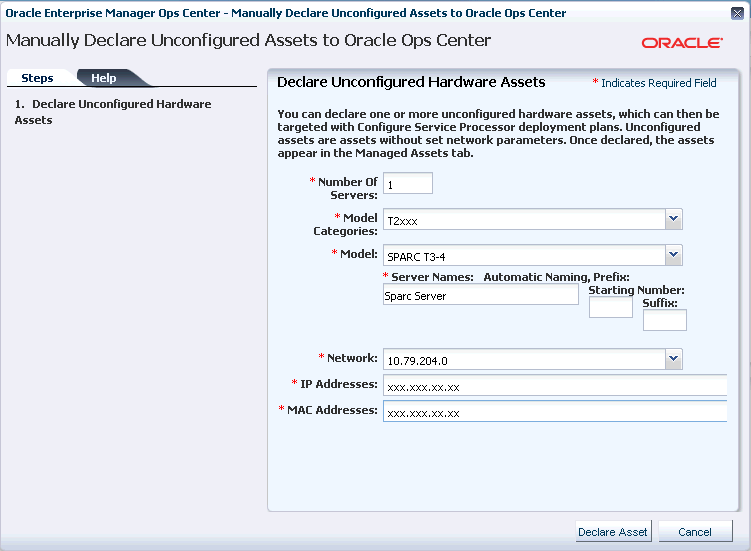
Description of the illustration dec_server_sp.gif
-
Number of Servers – The total number of servers to be discovered.
-
Model Categories – The model category of the servers.
-
Model – The specific model of the servers.
-
Server Names – The names of the servers, including:
-
Prefix – A prefix that appears before each server name. This field is required.
-
Starting Number – The number of the first server. The number will be increased by one for each additional server. This field is required.
-
Suffix – A suffix that appears after each server name.
-
-
Network – The network on which the server or servers will be added.
-
IP addresses – The IP addresses to be used for the servers.
-
MAC Addresses – The MAC Addresses of the servers.
-
-
Click Declare Asset. The new hardware is discovered and ready for the OS to be provisioned on it.
What Next?
After you have added the hardware, you can discover and manage the operating system on the hardware.
For instructions on how to add discover and manage the OS, see http://www.oracle.com/pls/topic/lookup?ctx=oc121&id=howto
After the operating system is discovered and managed, the server is visible in the Navigation pane under Servers as shown in the following figure.
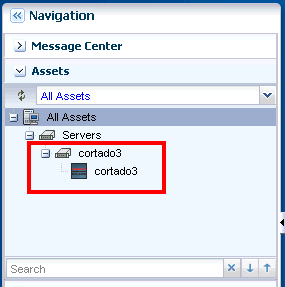
Description of the illustration server_added.gif
Related Articles and Resources
The following chapters in the Oracle Enterprise Manager Ops Center Feature Reference Guide contain more information:
For information on discovering Operating System, see the How To library at http://www.oracle.com/pls/topic/lookup?ctx=oc121&id=howto
Documentation Accessibility
For information about Oracle's commitment to accessibility, visit the Oracle Accessibility Program website at http://www.oracle.com/pls/topic/lookup?ctx=acc&id=docacc.
Oracle customers have access to electronic support through My Oracle Support. For information, visit http://www.oracle.com/pls/topic/lookup?ctx=acc&id=info or visit http://www.oracle.com/pls/topic/lookup?ctx=acc&id=trs if you are hearing impaired.
Oracle Enterprise Manager Ops Center Discovering and Managing Hardware, 12c Release 1 (12.1.2.0.0)
E37393-01
Copyright © 2007, 2012, Oracle and/or its affiliates. All rights reserved.
This software and related documentation are provided under a license agreement containing restrictions on use and disclosure and are protected by intellectual property laws. Except as expressly permitted in your license agreement or allowed by law, you may not use, copy, reproduce, translate, broadcast, modify, license, transmit, distribute, exhibit, perform, publish, or display any part, in any form, or by any means. Reverse engineering, disassembly, or decompilation of this software, unless required by law for interoperability, is prohibited.
The information contained herein is subject to change without notice and is not warranted to be error-free. If you find any errors, please report them to us in writing.
If this is software or related documentation that is delivered to the U.S. Government or anyone licensing it on behalf of the U.S. Government, the following notice is applicable:
U.S. GOVERNMENT END USERS: Oracle programs, including any operating system, integrated software, any programs installed on the hardware, and/or documentation, delivered to U.S. Government end users are "commercial computer software" pursuant to the applicable Federal Acquisition Regulation and agency-specific supplemental regulations. As such, use, duplication, disclosure, modification, and adaptation of the programs, including any operating system, integrated software, any programs installed on the hardware, and/or documentation, shall be subject to license terms and license restrictions applicable to the programs. No other rights are granted to the U.S. Government.
This software or hardware is developed for general use in a variety of information management applications. It is not developed or intended for use in any inherently dangerous applications, including applications that may create a risk of personal injury. If you use this software or hardware in dangerous applications, then you shall be responsible to take all appropriate fail-safe, backup, redundancy, and other measures to ensure its safe use. Oracle Corporation and its affiliates disclaim any liability for any damages caused by use of this software or hardware in dangerous applications.
Oracle and Java are registered trademarks of Oracle and/or its affiliates. Other names may be trademarks of their respective owners.
Intel and Intel Xeon are trademarks or registered trademarks of Intel Corporation. All SPARC trademarks are used under license and are trademarks or registered trademarks of SPARC International, Inc. AMD, Opteron, the AMD logo, and the AMD Opteron logo are trademarks or registered trademarks of Advanced Micro Devices. UNIX is a registered trademark of The Open Group.
This software or hardware and documentation may provide access to or information on content, products, and services from third parties. Oracle Corporation and its affiliates are not responsible for and expressly disclaim all warranties of any kind with respect to third-party content, products, and services. Oracle Corporation and its affiliates will not be responsible for any loss, costs, or damages incurred due to your access to or use of third-party content, products, or services.