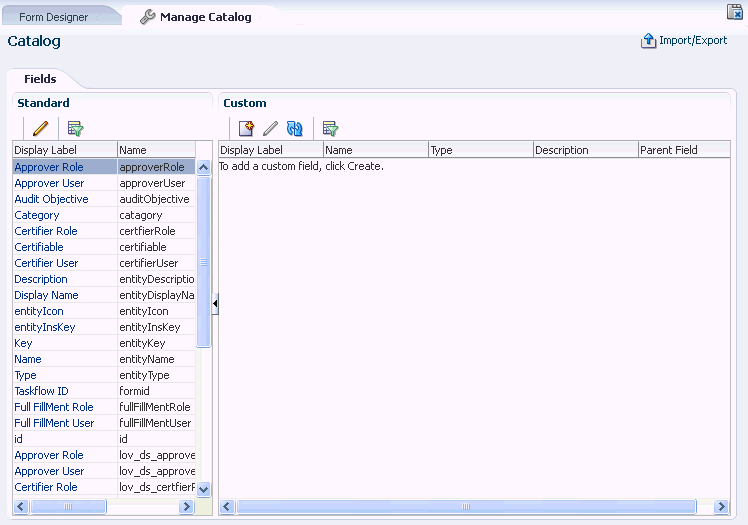6 Managing Forms
You can use Form Designer in Oracle Identity System Administration to create and manage forms and datasets.
See Also:
"Understanding Requests" in the Oracle Fusion Middleware Developer's Guide for Oracle Identity Manager for information about request datasetsThis section contains the following topics:
Note:
Before you start performing the procedures described in this section, it is recommended that you review the "Managing Sandboxes" section of Oracle Fusion Middleware Developer's Guide for Oracle Identity Manager.6.1 Creating Forms By Using the Form Designer
To create forms by using the Form Designer:
-
Login to Oracle Identity System Administration.
-
Create and activate a sandbox. A warning message is displayed if no sandbox is activated. For detailed instructions on creating and activating a sandbox, see the "Managing Sandboxes" section of Oracle Fusion Middleware Developer's Guide for Oracle Identity Manager.
-
In the left pane, under Configuration, click Form Designer. The Form Designer page is displayed.
-
From the Actions menu, select Create. Alternatively, click Create on the toolbar. The Create Form page is displayed.
-
In the Resource Type field, specify a resource object with which you want to associate the form. To do so:
-
Click the lookup icon next to the Name field. The Search and Select: Name dialog box is displayed.
-
In the Name field, enter the name of the resource object you want to search. You can leave this field blank if you want to display all resource objects.
-
Click Search. The resource objects that match the search condition are displayed.
-
Select the resource object that you want to associate with the form, and click OK. The resource object name is displayed in the Name field of the Create Form page.
-
-
In the Form Name field, enter a form name.
-
In the Available form fields section, a list of form field names along with description and Display Name are displayed. These fields are available for the form you are creating. For each available form field, you can select the Bulk Update option. Selecting this option makes the form field available for updating the entities in bulk.
-
Click Create. A message is displayed stating that the form is created.
-
If required, you can export the sandbox to store all the changes made in your sandbox. For detailed instructions on exporting a sandbox, see the "Managing Sandboxes" section of Oracle Fusion Middleware Developer's Guide for Oracle Identity Manager.
-
Publish the sandbox. For detailed instructions on publishing a sandbox, see the "Managing Sandboxes" section of Oracle Fusion Middleware Developer's Guide for Oracle Identity Manager.
6.2 Searching Forms By Using the Form Designer
To search forms by using the Form Designer:
-
In Oracle Identity System Administration, under Configuration, click Form Designer. The Form Designer page is displayed.
-
Select any one of the following options:
-
All: Search is performed with the AND condition. This means that the search operation is successful only when all the search criteria specified are matched.
-
Any: Search is performed with the OR condition. This means that the search operation is successful when any search criterion specified is matched.
-
-
From the Type list, select the form type, such as User, Role, Organization, Catalog, or Resource. The form type represents the entity type with which the form is associated.
If you want to display all the forms for the selected form type, then leave the other search fields as blank, and click Search.
-
From the Resource Type list, select the type of resource object associated with the form. Note that selecting a value for the Resource Type list is mandatory only if you selected Resource from the Type list in the preceding step.
-
Enter values in the Form Name or Description fields to specify a search criteria by the form name or description respectively.
-
Click Search. The forms that match your search condition are displayed. For each form, the search result displays the form name, form type, resource type, and description.
6.3 Modifying Forms By Using the Form Designer
To modify a form by using the Form Designer:
-
Create and activate a sandbox. A warning message is displayed if no sandbox is activated. For detailed instructions on creating and activating a sandbox, see the "Managing Sandboxes" section of Oracle Fusion Middleware Developer's Guide for Oracle Identity Manager.
-
In the Form Designer page, search for the form you want to modify.
-
In the Search Results table, select the form you want to modify.
-
From the Actions menu, select Open. Alternatively, click Open on the toolbar. Otherwise, click the form name in the search results table. The Manage Form page is displayed with details of the form, as shown in Figure 6-1:
The Manage Form page displays the form attributes in the Object Information section. The Standard and Custom sections list the standard and custom fields of the form. You can edit the standard fields, and create and edit custom fields in these sections.
-
If you want to modify any standard field, then perform the following steps:
-
In the Standard section, select the field you want to modify.
-
Click the Edit icon on the toolbar. Alternatively, you can click the display label to edit the field.
The Edit Standard Field dialog box is displayed, as shown in Figure 6-2:
Figure 6-2 The Edit Standard Field Dialog Box
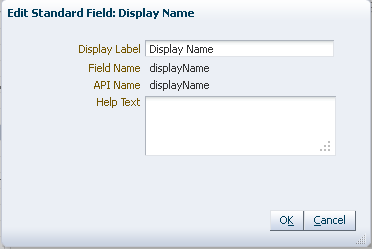
Description of "Figure 6-2 The Edit Standard Field Dialog Box"
-
Change the values in the fields. You are allowed to edit the display name of the field, and the help text. The Field Name and API Name fields are read-only.
-
Click OK.
-
-
If required, you can export the sandbox to store all the changes made in your sandbox. For detailed instructions on exporting a sandbox, see the "Managing Sandboxes" section of Oracle Fusion Middleware Developer's Guide for Oracle Identity Manager.
-
Publish the sandbox. For detailed instructions on publishing a sandbox, see the "Managing Sandboxes" section of Oracle Fusion Middleware Developer's Guide for Oracle Identity Manager.
See Also:
"Configuring Custom Attributes" for information about creating and modifying custom fields or user-defined fields (UDFs)
6.3.1 Removing or Hiding Form Attributes
To remove or hide a form attribute in Oracle Identity Self Service:
-
Log in to Oracle Identity Self Service.
-
Create and activate a sandbox. For detailed instructions on creating and activating a sandbox, see the "Managing Sandboxes" section of Oracle Fusion Middleware Developer's Guide for Oracle Identity Manager.
-
In the left pane, under Requests, click Catalog. The Catalog page is displayed.
-
Search for and select the application instance whose resource form page must be updated, and the click Add to Cart.
-
Click Checkout.
-
On the Cart Details page, under the Details section, the application instance form and its attributes are displayed.
-
Click Customize to open WebCenter Composer. The page opens in customization mode.
-
From the View menu at the upper left corner of the page, select Source. The object tree is displayed.
-
If you want to delete a form attribute, select the UI component and click the delete icon in the Composer panel at the top of the page.
If you want to hide a form attribute, click Edit. Then, select the UI component and set the rendered property to
false. -
Click Close to leave customization mode.
-
If required, you can export the sandbox to move the change from the test to production environment. For detailed instructions on exporting a sandbox, see the "Managing Sandboxes" section of Oracle Fusion Middleware Developer's Guide for Oracle Identity Manager.
-
Publish the sandbox. For detailed instructions on publishing a sandbox, see the "Managing Sandboxes" section of Oracle Fusion Middleware Developer's Guide for Oracle Identity Manager.