 Understanding Period End Accrual Processing for PeopleSoft Expenses
Understanding Period End Accrual Processing for PeopleSoft Expenses
This chapter provides an overview of period end accrual processing for PeopleSoft Expenses and discusses how to:
Set up period end accruals.
Process period end accruals for PeopleSoft Expenses.
View accounting entries from the Period End Accrual process.
Delete accruals for PeopleSoft Expenses.
 Understanding Period End Accrual Processing for PeopleSoft Expenses
Understanding Period End Accrual Processing for PeopleSoft Expenses
The Period End Accrual (PE_ACCRUAL) process enables you to accrue for liabilities that have not been fully processed. This enables you to post a liability to the general ledger and to account for expenses in the next fiscal period.
The transactions that can be accrued at period end are:
Expense transactions that match the criteria defined on the Period End Accrual Options - Document page.
My Wallet transactions that are not attached to an expense report.
Commitment Control is supported if you elect to implement commitment control on period end accruals. However, Commitment Control does not support My Wallet transactions.
This diagram illustrates the process of creating an expense report to processing entries through the journal generator.
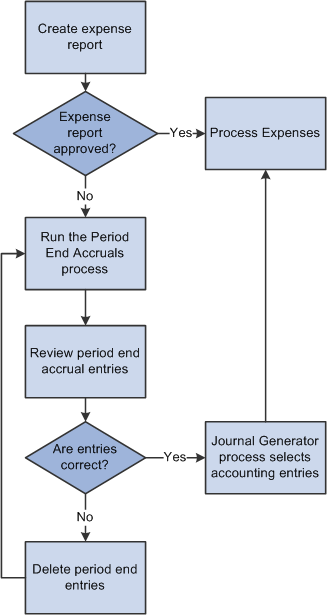
The Period End Accrual process
The first step in the process is to create an expense report. If the expense report is approved, it is ready to be processed to the general ledger. If the expense report is not approved, it can be processed through the Period End Accrual process.
The run control page of the Period End Accrual process enables you to review the period end accrual entries. You can remove entries from the process or initiate the process.
The accounting entries that result from the Period End Accrual process can be reviewed by a user. If the user determines that the accounting entry was created in error, he or she can delete the entry. If the user determines that the accounting entry is correct, the Journal Generator selects the entry and the entry is ready to be posted to the general ledger.
The Period End Accrual Inquiry page enables you to view and inquire on existing accruals.
When creating accrual entries for expense transactions that have not been processed, you need to understand the implications of creating a period end accrual entry and processing the expense transaction through normal posting in the same period. Oracle recommends that you run all month end processes for Expenses before running period end accrual processing so that liabilities are not duplicated.
The Period End Accrual Process
The Period End Accrual process is an application engine batch process that creates an accrual journal entry and its corresponding reversal journal entry. The Period End Accrual process selects expense reports that match the criteria defined on the Period End Accrual Options - Document page or My Wallet transactions that are not added to an expense report and that meet the criteria selected on the run control page. The transaction status that is eligible for accrual processing is determined on the Period End Options component for the transaction type.
The Period End Accrual process run control page provides a secondary review page where you can view the transaction counts that are selected for accrual processing prior to running the process. This page specifies whether any error or warning conditions exist for the business units selected.
The accruals process does not delete any existing accruals in the same period. The Delete Accruals component enables you to delete any accruals that are incorrectly generated.
Period End Accrual Accounting Type and Templates
The Expenses Period End Accruals (EXB) account type is used to distinguish the period end accrual entry from other accrual entries.
The EX_PACCRUE template determines the accounting rules for the entry that is created during the Period End Accrual process.
Commitment Control Entries for Accruals
If budget checking is enabled, create the expense and encumbrance reversal entries as needed. Note these high-level rules:
If the expense sheet is created from a travel authorization and the expense sheet is not budget checked, encumbrance reversal entries are created that are budget checked and the encumbrance budget is relieved.
The encumbrance entry ChartField information is inherited from the travel authorization.
If the expense sheet is created from a travel authorization and the expense sheet is budget checked, commitment control expense and encumbrance entries are not created.
If the expense sheet is not created from a travel authorization and the expense sheet is budget checked, commitment control expense entries are not created.
If the expense sheet is not created from a travel authorization and the expense sheet is not budget checked, commitment control expense and expense reversal entries are created.
If commitment control entries are created during the accrual process, the encumbrances may get double counted. Consider this scenario:
An expense report is created from a travel authorization.
The travel authorization was previously budget checked and the encumbrance was created.
The expense report is not budget checked.
Therefore, the encumbrance is not relieved and actuals are not posted.
The Period End Accrual process is defined to select expense reports that have not been budget checked and to create commitment control entries.
When the Period End Accrual process runs, encumbrance relief entries are created in the accounting line table with the ENR distribution type.
When the budget processor runs and you indicate to select all transaction types, the encumbrance relief is created twice, once from the entry in the accounting line table and once from the expense report.
The entries that are created from the Period End Accrual process are reversed in the next period, but the budget may be incorrect for a period of time.

 Example - Expense Report Transactions
Example - Expense Report Transactions
Expense reports are candidates for the accrual process if they have a status that matches the criteria defined on the Period End Accrual Options - Document page. Expenses that are identified as a personal expense are not included. Sales Tax and value-added tax (VAT) are not calculated.
Commitment Control is supported for expense sheet accruals if the Enable Commitment Control for Accruals option is selected on the Expenses - Business Unit 1 page.
This table illustrates a basic scenario for an expense report transaction that has two lines. Budget checking is not considered for this basic scenario.
|
Document ID |
Document Type |
Line Number |
Distribution Account Type |
Accounting Period |
Amount |
Account |
Department |
|
0000000040 |
Expense Sheet Accrual |
1 |
DST – Expense Distribution |
5 |
1500.00 |
650080 |
1100 |
|
0000000040 |
Expense Sheet Accrual |
1 |
EXB - Expense Advance Accrual |
5 |
–1500.00 |
207100 |
1100 |
|
0000000040 |
Expense Sheet Accrual |
2 |
DST – Expense Distribution |
5 |
1500.00 |
650100 |
1100 |
|
0000000040 |
Expense Sheet Accrual |
2 |
EXB - Expense Advance Accrual |
5 |
–1500.00 |
207100 |
1100 |
This table illustrates the reversal entries for the expense sheet with two lines:
|
Document ID |
Document Type |
Line Number |
Distribution Account Type |
Accounting Period |
Amount |
Account |
Department |
|
0000000040 |
Expense Sheet Accrual |
1 |
DST – Expense Distribution |
6 |
–1500.00 |
650080 |
1100 |
|
0000000040 |
Expense Sheet Accrual |
1 |
EXB - Expense Advance Accrual |
6 |
1500.00 |
207100 |
1100 |
|
0000000040 |
Expense Sheet Accrual |
2 |
DST – Expense Distribution |
6 |
–1500.00 |
650100 |
1100 |
|
0000000040 |
Expense Sheet Accrual |
2 |
EXB - Expense Advance Accrual |
6 |
1500.00 |
207100 |
1100 |

 Example - My Wallet Transactions
Example - My Wallet Transactions
My Wallet transactions are accrued if they have the status of Expense, ATM Advance, or Credit and are not selected on an existing expense report. My Wallet transactions do not have accounting information on the document; therefore, accounting information is created during the accrual process. Creating the accounting entries follows the same logic as expense report transactions. The expense type of the MyWallet transaction determines the ChartField information on the expense entry.
Commitment Control is not supported for My Wallet accruals.
This table illustrates a basic scenario for a My Wallet transaction:
|
Document ID |
Document Type |
Line Number |
Distribution Account Type |
Accounting Period |
Monetary Amount |
Account |
Department |
|
0000000040 |
EX MyWallet Accrual |
1 |
DST – Expense Distribution |
5 |
1500.00 |
650080 |
1100 |
|
0000000040 |
EX MyWallet Accrual |
1 |
EXB - Expense Advance Accrual |
5 |
–1500.00 |
207100 |
1100 |
This table illustrates the reversal entries for the My Wallet transaction:
|
Document ID |
Document Type |
Line Number |
Distribution Account Type |
Accounting Period |
Monetary Amount |
Account |
Department |
|
0000000040 |
EX MyWallet Accrual |
1 |
DST – Expense Distribution |
6 |
–1500.00 |
650080 |
1100 |
|
0000000040 |
EX MyWallet Accrual |
1 |
EXB - Expense Advance Accrual |
6 |
1500.00 |
207100 |
1100 |
 Setting Up Period End Accruals
Setting Up Period End Accruals
Follow these steps to set up period end accruals:
Set up a journal generator template.
When implementing period end accruals for PeopleSoft Expenses, a new journal generator template needs to be created to process period end accrual transactions for expenses. The Expenses Period End Accrual (EX_PACCRUE) journal template is available and is defined for the SHARE set ID.
Set up the business unit to processes period end accruals.
Select the type of expense transactions to be processed for the business unit on the Business Unit 1 page.
Select EX_PACCRUE, or the journal generator template that you created for period end accrual processing, in the Period End Accruals field on the Business Unit 2 page .
See Defining Your Operational Structure for PeopleSoft Expenses.
Set up period end accrual options for the set ID on the Period End Accrual Options - Document page.
 Processing Period End Accruals for PeopleSoft Expenses
Processing Period End Accruals for PeopleSoft Expenses
This section provides an overview of the Period End Accruals process for PeopleSoft Expenses and discusses how to:
Process period end accruals for PeopleSoft Expenses.
Review period end accrual transactions.

 Understanding the Period End Accruals Process
Understanding the Period End Accruals Process
The Period End Accruals process selects expense report and My Wallet transactions that match the criteria in the Period End Accrual Options - Document page for Expenses. The status of the expense report must meet the criteria defined on the Period End Accrual Options - Document page.
During the Period End Accruals process, an accrual and expense entry is created along with the accompanying reversal entries for the next period. These accounting entries can be reviewed by a user. If the entries should not be posted to the general ledger, you can delete the entries prior to running the Journal Generator process. If the entries can be posted to the general ledger, they are selected by the Journal Generator process and can be posted to the general ledger.

 Pages Used to Process Period End Accruals for PeopleSoft Expenses
Pages Used to Process Period End Accruals for PeopleSoft Expenses
|
Page Name |
Definition Name |
Navigation |
Usage |
|
PE_ACCRL_RQST |
Travel and Expenses, Process Expenses, Period End Accruals, Period End Accrual Processing |
Process period end accruals for PeopleSoft Expenses. |
|
|
PE_ACCRL_RQST1 |
Click the Review Business Unit Details link on the Period End Accrual Processing page. |
Review period end accrual transactions. |

 Process Period End Accruals for PeopleSoft Expenses
Process Period End Accruals for PeopleSoft Expenses
Access the Period End Accrual Processing page (Travel and Expenses, Process Expenses, Period End Accruals, Period End Accrual Processing).
|
Review Business Unit Details |
Click to access the Review Business Unit Details page. Use this link after selecting the business units to process. Use the Review Business Unit Details page to review the transactions selected for the Period End Accrual process prior to running the process. |
|
Accounting Date |
Select a date to use as the accounting date on the accrual transaction and the reversal transaction. |
|
All Business Units |
Select to run the process for all General Ledger business units that have period end accruals enabled. |
|
Business Unit |
Enter a General Ledger business unit that has period end accruals enabled. Use the Select Business Units grid to enter individual business units. This field is not available if the All Business Units option is selected. |

 Reviewing Period End Accrual Transactions
Reviewing Period End Accrual Transactions
Access the Review Period End Accrual Selection page (Travel and Expenses, Process Expenses, Period End Accruals, Period End Accrual Processing. Click the Review Business Unit Details link).
The system determines the accrual reversal accounting date by selecting the first day of the next accounting period from the date provided in the Accounting Date field on the run control page. The system creates the expense reversal by reversing the amounts found on the expense entry.
The Review Period End Accrual selection enables users to review transaction counts per business unit and transaction type. It also displays potential errors with your setup that prevents the process from selecting transactions.
|
Error Message |
View the message to determine issues with the transaction. Options include:
|
 Viewing Accounting Entries from the Period End Accrual Process
Viewing Accounting Entries from the Period End Accrual Process
This section discusses how to view accruals for PeopleSoft Expenses.

 Page Used to View Accruals for PeopleSoft Expenses
Page Used to View Accruals for PeopleSoft Expenses
|
Page Name |
Definition Name |
Navigation |
Usage |
|
EX_ACCTG_PE_ACCRL |
Travel & Expense, Manage Accounting, View/Adjust Accounting Entries, Period End Acctg Entries Select Accrual - Expense Report or Accrual - My Wallet in the begins with field. |
View accruals for PeopleSoft Expenses. |

 Viewing Accruals for PeopleSoft Expenses
Viewing Accruals for PeopleSoft Expenses
Access the Period End Accounting Entries page (Travel & Expense, Manage Accounting, View/Adjust Accounting Entries, Period End Acctg Entries).
Use this page to view the accounting entries that are created from the Period End Accrual process. Accounting entries include expense report and My Wallet transactions.
 Deleting Accruals for PeopleSoft Expenses
Deleting Accruals for PeopleSoft Expenses
This section discusses how to delete accruals for PeopleSoft Expenses.

 Page Used to Delete Accruals for PeopleSoft Expenses
Page Used to Delete Accruals for PeopleSoft Expenses
|
Page Name |
Definition Name |
Navigation |
Usage |
|
PE_ACCRL_DELETE |
Travel and Expenses, Process Expenses, Period End Accrual Delete |
Delete accruals for PeopleSoft Expenses. |

 Deleting Accruals for PeopleSoft Expenses
Deleting Accruals for PeopleSoft Expenses
Access the Period End Accrual Delete page (Travel and Expenses, Process Expenses, Period End Accrual Delete).
There may be instances when accounting entries are erroneously created. If the accounting entries have not been processed through the journal generator, you can reverse the entries. If the accounting entries have been processed through the journal generator, any erroneous transactions must be reversed in the general ledger through a reversing journal transaction. If transactions have been budget checked by commitment control, these transactions should be zeroed out and budget checked after being reversed.
The purpose of this page is to provide a way to delete accounting entries that are created from the Period End Accruals process. The only entries that are available to delete are those that have not been processed by the Journal Generator process.
This page displays all of the expense document types for which accruals have been created. You can delete any accrual row and its corresponding reversal row if the entry has not been journal generated. Journal-generated entries must be reversed in the general ledger.
|
Expense Document Type |
Select the type of document that you want to delete. Options include Accrual - Expense Report and Accrual - My Wallet. |
|
Search |
Click to perform a search of all expense document types in the Expenses accounting line table that have been created by the Period End Accrual process and that have been budget checked. The transactions that are selected are only the accrual side of the transaction. The associated reversal transactions are listed in the grid. Any action taken on the accrual entry is also taken on the accrual reversal entry and the expense entries. |
|
Select |
Select to indicate that you want to delete the transaction. The associated reversal transaction is deleted when you click the Delete Selected Rows button. The check box is disabled if the accounting transaction has been journal generated. The check box is not displayed for reversal transactions. If the transaction has been budget checked, the transaction is updated to zero out the amount and set the budget checking status to not budget checked. |
|
Budget Header Status |
Displays the header status of expense sheet lines that have been processed through the Period End Accrual process and have been budget checked. These values can appear in this column:
This column is not displayed for My Wallet transactions because commitment control is not related to this transaction. This column is not displayed if commitment control is not enabled. |
|
Delete Selected Rows |
Click to delete the transactions that are selected in the grid. The associated reversal row is deleted as well. If budget checking has been run on any transaction selected for deletion, you receive a message that the budget checked transactions must be budget checked again to reverse any activity. If the rows have been budget checked, they are updated so that they are selected by the budget processor the next time it is run. The distribution status is updated to Ignore for all selected lines so that they are not selected by the Journal Generator process. |