| Oracle® Fusion Middleware Administrator's Guide for Oracle SOA Suite and Oracle Business Process Management Suite 11g Release 1 (11.1.1.6.2) Part Number E10226-14 |
|
|
PDF · Mobi · ePub |
| Oracle® Fusion Middleware Administrator's Guide for Oracle SOA Suite and Oracle Business Process Management Suite 11g Release 1 (11.1.1.6.2) Part Number E10226-14 |
|
|
PDF · Mobi · ePub |
This chapter describes how to monitor recent instances and recent faults and rejected messages in SOA composite applications. It describes how to display details about BPEL process messages that require recovery and how to access the Recovery page of the BPEL process service engine to perform message recovery.
This chapter includes the following topic:
For more information, see Section 1.2.2, "Introduction to SOA Composite Applications."
You can monitor SOA composite application recent instances and faults and rejected messages from the SOA composite application Dashboard page. This page provides a high-level overview of the most recent state of the application.
To monitor SOA composite application recent instances and faults and rejected messages:
Access this page through one of the following options:
| From the SOA Infrastructure Menu... | From the SOA Folder in the Navigator... |
|---|---|
|
|
Click Dashboard (if it is not selected).
The upper part of the Dashboard page displays the following details:
A summary of composite lifecycle states at the top of the Dashboard page, such as the number of running instances, total instances, and mode of the composite (active or retired).
A message indicating that the retrieval of recent instances and faults that are displayed on this page is restricted to the specified time period. This message is displayed if the Restrict display of instances and faults to the last time_period checkbox is selected on the SOA Infrastructure Common Properties page (it is selected by default). The default time period value is 24 hours, but you can change this value. If this checkbox is not selected, all instances and faults (including count metrics) in the SOA Infrastructure since the last purging are displayed.
Recent SOA composite application instances, including the instance ID, name, conversation ID, state (for example, faulted or completed), and start time.
Recent faults and rejected messages, including the error message, whether you can recover from the fault, the time at which the fault occurred, the fault location (service, service component, or reference), the instance ID of the SOA composite application, and a link to log files describing the fault.
If messages are awaiting recovery from the Recovery page of the BPEL process service engine, a message is displayed at the top of each SOA composite application home page.
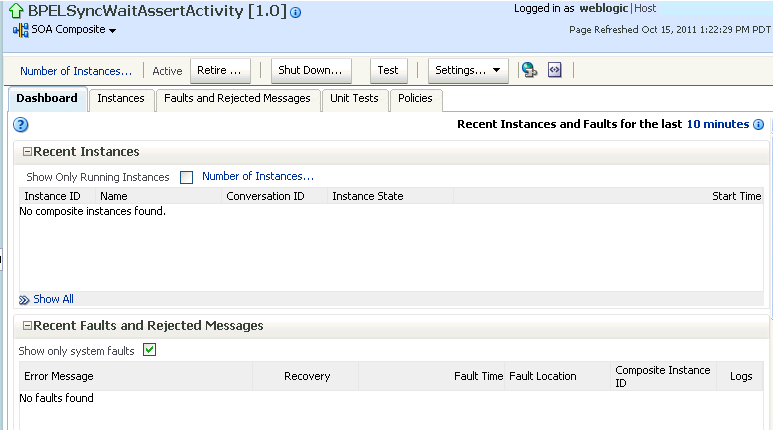
If BPEL process messages require recovery from the Recovery page of the BPEL process service engine, the BPEL Message Recovery Required message is displayed at the top of each SOA Infrastructure home page.
The display of this message recovery information is controlled by the bpelRecoveryStatus and excludeBpelMaxCreationTime keys of the AuditConfig property in the System MBean Browser. This property is accessible from the More SOA Infra Advanced Configuration Properties section of the SOA Infrastructure Common Properties page. By default, the bpelRecoveryStatus key is set to All and the excludeBpelMaxCreationTime key is set to exclude the display of messages requiring recovery in the last five minutes.
Perform the following tasks:
| Click This Link... | To... |
|---|---|
|
View a message showing the number of invoke, callback, and activity messages that require recovery from the Recovery page of the BPEL process service engine. Manual recovery is not required if automatic recovery of BPEL messages is enabled. In that case, only exhausted messages must be manually recovered. Click Refresh to recalculate the number of invoke, callback, and activity messages requiring recovery. |
|
|
Access the Recovery page of the BPEL process service engine to perform message recovery. You can also access the Recovery page later by selecting Service Engines > BPEL from the SOA Infrastructure menu and clicking the Recovery tab in the resulting page. For more information, see Section 14.4, "Performing BPEL Process Service Engine Message Recovery." |
|
|
View a message showing the time period for excluding messages that require recovery. By default, this setting excludes the last five minutes of messages. This value is controlled by the excludeBpelMaxCreationTime key of the AuditConfig property on SOA Infrastructure Common Properties page. To change this value, click Yes. |
|
|
View a message enabling you to prevent the display of this message recovery information on the Dashboard page. If you click Yes, this message recovery information is not displayed. To display this information again on the Dashboard page, set the bpelRecoveryStatus key to All for the AuditConfig property in the More SOA Infra Advanced Configuration Properties section of the SOA Infrastructure Common Properties page. For more information, see Section 3.1, "Configuring SOA Infrastructure Properties." |
In the Recent Instances section, perform the following tasks:
Click the Number of Instances link to display a message showing the numbers of running and total instances for this SOA composite application.
If you selected the Restrict display of instances and faults to the last time_period checkbox on the SOA Infrastructure Common Properties page and specified a time period or accepted the default value of 24 hours, the numbers of running and total instances for this SOA composite application for that time period are displayed. If you did not select this checkbox, all instances and faults for this SOA composite application since the last purging are displayed. Click Recalculate to recalculate the numbers.
In the Instance ID column, click a specific instance ID to receive all instance details (flow trace and individual component audit trails) about the composite application. This displays the faults in the continuous context of a message flow from instance to instance.
Note:
If you disable the Capture Composite Instance State checkbox, the Recent Instances section does not show instances requiring fault recovery as running. However, these instances in need of recovery are still running and display in the Recoverable column of the Component Metrics section of this page, regardless of whether the instances state is captured or not.
Click Show All below the section to access the Instances page of the SOA composite application.
In the Recent Faults and Rejected Messages section, perform the following tasks:
In the Error Message column, click an error message to display complete information about the fault. If the fault is identified as recoverable, click the Recover Now link to perform fault recovery.
In the Recovery column, if a fault is identified as recoverable, click Recover to perform fault recovery at the component instance level.
In the Fault Location column, click a specific location to access the Dashboard page for the service, service component, or reference.
In the Composite Instance ID column, click a composite instance ID to access the flow trace of the message that contains the fault. This displays the faults in the continuous context of a message flow from instance to instance.
In the Logs column, click a specific log to access the Log Messages page filtered for the specific faulted instance.
Click Show All below the section to access the Faults and Rejected Messages page of the SOA composite application.
The lower part of the Dashboard page displays the following details:
The name and type of service components used in this SOA composite application, the number of running and total instances, and the number of recoverable and nonrecoverable faulted instances for each service component.
The name and type of service (inbound) and reference (outbound) binding components used in this SOA composite application, the number of binding component faults, the total messages processed, and the average message processing time.
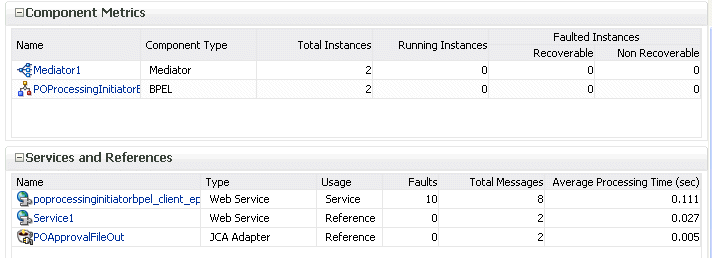
The Faulted Instances columns of the Component Metrics section count faults that are recoverable and nonrecoverable. Component instances associated with a recoverable fault are not considered faulted. These instances are considered to be running because they have not reached the end of the lifecycle. These instances can be recovered through a recovery option such as retry, rethrow, abort, and so on. This fault count can differ from the Recent Instances section of this page and the Faults and Rejected Messages page, which list faults without making a distinction between recoverable and nonrecoverable.
In the Name column of the Component Metrics section, click a service component. This displays its home page for viewing specific details about instances, faults, and policies.
In the Name column of the Services and References section, click a service or reference. This displays its home page for viewing specific details about instances, faults, policies, rejected messages, and message header configuration properties.
Note:
You can also go to the Instances page and the Faults and Rejected Messages page of the SOA Infrastructure to monitor instances and faults across all deployed composites, respectively. From there, you can click a specific composite for additional details.
For more information, see the following sections:
Section 1.2.3, "Introduction to SOA Composite Application Instances"
Section 1.2.4, "Introduction to Service Components and Service Component Instances"
Section 8.4, "Recovering from SOA Composite Application Faults at the SOA Infrastructure Level"
Section 8.5, "Recovering from SOA Composite Application Faults in the Application Home Page"
Oracle Fusion Middleware Administrator's Guide for details about viewing and searching log files