11g Release 1 (11.1.4)
Part Number E20371-04
Contents
Previous
Next
|
Oracle® Fusion
Applications Enterprise Contracts Implementation Guide 11g Release 1 (11.1.4) Part Number E20371-04 |
Contents |
Previous |
Next |
This chapter contains the following:
Define Transaction Taxes: Overview
Defining Transaction Taxes: Critical Choices
Scope Values for Define Transaction Taxes Task List: Explained
Foundation Tax Configuration: Points to Consider
Advanced Tax Configuration: Points to Consider
Define Product Tax Classifications
Define Transaction Tax Classifications
Manage Tax Determining Factor Sets and Tax Condition Sets
Tax Recovery Distributions: Explained
Tax Recovery Distributions: Example
Manage Tax Applicability and Place of Supply Rules
Define First Party Tax Profiles
Manage Intrastat Country Characteristics
Manage Configuration Owner Tax Options
Configuration Owner Tax Options Controls and Defaults: Points to Consider
Define Third Party Tax Profiles
Set Up Tax Calculation Service Provider Integration
Oracle Fusion Tax provides a single-point solution for managing your transaction-based tax requirements. In the Define Transaction Taxes activity, set up your entire tax configuration.
Oracle Fusion Tax:
Uniformly delivers tax services to all Oracle Fusion application business flows through one application interface
Provides a single integration point for third-party tax products and services
Is configurable and scalable for adding and maintaining country-specific tax content
With Oracle Fusion Tax, you can model your taxes according to the needs of the following local and international tax requirements:
Both simple and complex country-specific tax legislation
Cross-border transactions, including exports and Intra-European Community transactions
Intercompany transactions
Local compliance requirements for recording and reporting
Continual changes to tax legislation, such as new taxes, local law changes, special tax rates, and special exceptions for products and customers
You can manage the entire configuration and maintenance of tax content from the one Oracle Fusion Tax application. Using one application ensures a uniform tax setup across applications, with a centrally managed system of automated tax services and control over manual intervention and update.
The Define Transaction Taxes activity is logically defined with prerequisite tasks, core tax configuration tasks, optional setup tasks, and validate configuration tasks. The activity categories include:
Define Tax Geographies: Configure tax geographies to define geographical regions that share the same tax requirement. These prerequisite tasks are required for core tax configuration but they might not have been defined in the previous steps of the Financials offering.
Define Tax Regimes: Configure tax regimes for the taxes in each country and geographic region where a separate tax applies. These tasks are most commonly used by all the implementations. You should be able to calculate taxes on the transactions based on this configuration.
Define First Party Tax Profiles: Configure tax profile details that control the transaction tax activities for your first party legal entities, legal reporting units, and business units.
Define Third Party Tax Profiles: Configure tax profile details that control the transaction tax activities for your third party customer, customer sites, supplier, and supplier sites.
Define Occasional Implementation Setups: Configure initial tax setup that impacts tax calculation and reporting. These tasks either are predefined and you do not have to configure them unless the predefined data needs to be extended or these are tasks required only for certain implementations.
Verify Tax Configuration: Verify the transaction tax configuration by simulating transaction data and reviewing tax calculation results.
With Oracle Fusion Tax, you can model your tax requirements according to the needs of local and international tax requirements. These requirements include:
Both simple and complex country-specific tax legislation
Cross-border transactions
Local compliance requirements for recording and reporting
Continual changes to tax legislation, such as new taxes, local law changes, special tax rates, and special exceptions for products and customers
In order to determine how to set up your tax configuration, you must first analyze your tax requirements.
The following table represents key decisions that you must make when you analyze your tax requirements and use Oracle Fusion Tax and other Oracle Fusion applications to implement a solution
|
Question |
Consideration |
Impact to Tax Configuration |
|---|---|---|
|
Who am I? |
You must first answer questions about yourself and your relationship to the legal and regulatory agencies that enable you to operate in one or more counties. |
|
|
Where do I have operations and businesses? |
Identify the countries in which you operate. You will need to identify the country where you are legally registered and the countries where you have subsidiary companies that are legally registered or have a legal presence. |
Use Oracle Fusion Legal Entity Configurator to capture information about your legal entities and legal registration. |
|
What taxes am I subject to? |
Analyze your tax environment for each of the countries in which you operate. |
Set up your tax regimes, taxes, and tax jurisdictions according to the tax requirements for each country. |
|
What are the operations and businesses that I have? |
Consider the types of operations and businesses in which you are engaged and the countries where you have legal entities or reporting units. The type of industries that you work under (for example, mining, telecommunications, and pharmaceuticals), the kind of operations in which you engage (for example, trading, manufacturing, and services), and the scale of your operations (for example, your turnover, company size, and growth) may all impact your taxability. |
Use the classifications feature to categorize or classify your first parties under various classification schemes. In analyzing your operations, you can associate the three main classifications of a transaction to:
|
|
What do I do? |
Identify and classify the transactions that you enter into. For example, do you primarily sell physical goods? If you do, do you manufacture them, or do you buy and sell them without additional manufacturing? Do you sell these goods in another state or province? Do you export these goods? Do you provide or use services? |
Use Oracle Fusion Tax to create fiscal classifications to classify and categorize your transactions in a common manner across your organization. Use these fiscal classifications in tax rules to obtain the appropriate tax result. |
|
What products do I buy or sell? |
Determine the products that you buy and sell as they impact the taxes to which you are subject. For example, you must register for, and therefore collect and remit, service taxes only if you provide taxable services. If you manufacture goods for export, you may not be subject to taxes on the purchases that go into the manufacture of such goods. |
Where Oracle Fusion Inventory is installed use the Inventory Catalog feature with Oracle Fusion Tax product fiscal classifications and intended use functionality to classify the taxable nature and intended use of the items. You can then define tax rules using these classifications to obtain the appropriate tax result. Define product category and noninventory-based intended use fiscal classifications to address classification needs for transactions that do not use inventory items. |
|
Who are my customers and suppliers? |
Determine the types of customers and suppliers with whom you do business, as they can impact the taxes to which you are subject or the tax status or tax rate that applies. For example, let's say that you are a company in the UK that supplies physical goods to another country that is also a member of the European Union. The transaction rate for UK VAT is dependant on whether the customer is registered for VAT in the country to which the supply is made. |
Use the party classifications feature to categorize or classify your customers and suppliers. You can use these classifications in your tax rules to derive the appropriate tax result. You create a party fiscal classification by assigning an Oracle Fusion Trading Community Model class category to a party fiscal classification type code that you define. The Trading Community Model class codes defined under the class category become fiscal classification codes belonging to the party fiscal classification type. You can create a hierarchy of party fiscal classification types to reflect the levels of codes and subcodes within the Trading Community Model classification. |
The purpose of scope is to define the parameters of your implementation project by setting the context of a task list during initial configuration. The foundation tax setup is an incremental setup where each step of the foundation configuration builds on the previous step. The task list is organized sequentially to ensure that you perform setup tasks in the order required. You can define scope values at incremental steps in the implementation project to pass to subsequent tasks to ensure continuity and ease of setup. Additionally, when exporting setup data based on setup migration services, the scope values serve as parameters to control the data selected for export to the respective configuration package. It is important to note that while scope is a valuable tool when implementing, tax scope values are not a required element of the implementation and you do not need to define them.
When implementing tax the foundation setup task of Define Tax Regimes prompts you to Select and Add or Create New the scope value for the implementation project. You can select an existing tax regime value or define a new tax regime value to set the scope. You can also Select and Add multiple scope values to the implementation. When you select the tax regime value to define the scope of an implementation project the feature selection is available to further define the constructs of the implementation.
As you continue the incremental setup, the next task is to define a tax. You are prompted to Select and Add or Create New the tax value. The tax regime scope value already associated to the implementation project filters existing taxes and assigns the tax regime value to any newly defined taxes. This controls the parameters of the implementation to be within the context of the tax regime. When there are multiple scope values passed, it is referred to as a composite scope.
The same logic applies to the next step in the foundation setup when you define a tax status. The tax status, either new or existing, is in the context of the tax regime and tax scope values. Tax regime, tax, tax status, and tax rate are all scope values defined within the implementation project.
The following table identifies where you define the scope value in the implementation project and what tasks the scope value is passed to:
|
Scope |
Where Scope Is Defined |
Tasks Impacted by Scope |
|---|---|---|
|
Tax Regime |
Define Tax Regimes |
|
|
Tax |
Define Taxes |
|
|
Tax Status |
Define Tax Statuses |
|
|
Tax Rate |
Define Tax Rates |
Manage Tax Rates |
Use Oracle Fusion Tax to set up and maintain your transaction tax requirements in all geographic locations where you do business. Foundation tax configuration refers to a set of tax setup components that you will use to satisfy your tax requirements. At transaction time, Oracle Fusion Tax uses your tax configuration to determine the taxes that apply to each transaction and to calculate the tax amounts.
Foundation tax configuration components consist of:
Tax regimes
Taxes
Tax jurisdictions
Tax statuses
Tax rates
Complete the setup tasks to create a basic tax configuration for each of your tax regimes. A foundation tax configuration contains the data applicable to the taxes belonging to a tax regime. The following table describes the appropriate levels of specifying setup options for foundation tax components and provides a Canada Goods and Services Tax (GST) and Harmonized Sales Tax (HST) example for each component.
|
Component |
Appropriate Level to: |
Typically, Not Appropriate Level to: |
Canada GST and HST Example |
|---|---|---|---|
|
Tax Regime |
|
|
CA GST & HST |
|
Tax |
|
|
|
|
Tax Jurisdictions |
|
Specify tax rule defaults. |
|
|
Tax Status |
|
|
|
|
Tax Rates |
|
|
|
Create a simple tax model using tax rule defaults that you define in setting up your foundation tax configuration. You can also create tax rules for your complex tax requirements that consider each tax requirement related to a transaction before making the final tax calculation. When running the tax determination process, Oracle Fusion Tax evaluates, in order of priority, the tax rules that you have defined against the foundation tax configuration setup and the details on the transactions. If the first rule is successfully evaluated, the result associated with the rule is used. If that tax rule is not successful, the next rule is evaluated until either a successful evaluation or a default value is found.
Advanced tax configuration consists of tax rules to define exceptions to the default results.
The complexity of tax rule setup falls into three general categories: no tax rules required, simple tax rule regimes, and complex tax regimes. This table presents the scenarios and actions associated with each of these categories.
|
Category |
Scenario |
Action |
|---|---|---|
|
No tax rules required |
The tax authority levies tax on all sales and purchase transactions at the same rate. Neither tax applicability nor the tax rates and recovery rates vary by the parties to the transaction, the products or services in the transaction, or the business processes involved in the transaction. |
For the tax, define tax rule defaults for the tax status, tax rate, and tax recovery rate. The tax determination process uses the tax rule defaults to determine the tax. |
|
Simple tax rule regimes |
The tax authority levies tax on your transactions at the same rate, with a simple set of identifiable exceptions. The exceptions either apply to one part of the transaction only, such as to certain parties, or to a combination of parties, products, and transaction processes that you can summarize in a simple way. |
Create a simple set of rules, for example, to identify place of supply and tax registration, and use the tax rule default values for the other processes. The tax determination process uses the tax rules and the tax rule defaults to determine the tax. |
|
Complex tax regimes |
Tax regimes in certain countries require a complex logic to determine the applicable taxes and rates on a transaction. Both tax applicability and tax rates can vary, for example, by place of origin and place of destination, party registration, tax status, service, or a combination of factors. In some cases, the taxable amount of one tax may depend upon the amount of another tax on the same transaction. And in rare cases, the tax amount itself may depend on the tax amount of another tax. |
Set up tax rule to define the logic necessary to identify each step of the tax determination process. The tax determination process uses the tax rules to determine the tax. |
Set a tax rule default value to the most commonly used value for tax determination. In the case of tax registration the default or most commonly used value for registration party is ship-from party. However, you can set up a rule to provide additional logic to use the registration of the bill-to party if the registration status is Not Registered for the ship-from party for purchase transactions. Create a determining factor set with the registration status and transaction business category determining factors along with condition sets to provide values for the respective determining factors.
For this example, the following setup exists for the Determine Tax Registration tax rule:
Tax rule default: The default for tax registration is ship-from party.
Tax rule: If the supplier is not registered, then you should consider the tax registration of the bill-to party.
When the following conditions are true, then the tax registration is the same as that defined for the bill-to party:
|
Tax Determining Factor Class |
Tax Class Qualifier |
Tax Determining Factor |
Operator |
Value |
|---|---|---|---|---|
|
Registration |
Ship-from party |
Registration status |
Equal to |
Not registered |
|
Transaction Generic Classification |
Level 1 |
Transaction business category |
Equal to |
Purchase transaction |
The tax determination process determines the tax registration by first considering the Determine Tax Registration tax rule and then the default party registration. As a result of this rule, the tax determination process determines that for a purchase transaction, if the supplier is not registered, the tax registration of the bill-to party is considered.
All tax regimes need information about place or geography.
Information is required to determine:
Where the tax is applicable
The tax rules that can identify when a transaction is an export, or delivered to another country, or deliveries inside or outside an economic region such as, the European Community (EC).
Specific regions such as, city, country, and states for US Sales and Use Tax or provinces in Canada.
To support these requirements, Oracle Fusion Tax allows you to define and use geography regions and tax zones. Geography regions and tax zones provide a conceptual model to use place information on transactions and information related to the transaction.
The following types of places are supported for tax purposes in Oracle Fusion Tax:
Country information: Use country as a specific geography element in tax rules to define tax regimes, taxes, and tax jurisdictions.
Geography elements: Use geography elements or levels defined in the Oracle Fusion Trading Community Model geography functionality in tax rules to define tax regimes, taxes, and tax jurisdictions.
Tax zones: Use geography elements or levels defined in Trading Community Model geography in tax rules to define tax regimes, taxes, and tax jurisdictions.
Use place information for determining factors within tax rules in the tax determination process. Also, use place information while defining tax regimes, tax geography, and tax jurisdictions.
Country is a required field in all of the tax-related address locations. The country fields are supported by a predefined ISO 3166 country name and two-character country code. For more information on country names and codes, see http://www.iso.org/iso/english_country_names_and_code_elements.
You do not set up a country as a specific geography level in Trading Community Model geography because country is an inherent part of all tax-related address locations.
Tip
Use the highest level of geography, typically country, wherever possible.
Define geography elements as part of Trading Community Model geography. They control the use of geography and addresses throughout Oracle Fusion. Oracle Fusion Tax commonly uses the following features: geography or tax zones, geography levels, address controls, and geography name referencing.
Use geography levels to define the levels of geography that are used within a country. For example, addresses in the US comprise of state, county, city, street, and postal code. Addresses in the UK comprise of county, city or town, street, and postal code. There may be other geography elements as well, such as building. From a tax perspective it is only those elements of the address that are referenced for tax purposes. For example, state, county, and city are important for US Sales and Use Tax while county in UK is not relevant from a tax perspective and therefore, you do not need to set it up.
Tip
When address elements are needed for tax purposes, such as country and city for US Sales and Use Tax, set these address levels as mandatory within Trading Community Model geography. This ensures that these elements are always present on all applicable addresses.
Setting address levels as mandatory ensures that amended or newly applicable addresses are validated and that the level is either derived or entered. When you are setting up migrated addresses ensure that they are also compliant with the mandatory levels being present. This should be validated and any address levels added as part of the migration process.
The geography name referencing process within Trading Community Model geography links specific addresses to the levels defined in the geography setup. This process is typically automatic. However, when you encounter issues, you may need to trigger this process to ensure that all addresses are correctly linked to their applicable levels.
Use the tax zone functionality when you need to identify a group of geography elements while calculating tax. Tax zones are defined as part of Trading Community Model geography.
For example, in the EC it is important to know whether goods and services are being delivered within the EC. Use the tax zone functionality to create a tax zone, which defines the membership to the EC as well as, the dates on which a country became the member.
Tip
Create a generic tax zone so that you create a tax zone type that can be used in multiple situations. For example, for a tax zone type needed to identify EC, create a generic tax zone type for all economic communities, which can later be used in other situations where economic communities or trade agreements affect tax determination.
You can also use the tax zone functionality to group postal codes to provide useful groupings that can identify some higher-level tax regions such as, cities or counties.
Geography determination factors allow you to use country information in the tax rules. A combination of determination factor class, class qualifier, and determining factor represent these determination factors. Specify the taxation country at transaction time which is used, along with the tax rules, during the tax determination process.
Use geography as the determining factor class, location type on the transaction as the class qualifier, and country as the determining factor. You can also use country as a tax rule qualifier.
The tax determining factors for locations are given generic names such as ship-to and bill-from, depending on the transaction types. The transaction types are Order-to-cash, for example, Oracle Fusion Order Management and Oracle Fusion Receivables, and Procure-to-pay, for example Oracle Fusion Purchasing and Oracle Fusion Payables.
Oracle Fusion Tax translates these generic locations into specific locations based on the transaction as shown in the following table:
|
Generic Party |
Order-to-Cash Party |
Procure-to-Pay Party |
|---|---|---|
|
Bill-from party |
Location assigned to the business unit for the transactions |
Supplier |
|
Bill-to party |
Customer |
Location assigned to the business unit for the transactions |
|
Ship-to party |
Customer (ship-to) party site |
Ship-to location on the line |
|
Ship-from party |
Warehouse on the line. If there is no warehouse on the line, such as with services, the default location assigned in the Receivables system parameters is used. |
Supplier (ship-from) party site |
|
Point of acceptance party |
Customer point of acceptance party |
Not applicable |
|
Point of origin party |
Customer point of origin party |
Not applicable |
Specify the taxation country on the transaction to identify the country in which the transaction is deemed to have taken place for taxation purposes. The default value is the country of the legal entity. Use the country name to search for country defaults, which control the fiscal classification defaults, party tax profile defaults, and tax regime and tax defaults. Use the country name to select the following fiscal classifications associated with that specific country:
User-defined fiscal classifications
Product categories
Intended use fiscal classifications
Transaction business categories
For many regimes, it is important to know if the supply of goods is exported. The easiest way of doing this is to ensure that the ship-from location is from the country in question and the ship-to location is a different country.
The following scenario illustrates setting up tax rule components to identify if the goods are exported from the United States.
Use geography as the determining factor class, country as the class qualifier for ship-from and ship-to locations, and country as the determining factor as shown in the following table:
|
Determining Factor Class |
Class Qualifier |
Determining Factor Name |
|---|---|---|
|
Geography |
Ship-from |
Country |
|
Geography |
Ship-to |
Country |
Create a condition set that refers to this geography determining factor as follows:
|
Determining Factor Class |
Class Qualifier |
Determining Factor Name |
Operator |
Value |
|---|---|---|---|---|
|
Geography |
Ship-from |
Country |
Equal to |
United States |
|
Geography |
Ship-to |
Country |
Not equal to |
United States |
Use this combination of determining factors in any situation where you need to identify exports from the United States.
Geography determination factors allow you to use geography elements in tax rules. A combination of determination factor class, class qualifier, and determining factor represent these determination factors.
Use geography as the determining factor class, location type on the transaction as the class qualifier, and geography level such as county, province, or city, as the tax determining factor.
The tax determining factors for locations are given generic names such as ship-to and bill-from, depending on the transaction types. The transaction types are Order-to-cash, for example, Oracle Fusion Order Management and Oracle Fusion Receivables, and Procure-to-pay, for example Oracle Fusion Purchasing and Oracle Fusion Payables.
These generic locations are mapped to the specific location, based on the transaction as shown in the following table:
|
Generic Party |
Order-to-Cash Party |
Procure-to-Pay Party |
|---|---|---|
|
Bill-from party |
First party legal entity |
Supplier |
|
Bill-to party |
Customer |
First party legal entity |
|
Ship-to party |
Customer (ship-to) party site |
First party legal entity |
|
Ship-from party |
First party legal reporting unit |
Supplier (ship-from) party site |
|
Point of acceptance party |
Customer point of acceptance party |
Not applicable |
|
Point of origin party |
Customer point of origin party |
Not applicable |
You can also use the geography level as a tax rule qualifier.
Use the geography element in tax rules to identify a specific geography region when taxes in a specific country need to identify specific geography elements below the country level. For example, in US Sales and Use Tax for county taxes, there may be specific rules for a specific state.
The following scenario describes how you can set up tax rule components to identify when goods are being delivered to a specific state, such as Ohio.
Use geography as the determining factor class, ship-to as the class qualifier, and state as the determining factor as shown in the following table:
|
Determining Factor Class |
Class Qualifier |
Determining Factor Name |
|---|---|---|
|
Geography |
Ship-to |
State |
Create a condition set that refers to a specific state value as follows:
|
Determining Factor Class |
Class Qualifier |
Determining Factor Name |
Operator |
Value |
|---|---|---|---|---|
|
Geography |
Ship-to |
State |
Equal to |
Ohio |
You can use this combination of determining factors in any situation where you need to identify specific deliveries to a specific state.
Geography determination factors allow you to use geography elements in the tax rules. A combination of determination factor class, class qualifier, and determining factor represent these determination factors.
Use geography as the determining factor class, location type on the transaction as the class qualifier, and tax zone type such as county, as the determining factor.
The tax determining factors for locations are given generic names such as ship-to and bill-from, depending on the transaction types. The transaction types are Order-to-cash, for example, Oracle Fusion Order Management and Oracle Fusion Receivables, and Procure-to-pay, for example Oracle Fusion Purchasing and Oracle Fusion Payables.
These generic locations are mapped to the specific location based on the transaction as shown in the following table:
|
Generic Party |
Order-to-Cash Party |
Procure-to-Pay Party |
|---|---|---|
|
Bill-from party |
First party legal entity |
Supplier |
|
Bill-to party |
Customer |
First party legal entity |
|
Ship-to party |
Customer (ship-to) party site |
First party legal entity |
|
Ship-from party |
First party legal reporting unit |
Supplier (ship-from) party site |
|
Point of acceptance party |
Customer point of acceptance party |
Not applicable |
|
Point of origin party |
Customer point of origin party |
Not applicable |
You can also use tax zones as tax rule qualifiers.
For the European Community (EC) or the Economic Union (EU) it is important to know whether goods and services are being delivered within the EC. Use the tax zone functionality to create a tax zone that defines the membership of the EC as well as the dates on which a country became a member.
The following scenario describes the use of a partial condition set that you can use within tax rules to define when a delivery is being made to an EC from the United Kingdom.
Use geography as the determining factor class, ship-to as the class qualifier, and all economic communities and country as the determining factors of the tax zone type as shown in the following table:
|
Determining Factor Class |
Class Qualifier |
Determining Factor Name |
|---|---|---|
|
Geography |
Ship-to |
All Economic Communities |
|
Geography |
Ship-to |
Country |
|
Geography |
Ship-from |
Country |
Create the condition set as follows:
|
Determining Factor Class |
Class Qualifier |
Determining Factor Name |
Operator |
Value |
|---|---|---|---|---|
|
Geography |
Ship-to |
All Economic Communities |
Equal to |
European Community |
|
Geography |
Ship-to |
Country |
Not equal to |
United Kingdom |
|
Geography |
Ship-from |
Country |
Equal to |
United Kingdom |
You can use this combination of determining factors in any situation where you need to identify the deliveries that are made from the UK to other EU countries.
Streamline your implementation by selecting the features that are applicable to the tax regime in scope. Features are used in rendering the task lists and tasks in the context of the features applicable to the tax regime in scope.
The following table displays each feature and the impact of not selecting that feature.
Warning
Once you select a feature for a tax regime, you cannot disable it. You can enable the feature later if you do not enable it initially for a tax regime.
|
Feature |
Description |
Impact of Not Selecting Feature |
|---|---|---|
|
Multiple Tax Jurisdictions |
Create tax jurisdictions for a particular tax in more than one geographic region. |
The Allow multiple jurisdictions option is not available to taxes within this tax regime. |
|
Offset Taxes |
Create offset taxes for tax calculation and recording of third party payables tax liabilities for reverse charges, self-assessments, and in the United States, Consumer's Use tax. |
The Set as offset tax option is not available to taxes within this tax regime. |
|
Tax Exemptions |
Create tax exemptions to apply to a specific customer or to a combination of customer and specific product. |
The Allow tax exemptions option is not available to taxes within this tax regime. |
|
Tax Rate Exceptions |
Create tax exceptions to apply a special tax rate to products. |
The Allow tax exceptions option is not available to taxes within this tax regime. |
|
Tax Recovery |
Create tax recovery rates for full or partial recovery of taxes paid on purchases. |
The Allow tax recovery option is not available to taxes within this tax regime. |
|
Tax Registration Statuses |
Manage tax registration statuses to be used as determining factors in tax rules. |
The Tax Registration Status field is not available for party tax profiles. You cannot use the tax registration status of Agent, Registered, or Not Registered in tax rules. |
|
Party Fiscal Classifications |
Manage tax classifications used by a tax authority to categorize a party and which are applicable in the tax determination process. |
The Classifications tab is not available for party tax profiles. You cannot use party fiscal classifications in tax rules. |
|
Legal Fiscal Classifications |
Manage classifications associated with a legal entity that represents its legal status within a country and which also guide the tax determination process. |
The Legal Classification pages and Associated Legal Classifications region are not available for party tax profiles. You cannot use legal classifications in tax rules. |
|
Product Category Classifications |
Manage tax classifications for a noninventory-based product category that is used for tax determination or tax reporting purposes. |
The Manage Product Category Fiscal Classification Codes page is not available. You cannot use product category classification codes in tax rules. |
|
Product Fiscal Classifications |
Manage tax classifications used by a tax authority to categorize a product for a tax and which are applicable in the tax determination process. |
The Product Fiscal Classification pages are not available. You cannot use product fiscal classifications in tax rules. |
|
Transaction Business Categories |
Manage tax classifications to identify and categorize an external transaction into an Oracle Fusion Tax transaction and which are applicable in the tax determination process. |
The Manage Transaction Business Category Codes page is not available. You cannot use transaction business category codes in tax rules. |
|
Transaction Fiscal Classifications |
Manage tax classifications used by a tax authority to categorize a transaction for a tax and which are applicable in the tax determination and tax reporting processes. |
The Transaction Fiscal Classification pages are not available. You cannot use transaction fiscal classifications in tax rules. |
|
Document Fiscal Classifications |
Manage tax classifications used by a tax authority to categorize a document associated with a transaction for a tax and which are applicable in the tax determination and tax reporting processes. |
The Manage Document Fiscal Classification Codes page is not available. You cannot use document fiscal classification codes in tax rules. |
|
Intended Use Fiscal Classifications |
Manage tax classifications based on the purpose for which a product is used and which are applicable in the tax determination process. |
The Intended Use Fiscal Classification pages are not available. You cannot use intended use fiscal classifications in tax rules. |
|
User-Defined Fiscal Classifications |
Manage tax classifications for any tax requirement that you cannot define using the existing fiscal classification types. |
The User-Defined Fiscal Classification pages are not available. You cannot use user-defined fiscal classifications in tax rules. |
Regime to rate setup contains the details of a tax regime, including all taxes, tax jurisdictions, tax statuses, and tax rates. You can update existing records or create new records at any point in the tax regime hierarchy.
Regime to rate setup tasks include:
Tax regimes
Taxes
Tax jurisdictions
Tax statuses
Tax rates
Set up tax regimes in each country and geographical region where you do business and where a separate tax applies. A tax regime associates a common set of default information, regulations, fiscal classifications, and optionally, registrations, to one or more taxes. For example, in the United States create a Sales and Use Tax tax regime to group taxes levied at the state, county, and district levels.
The tax regime provides these functions:
Groups similar taxes together
Designates the geography within which taxes apply
Applies as defaults the settings and values that you define for each tax in the tax regime
Defines for which taxes the configuration options apply and a specific subscription option applies
Provides a single registration for all taxes associated with the tax regime
Defines the use of fiscal classifications as follows:
Transaction fiscal classifications
Product fiscal classifications
Party fiscal classifications
The common tax regime setup is one tax regime per country per tax type, with the tax requirements administered by a government tax authority for the entire country. There are also cases where tax regimes are defined for standard geographical types or subdivisions within a country, such as a state, province, country, or city. In these cases, you base the tax regime on the Oracle Fusion Trading Community Model standard geography.
There are more rare cases where a tax regime is based on disparate parts of a country or more than one country. In these cases, you can create one or more tax zones and set up tax regimes for these tax zones. You can also set up a tax regime as a parent tax regime to group related tax regimes together for reporting purposes.
You must set up a tax regime before you set up the taxes in the tax regime. Some tax regime values appear as defaults on the taxes that belong to the tax regime in order to help minimize tax setup.
You must associate a tax regime with all of the first party legal entities and business units that are subject to the tax regulations of the tax regime. You can set up tax configuration options when you create or edit a tax regime or when you create or edit a first party legal entity tax profile. Both setup flows appear and maintain the same party and tax regime configuration options.
Set up details for the taxes of a tax regime. Each separate tax in a tax regimes includes records for the tax statuses, tax rates, and tax rules that are used to calculate and report on the tax. Oracle Fusion Tax applies as defaults tax information from the tax regime to each tax that you create under a tax regime. You can modify this information at the tax level according to your needs, as well as add additional defaults and overrides. For tax rule defaults, specify values that apply to the majority of your transactions. Use tax rules to configure exceptions to the tax rule defaults.
Identify what taxes you must define. Each tax appears as a single tax line on a transaction. If you need to show or report more than one tax line per transaction line on a transaction, then you should set up more than one tax. For example, for US Sales and Use Tax you would define a tax for each state, county, and city.
You can create a new tax, or create a tax that is based on an existing tax within the tax regime. You do this to minimize setup by sharing tax jurisdictions and tax registrations. When you create a new tax based on an existing tax, the attributes that remain constant for all taxes derived from the source tax are not available for update. Attributes that are copied and are display only include:
Tax regime
Tax
Geography information
Tax jurisdiction settings
Note
The enable tax settings are not selected, in the same way that they are not selected when you access the Create Tax page.
You can enable a tax for simulation or for transactions only after you have completed all of the required setup.
Set up tax jurisdictions for geographic regions or tax zones where a specific tax authority levies a tax. A tax jurisdiction specifies the association between a tax and a geographic location. At transaction time, Oracle Fusion Tax derives the jurisdiction or jurisdictions that apply to a transaction line based on the place of supply. You must set up at least one tax jurisdiction for a tax before you can make the tax available on transactions.
You also use tax jurisdictions to define jurisdiction-based tax rates. A tax jurisdiction tax rate is a rate that is distinct to a specific geographic region or tax zone for a specific tax. You can also create multiple jurisdictions at once using the mass create functionality for taxes that relate to specific Trading Community Model geographic hierarchies. For example, create a county jurisdiction for every county in the parent geography type of State and in the parent geography name of California.
The tax within a tax jurisdiction can have different rates for the parent and child geographies. For example, a city sales tax rate can override a county rate for the same tax. In this case, you can set up an override geography type for the city and apply a precedence level to the city and county tax jurisdictions to indicate which tax jurisdiction takes precedence.
In addition, in some cities a different city rate applies to the incorporated area of the city, called the inner city. In these cases, you can set up an inner city tax jurisdiction with its own tax rate for the applicable customers and receivables tax. Inner city tax jurisdictions are often based on postal code groupings.
Set up the tax statuses that you need for each tax that you create for a combination of tax regime, tax, and configuration owner. A tax status is the taxable nature of a product in the context of a transaction and specific tax on the transaction. You define a tax status to group one or more tax rates that are the same or similar in nature.
For example, one tax can have separate tax statuses for standard, zero, exemptions, and reduced rates. A zero rate tax status may have multiple zero rates associated with it, such as Intra-EU, zero-rated products, or zero-rated exports.
You define a tax status under a tax and a configuration owner, and define all applicable tax rates and their effective periods under the tax status. The tax status controls the defaulting of values to its tax rates.
Set up tax rates for your tax statuses and tax jurisdictions. For tax statuses, set up a tax rate record for each applicable tax rate that a tax status identifies. For tax jurisdictions, set up tax rate records to identify the tax rate variations for a specific tax within different tax jurisdictions. For example, a city sales tax for a state or province may contain separate city tax jurisdictions, each with a specific tax rate for the same tax.
You can also define tax recovery rates to claim full or partial recovery of taxes paid.
You can define tax jurisdiction and tax status rates as a percentage or as a value per unit of measure. For example, a city may charge sales tax at a rate of 8 percent on most goods, but may levy a duty tax with a special rate of 0.55 USD per US gallon on fuel. Values per unit of measure are in the tax currency defined for the tax.
You define tax rate codes and rate detail information per rate period. Rate periods account for changes in tax rates over time. A tax rate code can also identify a corresponding General Ledger taxable journal entry.
Set up tax recovery rate codes for the recovery types identified on the taxes within a tax regime. A tax recovery rate code identifies the percentage of recovery designated by the tax authority for a specific transaction. In Canada, where more than one type of recovery is possible for a given tax, you must set up the applicable tax recovery rate codes for both the primary and secondary recovery types that can apply to a transaction.
If you set the Allow tax recovery option for a tax within a tax regime, then you must set up at least one recovery rate for the tax in order to make the tax available on transactions. If the recovery rate can vary based on one or more factors, including the parties, locations, product or product purpose, then set up tax rules to determine the appropriate recovery rate to use on specific transactions. At transaction time, Oracle Fusion Tax uses the recovery rate derived from the recovery tax rules, or uses instead the default recovery rate that you define, if no recovery rate rules are defined or if no existing recovery rate rule applies to the transaction.
Oracle Fusion Tax provides you with a single interface for defining and maintaining the taxes that are applicable in each country where you do business.
The minimum tax configuration path to meet the basic tax requirements of transactions in a given regime is a 2-step configuration process:
Define tax regime: This step includes the tax regime definition as well as the subscription by the appropriate legal entity or business unit.
Define transaction taxes: This step includes the basic tax definition, controls and defaults, direct and indirect tax rule defaults, and tax accounts.
The following prerequisite setups must be completed for minimum tax configuration:
First parties, such as legal entities and business units
Tax geographies and zones
Ledger and accounts
Currency codes and exchange rates
A legal entity tax profile is automatically created when a legal entity is defined in the implementation. Similarly, a business unit tax profile is automatically created when a business unit is defined. For the business unit, you need to indicate whether it will use the subscription of the legal entity instead of creating its own.
In addition, there are seeded event class mappings that describe the mapping between an application event class and the corresponding tax event class. For example, the tax determination process for a sales debit memo and sales invoice are essentially the same. These two application event classes correspond to the same tax event class namely, a sales transaction. Although you cannot update the event class mappings, you can set up configuration specific event class mappings.
The first step includes the tax regime definition and subscription by an appropriate legal entity or business unit. While creating your tax regime, you can minimize configuration and maintenance costs by creating content that can be shared by more than one entity. For example, legal entities can subscribe to the shared reference data instead of creating separate and repetitive data. If the subscribing legal entities have some variations in their setup, you can create override data to meet the specific exceptions that are applicable to these organizations.
Use Oracle Fusion Tax features to enable only those features that are relevant to taxes in the tax regime. Based on the features you select, the subsequent setup pages and task lists for the tax regime are rendered or hidden.
The second step includes basic tax definition, such as geographic information, controls and defaults, direct and indirect tax rule defaults, and tax accounts.
The basic tax definition includes controls that you can set to provide the override capability at transaction time. For example, if you want to allow users to make manual updates on transaction tax lines, select the Allow override for calculated tax lines and the Allow entry of manual tax lines options. However, if you want to enforce automatic tax calculation on transaction tax lines, do not enable these options.
Use the direct and indirect tax rule defaults to specify the values that apply to the majority of your transactions. Create tax rules to address the exceptions or variations to the defaults. For example, for the Goods and Services Tax (GST) that applies to the supply of most goods and services in Canada, set the Tax Applicability direct tax rule default to Applicable. A luxury tax, on the other hand, is a tax on luxury goods or products not considered essential. As it would not apply to most goods and services, set the Tax Applicability direct tax rule default to Not Applicable, and create a tax rule to make the tax applicable when the product in the transaction satisfies the luxury requirement.
Assign your default tax accounts for the taxes in a tax regime to post the tax amounts derived from your transactions. The tax accounts you associate serve as default accounting information for taxes, tax rates, tax jurisdictions, and tax recovery rates. The tax accounts you define at the tax level, default to either the tax rate accounts or tax jurisdiction accounts for the same tax and operating unit, depending upon the tax accounts precedence level of the tax regime. You can update these default tax accounts in the tax rate or tax jurisdiction setup.
The minimum tax configuration setup must be designed to handle the majority of tax requirements. As part of defining transaction taxes, decide the direct and indirect tax rule defaults for the tax and set up the associated tax accounts.
For complex tax requirements, create tax rules that consider each tax requirement related to a transaction before making the final tax calculation. During the execution of the tax determination process, Oracle Fusion Tax evaluates, in order of priority, the tax rules that are defined against the foundation tax configuration setup and the details on the transactions. If the first rule is successfully evaluated, the result associated with the rule is used. If not, the next rule is evaluated until either a successful evaluation or default value is found.
The direct tax rule defaults are the default values for the direct tax rule types, which include:
Place of supply
Tax applicability
Tax registration
Tax calculation formula
Taxable basis formula
Use the Place of Supply direct tax rule default to indicate the specific tax jurisdiction where the supply of goods or services is deemed to have taken place. For example, in Canada, the place of supply for GST is typically the ship-to location. To handle the majority of Goods and Services Tax (GST) transactions, select Ship to as your default place of supply.
Note
The corresponding place of supply differs based on the type of transaction. For example, a place of supply of Ship to corresponds to the location of your first party legal entity for Payables transactions. For Receivables transactions, Ship to corresponds to the location of your customer site. For exceptions to this default, create Determine Place of Supply rules.
Use the Tax Applicability direct tax rule default to indicate whether the tax is typically applicable or not applicable on transactions. For example, the GST in Canada is a tax that applies to the supply of most property and services in Canada. When you create the GST tax, select Applicable as your default tax applicability. For exceptions to this default, create Determine Tax Applicability rules.
Use the Tax Registration direct tax rule default to determine the party whose tax registration status is considered for an applicable tax on the transaction. For example, with a direct default of bill-to party, Oracle Fusion Tax considers the tax registration of the bill-to party and stamps their tax registration number onto the transaction, along with the tax registration number of the first party legal reporting unit. For exceptions to this default, create Determine Tax Registration rules.
Use the Tax Calculation Formula direct tax rule default to select the formula that represents the typical calculation of tax for a transaction line. A common formula, STANDARD_TC, is predefined, where the tax amount is equal to the tax rate multiplied by the taxable basis. For exceptions to this default, create Calculate Tax Amounts rules.
Use the Taxable Basis Formula direct tax rule default to select the formula that represents the amount on which the tax rate is applied. The following common formulas are predefined:
STANDARD_TB: The taxable basis is equal to the line amount of the transaction line.
STANDARD_QUANTITY: The taxable basis is equal to the quantity of the transaction line.
STANDARD_TB_DISCOUNT: The taxable basis is the line amount of the transaction line less the cash discount.
For exceptions to this default, create Determine Taxable Basis rules.
The indirect tax rule defaults for a tax include:
Tax jurisdiction
Tax status
Tax recovery rate
Tax rate
Use the Tax Jurisdiction indirect tax rule default to indicate the most common geographic area where a tax is levied by a specific tax authority. For example, value-added tax (VAT) is applicable to the supply of most goods and services in Portugal. For the tax PT VAT, create the default tax jurisdiction as the country of Portugal. To address specific tax regions such as Azores and Madeira, which have lower VAT rates than Portugal, define jurisdiction rates with different VAT rates.
Use the Tax Status indirect tax rule default to indicate the taxable nature of the majority of your transactions. For example, if your operations primarily include zero-rated transactions, select the default tax status as Zero instead of Standard. This setting facilitates tax determination when multiple zero rates are defined to handle different reporting requirements for zero rate usage, such as intra-EU, zero-rated products, or zero-rated exports. For exceptions to this default, create Determine Tax Status rules.
Use the Tax Recovery rate indirect tax rule default to indicate the recovery rate to apply to each recovery type for each applicable tax on a purchase transaction. For example, in Canada, both federal and provincial components of Harmonized Sales Tax (HST) are 100% recoverable on goods bought for resale. In this case, with two recovery types, you can set up two recovery rate defaults for the HST tax. For exceptions to this default, such as when the recovery rate determination is based on one or more transaction factors, create Determine Recovery Rate rules.
Use the Tax Rate indirect tax rule default to specify the default tax rate that is applicable to the majority of your transactions associated with this tax. You can create additional tax setup, such as jurisdiction rates, or create tax rules to set alternate values as required. For example, HST in Canada is applied at a 13% rate in most provinces that have adopted HST, except for British Columbia where the rate is 12% and Nova Scotia where the rate is 15%. To satisfy this requirement a single rate of 13% can be defined with no jurisdiction and then a 12% rate can be defined and associated with the British Columbia jurisdiction (15% rate assigned to Nova Scotia). This minimizes the setup required by creating an exception based setup. For exceptions to this default, create Determine Tax Rate rules.
Set up tax accounts at the tax level. The application automatically copies the tax account combination to the tax rates that you subsequently create for the tax for the same ledger and optionally, the same business unit.
Define tax accounts at any of the following levels. The defaulting option is only available at the tax level.
Tax
Tax jurisdiction
Tax rate
Tax recovery rate
Note
This is a one-time defaulting opportunity. Any subsequent changes at the account level are not copied to the tax rate level nor are they used during the AutoAccounting process. Changes at the tax level do impact tax account defaulting when you create new tax rates.
Setting up tax accounts comprise of specifying the following:
Ledger and Business Unit: The ledger and business unit for which you are creating the tax accounts.
Interim Tax: An account that records tax recovery or liability until the event prescribed by the statute is complete. Generally, the payment of the invoice is the event that triggers the generation of the tax recovery or liability. You must set up an interim tax account for taxes and tax rates that have a deferred recovery settlement. Once you set up an interim tax account for this tax rate, you cannot change the recovery settlement to Immediate.
Tax Recoverable or Liability Account: An account that records tax recovery amounts or relieves tax liability amounts. If you set up recovery rates for a tax that you also intend to self-assess, then define a tax recovery account for the associated recovery rates and a tax liability account for the associated tax rates.
Finance Charge Tax Liability: An account that records the tax liability associated with finance charges that is used as a deduction against overall tax liability.
Nonrecoverable Tax Accounts: Accounts that record tax amounts on earned and unearned discounts and adjustments that you cannot claim as a deduction against tax liability.
Expense and Revenue Accounts. Accounts that record net changes generated by adjustments, earned and unearned discounts, and finance charges. Receivables activities such as discounts and adjustments reduce the receivable amount, and are therefore considered an expense.
The following example illustrates the minimum tax configuration setup to meet the basic requirements in Canada for the Goods and Services Tax (GST). You set up a tax regime for both GST and Harmonized Sales Tax (HST). One recovery type is created for the fully recoverable status of the transaction.
In Canada, GST is a tax that applies to the supply of most property and services in Canada. The provinces of British Columbia, Ontario, New Brunswick, Nova Scotia, and Newfoundland and Labrador, referred to as the participating provinces, combine their provincial sales tax with GST to create HST. Generally, HST applies to the same base of property and services as the GST. Every province in Canada except Alberta has implemented either provincial sales tax or the HST. In countries like Canada, some or all taxes on business transactions for registered companies are recoverable taxes.
ABC Corporation is a business with a chain of bookstores across Canada. It intends to implement the Oracle Fusion Tax solution at its store in the province of Alberta. The GST rate of 5% is applicable for sales in Alberta. Input Tax Credit is available for GST included in purchases. ABC Corporation's primary ledger is CA Ledger, and the business unit is CA Operations. The tax account 0001-1500-1100-1000 is reserved for the Tax Recoverable or Liability account.
The tax implications in this scenario are:
Five percent (5%) GST is applicable on the sale of goods in Alberta
Neither the HST nor provincial sales tax applies in Alberta
Place of supply for GST tax is generally based on the place of delivery or ship-to location.
To determine the GST tax in Alberta, perform the following steps:
Define tax regime
Define transaction taxes
Create the direct tax rule defaults
Create the indirect tax rule defaults
Enable tax
Note
Use a coding convention to indicate both the country and the type of tax that belongs to this regime. For example, CA GST and HST.
Note
Consider your tax planning carefully before entering the start date. This date must accommodate the oldest transaction that you want to process within this tax regime. After you create the tax regime, you can only update this date with an earlier date. If you enter an end date, you cannot update this date after you save the record.
Tax currency is the currency required by the tax authority. Use the tax currency to pay the tax authority and to report on all tax transactions.
For example, in Quebec, the provincial sales tax is applied to both the selling price and GST. Enter a value as the compounding precedence to indicate the order of cross regime compounding. A lower number indicates that the tax regime will be processed first. Allowing gaps between numbers provide flexibility in the event that another higher priority tax regime is introduced in the future.
This selection also defines whether any shared content can be overridden by the subscribing party to allow unique, separate setup for certain tax content.
For ABC's transactions in the province of Alberta, the following is determined by default:
GST tax is applicable and will be calculated at a percentage rate of 5%.
100% of the GST can be recovered.
When you create a tax regime, you specify the options and defaults available to the taxes associated with the tax regime. You also enable the features that are applicable to the tax regime and its taxes.
The options appearing in the Associated Taxes Setup Information region on the Edit Tax Regime page are a result of the features enabled and the options you selected at the tax level. These options include:
Allow multiple jurisdictions
Allow tax recovery
Allow tax exceptions
Allow tax exemptions
The preceding options always appear as read-only check boxes in the Associated Taxes Setup Information region. The option appears as selected if you selected the option in one of the taxes within this tax regime. If you did not select the option in one of the taxes, then the option appears as not selected.
For example, suppose you have a California county sales tax that applies to all counties, so you need a tax with multiple jurisdictions. In this case, you must enable the Multiple Jurisdictions feature at the tax regime level and then select the Allow multiple jurisdictions option at the tax level. When you access the Edit Tax Regime page, Associated Taxes Setup Information region for this tax regime, the Allow multiple jurisdictions option appears as selected.
A tax regime associates a common set of default information, regulations, fiscal classifications, and optionally, registrations, to one or more taxes. Set up tax regimes in each country and geographical region where you do business and where a separate tax applies.
The tax regime setup details include:
Designating the geography to which taxes within a tax regime apply
Defining the controls and defaults that apply to taxes and associated lower level information
Specifying configuration options and service subscriptions
The common tax regime setup is one tax regime per country per tax type, but you can also have tax regimes based on parts of a country or more than one country. Select the regime level as:
Country: The tax regime is applicable to a specific country.
Tax zone: The tax regime is applicable to parts of a country or more than one country. Enter the tax geography type and tax geography name associate with the group of countries or the tax zone that you want. The tax geography type and tax geography name correspond to the tax zone type and tax zone respectively.
If applicable, designate the tax regime as a parent regime or indicate the parent regime name if the tax regime belongs to a parent regime. Use a tax regime defined as a parent tax regime to group other nonparent tax regimes for reporting purposes.
Set tax-level controls to enable the options that you want to make available to the taxes in this tax regime. If necessary, you can disable the options that you enable here for individual taxes within the tax regime. Enter default values for the taxes in this tax regime. You can update the default values at the tax level. If you disable a controlled option at the tax regime level it is not available as an option at the tax level.
The following table describes the defaults and controls available at the tax regime level.
Defaults Region
|
Field |
Description |
Default Derived from |
Default Appears on |
Controls |
|---|---|---|---|---|
|
Tax Currency |
The default currency of the taxes within this tax regime |
None |
Tax |
None |
|
Minimal Accountable Unit |
The minimal unit of currency that is reported to the tax authority, for example, 0.05 GBP indicates that 5 pence is the minimal unit |
None |
Tax |
None |
|
Tax Precision |
A one digit whole number to indicate the decimal place for tax rounding |
None |
Tax |
None |
|
Tax Inclusion Method |
A method that describes whether the line amount includes tax or excludes tax |
None |
Tax |
None |
|
Conversion Rate Type |
The specific exchange rate table that is used to convert one currency into another, for example, the Association of British Travel Agents exchange rate used in the travel industry |
None |
Tax |
None |
|
Rounding Rule |
The rule that defines how rounding is performed on a value, for example, up to the next highest value, down to the next lower value, or to the nearest value |
None |
Tax |
None |
|
Allow tax rounding override |
Allow the override of the rounding defined on the tax registration records |
None |
Tax |
None |
|
Reporting Tax Authority |
The default tax authority to whom the tax reports are sent |
None |
|
None |
|
Collecting Tax Authority |
The default tax authority to whom the tax is remitted |
None |
|
None |
|
Default Settlement Option |
A lookup code to indicate whether an input tax is recovered when an invoice is recorded or only when the invoice is paid and whether an output tax is due for settlement when the invoice is issued or only when the payment is received against it |
None |
Tax |
None |
|
Use legal registration number |
Option that controls whether the tax registration number is the same as the legal registration number of the party |
None |
Tax |
None |
General Controls Region
|
Field |
Description |
Default Derived from |
Default Appears on |
Controls |
|---|---|---|---|---|
|
Allow override and entry of inclusive tax lines |
Option that controls whether you can override and enter inclusive or exclusive line amounts |
None |
Tax |
None |
|
Use tax reporting configuration |
Option that controls whether the tax reporting details are available on the first party tax registration record for this tax regime |
None |
None |
Controls whether you can enter tax reporting configuration details on the tax registration for this tax regime for your first parties |
Compounding Level Controls Region
|
Field |
Description |
Default Derived from |
Default Appears on |
Controls |
|---|---|---|---|---|
|
Allow cross regime compounding |
Option that controls whether cross regime compounding is needed for this tax regime |
None |
None |
Controls whether this tax regime is compounded based on the tax calculated from another tax regime |
|
Compounding Precedence |
Defines the order in which taxes within the compound tax regimes need to be calculated. A tax within a tax regime with a lower value is calculated first. |
None |
None |
Controls the order in which taxes within tax regimes are calculated |
Important
Oracle Fusion Tax provides features at the tax regime level to streamline your implementation by selecting the features that are applicable to the tax regime in scope. You must enable the features to use that functionality for the tax regime and related taxes.
Set up configuration options to associate tax regimes with the parties in your company that have a tax requirement under these tax regimes. You can set up tax configuration options when you create a tax regime or when you create a party tax profile for a first party legal entity or business unit. Both tax regime and party tax profile setup flows appear and maintain the same party and tax regime association. Configuration options only apply to tax regimes directly linked to taxes and not to tax regimes that are used to group other tax regimes.
Oracle Fusion Tax lets you use the tax services of external service providers for tax calculation of US Sales and Use Tax on receivables transactions. The setup for provider services is called a service subscription. A service subscription applies to the transactions of one configuration option setup for a combination of tax regime and legal entity or business unit.
Note
The level of detail of tax rounding definitions for the taxes in the tax regime must equal or exceed the level of detail of the service provider tax rounding definitions.
Calculating tax on a transaction as inclusive of the line amount is generally a business decision. This decision is based on the relationship between the transacting parties and the items or taxes involved.
Taxes applicable on a transaction are made inclusive of the item line amount either:
Manually
Automatically
In the manual approach, you access the calculated tax lines on a transaction and select the Inclusive option. This action includes the calculated tax amount with the item value.
However, this option is controlled through two factors:
Privileges are assigned to the users for accessing and editing the calculated tax lines.
Setup restrictions are applied to edit the Inclusive option on the calculated tax lines.
In the automatic approach, you can configure the tax setup and calculate the tax on a transaction as inclusive of the item line amount. Since this requirement is primarily driven by the tax legislation and the business relationship between the transacting parties, the option for configuring the inclusiveness is made available on the tax and tax rate definition and the third party and legal reporting unit tax profiles on the tax registration and general data tabs. The tax determination process uses a hierarchy approach to evaluate the defined setup and applies the inclusiveness option on the transaction.
In tax setup there are options to choose for applying the inclusiveness on a transaction. They are:
Standard noninclusive handling: This option calculates the taxes as exclusive of the given transaction line amount.
Standard inclusive handling: This option calculates the taxes as inclusive of the given transaction line amount.
Special inclusive handling: This option calculates the taxes as inclusive of the given transaction line amount, but the calculation methodology differs from the standard inclusive process.
The following table illustrates the calculation methodology used with each of these options when a transaction line amount is 1000 USD and the applicable tax rate is 10% of the taxable basis amount, for example, line amount:
|
Method |
Calculation |
Taxable Basis Amount |
Tax Amount |
Transaction Line Amount |
|---|---|---|---|---|
|
Standard Noninclusive |
1000 USD * 10/100 |
1000 USD |
100 USD |
1100 USD |
|
Standard Inclusive |
1000 USD * 10/110 |
909.09 USD |
90.91 USD |
1000 USD |
|
Special Inclusive |
1000 USD * 10/100 |
900 USD |
100 USD |
1000 USD |
Taxes applicable on a transaction are generally calculated as the taxable basis multiplied by the tax rate equals the tax amount. This calculated amount can result in an odd value or with a large number of decimal place. You can configure the tax setup to adjust or round the tax calculation according to the specific requirements of the transacting parties and tax authority or to the accepted currency denominations.
Key parameters that influence the rounding of calculated tax amount are:
Tax precision: The number of decimal places to which to calculate the tax amount.
Minimum accountable unit: The smallest currency unit that a tax amount can have.
Rounding level: The transaction level at which the rounding is to be performed. The available options are Header and Line.
Rounding rule: The method that is used to round off the calculated taxes to the minimum accountable unit. The available options are Up, Down, and Nearest.
Define the key parameters at various places within Oracle Fusion Tax. The rounding process derives the tax precision and minimum accountable unit details from the tax setup. The rounding process derives the rounding rule and rounding level details through the predefined processing hierarchy involving:
Configuration owner tax options defined for the configuration owner and event class
Event class options for the event class
Party tax profiles of the parties or party sites as given in the rounding precedence of the configuration owner tax options or in the derived registration party
Tax
Note
If you plan to use a third party service provider then you must define tax rounding information that is at least as detailed as the rounding information of the service provider.
Set up configuration options to associate tax regimes with the parties in your company that have a tax requirement under these tax regimes.
There are two fundamentally different approaches to tax configuration options namely:
Using tax configuration setup defined within Oracle Fusion Tax.
Using an external tax service provider.
Use the tax configuration setup in Oracle Fusion Tax to calculate, record, and account for transaction taxes on transaction taxable transactions.
The following concepts control how this setup is managed, used, and shared:
Tax configuration owner
Tax content subscription
Existing tax option
The tax configuration owner is a business unit, legal entity, or the global configuration owner that owns the data. The global configuration owner is an abstract owner which is used to define the owner of content that can be shared by any business units and first party legal entities.
Identify a specific first party legal entity as a parent first party organization to allow the configuration to be owned by a specific first party and shared by other parties. You can then share this setup with another first party legal entity or business unit for their transactions. Use a parent first party organization tax configuration to share among a group of first party organizations but you still have the tax setup managed by a single first party organization.
In the case of global configuration owner, if you are assigned the Create Tax Regime privilege, you have update rights to all tax configuration data maintained by the global configuration owner.
Use tax content subscriptions to define which configuration owner's setup is used for transactions for a specific first party legal entity or business unit for a specific tax regime. Also, use tax content subscriptions to specify whether any shared content can be overridden by the subscribing party to allow unique, separate setup for certain tax content.
Party override is permitted for the following setup:
Tax
Tax status
Tax rate
Tax recovery rate
Tax rules
Do this indirectly by adding higher priority rules specific to the subscribing first party legal entity or business unit.
The content subscription options are:
|
Tax Content Subscription |
Description |
|---|---|
|
Common configuration |
For tax processing, the tax determination process uses the shared tax content defined and maintained by the global configuration owner. |
|
Party-specific configuration |
The specified first party organization defines and maintains its own tax content. For tax processing, the tax determination process uses only the tax content owned by the specific first party legal entity or business unit. |
|
Common configuration with party overrides |
This option is similar to the common configuration in that it allows you to use tax content owned by the global configuration owner. However, you can also maintain party-specific content which is used in preference to the common configuration content. In the absence of tax content owned by the specific first party organization, the tax determination process uses the tax content owned by the global configuration owner. |
|
Parent first party organization with party overrides |
This option is similar to the common configuration with party override subscription except instead of the tax content being owned by the global configuration owner it is owned by a specific first party legal entity. You can override the specific first party setup. |
A similar concept is used to define where you use tax exceptions for a specific tax configuration. The tax subscription option available for product exceptions is dictated to some extent by the main tax content subscription as follows:
|
Options Defined for Tax Content Subscription |
Content Subscription Options Available for Product Exceptions |
Description |
|---|---|---|
|
Common configuration |
Common configuration |
For tax processing, the tax determination process uses tax exceptions defined and maintained by the global configuration owner. |
|
Party-specific configuration |
Party-specific configuration |
The specified first party organization defines and maintains its own tax exceptions. For tax processing, the tax determination process uses only the tax exceptions owned by the specific first party organization. |
|
Common configuration with party overrides |
Common configuration |
For tax processing, the tax determination process uses tax exceptions defined and maintained by the global configuration owner. |
|
Common configuration with party overrides |
Party-specific configuration |
The specified first party organization defines and maintains its own tax exceptions. For tax processing, the tax determination process uses only the tax exceptions owned by the specific first party organization. |
|
Parent first party organization with party overrides |
Party-specific configuration |
The specified first party organization defines and maintains its own tax exceptions. For tax processing, the tax determination process uses only the tax exceptions owned by the specific first party organization. |
Set up tax configuration options when you create a tax regime or when you create a party tax profile for a first party legal entity or business unit. Both setup flows display and maintain the same party or regime definitions. Specify effective start and end dates to identify which configuration should be used based on the transaction date. You can enable the business unit so that Oracle Fusion Tax automatically uses the configuration of the legal entity. Once you set this option the application records the date it occurred as the start date. This date is used and compared to the transaction dates to identify if the application uses the legal entity subscription in preference to the subscription of the business unit. The specific first party legal entity that is used is defined by the legal entity associated with the transaction.
Copy a tax from an existing tax in the Manage Taxes page to share tax registrations and tax jurisdictions while maintaining two versions of the same tax, owned by two different tax configuration owners each with their own tax statuses, tax rates, and tax rules. For example, this is useful when you set up US sales and use tax that requires a significant number of tax registrations and tax jurisdictions.
Oracle Fusion Tax lets you use the tax services of external service providers for tax calculation of US Sales and Use Tax on Receivables transactions. Oracle Fusion Tax provides transparent integration between the external provide tax service and Oracle Fusion Receivables.
You can use the tax services of these external service providers:
Taxware, LP: a First Data Company
Vertex, Inc.
The setup for provider services is called a service subscription. A service subscription applies to the transactions of one configuration option setup for a combination of tax regime and legal entity or business unit. Set up service subscriptions when you create a tax regime or when you create a party tax profile for a first party legal entity or business unit. Specify effective start and end dates to identify which configuration should be used based on the transaction date.
Choose which of the following tax content subscription options to use to optimize your tax setup:
Whether to use service subscriptions versus Oracle Fusion tax content.
What type of tax configuration options to use.
When to change from business unit to using tax configuration at the first party legal entity.
When to use create from an existing tax option.
Use the tax services of external service providers where tax content is required for Receivables transactions for a significant number of tax jurisdictions. You should not use a service provider if their use is not needed to support US Sales and Use Tax regimes or you need to create and maintain tax regimes outside of the Unites States.
You can use the tax services of these external service providers:
Taxware, LP: a First Data Company
Vertex, Inc.
If you decide not to use an external service provider or you need to create tax content for tax regimes outside the US then create and maintain your tax content in Oracle Fusion Tax.
Once the decision is made to use Oracle Fusion Tax you need to choose the level of tax configuration options. Sharing tax content prevents the need for duplicate maintenance with its inefficiencies and potential inconsistencies. Consider these scenarios and options:
|
Scenario |
Option |
|---|---|
|
You have a single central corporate tax center responsible for maintenance of tax setup for all legal entities and business units. |
Use the common configuration with party override option. This allows a single tax setup to be created and maintained by the corporate tax center. |
|
You need to have strict control of who can maintain the tax content. |
Use the common configuration option. By not allowing party override you restrict the access to the global configuration owner to an authorized user who can maintain all of the tax content. |
|
You have regional centers responsible for tax content. |
Use the parent first party configuration with party override option. This permits a regional setup with an actual or logical parent legal entity to be created and maintained by each regional center. |
Even if there is no obvious need to share tax configuration, for example, there is only a single first party legal entity operating in each tax regime, significant business events such as takeovers or mergers may mean that there could be a future need to share content. In this case the original first party legal entity can act as the configuration owner and then any subsequent first party can subscribe to the first party's content using the parent first party configuration with party override. Alternatively, set up the original tax content using global configuration owner in preparation for any future business event that requires tax content to be shared.
If you can standardize your tax setup across all business units for a given legal entity then consider moving to configuring and using tax setup at the legal entity level. Set the Use subscription of the legal entity option on the business unit tax profile. Oracle Fusion Tax records the date this occurs and compares it to the transaction date to identify if the legal entity subscription should be used in preference to the subscription to the business unit.
Create a tax from an existing tax when you have a need to share tax jurisdictions and tax registrations. You maintain the tax jurisdictions and tax registrations once for taxes with the same name within the same tax regime owned by different configuration owners.
At transaction time the owner of the transaction derives the configuration options that are used. When you enter a transaction for a given first party organization, the tax data applied to that transaction is determined by the configurations defined for the combination of that first party organization (business unit or first party legal entity) and the tax regime derived from the addresses or from the tax classification codes used on the transaction.
Use tax content subscriptions to define which configuration owner's setup is used for transactions for a specific first party legal entity or business unit for a specific tax regime. Also, use tax content subscriptions to specify whether any shared content can be overridden by the subscribing party to allow unique, separate setup for certain tax content.
Tax content subscription options are:
Common configuration
Party-specific configuration
Common configuration with party overrides
Parent first party organization with party overrides
Based on the defaults and tax rules you have defined, tax data is applied to transactions as follows:
|
Configuration for Taxes and Rules Option |
Tax Content Available |
|---|---|
|
Common configuration |
|
|
Party-specific configuration |
Note For the first party organization it can be the business unit owning the tax content or the first party legal entity-owned setup depending on the specific subscription being used. |
|
Common configuration with party overrides |
|
|
Parent first party organization with party overrides |
|
If you are using product exceptions, those exceptions are applied to the transactions as shown in the following table:
|
Configuration for Product Exceptions |
Tax Exceptions Available |
|---|---|
|
Common configuration |
The tax determination process uses only the tax exceptions defined and maintained by the global configuration owner. |
|
Party-specific configuration |
The tax determination process uses only the tax exceptions owned by the specific first party organization |
This example demonstrates how you set up the appropriate tax configuration options for your company that has three regional centers. These centers are responsible for tax setup and maintenance among other corporate activities. Each of these regional corporate centers is associated with a first party legal entity and business unit.
Your company has their regional centers in:
North America (NAM), based in Redwood City, California, US
Asian and Pacific (APAC), based in Melbourne, Australia
Europe, Middle East, and Africa (EMEA), based in London, UK
Each country has a single first party legal entity with a single business unit, except for:
Countries which have the regional corporate centers have a first party legal entity and business unit for each corporate center.
Sales, marketing, and manufacturing organization has a first party legal entity and business unit.
Create tax regimes for each country and the appropriate tax configuration options.
To create the appropriate tax configurations, you must set up the following:
|
First Party Legal Entity |
Country |
|---|---|
|
EMEA LE |
UK |
|
GB LE |
UK |
|
FR LE |
FR |
|
DE LE |
DE |
|
APAC LE |
AU |
|
AU LE |
AU |
|
SI LE |
SI |
|
NZ LE |
NZ |
|
NAM LE |
US |
|
US LE |
US |
|
CA LE |
CA |
|
Region |
Country |
Tax Regime |
Tax |
|---|---|---|---|
|
EMEA |
United Kingdom |
GB VAT |
GB VAT |
|
EMEA |
France |
FR VAT |
FR VAT |
|
EMEA |
Germany |
DE VAT |
DE VAT |
|
APAC |
Australia |
AU GST |
AU GST |
|
APAC |
Singapore |
SI VAT |
SI VAT |
|
APAC |
New Zealand |
NZ VAT |
NZ VAT |
|
NAM |
United States |
US SALES TAX |
|
|
NAM |
Canada |
CA HST & GST |
|
|
Field |
Value |
|---|---|
|
Tax Regime Code |
GB VAT |
|
Configuration for Taxes and Rules |
Party-specific configuration |
|
Configuration for Product Exceptions |
Party-specific configuration |
|
Parent First Party Organization |
Blank |
|
Effective Start Date |
01-Jan-01 |
Click Save and Create Another.
|
Field |
Value |
|---|---|
|
Tax Regime Code |
GB VAT |
|
Configuration for Taxes and Rules |
Parent first party with party overrides |
|
Configuration for Product Exceptions |
Parent first party organization |
|
Parent First Party Organization |
EMEA LE |
|
Effective Start Date |
01-Jan-01 |
Click Save and Create Another.
|
Field |
Value |
|---|---|
|
Tax Regime Code |
FR VAT |
|
Configuration for Taxes and Rules |
Parent first party with party overrides |
|
Configuration for Product Exceptions |
Parent first party organization |
|
Parent First Party Organization |
EMEA LE |
|
Effective Start Date |
01-Jan-01 |
Click Save and Create Another.
|
Field |
Value |
|---|---|
|
Tax Regime Code |
DE VAT |
|
Configuration for Taxes and Rules |
Parent first party with party overrides |
|
Configuration for Product Exceptions |
Parent first party organization |
|
Parent First Party Organization |
EMEA LE |
|
Effective Start Date |
01-Jan-01 |
Click Save and Create Another.
|
Field |
Value |
|---|---|
|
Tax Regime Code |
AU GST |
|
Configuration for Taxes and Rules |
Party-specific configuration |
|
Configuration for Product Exceptions |
Party-specific configuration |
|
Parent First Party Organization |
Blank |
|
Effective Start Date |
01-Jan-01 |
Click Save and Create Another.
|
Field |
Value |
|---|---|
|
Tax Regime Code |
AU GST |
|
Configuration for Taxes and Rules |
Parent first party with party overrides |
|
Configuration for Product Exceptions |
Parent first party organization |
|
Parent First Party Organization |
APAC LE |
|
Effective Start Date |
01-Jan-01 |
Click Save and Create Another.
|
Field |
Value |
|---|---|
|
Tax Regime Code |
SI VAT |
|
Configuration for Taxes and Rules |
Parent first party with party overrides |
|
Configuration for Product Exceptions |
Parent first party organization |
|
Parent First Party Organization |
APAC LE |
|
Effective Start Date |
01-Jan-01 |
Click Save and Create Another.
|
Field |
Value |
|---|---|
|
Tax Regime Code |
NZ VAT |
|
Configuration for Taxes and Rules |
Parent first party with party overrides |
|
Configuration for Product Exceptions |
Parent first party organization |
|
Parent First Party Organization |
APAC LE |
|
Effective Start Date |
01-Jan-01 |
Click Save and Create Another.
|
Field |
Value |
|---|---|
|
Tax Regime Code |
US SALES TAX |
|
Configuration for Taxes and Rules |
Party-specific configuration |
|
Configuration for Product Exceptions |
Party-specific configuration |
|
Parent First Party Organization |
Blank |
|
Effective Start Date |
01-Jan-01 |
Click Save and Create Another.
|
Field |
Value |
|---|---|
|
Tax Regime Code |
US SALES TAX |
|
Configuration for Taxes and Rules |
Parent first party with party overrides |
|
Configuration for Product Exceptions |
Parent first party organization |
|
Parent First Party Organization |
NAM LE |
|
Effective Start Date |
01-Jan-01 |
Click Save and Create Another.
|
Field |
Value |
|---|---|
|
Tax Regime Code |
CA GST & PST |
|
Configuration for Taxes and Rules |
Parent first party with party overrides |
|
Configuration for Product Exceptions |
Parent first party organization |
|
Parent First Party Organization |
NAM LE |
|
Effective Start Date |
01-Jan-01 |
Click Save and Close.
A service subscription is the setup for provider services. It applies to the transactions of one configuration option setup for a combination of tax regime and legal entity or business unit. Oracle Fusion Tax lets you use the tax services of external service providers for tax calculation of US Sales and Use Tax on Oracle Fusion Receivables transactions.
You can use the tax services of these external service providers:
Taxware, LP: a First Data Company
Vertex, Inc.
If you integrate with a tax service provider, these actions are not required for Receivables transactions:
Entering tax classification codes on transaction lines.
Entering transaction line attributes in the Additional Tax Determining Factors region.
Tax service provider integration returns the calculated tax lines to Oracle Fusion Tax. The tax lines for Receivables transactions returned by tax service providers are stored in Oracle Fusion Tax similar to the way tax lines calculated by the application itself are stored.
Throughout Oracle Fusion Tax care is taken to minimize your effort in creating setup. One way of doing this is the extensive use of defaulting so that you can enter your data once and use the defaults that appear on the subordinate or child records where applicable. For example, many values you enter on the tax regime appear as defaults on each tax that is associated to that tax regime. Generally, you can override the data where necessary if the defaulted value is not correct.
Also, to ensure maximum flexibility, as well as to ensure that the accuracy and integrity of the data and transactions are maintained, Oracle Fusion Use Tax makes extensive use of data-driven controls that enable and control how tax functionality works. For example, you have the requirement to set up tax recovery for value-added tax (VAT) processing. Enable the Allow tax recovery option on the tax record so you can set up tax recovery rates for this type of tax.
Many tax regimes define rules for specific products or types of products. This is often done to stimulate or enhance trade in these specific products or to ensure that certain products or product types are excluded from taxes where they are considered staples of life. To support these requirements Oracle Fusion Tax has extensive and powerful features to allow items to be classified. They make extensive use of the Oracle Fusion Inventory catalog functionality. If you do not implement Inventory you can use product category fiscal classifications as an alternative classification in Oracle Fusion Tax. Set up your product classifications in the Define Product Tax Classifications activity.
For example, value-added tax (VAT) in the UK exempts children clothing and normal foods from Great Britain's (GB) VAT. It is also common that tax authorities vary the tax status of product types depending on how they are planned to be used. For example, a company purchases products that are subject to VAT. The use of these items is not related to the company's sale of taxable supplies. Therefore, the company cannot recover any VAT or can only partially recover VAT on those purchases.
There has also been a recent trend to introduce antifraud tax legislation for specific products so that they can be treated in a different way to prevent fraud. For example, the GB Missing Trader Intra Community antifraud legislation specifies that certain types of business-to-business domestic supplies of certain, typically high value, electronic products, such as mobile phones, computer equipment and accessories are reversed charged even when there is a domestic supply. For more information on GB Missing Trader Intra Community legislation , see Her Majesty's Revenue and Customs (HMRC) - Business Brief 10/06.
The following product classifications for tax purposes can be used within Oracle Fusion Tax and are summarized in the following table:
|
Product Classification |
Description |
|---|---|
|
Product fiscal classification types and codes |
Use this classification to group items for tax determination and reporting purposes. This functionality uses the Oracle Fusion Inventory catalog and item functionality and therefore, you can only use it when this functionality is installed. |
|
Product category fiscal classification codes |
Use this classification where Inventory is not installed. It is used to classify transaction lines for tax determination and reporting purposes. |
|
Intended use fiscal classifications |
Use this functionality for tax determination and reporting purposes. Use this classification where transaction lines need to be classified based on the intended use of the product defined on that item. |
Tip
When available use the product fiscal classifications in preference to product categories, because the application automatically derives product fiscal classifications at transaction time based on the items defined on the transaction line and their relationship to the applicable catalog classification.
You can use product category fiscal classifications in conjunction with product fiscal classifications. This combination allows you to define two different determining factors at transaction time.
Use product fiscal classifications to classify items for tax determination and reporting. Define a product group to use in tax product exemptions.
Define product fiscal classifications by associating them with an Oracle Fusion Inventory catalog, which in turn is used to group items using the standard Inventory functionality.
Set up the following options in the Inventory catalog:
Do not select the Enable hierarchies for categories option.
Select Items at leaf level in the Catalog Content field.
Select the Allow multiple item category assignments option.
Select the Enable automatic assignment of categories option.
Select None in the Source Catalog field.
Do not select a value in the Sharing Control field.
During transaction time, when the association with the catalog exists, the application automatically derives the default product fiscal classification code based on the items used on the transaction line. When no item is defined on the transaction line, you can manually enter the product fiscal classification on the transaction line during transaction time. Even the default product fiscal classification code is derived during the transaction time, it can be overridden if necessary. The overridden product fiscal classification code is used in the tax determination process.
While creating the product fiscal classification, use the number of levels to define the number of hierarchical levels to link the items to. Also, specify the number of the level of classification that is to be used in the tax rule setup. When creating the levels within the product fiscal classification, define the start position and number of characters for each level. During transaction time, this ensures that all items with the same values in the start position and the same number of characters are grouped into the same classification.
For example, set up the following code structure using the Inventory catalog for the country, Luxemburg:
|
Code |
Name |
|---|---|
|
LUG01 |
Goods |
|
LUG0100 |
Normal Rated Goods |
|
LUG0101 |
Zero Rated Goods |
|
LUG0102 |
Exempt Goods |
|
LUG0103 |
Reduced Rate Goods |
|
LUG0103-01 |
Reduced Rate 1 Goods |
|
LUG0103-02 |
Reduced Rate 2 Goods |
|
LUG0103-03 |
Reduced Rate 3 Goods |
|
LUS01 |
Services |
|
LUS0100 |
Normal Rated Services |
|
LUS0101 |
Zero Rated Services |
|
LUS0102 |
Exempt Services |
|
LUS0103 |
Reduced Rate Services |
|
LUS0103-01 |
Reduced Rate 1 Services |
|
LUS0103-02 |
Reduced Rate 2 Services |
|
LUS0103-03 |
Reduced Rate 3 Services |
The previous code structure is represented by three levels:
|
Level |
Type Code |
Type Name |
Start Position |
Number of Characters |
|---|---|---|---|---|
|
1 |
LU Goods or Services |
Luxemburg Goods or Service Level |
1 |
5 |
|
2 |
LU Type of Goods or Services |
Luxemburg Type of Goods or Service Level |
1 |
7 |
|
3 |
LU Type of Reduced Rate |
Luxemburg Type of Reduced Rate Goods or Service |
1 |
10 |
Use the level two codes to link the items that need to be classified using Inventory catalog.
Use the product fiscal classification pages to define the tax regimes for which specific product fiscal classification are to be used. Also, define if the product fiscal classification is available to be used in the setup of tax product exceptions. To set up tax product exceptions, enable the Use in Item Exceptions option. You can only set up one product fiscal classification for a specific tax regime with the Use in Item Exceptions option enabled.
Adjust the number of levels by increasing the number of levels. It is not possible to decrease the number of levels once the record is stored. In addition, you need to attach tax regimes to every level that is used in the tax rules.
Tip
While setting up the product fiscal classification, use different levels so that all of the necessary tax rules can be defined at the highest level possible, thus minimizing the needed number of tax rules.
In the previous example, the tax rule can use the level 1 product fiscal classification to differentiate between goods and services.
The product fiscal classification tax determination factors allow you to use product fiscal classification in tax rules. A combination of determination factor class and determining factor represents these determination factors.
Use Product inventory linked as the determining factor class and the product fiscal classification type code or name as the determining factor. When creating the tax rule, the value is the name or description associated with the relevant level.
When an item is defined on the transaction line, the application automatically derives the default product fiscal classification on the transaction line using the default primary Inventory category set, that is, the Inventory catalog. The primary Inventory category set is defined in the country defaults of the taxation country. You can override this default during transaction time. The overridden default is used in the tax determination process.
The product fiscal classification is stored in the tax reporting ledger and is available for reporting.
Many tax regimes use product classification to control tax applicability as well as the tax rate to be applied. In value-added tax (VAT) regimes, the type of product being purchased can drive recoverability.
This scenario illustrates how tax is determined and reported for newspapers, books, and periodicals in Luxemburg.
In Luxemburg, transactions involving newspapers, books, and periodicals are invoiced with VAT at a reduced rating (currently 3%).
To determine tax:
Configure the Oracle Inventory catalog functionality
Create a catalogue specifically for Luxemburg VAT with the name LU VAT PRODUCT CLASSIFICATION. To create the catalogue, create class categories including Reduced Rate 1 Goods.
This catalog is used for other classifications such as Reduced Rate, Exempt Rate, and Standard Rate. Link all of the items that are rated as Reduced Rate 1 Goods in Luxemburg to this class category. In this case, link any relevant newspapers, books, and periodicals to this class category.
Introduce a coding structure. An example is shown in the following table:
|
Code |
Name |
|---|---|
|
LUG01 |
Goods |
|
LUG0100 |
Normal Rated Goods |
|
LUG0101 |
Zero Rated Goods |
|
LUG0102 |
Exempt Goods |
|
LUG0103 |
Reduced Rate Goods |
|
LUG0103-01 |
Reduced Rate 1 Goods |
|
LUG0103-02 |
Reduced Rate 2 Goods |
|
LUG0103-03 |
Reduced Rate 3 Goods |
|
LUS01 |
Services |
|
LUS0100 |
Normal Rated Services |
|
LUS0101 |
Zero Rated Services |
|
LUS0102 |
Exempt Services |
|
LUS0103 |
Reduced Rate Services |
|
LUS0103-01 |
Reduced Rate 1 Services |
|
LUS0103-02 |
Reduced Rate 2 Services |
|
LUS0103-03 |
Reduced Rate 3 Services |
Tip
While using the product fiscal classification, classify the nonstandard items of your business as standard items. This can be modeled as a default tax rule and therefore, does not require an explicit classification or an explicit rule. Classify only exception items and define specific tax rules for them. For a standard item, none of the explicit rules are applicable and the default rate applies.
Tip
Do not add the explicit percentage to the naming or coding convention used for product fiscal classifications. When the rate changes, you change the rate period on the specific rate and you do not have to change classification or associated tax rules.
Create a product fiscal classification and link it with the catalog using the code LU VAT PRODUCT FISCAL CLASSIFICATION. In this scenario, only a single level is needed, although other levels may be needed to model nonstandard services or subclassifications of product types for reporting purposes. The following table represents this multiple level requirement:
|
Level |
Type Code |
Type Name |
Start Position |
Number of Characters |
|---|---|---|---|---|
|
1 |
LU Goods or Services |
Luxemburg Goods or Service Level |
1 |
5 |
|
2 |
LU Type of Goods or Services |
Luxemburg Type of Goods or Service Level |
1 |
7 |
|
3 |
LU Type of Reduced Rate |
Luxemburg Type of Reduced Rate Goods or Service |
1 |
10 |
Create or amend the Luxemburg country default record and set the primary inventory category set to LU VAT PRODUCT FISCAL CLASSIFICATION.
Create the determining factor set and condition set which refer to the product fiscal classification.
Use Product inventory linked as the determining factor class, the level to be defined in the rule as the class qualifier, and the specific LU product fiscal classification level as the determining factor as shown in the following table:
|
Determining Factor Class |
Class Qualifier |
Determining Factor Name |
|---|---|---|
|
Product inventory linked |
LU Type of Reduced Rate |
Create the condition set that refers to the product category fiscal classification as shown in the following table:
|
Determining Factor Class |
Class Qualifier |
Determining Factor Name |
Value |
|---|---|---|---|
|
Product inventory linked |
LU Type of Reduced Rate |
Reduced Rate 1 Goods |
Create the tax status rule based on the determining factor set and condition set with zero tax rate status as the result as shown in the following table:
|
Determining Factor Class |
Class Qualifier |
Determining Factor Name |
Value |
Result |
|---|---|---|---|---|
|
Product inventory linked |
LU Type of Reduced Rate |
Reduced Rate 1 Goods |
LU Reduced Rate 1 Status |
Use product category fiscal classifications to classify items for tax determination and reporting purposes. Use product category fiscal classifications when Oracle Fusion Inventory is not available. However, you can use product category fiscal classifications in conjunction with product fiscal classifications when Inventory is installed.
Product category fiscal classifications use the classification functionality within Oracle Fusion Tax setup to directly define the classification to use. This functionality allows a hierarchy of up to five levels and uses the standard hierarchical features. It also allows you to associate the classification codes with specific countries.
Note
Leave the country blank on the classification codes if that code is applicable to multiple countries.
The product category fiscal classification tax determination factors allow you to use product category fiscal classification in the tax rules. A combination of determination factor class, class qualifier, and determining factor represents these determination factors.
Use Product noninventory linked as the determining factor class, the level to be defined in the tax rule as the class qualifier, and product category as the determining factor.
For each of the fiscal classification codes created, you can associate a tax reporting code, which is associated with the fiscal classification code. This enables you to report on any transaction line that uses the product category fiscal classification code to which the reporting codes is associated. You can associate multiple reporting codes with a single product category fiscal classification code, which allows multiple reporting requirements to be modeled.
Tip
Use reporting codes related to the key elements of the transaction in preference to reporting against the key elements. This indirect reporting allows grouping of results when the same reporting code is associated with multiple product category fiscal classification codes. It also helps in minimizing ongoing maintenance.
The product category fiscal classification has a single default that is set up in the relevant country defaults and appears as the default on the transaction lines. However, during transaction time, you can enter any applicable alternative product category fiscal classification code on the transaction line.
This product category is stored in the tax reporting ledger and is available for reporting.
Many tax regimes use product classification to control tax applicability as well as the rate that is to be applied.
This scenario illustrates how tax is determined and reported for newspapers, books, and periodicals in Luxemburg without configuring Oracle Fusion Inventory.
In Luxemburg, transactions involving newspapers, books, and periodicals are invoiced with VAT at a reduced rating, currently 3 percent.
To model this specific requirement, use the product category fiscal classification and follow these steps:
Configure product category fiscal classification based on the following table:
|
Level |
Code |
Name |
Country |
Start Date |
|---|---|---|---|---|
|
1 |
LUG01 |
Goods |
Luxemburg |
1-Jan-1970 |
|
2 |
LUG0100 |
Normal Rated Goods |
Luxemburg |
1-Jan-1970 |
|
2 |
LUG0101 |
Zero Rated Goods |
Luxemburg |
1-Jan-1970 |
|
2 |
LUG0102 |
Exempt Goods |
Luxemburg |
1-Jan-1970 |
|
2 |
LUG0103 |
Reduced Rate Goods |
Luxemburg |
1-Jan-1970 |
|
3 |
LUG0103-01 |
Reduced Rate 1 Goods |
Luxemburg |
1-Jan-1970 |
|
3 |
LUG0103-02 |
Reduced Rate 2 Goods |
Luxemburg |
1-Jan-1970 |
|
3 |
LUG0103-03 |
Reduced Rate 3 Goods |
Luxemburg |
1-Jan-1970 |
|
1 |
LUS01 |
Services |
Luxemburg |
1-Jan-1970 |
|
2 |
LUS0100 |
Normal Rated Services |
Luxemburg |
1-Jan-1970 |
|
2 |
LUS0101 |
Zero Rated Services |
Luxemburg |
1-Jan-1970 |
|
2 |
LUS0102 |
Exempt Services |
Luxemburg |
1-Jan-1970 |
|
2 |
LUS0103 |
Reduced Rate Services |
Luxemburg |
1-Jan-1970 |
|
3 |
LUS0103-01 |
Reduced Rate 1 Services |
Luxemburg |
1-Jan-1970 |
|
3 |
LUS0103-02 |
Reduced Rate 2 Services |
Luxemburg |
1-Jan-1970 |
|
3 |
LUS0103-03 |
Reduced Rate 3 Services |
Luxemburg |
1-Jan-1970 |
Tip
While using the product category fiscal classification, only classify the nonstandard items of your business. Handle standard items by using default tax rules. Thus, for a standard item, none of the explicit tax rules are applicable and the default rate applies.
The standard items are included in the table for completeness only. Modeling these standard items using default tax rules may be sufficient.
Tip
Do not add the explicit percentage to the naming or coding convention used for product category fiscal classification. When the rate changes, you change the rate period on the specific rate and you do not have to change classifications or associated tax rules.
Create the determining factor set which refers to this product category fiscal classification.
Use Product noninventory linked as the determining factor class, the level to be defined in the rule as the class qualifier, and the product category as the determining factor as shown in the following table:
|
Determining Factor Class |
Class Qualifier |
Determining Factor Name |
|---|---|---|
|
Product noninventory linked |
Level 3 |
Product Category |
Create the condition set that refers to this product category fiscal classification as shown in the following table:
|
Determining Factor Class |
Class Qualifier |
Determining Factor Name |
Value |
|---|---|---|---|
|
Product noninventory linked |
Level 3 |
Product Category |
Reduced Rate 1 Goods |
Create the tax status rule based on the determining factor set and condition set with zero tax rate status as the result as shown in the following table:
|
Determining Factor Class |
Class Qualifier |
Determining Factor Name |
Value |
Result |
|---|---|---|---|---|
|
Product noninventory linked |
Level 3 |
Product Category |
Reduced Rate 1 Goods |
LU Reduced Rate 1 Status |
Use intended use fiscal classifications to classify items for tax determination and reporting.
Intended use fiscal classifications can be defined in two ways. When you use the intended use fiscal classification interface for the first time, you are presented with an option to choose whether the classification is defined by:
Linking it to an Oracle Fusion Inventory catalog, which in turn can be used to group items. Items can be grouped using the standard Inventory functionality. To do this, select the Inventory Based option.
Using the hierarchical classification functionality in Oracle Fusion Tax to define the classification to be used. To do this, select Noninventory based in the Intended Use Classification field.
During transaction time, the application derives the default intended use fiscal classification. Override the default value if necessary. The overridden intended use fiscal classification code is used to determine tax.
Use inventory-based intended use fiscal classifications to define a classification that uses the Inventory catalog functionality.
During transaction time, when an item is used on the transaction line, the application looks for a default intended use fiscal classification and uses that on the transaction line. At transaction time you can override the default intended use fiscal classification. The overridden value is used for tax determination and reporting. However, unlike product fiscal classification, you define only one level for the intended use fiscal classification.
Set up the following options in the Inventory catalog:
Do not select the Enable hierarchies for categories option.
Select Items at leaf level in the Catalog Content field.
Select the Allow multiple item category assignments option.
Select the Enable automatic assignment of categories option.
Select None in the Source Catalog field.
Do not select a value in the Sharing Control field.
Tip
Care should be taken when defining intended use fiscal classifications based on catalogs as the application may automatically create a default. This default is not easily visible on the transaction user interface and therefore, you may not be aware that a default has been derived and that you may need to change it.
Use noninventory-based intended use fiscal classifications to define classifications that use the functionality within Oracle Fusion Tax. It allows you to define single level classification codes.
Optionally, link each classification code to a country code. This country code is used to restrict the list of noninventory-based intended use fiscal classifications when you enter them in tax rules and during transaction time.
By matching this country code to the tax regime country the list of noninventory-based intended use fiscal classification codes is restricted. Similarly, the taxation country is used to restrict the list of intended use fiscal classification codes displayed at transaction time. In both cases, the list contains the fiscal classification codes with the matching country or where the country field is blank.
Note
If the code is applicable to multiple countries, leave the country field blank.
The intended use fiscal classification tax determination factors allow you to use the intended use fiscal classification in tax rules. A combination of determination factor class and determining factor represents these determination factors.
Use the Transaction input factor as the determining factor class and Intended use as the determining factor.
During transaction time, when an item is defined on the transaction line, the application automatically derives the default intended use fiscal classification. Override this default intended use fiscal classification at the time of transaction, if necessary.
The intended use fiscal classification is stored in the tax reporting ledger and is available for reporting.
In value-added tax (VAT) regimes, most recoverability is driven by the usage of the purchased product.
This scenario illustrates how the usage of the purchased product can be modeled using intended use fiscal classifications. Consider that the Oracle Fusion Inventory functionality is available and therefore, use it to define the intended use fiscal classification codes.
In the United Kingdom the VAT received from purchase of goods associated with VAT exempt sales cannot be recovered that is, the recovery rate is zero percent (0%).
To calculate recoverability:
Configure Oracle Fusion Inventory catalog.
Create a catalog with a name of INTENDED USE for the intended use fiscal classification.
Create class categories such as, Linked to Exempt Sales. The catalog is used for other classifications such as business entertainment and company cars. Link all items that are associated with exempt sales to the class category as follows:
|
Code |
Name |
|---|---|
|
EXEMPT SALES |
Linked to Exempt Sales |
|
BUS ENTERTAINMENT |
Business Entertainment |
|
COMPANY CARS |
Company Cars |
Tip
While using the intended use fiscal classification, classify the nonstandard items of your business as standard items. This can be modeled as a default tax rule and therefore, does not require an explicit classification or an explicit rule. Classify only exception items and define specific tax rules for them. For a standard item, none of the explicit rules are applicable and the default rate applies.
Create an Inventory-based intended use fiscal classification and link it to the catalog using the code INTENDED USE.
Create the determining factor set and condition set that refer to the intended use fiscal classification.
Create a tax recovery rule based on the determining factor set and the condition set with zero recovery rate as the result.
A catalog is a collection of categories that you use to classify items. You can organize the categories into a hierarchy the represents a taxonomy. You create new categories only in the context of a catalog. You can add existing categories to one or more catalogs, either from another catalog or as shared categories from a source catalog.
You can set the Catalog Content value to Items at all levels which allows items to be assigned to any level within the category hierarchy, not only to the leaf levels.
The following diagram shows the relationships of the catalog components.

A catalog is a collection of categories that are organized to define a classification of items. The top most level of a catalog is the catalog root. All categories for the first level in the category hierarchy are associated with the catalog root through the catalog category association component.
A category is a component of a catalog that represents a portion of the classification defined by the categories and category hierarchy in the catalog. You can associate a category to a catalog through the catalog category association. Both the shared category and the native category are associated thorough the catalog category association.
Catalog category association represents the relationship between a catalog and a category, or a parent category and a child category. Each catalog category association represents one relationship between the catalog and a category or one relationship between a parent category and a child category.
Item category assignment represents the assignment of the item to a category in a catalog. Each item category assignment represents the relationship between a category and an item.
An item represents objects such as a product, service or template. An item is assigned through the item category assignment component.
Information is associated to the catalog and/or category, or both, through the attachment framework. Multiple attachments are supported but you can associate only a single attachment or attachment type image with a catalog or category.
The format of a catalog is defined at the time the catalog is created and controls the behavior of the catalog at runtime.
When you format a catalog the layout controls three main areas and includes the following tasks, some fields are required, and others are optional.
Catalog configuration
Date enablement
Category sharing
You can configure the catalog, and this affects how the content behaves. The catalog configuration contains a set of attributes that define the catalog configuration. These attributes interact to define the runtime behavior of the catalog.
The configuration functions are:
Catalog code: A unique identifier that is used.
Catalog structure: The key flexfield structure used to define the catalog.
Controlled at: Controls how items are assigned to categories and has two values. The first value is master level, which enables the automatic assignment of items to all child organizations associated with the master organization, if the current context is a master organization. The second value is organization level, which assigns the item only to the organization in the current context.
Default category: Applies any time a new item is created. The newly created item is assigned to this category within the catalog automatically. The automatic assigned is controlled by the functional area.
Catalog content: Controls what content can be added to the catalog and where the content can be added. This attribute has three values:
The Item at leaf levels allows items to be added only to the bottom level categories in the hierarchy.
The Items at all levels allows items to be assigned to any category in the hierarchy regardless of level.
Categories only allows categories to be added only to the catalog.
Allow multiple item category assignment: When this option is selected, you can assign an item to one or more categories in the catalog. The default is deselected, which means that each item can be assigned to only one category in the catalog.
Enable hierarchies for categories: When this option is selected, you can create a hierarchy for the catalog. The default is deselected, which means that the catalog cannot have a hierarchy and categories are associated with the catalog root.
Enable automatic assignment of categories: When this option is selected, the catalog is built by automatically associating all categories, based on matching the catalog structure value to the category structure value.
The date enablement function controls when the catalog is in an active state or inactive state by using the start date and end date attributes.
The category sharing function enables sharing by reference to categories from a designated source catalog.
The sharing function has these attributes:
Source catalog: A catalog that does not have sharing enabled from which categories, category hierarchies, and assigned items can be added to the catalog.
Sharing content: Controls what content can be added from the source catalog. This attribute has three values:
Categories only: Only categories without assigned items can be shared.
Items only: Only categories with assigned items can be shared.
Items and categories: All categories can be shared.
You can change a default category so that you can use it for item creation, or modify the inactive date so that the category is no longer used as you update a catalog. You can correct mistakes or reclassify the category due to shifting relationships within the category hierarchy.
You can view and edit a catalog on the Edit Catalog page when you have editing rights. For users that do not have rights to edit, the page is in read only mode.
The following aspects are important regarding managing and editing catalog details:
Catalog header region
Catalog detail tab
Category hierarchy tab
This region contains the catalog name and description, the selection of the default category and the start and end date for the catalog.
The Detail tab contains:
The configuration attributes for the catalog that controls the runtime behavior for the catalog.
The sharing attributes for the catalog which controls the source catalog that will be used for sharing from and what content can be shared.
The additional information which contains the descriptive flexfields defined for the catalog.
This contains the category hierarchy region in which the category hierarchy can be created and maintained. In addition, items can be assigned, and the usage of the category in other catalog can be viewed, and the attributes for the category and catalog category association can be edited.
The automatic assignment catalog feature enables you to reduce the cost of creating and maintaining a catalog. It is a simple way to create a nonhierarchical catalog because you do not have to add categories manually to the catalog.
All categories that have the same category structure value as the catalog are automatically assigned and associated to the catalog when you create a catalog category association for each category. Note that if you create a category in another catalog with the same structure value as the automatic assignment catalog, the category is added to your catalog. The categories displayed for auto assignment catalogs are refreshed only at startup and after you save.
The automatic assignment feature is enabled during catalog creation when you select the Enable automatic assignment of category check box. When you open a new catalog, any categories that have the same category structure value as the catalog structure value for the catalog are automatically assigned to the catalog.
For example, Purchasing may maintain a master catalog containing all categories that represent commodities. Each commodity team can create categories for their commodity in their own catalog.
The master catalog for Purchasing is named Purchasing and is configured during creation to support the automatic assignment of categories.
The Electronic commodity team creates a catalog named Electronics and proceeds to create categories that represent the classification of their commodity. The Electronic commodity team creates the categories televisions, computers, and home theaters.
The other commodity teams create and maintain separate catalogs.
Because you enabled automatic assignments for the Purchasing catalog, any categories created by the commodity teams are added to the catalog automatically. The Purchasing managers can view the collection of all commodities represented as categories in the Purchasing catalog.
The Edit Catalog dialog is a shared page that has two modes, view and update. The view mode displays the selected catalog in a read-only file. The update mode displays the selected catalog in an editable file. You must have edit catalog privileges to access the catalog in update mode. You can edit only an active or future-dated catalog.
The following fields are editable in the catalog:
Catalog Name
Description
Start Date
End Date
Default Category
Allow multiple item category assignment
Addition Information
Category Hierarchy
Category Details
Items assigned to category
You can edit this field to select another category as the default category for item creation. You cannot remove the default category if the catalog is assigned to a functional area that requires a default category to be specified.
This check box is editable only until you assign an item to a category in the catalog.
You can edit the values of the descriptive flexfields attributes.
After you make changes, clicking the Save button saves the changes to the database but will does not close the Edit Catalog page. Clicking the Save and Close button saves the changes to the database and closes the Edit Catalog page.
Catalogs are used to organize and classify collections of items by associating categories to the catalog. The categories are organized to form a taxonomy and items are assigned to the categories. When a category is associated with the catalog a catalog category association is created which specifies the relationship of the association. The catalog category association may also represent the relationship between two categories, for example a relationship between a parent category and a child category.
The following aspect is important regarding catalog category association:
Date enablement attribute value
The catalog category association is date enabled providing the control of when the catalog category association is active in the catalog and when the catalog category association is inactive. The catalog category association has two attributes to support date enablement; the start date and the end date. The start date is value is the first day that the catalog category association is available or active for use and the end date is the last day the catalog category association can be used, after this date the catalog category association is inactive. The date enablement attribute values are also used to control the visibility of content and the behavior of the category in the catalog. If a category association is inactive or end dated, having the value of the end date attribute past the current date, then the items cannot be assigned to the category.
A catalog category association will be set to inactive state when the category referenced by the catalog category association is set to an inactive state automatically, but the display will not be refreshed automatically.
The catalog, categories, and catalog category association use date enablement to determine if the object specified is active or inactive based on the start date and end date. The following are date enablement definitions:
Active An object is active when the current date is later than or equal to the value of the start date, but earlier than or equal to value of the end date.
Inactive An object is inactive when the current date is later than the value of the end date.
Future dated An object is future dated when the current date is earlier than the value of the start date.
You set the date enablement attributes are used to determine when a catalog, category, or catalog category association is used or visible.
On the Manage Catalog page, a table filter determines which catalogs appear. The default value for the choice list is Active, indicating that only active catalogs will be displayed. You can select the value All to view both active and inactive catalogs.
On the Edit Catalog page, on the category hierarchy tab, two table filters determine what categories and catalog category associations appear. The default values for the two choice lists are Active, indicating that only active categories and active catalog category associations will be displayed. You can select the value All to view both active and inactive categories and catalog categories associations.
Other applications also use the date enablement attributes to filter information retrieved through application programming interfaces or services for catalogs.
The following illustration provides the date enablement attributes for these objects. The catalog, category, or the catalog category association has an internal state that is active or inactive.
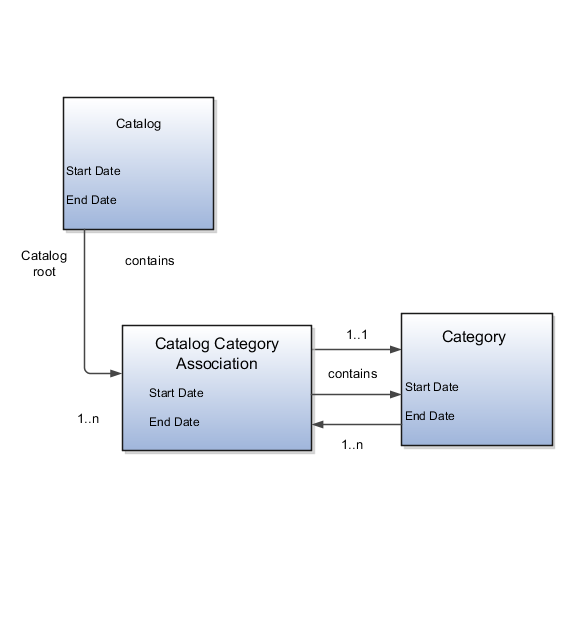
The following aspects are important regarding date enablement for catalogs and categories:
Start date
End date
Catalog and category objects
Catalog category association
Catalog and category rules
The start date is defined as the first date that the object can be active. The start date can be future dated by setting the value to a date later than the current date. The start date value defaults to the system date if no date is entered during catalog or category creation.
The end date is defined as the last date that the object can be active. The object is end dated one second after the date specified by the value of End Date, that is the next day at 12:00:01 a.m. You cannot set the end date in the past. Also, you can change the end date from a condition when the object is ended to a new end date greater than or equal to the system date, causing the object to go from inactive to active. The end date value is optional during catalog or category creation.
The start and end dates have been added for the catalog and catalog category association. The inactive date for categories has been renamed as the end date and the start date has been added.
The catalog category association is used to specify the parent and child relationships between catalogs and categories and for category to category relationships. The catalog category association date enablement is independent of the category data enablement, except for the case where the category is end dated; the association is ended automatically as well. The catalog category association dates represents the state of the category for the catalog in which the category is associated.
When a catalog is inactive the following rules apply:
All operations for the catalog are disabled; the catalog is not editable.
The catalog cannot be used in other processes.
The catalog can be viewed only if you set filters on the Manage Catalog page to a value of All, enabling you to view active and inactive catalogs.
When a category is inactive the following rules apply:
All operations for the category are disabled; the category is not editable.
The category cannot be added to other catalogs.
The category can be viewed only if you set the filters on the Edit Catalog page to a value of All, enabling you to view active and inactive catalogs.
The system sets the catalog category association for the inactive category to inactive.
When a catalog category association is inactive the following rules apply:
The category may be inactive or active; if the category is active it can be edited.
The catalog category associations and related category can be viewed only if you set the association filter on the Edit Catalog page to a value of All, enabling you to view active and inactive catalogs.
When a catalog is future dated the following rules apply:
All the operations of the catalog are enabled and the catalog is editable.
The catalog can be used in other processes, if allowed.
The catalog can be viewed only if the you set the filters on the Manage Catalog page to value of All.
You use catalogs to organize and classify collections of items by associating categories with the catalog. You organize the categories to form a taxonomy and assign items to the categories. When you associate a category with the catalog, a catalog category association is created which specifies the relationship of the association. The catalog category association may also represent the relationship between two categories, for example, a relationship between a parent category and a child category.
The following diagram shows the relationships of the category hierarchy components:
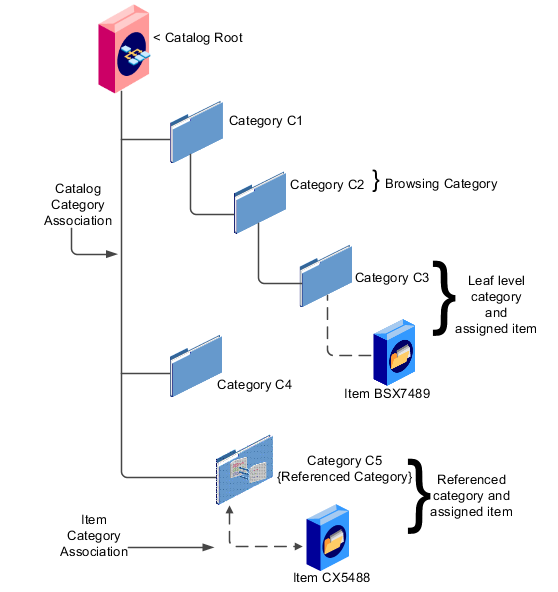
The components of a category hierarchy are:
Catalog root: The topmost node in category hierarchy that represents the object called catalog.
Category: The catalog component that is used to represent the classification structure.
Catalog category association: The line in the diagram represents the relationship between a catalog and category or between a parent category and child category.
Item category assignment: The dotted line in the dialog represents the relationship between a category and an item.
Reference category: The category C5 in this diagram is shared as a reference category from a source catalog.
Leaf level category: The lowest or bottom-level category in a category hierarchy. You can assign items to all levels in a category hierarchy if you configure the catalog to support this.
Browsing category: The category C2 in this diagram is a browsing category. Browsing categories are categories that you add to the category hierarchy for the purpose of classification and do not have items assigned to them.
The category hierarchy does not have a limit on how many levels can be represented. The category hierarchy can have multiple hierarchies within a single category hierarchy.
Categories can be edited only from within an Edit Catalog page, the category hierarchy tab. The category can be edited by selecting row for the category in the category hierarchy table and editing the category information in the category detail panel. The category can only be edited if the category is active and the catalog is active or future dated.
The category information can be edited in both the details and items tabs.
The following fields are editable in the category:
Category name
Description
Attachments
Category start date
Category end date
Items assigned to category
After changes are made the Save button will save the changes to the database but will not close the Edit Catalog page. The Save and Close button will save the changes to the database and close the Edit Catalog page.
The catalog category association can be edited only within the Edit Catalog page, in the category hierarchy tab. The catalog category association start date and end date attributes can be edited in the details region.
You select the category in the category hierarchy table for the catalog category association that is being edited, the category details are displayed in the right hand panel. The association start date and association end date are the only editable fields.
After completing the edits, click on the Save button to save your changes to the database, the Edit Catalog page will not close. The Save and Close button will save the changes to the database and close the Edit Catalog page.
You can update category details when you select the row with the category in the category hierarchy table, the category details are displayed in the right hand panel in the user interface in an edit mode for all native categories. The category detail region contains information about the category that is associated to the catalog. It also contains the association start and end dates.
You can view and edit a catalog on the category details tab when you have editing rights. For users that do not have rights to edit, the page is in read only mode.
The following aspects are important regarding managing and editing category details:
Category details tab
Items tab
Where used tab
The details tab contains information about the category that has been associated to the catalog. This information appears in all catalogs, since a category can be associated to one or more catalogs. The details tab contains the category configuration, category date enablement, association date enablement, and the additional attributes for the category.
The details tab contains attributes that define a category. Unstructured information is added through attachments. Images are added to a category and are displayed in the category details tab.
The item assignments are specific to the catalog where the category is associated.
The Where used tab contains a list of catalogs that the category is associated with.
You can create categories only in the context of a catalog, on the Edit Catalog page, Category hierarchy tab. When you select the Create icon in the category hierarchy table, it launches the Create Category dialog.
Consider the following important aspects when creating categories for catalogs:
Create category region
Configuration region
Date enablement region
Additional information region
Enter a name and a meaningful description of the category in the create category region. Optionally, you can add an image and an attachment to this category.
The key flexfield is determined during creation based on the catalog structure of the catalog. Enter the key flexfield segment values for the category. The number of key flexfield segment values depends on how you define the key flexfield at setup time. The category structure is the key flexfield structure instance that you create as part of the setup. When you define the key flexfield structure instance, you define the segments for the structure instance. For example, the family group and class group are segments. The segments appear in the Create Category dialog based on the key flexfield structure instance that you select.
The default value of the category content selection value is Items and Categories, but you can change the value. The values in the category content choice list vary based on the catalog content value.
The category content attribute value controls the content that you can add to this category.
Items Only: Select to add only items to the category
Categories Only: Select to add only categories to the category
Items and Categories: Select to add both items and categories to the category
Date enablement determines if an object is active or inactive based on the start date and end date. When categories are created, the default start date value is the current date. You can move the category start date beyond the current date to a future date within the category. The end date value is optional.
The additional information region contains all descriptive flexfield attributes that you set up for categories. You can edit the values of the descriptive flexfield attributes at the time of category creation.
After you complete the required fields for the catalog, clicking OK creates the category in the database, adds the category to the point of selection in the category hierarchy, and closes the dialog.
You use the move category function in the category tree table region of the Edit Catalog page. This is a table row action. The dialog is launched when you select an active or future dated category within the catalog and select this action. The move category function is disabled when the Enable hierarchies for categories check box is not checked or left unchecked.
Consider the following important aspects when moving categories within catalogs:
Indentifying the new parent
The dialog provides the current category parent and allows you to pick a new category parent. Only the legal category parents are displayed in the choice list.
The category list within the New Parent choice list is filtered by based on a set of rules:
The new parent category must be an active or future dated category; the end date value of the category must be later than the current system date.
The value of the category content for the new parent category must allow the selected category to be added; the legal values are items and categories and categories only.
A selected category associated with the catalog at a level below the categories at the root categories can be moved to the root of the catalog.
The new parent category catalog category association must be active; the end date value of the catalog category association must be later than the current system date.
Category hierarchy can be created and maintained through a spreadsheet interface reducing the amount of time to create and maintain catalogs. Existing catalog content can be exported and the content used in other catalogs for catalog category hierarchies.
The following aspects are important regarding category hierarchy import used in catalogs:
Spreadsheet interface
Export category hierarchy
You can manage the catalog category hierarchy to use the spreadsheet interface that is available in the Edit Catalog page by using the Export Hierarchy button to download existing catalog content, modify this content in a spreadsheet, and upload the content back into the Product Information Management application.
You use export category hierarchy for example, when you need to provide the category hierarchy to a partner. Your partner has the capability to import the catalog file using an Excel spreadsheet.
You can export the category hierarchy from our catalog and it can be used by partners. If your partner has the Oracle Product Information Management solution, they can directly import the category hierarchy into their catalog.
Catalogs and categories support attachments and use a common component for managing attachment content. You can add attachments on both the Create Catalog and Edit Catalog pages.
The attachment component displays a green plus sign icon indicating that no attachments are available for the object. The Attachment dialog appears when you click the green plus sign icon. You define the attachment by selecting the attachment type, file name or Uniform Resource Locator (URL), title, description, and by indicating whether the attachment can be shared with other objects. Once you define the attachments and click the OK button, that attachment title appears in the attachment component region of the page along with a red X icon that you can click to delete the attachment.
The attachment file types are:
File
Repository File/Folder
Text
URL
You must provide a title for the file and create a description for the attachment. You select a file to upload from your desktop.
You click the Browse button to attach a repository file/folder from the document repository to a catalog. The attachment repository contains existing attachments and is organized as a set of folders. The Browse button launches the Attachment Repository dialog to enable you to select an attachment. You must provide a title for the repository file/folder and create a description for the attachment.
Enter the text string in the field that you want to appear as an attachment. You must provide a title for the text and create a description for the text attachment.
Enter the URL address to a web page that you want to attach to the catalog. You must provide a title for the URL attachment and create a description for it.
The Share check box alerts users that you added an attachment and the date that you performed the task.
You can assign items to categories on the Edit Catalog page, category hierarchy tab, on the category detail item tab. You can assign items only to active categories and categories where the Category Content field value is Items and Categories or Items Only. In addition, you can configure catalogs to control item assignment to categories within the catalog by selecting the Allow multiple item category assignment check box, which allows items to be added to all levels of the category hierarchy.
You select items from a choice list and add them to the category. The choice list is filtered based on a set of rules:
Item data level security: Displays only the items that the user has permission to view and assign.
Organization context: Based on the organization context that is controlled by a choice list in the item table header, only the items assigned to organizations are displayed.
You also control item assignment by selecting the value of the Controlled at check box. If you select the Master Level value and the organization context is a master organization, the items are automatically assigned to all child organizations that are associated with the master organization.
Other applications can use catalog data if you export the catalog content. For example, you may want to export catalog content to use as a monthly report of all items assigned to a specific catalog. You can use the default publish template provided in hyper text markup language (HTML). You can specify the content and layout of the catalog information. When the catalog is published, you select the format and initiate the creation of the content in the file.
The following aspects are important regarding catalog data to be published:
Publish a catalog
Type of catalog content that can be published
You initiate a search for a catalog from the Manage Catalogs page, select the row corresponding to the catalog that you want to publish and select the Publish action. The application generates the report based on the default template in HTML format, and the locale prior to creation of the file. You can select a new template or format from the report window. The content displayed for items, categories, catalog categories, and catalog is based on the publish template.
The default catalog publish template allows the publication of the catalog header details, category hierarchy, category details, and category item assignments. The order of a published report begins with the catalog header and the catalog category details. If the category has a child relationship then the catalog category association details for the child category follows. If the child category has a hierarchy, then the complete hierarchy under the category is published with the catalog category association details and categories details.
Categories can be shared across multiple catalogs allowing catalog content to be reused and saving the work needed to maintain multiple copies of the categories. In the case of category sharing, the category structure in the source catalog can be different than the native catalog.
Categories can be shared using two methods; the first method is directly associating the category to the catalog. The category is added to the catalog and can be edited in the catalog or any catalog the category is associated to. The items assigned to the category are not shared, but are assigned to the category in context with the catalog the category is associated. For example if the category name or description is changed in one catalog, the change will be reflected in all catalogs where the category is associated, but if items are assigned to a category, the assignment will be for that single catalog.
The second method of sharing categories is adding a category by reference into the catalog. During the creation of the catalog, sharing can be enabled by specifying a single source catalog that will be used for sharing by reference and setting the value of the sharing content to control what content will be shared from the source catalog. The advantage of using sharing by reference is source catalog content can be shared to multiple catalogs and maintained in a single place, the source catalog. In addition, the referenced content can be more than one category, for example a complete category hierarchy and any assigned items to categories in shared content can also be reference within the catalog.
Categories can be organized to represent classification taxonomies. The hierarchy organizations for categories have parent and child relationships that form a tree structure. The category hierarchy is created and maintained within the Edit Catalog page, category hierarchy tab. The category hierarchy is shown in true relationship to the way it is defined.
The category hierarchy can be created using two methods: the first is manually creating the hierarchy by adding referenced categories, duplicating categories or creating category for the catalog.
The second method for creating the hierarchy is by importing the category hierarchy through the spreadsheet interface. The category hierarchy can be exported from other catalog or other sources, edited and imported into a new catalog, additionally it can be added manually to the spreadsheet.
The category hierarchy can be edited using Move Category. The catalog category association cannot be deleted, but can be end dated to make the catalog category association inactive. The category hierarchy table provides a choice list filter that controls what catalog category associations and categories area displayed based on the date enablement. The category hierarchy can also be edited by exporting the complete hierarchy, editing it and importing the category hierarchy back into the catalog.
You can select and duplicate a category as a quick way to create a similar category configuration. Selecting the Duplicate icon action launches a Create Category dialog that has attribute fields populated based on the selected category attribute values. The category name is prefixed with Copy_ followed by the name of the selected category. You fill in the required field information in the key flexfield segment values which are blank. Once the category attributes are updated and the key flexfield segments values are entered, the OK button adds the newly created category into the category hierarchy of the selected category you have configured.
Categories are catalog components that are associated to a catalog for purpose of classification of items. You can add existing categories to the point of selection which can be a category in the hierarchy or the root of the catalog. If no category is selected, the default is the root of the catalog.
You can add categories by selecting the Add Category field and selecting the value Add Category. You can then search for existing categories based on the value of the catalog structure for the catalog. You can narrow the search for existing categories by using the Advance Search region in the dialog. You can add each selected category by selecting the Apply button and the add category region remains open. The OK button adds a category if a category is selected and then closes the dialog.
Adding a shared category is similar to adding an existing category except the category is selected from the catalog that has been designated as a source catalog. The sharing content attribute value determines what content is shared from the source catalog. A category within a source catalog that has been added to a native catalog is also known as a referenced category. You use the drop list menu from the Add Categories menu, and the Shared Category option will be disabled if the catalog has not been configured for category sharing.
You can attach an image from your desktop or from a configured repository to a catalog or a category, or both. The image is displayed in the catalog detail and the category detail section of the catalog page. Only one image can be associated with a catalog or category. To attach an image, select the green plus icon to launch the Manage Attachment dialog. The image attachment type can have values of File or Repository File/Folder and is selected in this dialog. The title you provide for the image attachment will appear under the image that is displayed in the catalog. The description you provide is not displayed. Browse will allow you to select the file to be used as the image for the catalog or category. After the information is entered in to the dialog, you click the OK button to load the image and the image attachment title will be displayed under the image. The image will not initially be displayed until the catalog is saved. The image can be replaced with another image by selecting the red X to delete the existing image and entering a new image.
You use Catalog Category mapping to map categories of different catalogs to the reporting categories in other catalogs. This feature allows one or more categories within a catalog to be mapped to category in a second catalog. For example, suppose that you want to roll up the costs associated with allow items assigned to a set of categories in catalog. Catalog mapping allows you to select a category in a catalog, and map all the categories in the set to that category. When you use this feature you are required to write code to do the roll up as identified in the example.
You can map a catalog to be assigned to a functional area such as Purchasing. When a catalog is assigned to a functional area, the catalog will behave based on the rules you defined for that functional area. Only one catalog can be assigned to a functional area.
Many tax regimes define rules for specific transactions or information related to the transaction. To support these requirements Oracle Fusion Tax has extensive and powerful features to allow the transaction process to be classified. These classifications provide a conceptual model to classify the type of transactions and documents related to the transaction. Set up your transaction process classifications in the Define Transaction Tax Classifications activity.
The following process classifications for tax purposes can be used within Oracle Fusion Tax and are summarized in the following table:
|
Process Classification |
Description |
|---|---|
|
Transaction business category |
Use this classification to classify a transaction line to define the type of transaction. |
|
Transaction fiscal classification |
Use this classification to group transaction business categories so that tax rules setup and maintenance can be minimized. |
|
Document fiscal classification |
Use this classification where there is a need to relate documents to a transaction that affect the tax applicability or determination of transaction taxes on the transaction. |
|
User-defined fiscal classification |
Use this classification for classifying transaction lines where none of other classification are appropriate. |
Tip
If possible, use other fiscal classifications that are automatically derived at transaction time in preference to the process classification which requires manual intervention at transaction time.
Use these classifications as determining factors within tax rules in the tax determination process, although you can also use them for tax reporting.
Use transaction business categories to classify transaction lines to drive tax determination and reporting.
Transaction business categories provide a hierarchy of up to five levels. The first level is predefined with standard events that are supported by Oracle Fusion Tax. The predefined levels are:
EXPENSE_REPORT
INTERCOMPANY_TRANSACTION
PAYMENT_REQUEST
PURCHASE_PREPAYMENTTRANSACTION
PURCHASE_TRANSACTION
SALES_TRANSACTION
SALES_TXN_ADJUSTMENT
Use the transaction business category functionality to add additional levels and transaction business categories to these levels. However, you cannot add additional level one transaction business categories, you can only add additional transaction business categories that are children, or lower levels, of the predefined level one records.
When defining additional transaction business categories, use the Country field to specify the taxation countries where the transaction business category is used. During transaction time, the taxation country is used to restrict the list of transaction business categories that are available on the transaction line to those that have been set up with the same country or where the country is blank.
When setting up transaction business categories, leave the Country field blank or use the country name as defined on any parent level of the record that is being added.
Use the Associated Transaction Fiscal Classifications region to link a specific transaction business category to the transaction fiscal classification. You can use this association to allow different transaction business categories to be linked to the same transaction fiscal classification. This facilitates in setting up tax rules using a specific transaction fiscal classification instead of creating multiple tax rules for different transaction business categories.
Tip
While setting up the transaction business categories, use different levels so that you can define all of the necessary tax rules at the highest level possible. This facilitates in minimizing the needed number of tax rules.
The transaction business category tax determination factors allow you to use the transaction business category in tax rules. A combination of determination factor class, class qualifier, and determining factor represent these determination factors.
Use the transaction generic classification as the determining factor class, the level of the transaction business category being used, level 1, level 2, level 3, level 4, or level 5 as the class qualifier, and transaction business category as the determining factor.
When a country name is specified on the condition set, the application selects only those transaction business categories that match the country name or where the country name is blank on the transaction business category.
During transaction time, enter the transaction business category on the transaction line to classify the transaction line for tax determining and reporting purposes.
The transaction business category is stored in the tax reporting ledger and is available for reporting.
Transaction business categories classify transaction lines for tax determination and reporting.
The following scenario illustrates how transaction business categories can be used for tax determination and reporting in Brazil.
In Brazil, you need to identify a transaction correctly to be able to report and determine the correct applicable taxes. Create specific transaction business categories as children of the sales transaction. The transaction business categories include:
|
Level |
Fiscal Classification Code |
Fiscal Classification Name |
Country |
Start Date |
|---|---|---|---|---|
|
1 |
SALES_TRANSACTION |
Sales Transaction |
|
1-Jan-1951 |
|
2 |
INTERSTATE MNFTRD FOR SALE |
Interstate Manufactured for Sale |
Brazil |
The earliest transaction date or start date of tax. |
|
2 |
INTERSTATE MNFTRD FOR MANUFACTURE |
Interstate Manufactured for Manufacture |
Brazil |
The earliest transaction date or start date of tax. |
To create these transaction business categories:
On the Manage Transaction Business Codes page select the SALES_TRANSACTION record.
Click Create Child Node. The Create Fiscal Classification Code page appears.
Enter the values as shown in the above table. By default, the start date is the start date of the sales transaction parent record, that is, 1-Jan-1951.
Specify the latest of:
Earliest applicable transaction to be used in the implementation.
Start date of the applicable Brazilian tax.
Tip
Specify the country name while creating transaction business categories. This ensures that a limited applicable list is presented while entering the transaction business category during transaction or tax rule creation.
Tip
While using the transaction business categories classification, classify the nonstandard items of your business as standard items. This can be modeled as a default tax rule and therefore, does not require an explicit classification or an explicit tax rule. Classify only exception items and define specific tax rules for them. For a standard item, none of the explicit tax rules are applicable and the default rate applies.
Use transaction fiscal classifications to categorize transaction business categories so that multiple transaction business categories can be classified and a single transaction fiscal classification can be used within the tax rules. This facilitates all of the applicable transaction business categories to trigger the relevant tax rule.
Transaction fiscal classifications provide a hierarchy of up to five levels. Each grouping of 1 to 5 levels is given a fiscal classification type group, which is used to retrieve all of the associated levels of one transaction fiscal classification type.
You assign each level a fiscal classification type code and name with associated start and end dates. Use the fiscal classification type code as the determining factor when you create tax rules. The start date must be equal to or before the earliest transaction date that triggers a tax rule that uses the applicable transaction fiscal classification.
Associate each fiscal classification type record with a tax regime that is used when the tax rules are created. This ensures that the list of values of the transaction fiscal classification is restricted by the tax regime for which the tax rule is being created.
Tip
Set the transaction fiscal classification start date to the earliest tax regime start date of any tax that uses the given transaction fiscal classification.
To create these transaction fiscal classifications:
On the Create Transaction Fiscal Classification Types page save the current transaction fiscal classification type values before proceeding to the next step of creating transaction fiscal classification codes, associating business categories, and specifying tax reporting codes.
Use the Edit Transaction Fiscal Classification Codes page to create the level 1 fiscal classification code nodes.
Select the level 1 node.
Click the Create Child Node to create the subordinate levels. Create the subordinate levels up to the maximum levels defined for the transaction fiscal classification type group.
Associate the fiscal classification type record with one or more transaction fiscal classification codes. These codes are used to group the transaction business category, which is used in the tax rule as the condition set value.
Tip
While setting up the transaction fiscal classification, use different levels so that all of the necessary tax rules are defined at the highest level possible. This facilitates in minimizing the needed number of tax rules.
Associate and form a relationship between the transaction fiscal classification codes and the transaction fiscal classification. This relationship is used during transaction time to derive the transaction fiscal classification that validates the tax rules that use the transaction fiscal classification.
Use the Associated Codes Details region to define the relationship between transaction fiscal classification codes, the transaction business category codes, and the tax reporting codes. Use the Transaction Business Category Codes and the Tax Reporting Codes tab to define the relationship.
The transaction fiscal classification tax determination factors allow you to use the transaction fiscal classifications in tax rules. A combination of determination factor class and determining factor represent these determination factors.
Use the transaction fiscal classification as the determining factor class and the specific transaction fiscal classification type as the determining factor.
During transaction time, use the transaction business category entered on the transaction line to classify the transaction line. The application derives the transaction fiscal classification using the defined relationship between the transaction business category and the transaction fiscal classification.
The tax determination process uses the derived transaction fiscal classification and any associated parent records for the higher levels to compare against the relevant tax rules.
A transaction fiscal classification is the grouping multiple transaction business categories into a single transaction fiscal classification that is used with tax rules. This facilitates in triggering all of the applicable transaction business categories with relevant tax rules.
The following scenario illustrates how transaction fiscal classifications can be used for tax determination and reporting in Brazil.
In Brazil, you need to identify a transaction correctly to be able to report and determine the correct applicable taxes. Create specific transaction business categories as children of the sales transaction. The transaction business categories include:
|
Level |
Fiscal Classification Code |
Fiscal Classification Name |
Country |
Start Date |
|---|---|---|---|---|
|
1 |
SALES_TRANSACTION |
Sales Transaction |
|
1-Jan-1951 |
|
2 |
INTERSTATE MNFTRD FOR SALE |
Interstate Manufactured for Sale |
Brazil |
The earliest transaction date or start date of tax. |
|
2 |
INTERSTATE MNFTRD FOR MANUFACTURE |
Interstate Manufactured for Manufacture |
Brazil |
The earliest transaction date or start date of tax. |
Tip
Specify the country name while creating transaction business categories. This ensures that a limited applicable list is presented while entering the transaction fiscal classification during transaction or tax rule creation.
Tip
In this classification and many other tax classifications, classify the nonstandard items of your business as standard items. This can be modeled as a default tax rule and therefore, does not require an explicit classification or an explicit rule. Classify only exception items and define specific tax rules for them. For a standard item, none of the explicit tax rules are applicable, only the default rate applies.
The tax rules that apply to sales transactions are also applicable to purchase transactions. In this case, equivalent set rules are needed to represent the purchase side of the same transaction type. Therefore, create the following additional transaction business categories:
|
Level |
Fiscal Classification Code |
Fiscal Classification Name |
Country |
Start Date |
|---|---|---|---|---|
|
1 |
PURCHASE_TRANSACTION |
Purchase Transaction |
1-Jan-1951 |
|
|
2 |
INTERSTATE MNFTRD FOR SALE |
Interstate Manufactured for Sale |
Brazil |
The earliest transaction date or start date of tax. |
|
2 |
INTERSTATE MNFTRD FOR MANUFACTURE |
Interstate Manufactured for Manufacture |
Brazil |
The earliest transaction date or start date of tax. |
In the above scenario, instead of creating tax rules based on the type of transaction business category, that is, separate tax rules for sales and purchase transactions, create a single transaction fiscal classification and both the applicable sales and purchase transactions can be linked to it.
Create the following specific transaction fiscal classification with the relevant tax regime and transaction business category associations. In addition, create appropriate tax rules against this transaction fiscal classification.
|
Level |
Transaction Fiscal Classification Code |
Fiscal Classification Name |
Start Date |
|---|---|---|---|
|
1 |
BRAZIL MNFTRD (O2C and P2P) FOR SALE |
Brazil Manufacture |
1-Jan-1951 |
At transaction time, the tax determination process derives this transaction fiscal classification whenever the related transaction business categories are used on the transaction.
Use the document fiscal classification in situations where the documentation associated with the transaction is needed for tax determination and reporting. Unlike other process classifications, document classifications are associated with the header of the transaction and therefore, apply to all the transaction lines on a transaction.
Document fiscal classifications provide a hierarchy of up to five levels. When defining the document fiscal classification codes, use the Country field to specify the taxation countries where the document fiscal classification is used.
During transaction time, the taxation country is used to restrict the list of document fiscal classification on the transaction line to those that have been set up with the same country or where the country is blank. When setting up the document fiscal classification, leave the Country field blank or use the same country that is defined on any parent level of the record that is being added.
Tip
While setting up the document fiscal classification, use different levels so that all the necessary rules are defined at the highest level possible. This facilitates in minimizing the needed number of tax rules.
The document fiscal classification tax determination factors allow you to use the document fiscal classification in tax rules. A combination of the determination factor class, class qualifier, and determining factor represents these determination factors.
Use document as the determining factor class, the level of the transaction business category being used, level 1, level 2, level 3, level 4, or level 5 as the class qualifier, and the document fiscal classification as the determining factor.
The value you enter against the condition set is the document fiscal classification code or name set up for the specific level defined in the class qualifier, as well as for the same country or where the country is blank on the document fiscal classification.
During transaction time, enter the document fiscal classification on the transaction to classify the transaction for tax determining and reporting purposes.
The document fiscal classification is stored in the tax reporting ledger and is available for reporting.
The document fiscal classifications classify transactions for tax determination and reporting. Use this classification when the documentation associated with the transaction is needed to support the tax determination and reporting processes.
The following scenario illustrates how Intra-EU supplies are controlled through zero-rating of transactions. A zero-rating is given to a transaction only when the export documentation related to the transaction is received.
When the export documentation is not received in time, the customer is invoiced with the VAT that is applicable in the country of the supplier. The transaction is not zero-rated, which is the normal case for Intra-EU business-to-business supplies.
To model this scenario, create a document fiscal classification and attach it to a transaction only when the documentation is received. If the document fiscal classification is not attached to a transaction, the Intra-EU goods business-to-business supply rules are not triggered and the applicable VAT is charged.
When the documentation is received after the invoice is generated, the invoice that is sent is credited and a new invoice is produced.
Create the following document fiscal classification:
|
Level |
Fiscal Classification Code |
Fiscal Classification Name |
Country |
Start Date |
|---|---|---|---|---|
|
1 |
INTRA-EU DOCUMENTS |
Sales Transaction |
The earliest transaction date or start date of tax. |
|
|
2 |
INTRA-EU EXPORT DOCUMENTATION |
Intra-EU Export Documentation Received. |
The earliest transaction date or start date of tax. |
The tax rule that defines the conditions under which the Intra-EU supply of business-to-business goods are zero-rated includes a determining factor as shown in the following table:
|
Determining Factor Class |
Class Qualifier |
Determining Factor |
Operator |
Value |
|---|---|---|---|---|
|
Document |
Level 2 |
Document Fiscal Classification |
Equal to |
INTRA-EU EXPORT DOCUMENTATION |
Tip
Specify the country name while creating transaction business categories. This ensures that a limited applicable list is presented while entering the document fiscal classification during transaction or tax rule creation.
Tip
In this classification and many other tax classifications, classify the nonstandard items of your business as standard items. This can be modeled as a default tax rule and therefore, does not require an explicit classification or an explicit rule. Classify only exception items and define specific tax rules for them. For a standard item none of the explicit tax rules are applicable, only the default rate applies.
Use user-defined fiscal classification to classify transactions to drive tax determination and reporting. Use user-defined fiscal classifications when other classifications are not appropriate or an additional classification is required. Enter user-defined classifications on a transaction line at the time of transaction.
User-defined fiscal classifications provide only one level. When defining the user-defined fiscal classification codes, use the Country field to specify the taxation countries where that user-defined fiscal classification is used. Leave the country blank if the user-defined fiscal classification code is used for multiple countries. When setting up user-defined fiscal classification, leave the country field blank or use the same country as defined on any parent level of the record that is being added. During transaction time, the taxation country is used to restrict the list of user-defined fiscal classifications on the transaction line to those that are set up with the same country or where the country is blank on the user-defined fiscal classification.
The user-defined fiscal classification tax determination factors allow you to use user-defined fiscal classification in tax rules. A combination of determination factor class and determining factor represent these determination factors.
Use the transaction input factor as the determining factor class and user-defined fiscal classification as the determining factor.
The value entered against the condition set is the specific user-defined fiscal classification code or name and the same country or where the country on the user-defined fiscal classification is blank.
During transaction time, enter the user-defined fiscal classification on the transaction line to classify the transaction for tax determination and reporting purposes.
The user-defined fiscal classification is stored in the tax reporting ledger and is available for reporting.
Use the user-defined fiscal classification to classify transactions for tax determination and reporting. This classification is used when other classifications are not appropriate or an additional classification is required in tax determination and reporting.
This scenario illustrates how a user-defined fiscal classification is used to identify if a customer is a foreign diplomat and therefore, exempt from value-added tax (VAT).
To model this scenario, create a user-defined fiscal classification that is added to a transaction line only when the customer is a foreign diplomat and VAT is exempted.
In practice, it is likely that most businesses monitor such transactions and therefore, specifically create a zero (0%) rate within the exempt tax status to allow monitoring of such situations. By reporting this specific 0% rate, all applicable transaction can be identified.
Create the following user-defined fiscal classification:
|
Fiscal Classification Code |
Fiscal Classification Name |
Country |
Start Date |
|---|---|---|---|
|
FOREIGN DIPLOMAT EXEMPTION |
Foreign Diplomat Exemption |
United Kingdom |
The earliest transaction date or start date of tax. |
Set up the following determining factor for the tax rule that defines the condition where the sales transaction is zero percent (0%) rated using the special exempt rate, tax status and tax rate rule:
|
Determining Factor Class |
Class Qualifier |
Determining Factor |
Operator |
Value |
|---|---|---|---|---|
|
Transaction Input Factor |
User-Defined Fiscal Classification |
Equal to |
FOREIGN DIPLOMAT EXEMPTION |
This tax rule, to apply a zero tax rate to a transaction, is applicable only when the user-defined fiscal classification is associated with the transaction line.
Tip
Specify the country name while creating the user-defined fiscal classification. This ensures that a limited applicable list is presented while entering the user-defined fiscal classification during transaction or tax rule creation.
Party classification defines the different types of party. Use party classifications to define party types for tax determination and tax reporting purposes.
Oracle Fusion Tax uses two types of tax party classifications:
Party fiscal classifications
Legal party classifications
Both are used to classify parties to provide determining factors or building blocks on which tax rules are defined. They are also used to classify parties so that they can be reported.
Use party classifications to classify your customers, suppliers, first party legal entities, and first party legal reporting units for tax determination and tax reporting.
Define the party classification categories and associated classification codes within the Oracle Fusion Trading Community Model party classification setup. Create the party fiscal classifications and associate the specific Trading Community Model party classification category to these party fiscal classifications, one for each level of the specific Trading Community Model party classification category. Associate tax regimes to these party classifications to ensure that these relationships are only visible and usable where needed. Oracle Fusion Tax uses this relationship to indicate which Trading Community Model party classification categories are used for tax purposes. By reusing the Trading Community Model party classification category functionality Oracle Fusion Tax can leverage the common classification setup and where applicable, use that for tax purposes.
Within the party fiscal classifications functionality, define the Trading Community Model classification level to use within Oracle Fusion Tax. For example, if you have a three level Trading Community Model party fiscal classification category, define three levels, giving each a specific party fiscal classification code and name. By naming each level, you can use the specific level as a determining factor when defining tax rules. Use the same party fiscal classification flow to define the tax regimes with which the party fiscal classifications are associated.
Note
You can only amend the number of levels by increasing the number of levels. It is not possible to decrease the number of levels once the record has been stored.
Once you have defined your Trading Community Model party classification and associated it with a party fiscal classification and tax regime, you can use it to classify your parties and party sites. These parties and party sites are:
Customers
Customer sites
Suppliers
Supplier sites
Legal entities
Legal reporting units
In the case of supplier and customer parties and party sites, you can associate the specific party classification codes used for tax purposes using either:
Party tax profile flows within Customer Maintenance and Supplier Maintenance.
Dedicated flows in Oracle Fusion Tax.
Legal party classifications are similar to party fiscal classifications. Both use the Trading Community Model party classification setup and allows you to classify the party for tax determination and tax reporting purposes. However, the legal party classifications are predefined and are available when you implement the application.
The following legal classification codes are predefined:
|
Legal Party Type Code |
Legal Party Type Name |
|---|---|
|
LEGAL_ACTIVITY_CODE_CL |
Legal activity code for Chile |
|
LEGAL_ACTIVITY_CODE_PE |
Legal activity code for Peru |
|
LEGAL_ACTIVITY_CODE_VE |
Legal activity code for Venezuela |
|
LEGAL_ACTIVITY_CODE_CO |
Legal activity code for Columbia |
|
2003 SIC |
Legal activity code for United Kingdom |
Use legal party classifications to classify first party legal entities within the Legal Entity setup functionality. Use these classifications as determining factors within tax rules. Association between the legal party classification and specific legal parties is done within the Legal Entity Maintenance flow.
No specific setup is required as the legal party classifications are predefined and can be directly used in tax rule setup.
Party fiscal classification tax determination factors allow you to use party fiscal classifications in tax rules. A combination of determination factor class, class qualifier, and determining factor represent these determination factors. In the tax rules setup, define the actual party to be used to determine the relevant party fiscal classification by using a generic definition for class qualifier. You can also use party fiscal classifications for tax reporting.
Depending on the type of transaction, the following generic class qualifiers are defined as class qualifiers when using the party fiscal classification as a tax determining factor:
Supplier bill-from party
Bill-to party
Ship-to party
Ship-from party
Point-of-acceptance party
Point-of-origin party
Oracle Fusion Tax translates the generic parties into specific transaction parties as defined in the following table:
|
Generic Party |
Order-to-Cash Party |
Procure-to-Pay Party |
|---|---|---|
|
Bill-from party |
First party legal entity |
Supplier |
|
Bill-to party |
Customer |
First party legal entity |
|
Ship-to party |
Customer (ship-to) party site |
First party legal entity |
|
Ship-from party |
First party legal reporting unit |
Supplier (ship-from) party site |
|
Point-of-acceptance party |
Customer point of acceptance party |
Not applicable |
|
Point-of-origin party |
Customer point of origin party |
Not applicable |
Tip
Always use the highest applicable level to define the party classification. For example, if appropriate, define the party fiscal classification at the customer or supplier level instead of defining the same classification on all the party sites for the customer and suppliers.
Tip
Because party fiscal classifications are automatically derived during transaction time, use them as determining factors instead of process-based determining factors, which require manual entry for every transaction.
Use party classifications to classify parties for tax reporting purposes if specific party classifications need to be reported. However, you should use tax reporting codes for tax reporting instead of party fiscal classifications as it offers a more flexible and less intrusive mechanism to support reporting without creating unnecessary complexity in setup and maintenance.
The following example illustrates using party fiscal classifications in tax rules. It is based on the following scenario:
A company Widget Inc., UK Ltd. produces widgets that are used by military forces who are part of the North Atlantic Treaty Organization (NATO).
The widgets are sold to the Belgium Troops stationed in UK under a joint NATO exercise.
The supply of widgets by Widget Inc., UK Ltd. is within the terms and conditions of supplies to NATO forces which allows a supplier to zero rate supplies to visiting NATO forces. See Visiting Forces - HMRC Reference: Notice 431 (November 2003).
This dispensation is given when deliveries are made to:
NATO visiting forces in the UK, specifically those from: Belgium, Canada, Czech Republic, Denmark, France, Germany, Greece, Hungary, Iceland, Italy, Luxembourg, Netherlands, Norway, Poland, Portugal, Spain, Turkey, and United States of America.
The NATO International Military Headquarters at Northwood and High Wycombe.
The American Battle Monuments Commission in respect of supplies of goods and services for the maintenance of the US military cemeteries at Brookwood and Madingley.
To model this requirement, the company site that represents the Belgium troops working at the joint NATO exercise is associated with GB Special Tax Parties, a special party classification type and NATO Troops, a party fiscal classification code.
To do this:
Create an Oracle Fusion Trading Community Model party classification of GB Special Tax Parties with a level one code of Zero Rated Parties.
Create a level 2 code for this level 1 code of NATO.
Create party fiscal classifications of GB Special Tax Parties Level 1 and GB Special Tax Parties Level 2, which are linked to the Trading Community Model party classification.
Associate the party fiscal classifications with the GB VAT tax regime using a start date of the earliest transaction date of supplies to this or similar customer sites.
Associate the company site that represents the Belgium troops working at the joint NATO exercise to the GB Special Tax Parties Level 2 party fiscal classification using code of NATO.
Create the determining factor set and condition set that uses this classification code Zero Rated Parties of the level 1 party fiscal classification type. No specific Determine Tax Rate tax rule is needed as you can set up the zero tax rate as the default tax rate for this tax status.
Create a Determine Tax Status tax rule linked to a zero tax status by using the determining factor and condition set created above.
At transaction time the tax determination process considers this tax status rule and derives a zero tax status when the customer ship-to party is associated with the level 1 party fiscal classification of GB Special Tax Parties Level 1 and code of Zero Rated Parties.
Tip
Use the levels in the Trading Community Model party classification categories model and the party fiscal classification setup to group party classification categories together.
Tip
Define tax rules at the highest level possible thus minimizing the number of tax rules needed. In this example, the tax rule uses the level 1 party fiscal classification to determine the zero tax status.
Legal classifications are a unique classification associated with a legal entity that represents its legal status within a country and that also guides the tax determination process. They should be defined by the Trading Community Architecture legal entity. In some countries these legal classifications are defined by:
Business activity type
Business activity code
Business activity description
Party fiscal classifications also are defined using the Trading Community Architecture application. They determine, for example, when taxes apply to a party, how much tax applies, and what percentage of the tax is recoverable.
You can use legal classifications for fiscal classification purposes. In effect, a legal classification just becomes another party fiscal classification for tax purposes.
Regime to rate setup contains the details of a tax regime, including all taxes, tax jurisdictions, tax statuses, and tax rates. You can update existing records or create new records at any point in the tax regime hierarchy.
Regime to rate setup tasks include:
Tax regimes
Taxes
Tax jurisdictions
Tax statuses
Tax rates
Set up tax regimes in each country and geographical region where you do business and where a separate tax applies. A tax regime associates a common set of default information, regulations, fiscal classifications, and optionally, registrations, to one or more taxes. For example, in the United States create a Sales and Use Tax tax regime to group taxes levied at the state, county, and district levels.
The tax regime provides these functions:
Groups similar taxes together
Designates the geography within which taxes apply
Applies as defaults the settings and values that you define for each tax in the tax regime
Defines for which taxes the configuration options apply and a specific subscription option applies
Provides a single registration for all taxes associated with the tax regime
Defines the use of fiscal classifications as follows:
Transaction fiscal classifications
Product fiscal classifications
Party fiscal classifications
The common tax regime setup is one tax regime per country per tax type, with the tax requirements administered by a government tax authority for the entire country. There are also cases where tax regimes are defined for standard geographical types or subdivisions within a country, such as a state, province, country, or city. In these cases, you base the tax regime on the Oracle Fusion Trading Community Model standard geography.
There are more rare cases where a tax regime is based on disparate parts of a country or more than one country. In these cases, you can create one or more tax zones and set up tax regimes for these tax zones. You can also set up a tax regime as a parent tax regime to group related tax regimes together for reporting purposes.
You must set up a tax regime before you set up the taxes in the tax regime. Some tax regime values appear as defaults on the taxes that belong to the tax regime in order to help minimize tax setup.
You must associate a tax regime with all of the first party legal entities and business units that are subject to the tax regulations of the tax regime. You can set up tax configuration options when you create or edit a tax regime or when you create or edit a first party legal entity tax profile. Both setup flows appear and maintain the same party and tax regime configuration options.
Set up details for the taxes of a tax regime. Each separate tax in a tax regimes includes records for the tax statuses, tax rates, and tax rules that are used to calculate and report on the tax. Oracle Fusion Tax applies as defaults tax information from the tax regime to each tax that you create under a tax regime. You can modify this information at the tax level according to your needs, as well as add additional defaults and overrides. For tax rule defaults, specify values that apply to the majority of your transactions. Use tax rules to configure exceptions to the tax rule defaults.
Identify what taxes you must define. Each tax appears as a single tax line on a transaction. If you need to show or report more than one tax line per transaction line on a transaction, then you should set up more than one tax. For example, for US Sales and Use Tax you would define a tax for each state, county, and city.
You can create a new tax, or create a tax that is based on an existing tax within the tax regime. You do this to minimize setup by sharing tax jurisdictions and tax registrations. When you create a new tax based on an existing tax, the attributes that remain constant for all taxes derived from the source tax are not available for update. Attributes that are copied and are display only include:
Tax regime
Tax
Geography information
Tax jurisdiction settings
Note
The enable tax settings are not selected, in the same way that they are not selected when you access the Create Tax page.
You can enable a tax for simulation or for transactions only after you have completed all of the required setup.
Set up tax jurisdictions for geographic regions or tax zones where a specific tax authority levies a tax. A tax jurisdiction specifies the association between a tax and a geographic location. At transaction time, Oracle Fusion Tax derives the jurisdiction or jurisdictions that apply to a transaction line based on the place of supply. You must set up at least one tax jurisdiction for a tax before you can make the tax available on transactions.
You also use tax jurisdictions to define jurisdiction-based tax rates. A tax jurisdiction tax rate is a rate that is distinct to a specific geographic region or tax zone for a specific tax. You can also create multiple jurisdictions at once using the mass create functionality for taxes that relate to specific Trading Community Model geographic hierarchies. For example, create a county jurisdiction for every county in the parent geography type of State and in the parent geography name of California.
The tax within a tax jurisdiction can have different rates for the parent and child geographies. For example, a city sales tax rate can override a county rate for the same tax. In this case, you can set up an override geography type for the city and apply a precedence level to the city and county tax jurisdictions to indicate which tax jurisdiction takes precedence.
In addition, in some cities a different city rate applies to the incorporated area of the city, called the inner city. In these cases, you can set up an inner city tax jurisdiction with its own tax rate for the applicable customers and receivables tax. Inner city tax jurisdictions are often based on postal code groupings.
Set up the tax statuses that you need for each tax that you create for a combination of tax regime, tax, and configuration owner. A tax status is the taxable nature of a product in the context of a transaction and specific tax on the transaction. You define a tax status to group one or more tax rates that are the same or similar in nature.
For example, one tax can have separate tax statuses for standard, zero, exemptions, and reduced rates. A zero rate tax status may have multiple zero rates associated with it, such as Intra-EU, zero-rated products, or zero-rated exports.
You define a tax status under a tax and a configuration owner, and define all applicable tax rates and their effective periods under the tax status. The tax status controls the defaulting of values to its tax rates.
Set up tax rates for your tax statuses and tax jurisdictions. For tax statuses, set up a tax rate record for each applicable tax rate that a tax status identifies. For tax jurisdictions, set up tax rate records to identify the tax rate variations for a specific tax within different tax jurisdictions. For example, a city sales tax for a state or province may contain separate city tax jurisdictions, each with a specific tax rate for the same tax.
You can also define tax recovery rates to claim full or partial recovery of taxes paid.
You can define tax jurisdiction and tax status rates as a percentage or as a value per unit of measure. For example, a city may charge sales tax at a rate of 8 percent on most goods, but may levy a duty tax with a special rate of 0.55 USD per US gallon on fuel. Values per unit of measure are in the tax currency defined for the tax.
You define tax rate codes and rate detail information per rate period. Rate periods account for changes in tax rates over time. A tax rate code can also identify a corresponding General Ledger taxable journal entry.
Set up tax recovery rate codes for the recovery types identified on the taxes within a tax regime. A tax recovery rate code identifies the percentage of recovery designated by the tax authority for a specific transaction. In Canada, where more than one type of recovery is possible for a given tax, you must set up the applicable tax recovery rate codes for both the primary and secondary recovery types that can apply to a transaction.
If you set the Allow tax recovery option for a tax within a tax regime, then you must set up at least one recovery rate for the tax in order to make the tax available on transactions. If the recovery rate can vary based on one or more factors, including the parties, locations, product or product purpose, then set up tax rules to determine the appropriate recovery rate to use on specific transactions. At transaction time, Oracle Fusion Tax uses the recovery rate derived from the recovery tax rules, or uses instead the default recovery rate that you define, if no recovery rate rules are defined or if no existing recovery rate rule applies to the transaction.
Oracle Fusion Tax provides you with a single interface for defining and maintaining the taxes that are applicable in each country where you do business.
The minimum tax configuration path to meet the basic tax requirements of transactions in a given regime is a 2-step configuration process:
Define tax regime: This step includes the tax regime definition as well as the subscription by the appropriate legal entity or business unit.
Define transaction taxes: This step includes the basic tax definition, controls and defaults, direct and indirect tax rule defaults, and tax accounts.
The following prerequisite setups must be completed for minimum tax configuration:
First parties, such as legal entities and business units
Tax geographies and zones
Ledger and accounts
Currency codes and exchange rates
A legal entity tax profile is automatically created when a legal entity is defined in the implementation. Similarly, a business unit tax profile is automatically created when a business unit is defined. For the business unit, you need to indicate whether it will use the subscription of the legal entity instead of creating its own.
In addition, there are seeded event class mappings that describe the mapping between an application event class and the corresponding tax event class. For example, the tax determination process for a sales debit memo and sales invoice are essentially the same. These two application event classes correspond to the same tax event class namely, a sales transaction. Although you cannot update the event class mappings, you can set up configuration specific event class mappings.
The first step includes the tax regime definition and subscription by an appropriate legal entity or business unit. While creating your tax regime, you can minimize configuration and maintenance costs by creating content that can be shared by more than one entity. For example, legal entities can subscribe to the shared reference data instead of creating separate and repetitive data. If the subscribing legal entities have some variations in their setup, you can create override data to meet the specific exceptions that are applicable to these organizations.
Use Oracle Fusion Tax features to enable only those features that are relevant to taxes in the tax regime. Based on the features you select, the subsequent setup pages and task lists for the tax regime are rendered or hidden.
The second step includes basic tax definition, such as geographic information, controls and defaults, direct and indirect tax rule defaults, and tax accounts.
The basic tax definition includes controls that you can set to provide the override capability at transaction time. For example, if you want to allow users to make manual updates on transaction tax lines, select the Allow override for calculated tax lines and the Allow entry of manual tax lines options. However, if you want to enforce automatic tax calculation on transaction tax lines, do not enable these options.
Use the direct and indirect tax rule defaults to specify the values that apply to the majority of your transactions. Create tax rules to address the exceptions or variations to the defaults. For example, for the Goods and Services Tax (GST) that applies to the supply of most goods and services in Canada, set the Tax Applicability direct tax rule default to Applicable. A luxury tax, on the other hand, is a tax on luxury goods or products not considered essential. As it would not apply to most goods and services, set the Tax Applicability direct tax rule default to Not Applicable, and create a tax rule to make the tax applicable when the product in the transaction satisfies the luxury requirement.
Assign your default tax accounts for the taxes in a tax regime to post the tax amounts derived from your transactions. The tax accounts you associate serve as default accounting information for taxes, tax rates, tax jurisdictions, and tax recovery rates. The tax accounts you define at the tax level, default to either the tax rate accounts or tax jurisdiction accounts for the same tax and operating unit, depending upon the tax accounts precedence level of the tax regime. You can update these default tax accounts in the tax rate or tax jurisdiction setup.
The minimum tax configuration setup must be designed to handle the majority of tax requirements. As part of defining transaction taxes, decide the direct and indirect tax rule defaults for the tax and set up the associated tax accounts.
For complex tax requirements, create tax rules that consider each tax requirement related to a transaction before making the final tax calculation. During the execution of the tax determination process, Oracle Fusion Tax evaluates, in order of priority, the tax rules that are defined against the foundation tax configuration setup and the details on the transactions. If the first rule is successfully evaluated, the result associated with the rule is used. If not, the next rule is evaluated until either a successful evaluation or default value is found.
The direct tax rule defaults are the default values for the direct tax rule types, which include:
Place of supply
Tax applicability
Tax registration
Tax calculation formula
Taxable basis formula
Use the Place of Supply direct tax rule default to indicate the specific tax jurisdiction where the supply of goods or services is deemed to have taken place. For example, in Canada, the place of supply for GST is typically the ship-to location. To handle the majority of Goods and Services Tax (GST) transactions, select Ship to as your default place of supply.
Note
The corresponding place of supply differs based on the type of transaction. For example, a place of supply of Ship to corresponds to the location of your first party legal entity for Payables transactions. For Receivables transactions, Ship to corresponds to the location of your customer site. For exceptions to this default, create Determine Place of Supply rules.
Use the Tax Applicability direct tax rule default to indicate whether the tax is typically applicable or not applicable on transactions. For example, the GST in Canada is a tax that applies to the supply of most property and services in Canada. When you create the GST tax, select Applicable as your default tax applicability. For exceptions to this default, create Determine Tax Applicability rules.
Use the Tax Registration direct tax rule default to determine the party whose tax registration status is considered for an applicable tax on the transaction. For example, with a direct default of bill-to party, Oracle Fusion Tax considers the tax registration of the bill-to party and stamps their tax registration number onto the transaction, along with the tax registration number of the first party legal reporting unit. For exceptions to this default, create Determine Tax Registration rules.
Use the Tax Calculation Formula direct tax rule default to select the formula that represents the typical calculation of tax for a transaction line. A common formula, STANDARD_TC, is predefined, where the tax amount is equal to the tax rate multiplied by the taxable basis. For exceptions to this default, create Calculate Tax Amounts rules.
Use the Taxable Basis Formula direct tax rule default to select the formula that represents the amount on which the tax rate is applied. The following common formulas are predefined:
STANDARD_TB: The taxable basis is equal to the line amount of the transaction line.
STANDARD_QUANTITY: The taxable basis is equal to the quantity of the transaction line.
STANDARD_TB_DISCOUNT: The taxable basis is the line amount of the transaction line less the cash discount.
For exceptions to this default, create Determine Taxable Basis rules.
The indirect tax rule defaults for a tax include:
Tax jurisdiction
Tax status
Tax recovery rate
Tax rate
Use the Tax Jurisdiction indirect tax rule default to indicate the most common geographic area where a tax is levied by a specific tax authority. For example, value-added tax (VAT) is applicable to the supply of most goods and services in Portugal. For the tax PT VAT, create the default tax jurisdiction as the country of Portugal. To address specific tax regions such as Azores and Madeira, which have lower VAT rates than Portugal, define jurisdiction rates with different VAT rates.
Use the Tax Status indirect tax rule default to indicate the taxable nature of the majority of your transactions. For example, if your operations primarily include zero-rated transactions, select the default tax status as Zero instead of Standard. This setting facilitates tax determination when multiple zero rates are defined to handle different reporting requirements for zero rate usage, such as intra-EU, zero-rated products, or zero-rated exports. For exceptions to this default, create Determine Tax Status rules.
Use the Tax Recovery rate indirect tax rule default to indicate the recovery rate to apply to each recovery type for each applicable tax on a purchase transaction. For example, in Canada, both federal and provincial components of Harmonized Sales Tax (HST) are 100% recoverable on goods bought for resale. In this case, with two recovery types, you can set up two recovery rate defaults for the HST tax. For exceptions to this default, such as when the recovery rate determination is based on one or more transaction factors, create Determine Recovery Rate rules.
Use the Tax Rate indirect tax rule default to specify the default tax rate that is applicable to the majority of your transactions associated with this tax. You can create additional tax setup, such as jurisdiction rates, or create tax rules to set alternate values as required. For example, HST in Canada is applied at a 13% rate in most provinces that have adopted HST, except for British Columbia where the rate is 12% and Nova Scotia where the rate is 15%. To satisfy this requirement a single rate of 13% can be defined with no jurisdiction and then a 12% rate can be defined and associated with the British Columbia jurisdiction (15% rate assigned to Nova Scotia). This minimizes the setup required by creating an exception based setup. For exceptions to this default, create Determine Tax Rate rules.
Set up tax accounts at the tax level. The application automatically copies the tax account combination to the tax rates that you subsequently create for the tax for the same ledger and optionally, the same business unit.
Define tax accounts at any of the following levels. The defaulting option is only available at the tax level.
Tax
Tax jurisdiction
Tax rate
Tax recovery rate
Note
This is a one-time defaulting opportunity. Any subsequent changes at the account level are not copied to the tax rate level nor are they used during the AutoAccounting process. Changes at the tax level do impact tax account defaulting when you create new tax rates.
Setting up tax accounts comprise of specifying the following:
Ledger and Business Unit: The ledger and business unit for which you are creating the tax accounts.
Interim Tax: An account that records tax recovery or liability until the event prescribed by the statute is complete. Generally, the payment of the invoice is the event that triggers the generation of the tax recovery or liability. You must set up an interim tax account for taxes and tax rates that have a deferred recovery settlement. Once you set up an interim tax account for this tax rate, you cannot change the recovery settlement to Immediate.
Tax Recoverable or Liability Account: An account that records tax recovery amounts or relieves tax liability amounts. If you set up recovery rates for a tax that you also intend to self-assess, then define a tax recovery account for the associated recovery rates and a tax liability account for the associated tax rates.
Finance Charge Tax Liability: An account that records the tax liability associated with finance charges that is used as a deduction against overall tax liability.
Nonrecoverable Tax Accounts: Accounts that record tax amounts on earned and unearned discounts and adjustments that you cannot claim as a deduction against tax liability.
Expense and Revenue Accounts. Accounts that record net changes generated by adjustments, earned and unearned discounts, and finance charges. Receivables activities such as discounts and adjustments reduce the receivable amount, and are therefore considered an expense.
The following example illustrates the minimum tax configuration setup to meet the basic requirements in Canada for the Goods and Services Tax (GST). You set up a tax regime for both GST and Harmonized Sales Tax (HST). One recovery type is created for the fully recoverable status of the transaction.
In Canada, GST is a tax that applies to the supply of most property and services in Canada. The provinces of British Columbia, Ontario, New Brunswick, Nova Scotia, and Newfoundland and Labrador, referred to as the participating provinces, combine their provincial sales tax with GST to create HST. Generally, HST applies to the same base of property and services as the GST. Every province in Canada except Alberta has implemented either provincial sales tax or the HST. In countries like Canada, some or all taxes on business transactions for registered companies are recoverable taxes.
ABC Corporation is a business with a chain of bookstores across Canada. It intends to implement the Oracle Fusion Tax solution at its store in the province of Alberta. The GST rate of 5% is applicable for sales in Alberta. Input Tax Credit is available for GST included in purchases. ABC Corporation's primary ledger is CA Ledger, and the business unit is CA Operations. The tax account 0001-1500-1100-1000 is reserved for the Tax Recoverable or Liability account.
The tax implications in this scenario are:
Five percent (5%) GST is applicable on the sale of goods in Alberta
Neither the HST nor provincial sales tax applies in Alberta
Place of supply for GST tax is generally based on the place of delivery or ship-to location.
To determine the GST tax in Alberta, perform the following steps:
Define tax regime
Define transaction taxes
Create the direct tax rule defaults
Create the indirect tax rule defaults
Enable tax
Note
Use a coding convention to indicate both the country and the type of tax that belongs to this regime. For example, CA GST and HST.
Note
Consider your tax planning carefully before entering the start date. This date must accommodate the oldest transaction that you want to process within this tax regime. After you create the tax regime, you can only update this date with an earlier date. If you enter an end date, you cannot update this date after you save the record.
Tax currency is the currency required by the tax authority. Use the tax currency to pay the tax authority and to report on all tax transactions.
For example, in Quebec, the provincial sales tax is applied to both the selling price and GST. Enter a value as the compounding precedence to indicate the order of cross regime compounding. A lower number indicates that the tax regime will be processed first. Allowing gaps between numbers provide flexibility in the event that another higher priority tax regime is introduced in the future.
This selection also defines whether any shared content can be overridden by the subscribing party to allow unique, separate setup for certain tax content.
For ABC's transactions in the province of Alberta, the following is determined by default:
GST tax is applicable and will be calculated at a percentage rate of 5%.
100% of the GST can be recovered.
Set up default tax accounts for the taxes in a tax regime to post the tax amounts derived from your transactions. The tax accounts you define for tax serve as default accounting information for tax rates and tax jurisdictions. You can override the defaulted accounts. Configure the tax recoverable or liability account for the tax recovery rate. Accounts assigned to the tax rate and recovery rate are used when the taxes are applicable to the transaction.
Set up tax accounts for a primary ledger or in combination with a business unit. The calculated tax amounts are posted to the accounts specified for a business unit. If those accounts are not available, tax accounts defined for the primary ledger are used. These are default accounts and the actual accounts that are used for accounting depend on the subledger accounting configuration.
For a tax, either assign new tax accounts or use accounts from an existing tax. This depends on the option selected in the Tax Accounts Creation Method attribute for the tax. If you choose to use accounts from an existing tax, specify another tax as the source tax. All the tax account details that you set up at the source tax level are copied into the Tax Accounts region as read only values. You cannot edit the details or create new records.
Define tax accounts for a tax, tax rate, and tax jurisdiction. Tax accounts are:
Tax Expense: A Payables tax account that records tax amounts from invoice distributions; or a Receivables tax account that record net changes generated by adjustments, earned and unearned discounts, and finance charges. Receivables activities such as discounts and adjustments reduce the receivable amount, and are therefore considered an expense. This occurs only if the adjustment type has tax handling.
Tax Recoverable or Liability: An account that records tax recovery amounts or relieves tax liability amounts. If you set up recovery rates for a tax that you also intend to self-assess, then define a tax recovery account for the associated recovery rates and a tax liability account for the associated tax rates.
Note
If you intend to use different accounts for tax recovery and liability then set up the recovery account for the tax recovery rate. This account is used to debit the recoverable tax amount while the account on the tax rate is used to account for tax liability.
Interim Tax: An account that records interim tax recovery or liability before the actual recovery or liability arises on a payment of an invoice. You must set up an interim tax account for taxes and tax rates that have a deferred recovery settlement.
Accounts for Receivables activities:
Finance Charge Tax Liability: An account that records tax amounts on finance charges that are used as a deduction against overall tax liability.
Nonrecoverable Tax Accounts: Accounts that record tax amounts on earned and unearned discounts and adjustments that you cannot claim as a deduction against tax liability.
Expense and Revenue Accounts: Accounts that record net changes generated by adjustments, earned and unearned discounts, and finance charges. Receivables activities such as discounts and adjustments reduce the receivable amount, and are therefore considered an expense.
Set up details for the taxes of a tax regime. Each separate tax in a tax regime includes records for the statuses, rate, and rules that are used to calculate and report on the tax. Oracle Fusion Tax derives defaults tax information from the tax regime to each tax that you create under a regime. You can modify this information at the tax level according to your needs, as well as add additional defaults and overrides.
The following table describes the defaults and controls available at the tax level.
Header Region
|
Field |
Description |
Default Derived from |
Default Appears on |
Controls |
|---|---|---|---|---|
|
Enable tax for simulation |
Controls whether this tax is available for computation within the Tax Simulator functionality |
None |
None |
If selected then this tax is available for calculation in the Tax Simulator if the evaluate taxes is enabled for simulation. |
|
Enable tax for transactions |
Controls whether this tax is available for transactions and selecting this option triggers integrity checks to validate that the setup for this tax is accurate and complete |
None |
None |
If selected then this tax is used by transactions if applicable. If not selected then this tax is not processed as an applicable tax at transaction time. |
Tax Information Region
|
Field |
Description |
Default Derived from |
Default Appears on |
Controls |
|---|---|---|---|---|
|
Tax Currency |
The default currency of the taxes within a tax regime |
Tax regime |
None |
Defines the tax currency for calculation and reporting purposes |
|
Minimal Accountable Unit |
The minimal unit of currency that is reported to the tax authority, for example, 0.05 GBP indicates that 5 pence is the minimal unit |
Tax regime |
None |
Defines the minimal accountable unit at transaction time |
|
Tax Precision |
A one digit whole number to indicate the decimal place for tax rounding |
Tax regime |
None |
Defines the tax precision during tax calculation |
|
Conversion Rate Type |
The specific exchange rate table that is used to convert one currency into another, for example, the Association of British Travel Agents exchange rate used in the travel industry |
Tax regime |
None |
Defines the exchange rate that is used as necessary at transaction time |
|
Rounding Rule |
The rule that defines how rounding is performed on a value, for example, up to the next highest value, down to the next lower value, or to the nearest value |
Tax regime |
None |
Can control rounding at transaction time |
|
Compounding Precedence |
Defines the order in which this tax is calculated compared to other taxes that are compounded on or compounded by this tax. The tax with the lowest precedence value is calculated first. |
None |
None |
Controls the order in which applicable taxes are calculated at transaction time |
|
Reporting Tax Authority |
The default tax authority to whom the tax reports are sent |
Tax regime |
Tax registration |
None |
|
Collecting Tax Authority |
The default tax authority to whom the tax is remitted |
Tax regime |
Tax registration |
None |
|
Applied Amount Handling |
Controls whether tax is recalculated or prorated on prepayment, with the default being Recalculated |
None |
None |
Controls Oracle Fusion Payables functionality and how payments trigger recalculation or prorating of tax amounts |
|
Set as offset tax |
Defines this tax as an offset tax |
None |
None |
Selecting this option disables the Controls region and Tax Exceptions and Exemptions Controls region and clears any values that were entered in these regions |
|
Set tax for reporting purposes only |
Defines whether this tax is set up for reporting purposes only |
None |
None |
Controls whether this tax is used for reporting only and does not create any tax account entries |
Controls and Defaults Tab, Controls Region
|
Field |
Description |
Default Derived from |
Default Appears on |
Controls |
|---|---|---|---|---|
|
Default Settlement Option |
Lookup code to indicate whether an input tax is recovered when an invoice is recorded or only when the invoice is paid and whether an output tax is due for settlement when the invoice is issued or only when the payment is received against it |
Tax regime |
Tax status |
None |
|
Tax Inclusion Method |
Defines whether the tax is:
|
None |
None |
Use this option in conjunction with other setup on tax, party tax profile, tax registration, and transaction details to control the inclusiveness of a line amount at transaction time |
|
Allow override and entry of inclusive tax lines |
Controls whether you can override and enter inclusive or exclusive line amounts |
Tax regime |
Tax rate |
None |
|
Allow tax rounding override |
Allows the override of the rounding defined on the tax registration records |
Tax regime |
None |
When selected allows you to override tax rounding setup on the tax registration records for registrations for this tax |
|
Allow override of calculated tax lines |
Allows you to override the calculated tax lines at transaction time when the Transaction Tax Line Override profile option is also set |
None |
None |
Use this option in conjunction with the Transaction Tax Line Override profile option and the Allow override of calculated tax lines option for the configuration owner tax options to allow you to update calculated tax lines at transaction time. If any of these options are not set then update of calculated tax lines is not allowed at transaction time. |
|
Allow entry of manual tax lines |
Allows you to enter manual tax lines at transaction time |
None |
None |
Use this option in conjunction with Allow entry of manual tax lines option for the configuration owner tax options. When both fields are set you can enter manual tax lines at transaction time. |
|
Use legal registration number |
Controls whether the tax registration number is the same as the legal registration number of the party |
None |
None |
If this option is selected you can choose an existing legal entity registration number as the transaction tax registration number |
|
Allow duplicate registration numbers |
Controls whether you can enter duplicate tax registration numbers for different parties |
None |
None |
If this option is selected you can enter duplicate tax registrations for different parties |
|
Allow multiple jurisdictions |
Controls whether you can enter multiple concurrent tax jurisdictions for this tax |
None |
None |
If this option is selected you can create multiple concurrent tax jurisdictions for this tax |
|
Allow mass creation of jurisdictions |
Controls whether mass creation of jurisdictions functionality is allowed using the parent geography and geography setup for this tax |
None |
None |
If this option is selected you can use the mass creation jurisdictions functionality for this tax |
Tax Account Controls Region
|
Field |
Description |
Default Derived from |
Default Appears on |
Controls |
|---|---|---|---|---|
|
Tax Accounts Creation Method |
Controls whether the tax accounts used for this tax are derived from setup associated with this tax or copied from another tax defined by the Tax Accounts Source field |
None |
None |
When the value is:
|
|
Tax Accounts Source |
Defines the tax to use to derive the tax accounts to use at transaction time |
None |
None |
Use when the value in the Tax Accounts Creation Method field is Use tax accounts from an existing tax |
Tax Exceptions and Exemptions Controls and Defaults Region
|
Field |
Description |
Default Derived from |
Default Appears on |
Controls |
|---|---|---|---|---|
|
Allow tax exceptions |
Controls whether tax exceptions are allowed for this tax |
None |
Tax status |
None |
|
Allow tax exemptions |
Controls whether tax exemptions are allowed for this tax |
None |
Tax status |
None |
|
Use tax exemptions from an existing tax |
Controls whether tax exemptions are derived from this tax or derived from another tax as specified by the value in the Tax Exemptions Source field for the same transaction |
None |
None |
Controls whether you can define tax exemptions for this tax or if they are derived from those defined against another tax related to the same tax line at transaction time |
|
Tax Exemptions Source |
Defines the tax to use as the source when the Use Tax Exemption from an existing tax option is selected |
None |
None |
Used in conjunction with the Use tax exemptions from an existing tax option and uses tax exemptions already created for customers for this tax |
Tax Recovery Controls and Defaults Region
|
Field |
Description |
Default Derived from |
Default Appears on |
Controls |
|---|---|---|---|---|
|
Allow tax recovery |
Controls whether this tax handles tax recovery |
None |
None |
If this option is selected you can set up tax recovery for this tax |
Enter and update detail and summary tax lines according to the requirements of your transactions. Depending on your security settings and options specified during tax setup, you can:
Enter manual tax lines
Enter tax only tax lines
Change existing tax line information
Cancel tax lines
Note
The Summary Tax Lines component is applicable only to Oracle Fusion Payables.
These requirements apply to entering a manual detail or summary tax line:
Enable the Allow entry of manual tax lines option for the:
Configuration owner and application event class
Tax
Ensure that the Manual Tax Line Entry profile option is enabled. It is enabled by default.
Enter a unique combination for a tax regime and tax. You cannot enter a manual tax line for a tax that already exists for the transaction line.
Enter a tax status to enter a tax rate.
Enter a tax regime, tax, tax status, and tax rate to enter a tax amount.
The tax calculation on a manual tax line is a standard formula of Tax Amount = Taxable Basis * Tax Rate. The tax determination process does not evaluate tax rules defined for the tax of any tax rule type.
You can enter a tax-only invoice in Payables to record tax lines that are not linked to a transaction. A tax-only invoice is used, for example, to record tax lines on purchases that are assessed and invoiced separately or to enter tax-only invoices from tax authorities or import agents that record import taxes.
These requirements apply to entering a tax only tax line:
Enable the Allow manual tax only lines option for the configuration owner and application event class.
Select a tax regime from the tax regimes belonging to the configuration option of the applicable legal entity or business unit.
Select a tax, tax status, and tax rate and enter a tax amount.
These requirements apply to changing an existing detail or summary tax line:
Enable the Allow override for calculated tax lines option for the:
Configuration owner and application event class
Tax
Ensure that the Manual Tax Line Entry profile option is enabled. It is enabled by default.
Optionally, enable the following options for the configuration owner and application event class:
Allow recalculation for manual tax lines option. The tax determination process recalculates the manual tax lines when there is an update to automatically calculated tax lines.
Tax line override impacts other tax lines option. The tax determination process recalculates the taxes on all other tax lines on the same transaction when there is an override of automatically calculated tax lines on transactions.
Save any changes to summary tax lines before you enter or change Payables summary tax lines.
Change the tax status if necessary. These requirements apply to changing tax statuses:
You cannot update the tax status if the tax on the detail tax line is enforced from the natural account.
If you edit a tax only tax line and change the tax status, you must re-enter the tax rate code.
Change the tax rate if necessary. These requirements apply to changing tax rates:
The Allow tax rate override option is enabled for the applicable tax status.
The Allow ad hoc rate option is enabled for the applicable tax rate.
You may need to change the tax status to change to the appropriate tax rate.
You can change the calculated tax rate derived from the tax status by selecting another tax rate defined for the same tax regime, tax, and tax status.
Change the tax rate percentage or quantity rate if necessary. These requirements apply to changing tax rate percentages or quantity rates:
You cannot update the tax rate code and rate fields if the tax on the detail tax line is enforced from the natural account.
You can only update the tax rate percentage if the tax rate code has the Allow ad hoc rate option enabled.
Change the tax amount if necessary. These requirements apply to changing tax amounts:
When you change the tax amount the setting for the Adjustment for ad hoc amounts option of the tax rate determines which value is adjusted, the taxable amount or the tax rate.
You can only edit the tax amount if a detail tax line belongs to an historic transaction.
You can change the tax amount independent of the tax inclusive and compound tax settings.
If you defined tax tolerances for Payables transactions, then if you edit the tax amount and it exceeds the specified tolerance, Oracle Fusion Tax places the invoice on hold.
You can only enter 0 as the tax amount if the tax rate is 0.
Update the Inclusive option setting if necessary. The tax determination process recalculates the taxable amount and transaction amount.
For tax calculation, a limited evaluation of tax rules on certain updates to a tax line is performed.
These requirements apply to canceling an existing detail or summary tax line:
Cancel tax lines on Payables transactions only.
Enter a new manual tax line to reverse a canceled tax line if necessary.
Note
On canceling the invoice or invoice lines, tax lines are automatically canceled.
When you cancel a tax line both the associated tax line and any distributions that were previously accounted are reversed. If the distributions were not accounted, then the amounts are set to zero.
Taxes applicable on a transaction are generally calculated as the taxable basis multiplied by the tax rate equals the tax amount. This calculated amount can result in an odd value or with a large number of decimal place. You can configure the tax setup to adjust or round the tax calculation according to the specific requirements of the transacting parties and tax authority or to the accepted currency denominations.
Key parameters that influence the rounding of calculated tax amount are:
Tax precision: The number of decimal places to which to calculate the tax amount.
Minimum accountable unit: The smallest currency unit that a tax amount can have.
Rounding level: The transaction level at which the rounding is to be performed. The available options are Header and Line.
Rounding rule: The method that is used to round off the calculated taxes to the minimum accountable unit. The available options are Up, Down, and Nearest.
Define the key parameters at various places within Oracle Fusion Tax. The rounding process derives the tax precision and minimum accountable unit details from the tax setup. The rounding process derives the rounding rule and rounding level details through the predefined processing hierarchy involving:
Configuration owner tax options defined for the configuration owner and event class
Event class options for the event class
Party tax profiles of the parties or party sites as given in the rounding precedence of the configuration owner tax options or in the derived registration party
Tax
Note
If you plan to use a third party service provider then you must define tax rounding information that is at least as detailed as the rounding information of the service provider.
Criteria for rounding the calculated tax amounts comes from various parties involved in a transaction. For example, for a purchase transaction, the rounding methodology is generally specified by the supplier. Specify rounding details in your tax setup to ensure that your entered invoice amount, including the calculated tax, is the same as the actual invoice amount. For a Receivables invoice, you can specify rounding details based on your organization's policy, but for most countries the rounding criterion is directed by tax legislation.
Rounding requirements can originate from:
Third parties
First parties
Tax legislation
If rounding is based on third party requirements, particularly for purchase transactions, you:
Define the configuration owner tax options for the combination of business unit or legal entity for which the transaction is registered and the event class. In the Rounding Precedence field enter the reference of the third party or third party. For purchase transactions it is either the ship-from party or the bill-from party.
Define the party tax profile for the third party and specify the rounding level and rounding rule on the General tab as preferred by the third party.
If the rounding level is at the line level in the party tax profile, create registration details for each tax and specify the rounding rule. Also, define tax registration rules for each tax so that the tax determination process uses the third party registration.
If a registration record is not defined for the tax registration party, select the Allow tax rounding override option on the Create or Edit Tax page. The application then looks at the party account site details and party tax profile details for deriving the rounding rule.
If rounding is based on business unit or legal entity requirements, particularly for sale transactions, and configuration owner tax options are defined, you:
Define the configuration owner tax options for the combination of business unit or legal entity for which the transaction is registered and the event class. In the Rounding Precedence field enter the reference of the first party. For sale transactions it is either the ship-from party or the bill-from party.
Ensure that the party tax profile details are available for the corresponding legal reporting unit. Specify the rounding level and rounding rule on the General tab per the first party requirement or your business policy.
If the rounding level is at the line level in the party tax profile, create registration details for each tax and specify the rounding rule. Also, define tax registration rules for each tax so that the tax determination process uses the first party registration.
If a registration record is not defined for the tax registration party, select the Allow tax rounding override option on the Create or Edit Tax page. The application then looks at the party tax profile details for deriving the rounding rule.
The rounding criteria applied if configuration owner tax options are not defined and the criteria in the predefined event class options are considered include:
For a purchase transaction, the predefined event class options use the ship-from party site and ship-from party within the rounding precedence with the default rounding level as the header level. The supplier's rounding preferences are considered first on the transaction. If there are no specific supplier preferences, for example, the party tax profile record does not exist, then the default rounding level of Header is considered and the corresponding rounding rule from each tax setup detail is used.
For a sale transaction, the predefined event class options do not include any rounding precedence details. However, the default rounding level is set to Line so the rounding level is always taken as Line and the corresponding registration record for the tax registration party is considered for the rounding rule. The tax registration party is identified through the Determine Tax Registration tax rule or tax rule defaults. If a registration record does not exist for the tax registration party, the rounding rule defined within each tax is considered.
If rounding is based on tax legislation, the following occurs:
If the configuration owner tax options are defined for the combination of business unit and legal entity for which the transaction is registered and for the event class, the default rounding level is used from the configuration owner tax options. Select Blank as the rounding precedence for the event class.
If the rounding level is at the line level for the configuration tax options, ensure that the registration record defined for the tax registration party has the rounding rule based on the tax requirements. The tax registration party is identified through the Determine Tax Registration tax rule or tax rule defaults.
During the rounding process, the tax precision and minimum accountable unit details are derived from the tax setup. The rounding process derives the rounding rule and rounding level details through the predefined processing hierarchy involving:
Configuration owner tax options defined for the configuration owner and event class
Event class options for the event class
Party tax profiles of the parties or party sites as given in the rounding precedence of the configuration owner tax options or in the derived registration party
Tax
Key parameters that influence the rounding of calculated tax amount are:
Tax precision: The number of decimal places to which to calculate the tax amount.
Minimum accountable unit: The smallest currency unit that a tax amount can have.
Rounding level: The transaction level at which the rounding is to be performed.
Rounding rule: The method that is used to round off the calculated taxes to the minimum accountable unit.
Options available for the rounding level are:
Header: Applies rounding to calculated tax amounts once for each tax rate per invoice.
Line: Applies rounding to the calculated tax amount on each invoice line.
Options available for the rounding rule are:
Up: the amount is rounded to the next highest minimum accountable unit.
Down: The amount is rounded to the next lowest minimum accountable unit.
Nearest: The amount is rounded to the nearest minimum accountable unit.
If you did not define configuration owner tax option settings for the combination of configuration owner and event class, the rounding process uses the default rounding level of the event class and the default rounding rule of the tax.
If you defined a rounding precedence hierarchy in the configuration owner tax option settings for the combination of configuration owner and event class, the rounding process looks for a rounding level and rounding rule in this way:
Looks for rounding details in the party tax profiles of the parties and party sites involved in the transaction, according to the rounding precedence hierarchy.
If an applicable tax profile is found then uses the rounding level and rounding rule of the tax profile.
If the rounding level is at the header level then uses these values to perform the rounding. The process ends.
If the rounding level is at the line level then goes to step 6.
If an applicable tax profile is not found then uses the rounding level setting of the configuration owner tax option.
If the configuration owner tax option rounding level is at the header level then uses the rounding rule that is set at the tax level for each tax of the transaction to perform the rounding. The process ends.
If the rounding level is at the line level then goes to step 6.
If the rounding level is at the line level then:
For each tax line, uses the rounding rule belonging to the tax registration of the party type derived from the Determine Tax Registration rule.
If a registration record does not exist for the registration party type and if you did not define configuration owner tax option settings for the combination of configuration owner and event class, then the rounding process uses the rounding rule that is set at the tax level to perform the rounding. The process ends.
If a registration record does not exist for the registration party type and if you defined a rounding precedence hierarchy in the configuration owner tax option settings for the combination of configuration owner and event class, then the rounding process looks for a rounding rule in this way:
Refers to the party or party site of the first party type defined in the rounding precedence hierarchy.
Uses the rounding rule of the party or party site tax registration, if defined.
If a tax registration is not defined, uses the rounding rule of the party or party site account site details, if defined.
If a rounding rule is not defined, uses the rounding rule of the party or party site tax profile, if defined.
If a tax profile is not defined, repeats the previous substeps for each rounding party in the rounding precedence hierarchy.
If a rounding rule is found, uses this rounding rule to perform the rounding. The process ends.
If a rounding rule is not found, then uses the rounding rule that is set at the tax level to perform the rounding. The process ends.
During the rounding process, the tax precision and minimum accountable unit details are derived from the tax setup. The rounding process derives the rounding rule and rounding level details through the predefined processing hierarchy involving configuration owner tax options, event classes, party tax profiles, and taxes. These examples illustrate how the rounding process works.
The following examples represent how the rounding process determines the tax rounded amount based on transaction, tax setup, and rounding details.
The transaction and tax setup details for the two examples are:
Invoice header amount: 5579 USD
Invoice line 1 amount: 1333 USD
Invoice line 2 amount: 1679 USD
Invoice line 3 amount: 2567 USD
Applicable taxes:
State tax, rate percentages of 12.5%, 6.75%, and 3.33%
City tax, rate percentages of 7.5%
The rounding details for the two examples are:
Rounding level: Header
Rounding Rule:
State tax: Up
City tax: Nearest
Tax precision: 2
Minimum accountable unit: 0.01
Example 1 represents the rounding details applied at the header level. Applying these factors, the rounding process calculates the invoice amounts, all in USD currency, as follows:
|
Document Level |
Amount |
Tax and Tax Rate |
Tax Amount Not Rounded |
Step 1: Line amounts truncated per tax precision and rounding criteria applied at the header level |
Step 2: Difference between the header amount and the sum of the line amounts |
Step 3: Apply the difference amount to the maximum tax line amount |
Tax Amount Rounded |
|---|---|---|---|---|---|---|---|
|
Header |
5579 |
|
|
|
|
|
|
|
Line 1 |
1333 |
|
|
|
|
|
|
|
Line 2 |
1679 |
|
|
|
|
|
|
|
Line 3 |
2567 |
|
|
|
|
|
|
Example 2 represents the rounding details applied at the line level. Applying these factors, the rounding process calculates the invoice amounts, all in USD currency, as follows:
|
Document Level |
Amount |
Tax and Tax Rate |
Tax Amount Not Rounded |
Step 1: Rounding criteria is applied at the line level |
Step 2: Line amounts are added to obtain revised header amounts |
Tax Amount Rounded |
|---|---|---|---|---|---|---|
|
Header |
5579 |
|
|
|
|
|
|
Line 1 |
1333 |
|
|
|
|
|
|
Line 2 |
1679 |
|
|
|
|
|
|
Line 3 |
2567 |
|
|
|
|
|
Taxes for purchase transactions are usually calculated by the supplier and included in the invoice. The responsibility of collecting and remitting these taxes to the authority lies with the supplier. However, in certain cases the supplier does not have presence (nexus) or is not registered in the customer location. Taxes applicable in such cases, in the customer location, are self assessed by the purchasing organization. Unlike supplier assessed taxes that are paid to the supplier, self-assessed taxes are remitted by the purchasing organization directly to the tax authority.
The key here is that these taxes are to be calculated on the same invoice, but these should not impact the amount payable to the supplier, instead it should be accounted for as a tax liability.
The core requirements remain the same, however, the terminology used for self-assessed taxes vary by tax regime, such as reverse charges, use taxes, and offset taxes. Reverse charge is the terminology primarily used in the European Union, use taxes is the terminology used in the United States, and offset taxes is a alternate solution to handle self-assessment of taxes and is not used by any regime.
Oracle Fusion Tax provides the following options to configure and automate calculation of self-assessed taxes:
Self-assessment
Offset taxes
Reporting-only taxes
Use taxes
Taxes need to be self-assessed by the purchasing organization when the supplier is not registered in the ship-to or bill-to location of the transaction. This is the recommended approach for defining and calculating self-assessed taxes. This is driven based on the registration party used for the transaction.
Registration Party
In the context of a tax applicable to the transaction it is the party whose registration needs to be considered. The tax registration party type default is specified for the tax. As most of the taxes are assessed by the supplier, the default is set to the ship-from or the bill-from location.
Supplier Tax Registration
You can define tax registration for the supplier, the supplier site, and for a particular tax regime. If the tax registration varies by tax or tax jurisdiction, define the registration at a granular level. If the supplier does not have presence in a specific jurisdiction, there are two options for configuration. The first is to create a tax registration record with the registration status as not registered. The second option is not to define a registration record. If you follow the second option, when you define the condition set, set the operator for the Registration determining factor class to Is blank.
Registration Party of the First Party
Similar to the supplier registration, you can define the tax registration records for a legal reporting unit tax profile. For the tax registration of the first party select the Set as self-assessment (reverse charge) option. This option triggers self-assessment of taxes when the registration party selected for the tax line is that of the first party. Self-assessment is only applicable for Payables transactions. The option on the first party registration does not impact Receivables transactions. Create a tax registration rule to conditionally use the first party registration when the supplier is not registered. The condition to use for this tax rule is as follows:
|
Tax Determining Factor Class |
Class Qualifier |
Tax Determining Factor Name |
Operator |
Condition Value |
|---|---|---|---|---|
|
Registration |
Bill-from party |
Registration Status |
Equal to |
Not Registered |
If the registration records are not created for the suppliers without registration, create the condition set as follows:
|
Determining Factor Type |
Class Qualifier |
Determining Factor Name |
Operator |
Condition Value |
|---|---|---|---|---|
|
Registration |
Bill-from party |
Registration Status |
Is blank |
|
Offset taxes is a backward compatible approach that is configured to self-assess taxes. Configure offset taxes in addition to your regular taxes. Offset taxes carry a negative rate and are calculated in the context of the regular tax. Where offset taxes are applicable, the application creates two tax lines with one positive and one negative amount. An offset tax record is a matching, duplicate record with negative amounts that reduces or completely offsets the tax liability recorded in the tax transaction. Use offset taxes when the tax requirement includes creating an offset general ledger posting.
You can identify taxes for reporting purposes only. When these taxes are applicable to the transactions, records are created in the tax repository entities. However, invoice distributions are not created for these taxes. Therefore, there is no impact to the payable amount, payment amount, and invoice accounting.
Assigning use taxes to invoices, you create a record of the taxes you owe to tax authorities. Oracle Fusion Payables does not create invoice distributions for these taxes. Therefore, there is not any accounting impact due to these taxes. Payables provides a Use Tax Liability Report to review and report use taxes.
Use the Use Tax Liability Report to review, report, and remit use taxes. The report determines the use tax liability by each use tax code by taking the tax rate you defined for each tax code and applying it to the sum of each invoice line to which the tax applies. The report lists in summary or detail the total amount of tax you owe for each tax code on invoices you enter between two dates you specify when you submit the report. Oracle Fusion Payables displays the amount of use tax you owe in the currency in which you entered an invoice.
Note
Use taxes are defined with the tax type of Use tax. The rest of the configuration is the same as the other taxes. This feature is only supported for migrated taxes. You cannot define a new tax with this tax type.
Offset taxes are a backward compatible approach that you can configure to self-assess taxes. Configure offset taxes in addition to the regular taxes. Offset taxes carry a negative rate and are calculated in the context of the regular tax. Where offset taxes are applicable, two tax lines are created with one positive and one negative amount. An offset tax record is a matching, duplicate record with negative amounts that reduces or completely offsets the tax liability recorded in the tax transaction. Use offset taxes when the tax requirement includes creating an offset general ledger posting.
For the offset tax calculation to take effect, do the following:
Set up offset taxes
Enable offset tax calculation
You must perform these tasks for setting up offset taxes:
Set up the offset tax, tax status, and tax rate. Define at least one recovery type lookup to use with offset taxes.
Create the offset tax and perform the following:
Use the tax currency of the original tax.
Select the Set as offset tax option.
Enter a primary recovery type that you defined for offset taxes.
Set up the tax status for the offset tax. Do not select the Allow tax rate override option.
Set up a 100% tax recovery rate for the offset tax using the recovery type that is defined for the offset tax.
You cannot update the recovery rate on an offset tax line. The recovery rate is always 100% in order to create credit entries that match the original tax amounts. When you create an offset tax, you enter a primary recovery type with a recoverable rate of 100% and a 100% recovery rate.
Set up the offset tax rate and perform the following:
Enter a negative rate amount.
Assign the tax recovery rate that is defined for offset tax.
Do not select the Allow ad hoc tax rate option.
Set up the original tax with the required configuration to enable the tax. For the tax rate of the original tax (nonoffset tax), assign the offset tax rate code in the Offset Rate Code field.
Complete the following configuration steps to enable calculation of offset taxes for a transaction:
For the configuration owner tax options for the Payables event classes, enable offset tax calculation by selecting the Allow offset tax calculation option. Also, specify the offset tax basis.
Select the Allow offset taxes option on the party tax profile if offset taxes are to be calculated for the transactions created for the party. Select this option for the party type chosen in the Offset Tax Basis field for the configuration owner tax options.
Offset taxes applicable to an invoice are created with two tax lines entries, one for the tax and one for the offset tax. The line for the offset tax has the offset option enabled. This line carries the reference to the original tax line. Two Invoice lines are created for these taxes, one for each tax.
The amount for the regular tax line is always debited to the tax expense or recovery account or both, depending on the recoverability of the tax. The credit is posted to a payables account which is offset by the negative amount credited to the payables account due to the offset tax line. The debit of the offset tax line is posted to the tax liability account and this indicates the liability that the first party organization has towards the tax authority for the self-assessed tax.
You cannot override offset tax lines. However, you can update the tax line calculated for the original tax. When you update the tax rate percentage or amount or when you cancel the tax line, the corresponding tax line for the offset taxes is updated.
You can identify taxes for reporting purposes only. When these taxes are applicable to the transactions, records are created in the tax repository entities. However, invoice distributions are not created for these taxes. Therefore, this does not impact the payable amount, payment amount, and invoice accounting.
You set up reporting-only taxes by selecting the Set tax for reporting purposes only option for the tax.
Tax lines for reporting-only taxes have the Reporting Only option enabled. Tax distributions are not created for these tax lines.
For Oracle Fusion Payables invoices, these lines are not displayed on the invoice lines. The total of the reporting-only taxes are displayed in the tax totals region of the invoice.
For Oracle Fusion Receivables transactions, reporting-only taxes are handled as any other tax. These taxes are considered as a part of the invoice and are accounted for accordingly.
You cannot update the Reporting Only option on the detail tax lines.
You can enable a tax for simulation or for transactions only after you have completed all of the minimum setup.
Minimum setup for a country-level standard tax with no recovery and always applicable includes:
Entering the required fields in the Create Tax or Edit Tax pages.
Entering direct tax rule defaults for Place of Supply, Tax Registration, Tax Calculation Formula, and Taxable Basis Formula. Also, setting Tax Applicability to Applicable.
Entering indirect tax rule defaults for Tax Jurisdiction, Tax Status, and Tax Rate.
Entering tax accounts for Tax Expense and Tax Recoverable or Liability Account. Accounts you specify at the tax level appear as defaults at the tax rate and tax recovery rate level.
If you have tax recovery, minimum setup also includes:
Defining a tax recovery rate.
Entering an indirect tax rule default for Tax Recovery Rate.
If the direct tax rule default for Tax Applicability is set to Not Applicable, you must define a determining factor set, condition set, and tax applicability rule.
A tax determining factor is an attribute that contributes to the outcome of a tax determination process, such as a geographical location, tax registration status, or a fiscal classification. Determining factors are represented in tax rules as the following concepts:
Determining factor class: Tax determining factors are categorized into logical groupings called determining factor classes, such as Accounting or Geography.
Tax class qualifier: Use a class qualifier with a determining factor class when it is possible to associate a determining factor class with more than one value on the transaction. For example, you need to specify which location type, such as ship-to party, a specific geography level, such as country, is associated with.
Determining factor name: Each determining factor class contains one or more determining factor names that constitute the contents of the class.
The result of a determining factor class, and its class qualifiers and determining factor names, is a list of available factors for use with tax conditions. Each tax condition within a tax condition set must result in a valid value or range of values for tax determination.
Conceptually, determining factors fall into four groups: party, product, process, and place. The following figure expands upon the determining factors within each grouping.
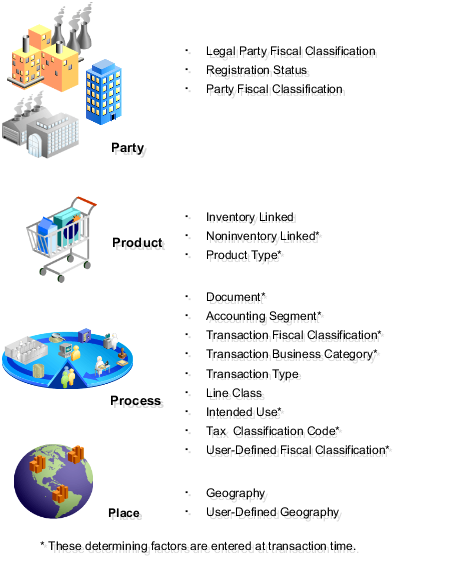
The relationship between the determining factor and condition sets and the party, product, process, and place is shown in the following table. The relationship value is a concept to group tax drivers and not an element in the tax rule definition. The determining factor, determining factor class, tax class qualifier, determining factor name, condition set operator, and condition set value are all components of tax rule setup.
|
Relationship |
Determining Factor |
Determining Factor Class |
Tax Class Qualifier |
Determining Factor Name |
Condition Set - Operator |
Condition Set - Value |
|---|---|---|---|---|---|---|
|
Process |
Accounting |
Accounting |
|
Line Account |
Equal to |
Flexible with range of qualifiers and segment or account values |
|
Process |
Document |
Document |
Document fiscal classification level (1-5) or blank |
Document Fiscal Classification |
|
Document fiscal classification codes of the class qualifier level or all document fiscal classification codes if there is not class qualifier |
|
Place |
Geography |
Geography |
Location type which can be one of the following:
|
Geography type from Oracle Fusion Trading Community Model |
|
Trading Community Model geography names of the geography type belonging to the location identified by the class qualifier, for example, country or state. If the operator is Equal to determining factor or Not equal to determining factor then the values are:
The available values do not include the tax class qualifier value. |
|
Party |
Legal Party Classification |
Legal party fiscal classification |
First party |
Legal activity codes for:
|
|
Legal classification codes of the legal classification activity |
|
Party |
Party Fiscal Classification |
Party fiscal classification |
Location type which can be one of the following:
|
Party fiscal classification type |
|
Fiscal classification codes of the party fiscal classification type assigned to the party identified by the class qualifier |
|
Product |
Product Inventory Linked |
Product inventory linked |
|
Name of a specific level of a product fiscal classification |
|
Fiscal classification codes of the applicable product fiscal classification type |
|
Product |
Product Noninventory Linked |
Product noninventory linked |
Product fiscal classification level (1-5) or blank |
Product category product fiscal classification type |
|
Product classification codes of the class qualifier level or all product fiscal classification codes if there is no class qualifier |
|
Party |
Registration Status |
Registration |
Location type which can be one of the following:
|
Registration Status |
|
The registration status defined in the registration status lookup. If the operator is Equal to determining factor or Not equal to determining factor then the values are:
|
|
Process |
Transaction Fiscal Classification |
Transaction fiscal classification |
|
Transaction fiscal classification type |
|
Specific transaction fiscal classification code |
|
Process |
Transaction Business Category |
Transaction generic classification |
Classification level (1-5) or blank |
Transaction Business Category |
|
Transaction business category fiscal classification codes of the class qualifier level or all fiscal classification codes if there is no class qualifier |
|
Process |
Transaction Type |
Transaction generic classification |
Classification level (1-5) or blank |
Transaction Business Category |
|
Transaction business category fiscal classification codes of the class qualifier level or all fiscal classification codes if there is no class qualifier |
|
Process |
Intended Use |
Transaction input factor |
|
Intended Use |
|
Product intended use fiscal classification codes |
|
Product |
Line Class |
Transaction input factor |
|
Line Class |
|
Transaction event classes and activities Code list of line transaction types such as:
|
|
Process |
Product Type |
Transaction input factor |
|
Product Type |
|
Predefined goods or services |
|
Process |
Tax Classification Code |
Transaction input factor |
|
Tax Classification Code |
|
Tax classification codes |
|
Process |
User-Defined Fiscal Classification |
Transaction input factor |
|
User-Defined Fiscal Classification |
|
User-defined fiscal classification codes |
|
Place |
User-Defined Geography |
User-defined geography |
Location type which can be one of the following:
|
Tax zone types |
|
Tax zones of the tax zone type belonging to the location identified by the class qualifier |
Tip
Do not mix the interpretation of the party, product, process, and place and the associated determining factors if possible. For example, if the information you need to model concerns the geography associated with the locations on the transaction do not use party classifications to model this type of requirement.
Tip
Whenever possible, use automatically determined or derived determining factors, such as party classifications, product fiscal classifications, or geography instead of using those that are reliant on information entered at transaction time, such as product category, intended use, or user-defined fiscal classifications. Those entering information at transaction time may not be familiar with the impact this information has on tax determination.
You can use multiple party and product fiscal classifications at the same time. However, only the primary product fiscal classification, as defined in the country defaults is displayed on the transaction line. When you override the product fiscal classification at transaction time that value is used in preference to the default product fiscal classification.
Determining factors are the key building blocks of the tax rules. They are the variables that are passed at transaction time derived from information on the transaction or associated with the transaction. They are used within tax rules logic to determine the conditions under which specific tax rules are applicable to a specific transaction.
Conceptually they fall into four groups as shown in the following figure:

The four groups are described as:
Party: Information about the parties on or associated with a transaction such as party fiscal classification, tax registration, and tax exemptions.
Product: Information of the types and classifications of the goods and services on or associated to items on a transaction.
Place: Information on the addresses of the locations associated to the party and party locations on the transaction.
Process: Information on the type of tax services that are being requested such as purchase invoice and debit memo.
The following table describes how the party, product, place, and process transaction attributes contribute to the outcome of the tax determination process:
|
Group |
Transaction Attributes |
Process |
|---|---|---|
|
Place |
|
Restrict your tax rules based on the location where the transaction took place. For example, you may only want to apply this tax rule to goods that are delivered from an EC country into the UK. The tax determination process uses the countries associated with the transaction to select the tax regimes associated with the first parties defined for those countries. The tax determination process also uses the location on the transaction that corresponds to the location type derived from the tax rule for the candidate tax or the rule default location type. It then identifies the tax jurisdiction of the candidate tax to which the location identified belongs. If the location does not belong to any tax jurisdiction of this tax, then the tax does not apply to the transaction. |
|
Party |
|
Restrict your tax rules based on the party of the transactions. For example, the supplier must be registered in another EC country for this tax rule to be applied. The tax determination process determines the first party of the transaction which is either the legal entity or business unit. It uses the first party legal entity or business unit to identify the tax regimes to consider for the transaction. It also identifies other configuration options, if defined, to use in processing taxes for the transaction. The tax determination process also determines the party whose tax registration is used for each tax on the transaction, and, if available, derives the tax registration number. If the tax registration or registrations are identified, the process stamps the transaction with the tax registration numbers. |
|
Product |
|
Restrict your tax rules to apply to a specific product in the transaction. The tax determination process then applies these rules to transactions with those specific attributes. For example, the product type must be goods for this tax rule to apply. For each tax, the tax determination process determines if a product tax exception applies to the transaction. It looks for an exception rate specific to the inventory item or fiscal classification of the item and adjusts the rate appropriately. |
|
Process |
|
Restrict your tax rules to apply to a specific type of transaction. The tax determination process then applies these rules to transactions with those specific attributes. For example, the tax rule is limited to purchases. For each tax, the tax determination process determines if a customer tax exemption applies to an order-to-cash transaction and updates the tax rate accordingly. |
The following scenarios illustrate when you set up tax determining factor sets and condition sets to meet your tax requirements.
There is a tax requirement for a state tax, Intrastate A, to apply to any intrastate transactions for a specific product category of items. When defining this tax the typical transaction scenario is that this tax is not applicable. So when defining this tax the tax applicability default value is Not Applicable. Create a tax rule for the exception scenario when this particular product is sold in an intrastate transaction.
Create the determining factor set as follows:
|
Determining Factor Class |
Class Qualifier |
Determining Factor Name |
|---|---|---|
|
Geography |
Ship from |
State |
|
Product noninventory linked |
Level 2 |
Product Category |
Create the condition set as follows:
|
Determining Factor Class |
Class Qualifier |
Determining Factor Name |
Operator |
Value |
|---|---|---|---|---|
|
Geography |
Ship from |
State |
Equal to determining factor |
Ship to |
|
Product noninventory linked |
Level 2 |
Product Category |
Equal to |
Product A |
Define the set with the result of Applicable. If the conditions defined match the respective transaction values the tax rule evaluates to true and the tax is considered applicable. When the conditions are not met and if there are no other condition sets or tax rules to evaluate the determination process looks to the default value of Not Applicable as the result and the tax is not calculated.
Determining factors represent the and part of the evaluation process. The determination process evaluates every element of the determining factor class unless it is set to ignore in the condition set definition. This feature allows for reusability of determining factor sets with some flexibility not requiring the use of all determining factors in each tax rule definition. The condition set is the or condition of a tax rule when there are multiple condition sets defined.
For example, a tax law may indicate that a specific state tax is applicable to certain products or specific services from specific vendor types that are considered to have environmental impacts. Analysis determines there are two separate supplier party classifications and one product category defined that meet the requirement for applicability.
Create the determining factor set as follows:
|
Determining Factor Class |
Class Qualifier |
Determining Factor Name |
|---|---|---|
|
Party fiscal classification |
Ship from |
Party Fiscal Classification Type Code |
|
Product noninventory linked |
Level 2 |
Product Category |
Create the condition set 1 as follows:
|
Determining Factor Class |
Class Qualifier |
Determining Factor Name |
Operator |
Value |
|---|---|---|---|---|
|
Party fiscal classification |
Ship from |
Party Fiscal Classification Type Code |
Equal to |
Category A |
|
Product noninventory linked |
Level 2 |
Product Category |
Equal to |
Product A |
Create the condition set 2 as follows:
|
Determining Factor Class |
Class Qualifier |
Determining Factor Name |
Operator |
Value |
|---|---|---|---|---|
|
Party fiscal classification |
Ship from |
Party Fiscal Classification Type Code |
Equal to |
Category B |
|
Product noninventory linked |
Level 2 |
Product Category |
Equal to |
Product A |
The tax determination process evaluates all of the determining factors in the determining factor set: party fiscal classification and product noninventory linked. However, using multiple condition sets offer an or evaluation to the tax rule. The tax determination process evaluates either of the following:
Party fiscal classification type code is equal to category A and product category is equal to product A
Party fiscal classification type code is equal to category B and product category is equal to product A
You define a result for each condition set that is applied if the condition evaluates to true. Condition sets are numerically ordered to specify the sequence in which they would need to be evaluated during rule processing. Optionally, you can disable them for processing depending on a change in tax law.
Important
It is important to carefully evaluate condition set order as a change in order can impact the result of a tax rule.
Also, numerically order tax rules defined for a rule type to specify the sequence in which they are to be evaluated during the rule processing. The rule order, along with the specific applicability criteria like event class, defines the rule evaluation sequence for a rule type.
Party, product, place, and process are important because they are a way of analyzing and identifying the determining factors used within tax rules for a specific business transaction tax situation. The tax determination process uses tax rules for handling tax treatment for specific business situations. By viewing the requirements of how the tax should be determined the party, product, place, and process can provide to you a way of abstracting often complex business requirements so that you can identify the setup to support those requirements.
Tax recovery is the full or partial recovery of tax paid on purchases by a registered establishment to offset the tax collected from sales transactions. There are usually many regulations surrounding the details of tax recovery. For example, in most European countries, tax is fully recoverable on all purchases except for businesses that only sell nontaxable supplies, such as financial institutions. In cases in which businesses only sell nontaxable supplies, value-added tax (VAT) on their purchases is not recoverable. In certain countries like Canada, more than one type of recovery is possible. Tax authorities designate the tax recovery rates that indicate the extent of recovery for a specific tax.
Tax recovery information on a transaction may be viewed on the invoice distributions level, including any pertinent information for nonrecoverable and recoverable taxes where applicable.
If the recovery rate on a tax varies based on one or more transaction factors, set up recovery rate rules to determine the appropriate recovery rate on the transaction. For example, most VAT-type taxes allow full recovery of taxes paid on goods and services that relate to taxable business supplies. In cases where an organization makes purchases relating to both taxable and exempt supplies, the tax authority can designate a partial recovery rate to reflect the proportion that relates to the taxable supplies. For instance, in the UK, Her Majesty's Revenue and Customs (HMRC) have two methods to work out the tax recovery rate percentage:
Standard method: Taxable supplies divided by the value of all supplies added together (both taxable and exempt). This formula is based on a previous period with an adjustment when the actual proportions are known.
Special method: A custom formula approved by HMRC that reflect a business's unique circumstances that must produce a fair and reasonable result. Approval to use this special method is based on the business type, the types of supplies, and the business's cost structure.
The Determine Recovery Rate process evaluates tax recovery for applicable taxes. The Determine Recovery Rate process determines the recovery rate to apply to each recovery type for each applicable tax on the transaction.
Tax rules use the tax configuration setup defined within Oracle Fusion Tax and the details on the transaction to determine which taxes apply to the transaction and how to calculate the tax amount for each tax that applies to the transaction.
Tax rules let you create a tax determination model to reflect the tax regulations of different tax regimes and the tax requirements of your business. You can create a simple tax model or a complex tax model. A simple tax model makes use of the default values without extensive processing while a complex tax model considers each tax requirement related to a transaction before making the final calculation.
The tax determination process evaluates, in order of priority, the tax rules that are defined and the details on the transaction. If the first rule is successfully evaluated, the result associated with the rule is used. If not, the next rule is evaluated until either a successful evaluation or default value is found.
The tax determination process is organized into rule types. Each rule type identifies a particular step in the determination and calculation of taxes on transactions. The rule type and related process used for tax recovery determination is Determine Recovery Rate. This is an optional setup that is applicable to taxes that have tax recovery enabled.
This process determines the recovery rate to apply to each recovery type for each applicable tax on the transaction that allows for full, partial, or no recovery of the tax amount. In many cases, the tax determination process uses either the recovery rate associated with the tax rate or the default recovery rate defined for the tax. However, if the tax recovery rate varies according to determining factors, such as intended use, then create a Determine Recovery Rate tax rule to derive the recovery rate.
You can only set up a Determine Recovery Rate tax rule for taxes that have the tax recovery option enabled. For countries with more than one type of recovery, use primary and secondary recovery types to address this requirement. After the recovery rate is determined for each recovery type, the tax determination process determines the recoverable amounts against each recovery type for each tax line. The remaining tax amount becomes the nonrecoverable tax amount for the tax line.
The following outlines the process that results in a recoverable tax amount for each recoverable tax distribution:
Allocate tax amount per item distributions. While taxes are determined at the transaction line level, tax recovery is determined at the transaction line distribution, or item distribution, level.
Determine recovery types. The tax determination process determines for each tax and item distribution, whether the primary and, if defined, secondary recovery types apply. The result of this process is a tax distribution for each recovery type for each tax and item distribution. If recovery types are not defined, go to step 5.
Determine recovery rates. For each tax distribution, the tax determination process determines the recovery rate based on the following:
Consider the Determine Recovery Rate tax rule for the first recoverable tax distribution.
Use the tax recovery rate derived from the tax rule.
If the tax determination process cannot derive a tax rule based on the transaction values, use the tax recovery rate associated with the tax rate for the tax line.
If there is no tax recovery rate associated with the tax rate, use the default tax recovery rate for the recovery type and tax. If there is no default tax recovery rate for the recovery type and tax, use the default tax recovery rate defined for the tax.
Repeat the above steps for each recoverable tax distribution, if applicable.
Determine the recoverable amounts. The tax determination process applies the recovery rates to the apportioned tax amounts to determine the recoverable tax amounts. The result of this process is a recoverable tax amount for each recoverable tax distribution.
Determine the nonrecoverable amount. Oracle Fusion Tax calculates the difference between the apportioned tax amount of every tax line per item distribution and the sum of the recoverable tax distribution to arrive at the nonrecoverable tax amount, and then creates a nonrecoverable tax distribution for this amount. If a primary recovery type was not defined for a tax, the entire apportioned amount for the item distribution is designated as the nonrecoverable tax amount.
The tax determination process uses your tax configuration setup and the details on the transaction to determine which taxes are recoverable.
You need to decide when to:
Create Determine Recovery Rate rules
Specify separate ledger accounts
Manage tax distributions
Specify settlement options
Use recovery rate rules to determine the applicable recovery rates when this determination is based on one or more transaction factors, including the parties, locations, product or product purpose.
At transaction time, the tax determination process uses the recovery rate derived from the recovery tax rules. If no recovery rate rules are defined or if no existing recovery rate rule applies to the transaction, the tax determination process uses the default recovery rate that you define.
Commonly used factors that are used in tax recovery rules include:
Intended use, such as resale or manufacturing
Party fiscal classification, such as reseller or charitable organization
Location, such as British Columbia or New Brunswick
Recovery details are primarily captured and tracked through invoice distributions. If there is a requirement to capture the recovery details into separate general ledger accounts for each tax, define the recovery account at the recovery rate level. If the recovery and liability can be combined at the account level, the common account for liability or recovery defined at the tax rate level can be used.
While generating the invoice distributions, the application first considers the recovery account defined at the recovery rate level. If it is null, the liability or recovery account defined at the tax rate level is used.
The nonrecoverable component of a tax gets registered into the expense account defined at the tax rate level. If no specific expense account is given, the item charge account available on the transaction is used. There may be a need to apportion the nonrecoverable component of the tax amount on the item cost. As such, you should consider all of the costing requirements while setting up an expense account.
Use the Tax Distributions window to review and update the tax recovery rate on tax distributions. Oracle Fusion Tax creates recoverable distributions and calculates tax recovery rates when you save the line distribution, according to the Determine Recovery Rate tax rule process or the default recovery rate.
You can update the recovery rate code if the Allow tax recovery rate override option is enabled for the tax.
You can update the recovery rate if the Allow ad hoc tax rate option is enabled for the recovery rate. The update method differs according to the transaction application:
Oracle Fusion Purchasing: You can either enter a new recovery rate or select another recovery rate that you previously defined from the list of values.
Oracle Fusion Payables: You can only select another rate that you previously defined. If you update the recovery rate on a tax distribution, Oracle Fusion Tax also updates the related nonrecoverable rate and amount, and the distribution for the tax line.
If there are tax rules defined based on the Accounting determining factor class, then changing or creating a distribution may affect tax calculation.
Tax authorities allow tax recovery at different stages of a transaction life cycle. You can specify the settlement options to indicate when tax recovery is possible:
|
Settlement Option |
Purpose |
|---|---|
|
Immediate |
Tax recovery is settled after invoice validation. |
|
Deferred |
Tax recovery is settled only after the invoice is paid. |
If the recovery settlement is Deferred, you must set up an interim tax account for this tax to record the tax recoveries or liabilities that accrue prior to the payment. Though this is an interim account the balance in this account represents a contingent asset. As such, management and other reporting requirements need to be duly considered while setting up or changing this account.
Define tax recovery rates to claim full or partial recovery of taxes paid. Set up tax recovery rate codes for the recovery types identified on the taxes within a tax regime. A tax recovery rate code identifies the percentage of recovery designated by the tax authority for a specific transaction.
The following table describes the defaults and controls available at the tax recovery rate level.
Recovery Rate Periods Region
|
Field |
Description |
Default Derived from |
Default Appears on |
Controls |
|---|---|---|---|---|
|
Set as Default Rate |
Controls whether this tax recovery rate is the default recovery rate for this tax at transaction time |
None |
None |
If selected then this recovery tax rate is the default rate for the period specified. Where there are no tax recovery rate rules applicable at transaction time then the tax determination process selects this tax recovery rate. |
The following example illustrates the tax setup and associated tax conditions that drive tax recovery. Set up tax rules to assign specific recovery rates instead of using the default recovery rates defined for the tax. Two recovery types are used to show the primary and secondary recovery type options for a tax.
In Canada, the Goods and Services Tax (GST) is a tax that applies to the supply of most property and services in Canada. The provinces of British Columbia, Ontario, New Brunswick, Nova Scotia, and Newfoundland and Labrador, referred to as the participating provinces, combined their provincial sales tax with the GST to create the Harmonized Sales Tax (HST). Generally, HST applies to the same base of property and services as GST. In countries like Canada, some or all of the taxes on business transactions for registered companies are recoverable taxes.
ABC Corporation is a business located in the province of British Columbia. The sales invoice indicates that ABC purchases books for the purposes of resale. ABC has already created the following setup:
CA GST and HST, a GST and HST based tax regime
CA HST, an HST based tax
CA HST STANDARD, the default HST based tax status for the CA HST tax
CA HST ZERO FED REC RATE and CA HST ZERO PROV REC RATE, 0% recovery rates for HST, which are set as the default recovery rates for the CA HST tax
CA HST STANDARD RATE, the default HST based tax rate for the CA HST tax
The percentage rate is 13% for most provinces, and 12% for British Columbia.
The following tax implications are applicable in this scenario:
Both federal and provincial components of HST are 100% recoverable on books bought for resale.
Zero recovery rates for federal and provincial components of HST are required, and are set as the default recovery rates for the HST tax.
Recovery rates for most of the participating provinces are required to address the full recovery of the 13% HST rate.
Recovery rates for British Columbia are required to address the 12% HST rate.
Recovery rate rules are required to assign nondefault recovery rates for resale purchases.
HST is not recoverable on consumable items, such as computers for use in ABC's store. Default zero recovery rates apply in this case.
Perform the following steps:
Create tax recovery rates
Create an intended use fiscal classification
Create recovery rate rules
For most participating provinces in Canada, the HST is 13%, out of which 5% is the federal component and 8% is the provincial component.
Create the tax recovery rates of 38.46% for the federal component of HST, and 61.54% for the provincial component of HST for these provinces.
For British Columbia, where the HST rate is 12%, you need one federal recovery rate to address the 5% federal component and one provincial recovery rate to address the 7% provincial component. Create a tax recovery rate of 41.67% for the federal component of HST, and a tax recovery rate of 58.33% for the provincial component of HST for British Columbia.
Create an intended use fiscal classification for Resale. An intended use fiscal classification is a tax classification based on the purpose for which the product is used.
Create the recovery rate rules that apply for most participating provinces when the conditions for HST recovery are met. Recall that by default, tax recovery on HST is 0% at the federal and provincial levels.
When this condition is met, 100% recovery rate for the federal component is applicable.
Create the recovery rate rules that apply for British Columbia when the conditions for HST recovery are met.
When this condition is met, 100% recovery rate for the federal component is applicable.
For ABC's transactions in Canada, the following is determined by the previous setup:
HST tax is applicable and is calculated at a percentage rate of 13% for most participating provinces, and a percentage rate of 12% in British Columbia.
The intended resale of these books makes these transactions eligible for 100% tax recovery.
For most participating provinces, tax recovery is calculated at a federal percentage rate of 38.46% and a provincial rate of 61.54%.
For British Columbia, tax recovery is calculated at a federal percentage rate of 41.67% and a provincial rate of 58.33%.
A recoverable tax is a tax that allows full or partial recovery of taxes paid on purchases, either as a recoverable payment or as a balance against taxes owed. A tax recovery rate identifies the percentage of recovery for a tax designated by the tax authority for a specific transaction line. You can review Oracle Fusion Payables tax distributions and, if applicable, update the tax recovery rate on a tax distribution depending on your tax setup and security access. The component in Oracle Fusion Purchasing is view-only.
Oracle Fusion Tax creates recoverable distributions and calculates tax recovery rates when you save the line distribution, according to the Determine Recovery Rate tax rule process or the default recovery rate. If self-assessment is enabled for the applicable party, two distributions for each tax are created, one with a positive amount and the other with a negative amount.
One recoverable distribution for the primary recovery type and, if applicable, the secondary recovery type is created, for each tax line for each of the item distributions into which the item line or expense line is distributed. The tax distributions are displayed in this way:
If the tax is nonrecoverable, one nonrecoverable tax distribution line for the tax is created, with the nonrecoverable amount equal to the tax amount. You cannot update a nonrecoverable tax distribution nor create a manual recoverable distribution.
If the tax is recoverable, two or three distribution lines are displayed, one for the primary recoverable amount, one for the secondary recoverable amount, if applicable, and another for the nonrecoverable amount.
If the tax is fully recoverable, then the recoverable distribution amount is equal to the tax amount and the nonrecoverable distribution amount is equal to zero.
If the tax is recoverable and the recovery rate is zero, then the nonrecoverable distribution amount is equal to the tax amount and the recoverable distribution amount is equal to zero.
If self-assessment is enabled for the applicable party, the application creates two distributions for each tax, one with a positive amount and the other with a negative amount.
If the tax applied on the transaction is self-assessed, then the corresponding recoverable and nonrecoverable tax distributions are not visible in the distributions window, but the application does generate them at the time of accounting for the invoice
If the tax applied on the transaction is of the offset type, then the application creates two distributions for the recovery and nonrecovery portions of the tax. Since they are intended to offset each other, they are created for the same amount, but one with a positive value and the other with a negative value.
In a Payables transaction you can update the recovery rate code if the Allow tax recovery rate override option is enabled for the tax. You can update the recovery rate if the Allow ad hoc tax rate option is enabled for the recovery rate.
If you update the recovery rate on a tax distribution, Oracle Fusion Tax also updates the related nonrecoverable rate and amount, and the distribution for the tax line. If the distribution status is frozen, you cannot update the tax distribution. In order to change the distribution, you must reverse the tax distribution and enter a new distribution.
If applicable, accounting-related setups may affect tax calculation:
If there are tax rules defined based on the Accounting determining factor class, then changing or creating a distribution may affect tax calculation.
If the Enforce tax from account option is enabled for the configuration owner and event class, this may affect the tax calculation based on the distribution.
Recoverable distributions are created and tax recovery rates are calculated when you save the line distribution, according to the Determine Recovery Rate tax rule process or the default recovery rate. You can review tax distributions and, if applicable, update the tax recovery rate on a tax distribution.
Note
The authorized user can update the tax recovery rate on the distribution in Oracle Fusion Payables. The component in Oracle Fusion Purchasing is view-only.
Your company is located in a Canadian province that has combined the provincial sales tax with the federal goods and services tax (GST) into a harmonized sales tax (HST). They recently purchased books to sell in their stores. They also purchased some computers to use in kiosks within the stores for customers to use to locate books.
The transaction details are as follows:
Total cost of books is 10,000 CAD
The invoice indicates the intended use as Resale.
Total cost of computers is 5,000 CAD
The computers will be expensed as they do not meet the capitalization threshold.
Tax rate applicable to each item is 13%
In most tax regimes, a tax that is paid by a registered establishment can claim back 100% of taxes due from the tax authority, except for specific designated purchases. Depending upon the details of a company's business purchases and tax authority regulations, a number of exception regulations may accompany the details of tax recovery. Tax implications are:
The HST associated with the cost of books to be sold in stores is 100% recoverable. Therefore, 1,300 CAD is recoverable (10,000 CAD * 13%).
The HST associated with the cost of the computers to be used in kiosks within the stores is not recoverable. Therefore, 650 CAD is nonrecoverable (5,000 CAD * 13%).
The HST tax configuration specifies that the recovery tax rate for zero 0% recoverable is used as a default. A tax rule is defined to apply a 100% recoverable rate for products with an intended use of Resale.
Based on the analysis, the following distributions are created for the transaction:
|
Accounting Class |
Debit |
Credit |
|---|---|---|
|
Item Expense |
10,000 |
|
|
Item Expense |
5,000 |
|
|
Recoverable Tax |
1,300 |
|
|
Nonrecoverable Tax |
650 |
|
|
Liability |
10,000 |
|
|
Liability |
|
5,000 |
|
Liability |
1,300 |
|
|
Liability |
650 |
Set up tax statuses that you need for each tax that you create for a combination of tax regime, tax, and configuration owner. You define a tax status under a tax and a configuration owner, and define all applicable tax rates and their effective periods under the tax status. The tax status controls the defaulting of values to its tax rates.
The following table describes the defaults and controls available at the tax status level.
Header Region
|
Field |
Description |
Default Derived from |
Default Appears on |
Controls |
|---|---|---|---|---|
|
Set as default tax status |
Controls whether this tax status is defined as the default tax status for this tax |
None |
None |
If selected then this tax status is defined as the default tax status for this tax. Where no tax status rules are applicable then the tax determination process selects this tax status as the applicable tax status for transactions in the date range defined. |
Tax Information Region
|
Field |
Description |
Default Derived from |
Default Appears on |
Controls |
|---|---|---|---|---|
|
Default Settlement Option |
Lookup code to indicate whether an input tax is recovered when an invoice is recorded or only when the invoice is paid and whether an output tax is due for settlement when the invoice is issued or only when the payment is received against it |
Tax |
Tax rate |
None |
|
Allow tax exceptions |
Controls whether tax exceptions are allowed for this tax |
Tax |
Tax rate |
None |
|
Allow tax exemptions |
Controls whether tax exemptions are allowed for this tax |
Tax |
Tax rate |
None |
|
Allow tax rate override |
Controls whether you can override the tax rate at transaction time |
None |
Tax rate |
None |
The tax determination process identifies the applicable tax rate when taxes are considered applicable to a transaction. Tax rates can apply to a specific location or jurisdiction, for example, you define state, county, and city jurisdiction-based rates for a US Sales and Use Tax regime. Tax rates can change over time, for example when a tax rate increase occurs, you end date one rate period definition and create a new rate period with an effective start date. There can be tax exceptions or exemptions to tax rates based on specific items, third parties, general ledger accounts, or other factors. You must set up tax rates for tax statuses and optionally for tax jurisdictions. For tax statuses, set up tax rate records for each applicable tax rate that a tax status identifies. For tax jurisdictions, set up tax rate records to identify the tax rate variations for a specified tax and tax status within different tax jurisdictions. Set up your tax rates in the Define Tax Rates activity.
The tax rate determination process can be viewed as a two step process:
Tax rate determination, which includes:
A default tax rate associated to the tax
An effective rate period
Jurisdiction-based rates
Tax rules; direct rate rules, tax rate rules, and account-based direct rate rules
Migrated tax classification codes and tax classification-based direct rate rules
Tax rate modification, which includes:
Item or product fiscal classification exceptions using special rates, discounts, or surcharges
Third party and third party site tax exemptions using special rates and full or partial exemptions
Consider the applicable tax statuses and optionally tax jurisdictions when defining the tax rate setup to determine applicable tax rates on a transaction.
A tax status is the taxable nature of a product in the context of a transaction and a specific tax on the transaction. You define a tax status to group one or more tax rates that are of the same or similar nature. Each tax must have at least one status defined and one status assigned as a default. Create tax rules to set alternate values as required.
For example, one tax can have separate tax statuses for standard and manually entered tax rates.
A Tax jurisdiction is an incidence of a tax on a specific geographical area. A tax jurisdiction is limited by a geographical boundary that encloses a contiguous political or administrative area, most commonly the borders of a country. Often this is represented by a state, province, city, county, or even a tax zone. In Oracle Fusion Tax, a tax jurisdiction can use the geography setup from your Trading Community Architecture geography hierarchy to identify a tax rate. Taxes such as Canada's Harmonize Sales Tax (HST) and Provincial Sales Tax may require tax rates at the jurisdiction level.
For example, US Sales and Use Tax are applicable based upon the jurisdictions you generally define for state, county, and city geographies.
You must set up at least one tax rate for each tax status. You may need to set up additional tax rates at the tax jurisdiction level if the tax rate applicable for the tax is unique for a particular tax jurisdiction.
For example, in Canada, HST is applied at a 13% rate in most provinces that have adopted HST except for British Columbia where the tax rate is 12% and Nova Scotia where the tax rate is 15%. To satisfy this requirement define a single tax rate of 13% with no tax jurisdiction associated and define 12% and 15% tax rates and associate them with the British Columbia and Nova Scotia jurisdictions respectively. This minimizes setup by creating an exception-based setup and a default option for the most commonly utilized tax rate percentage.
Tax Rate Types
You can express tax rates in terms of percentage or quantity. A quantity-based tax rate is based upon the number of items purchased or events that occur. For example, a taxing jurisdiction passes a law that each package of cigarettes sold is subject to a tax of 0.87 USD. This tax is considered a quantity-based tax as it is assessed based upon the number of packages purchased not the price of the product.
Tax Classification Code Set Assignments
When defining a tax rate select the tax classification code set assignments of Order to cash, Procure to pay, and Expenses. These assignments determine if the tax rate code you define is applicable within a specific product and set assignment at transaction time. In addition the set assignment of tax classification codes is derived based on the configuration owner that is part of the tax rate code definition.
When you create a tax rate code where the:
Configuration owner is the global configuration owner: The tax classification code is assigned to all sets that have the determinant type of business unit and contain the determinant value of the business units that have the subscription of the legal entity. The tax classification code is also assigned to the business units that do not have the subscription of the legal entity but subscribe to the global configuration owner data for this tax regime.
Configuration owner is the legal entity: The tax classification code is assigned to all sets that have the determinant type of business unit and contain the determinant value of the business units that use the subscription of legal entity. The tax classification code is also assigned to business units that subscribe to this specific legal entity as party first party organization.
Configuration owner is the business unit: The tax classification code is assigned to all sets that have the determinant type of business unit and contain the determinant value of the business unit for which the content is created.
Note
The application does not assign the tax classification codes to the global set of COMMON for any of these scenarios.
You can use the tax classification codes created as determining factors when defining tax rules. When you use the regime determination method of standard tax classification code, the tax classification based direct rate rules can be defined with these codes as factors for direct rate determination. Maintain the tax classification codes using the associated lookup types of Party Tax Profile Input Tax Classification, Party Tax Profile Output Tax Classification, and Party Tax Profile Web Expense Tax Classifications.
Rate Periods
You can define one or more rate periods for a tax rate as long as the date ranges do not overlap. This allows for a change in tax rates over time without requiring a new tax rate code definition. You can define default effective periods for tax rate periods. This effectivity must be unique across tax regime, configuration owner, tax, and tax status. This allows flexibility if there is a requirement to define a new tax rate code and identify the new rate period as a default when existing rate periods exist on another tax rate code. Define tax rules as exceptions to default tax rates.
Tax Recovery
When the associated tax allows tax recovery you can define tax recovery or offset tax rates. Associate the offset tax or the default tax recovery rate and tax rule defined for tax recovery to the tax rate code. If the tax rule does not evaluate to true at transaction time then the default tax recovery rate is applicable. Ensure that the tax recovery rate and tax rate periods overlap or the application does not calculate tax recovery.
Tax Accounts
Define tax accounting for the tax rate code either as a default from the tax setup or an override of values at the tax rate level. Tax accounts are defined for the legal entity and optionally for the business unit. The accounts you define are tax expense accounts, tax revenue accounts, tax finance charge accounts, and accounts specific to tax recovery.
Set up tax rates for your tax statuses and tax jurisdictions. For tax statuses, set up a tax rate record for each applicable tax rate that a tax status identifies. For tax jurisdictions, set up tax rate records to identify the tax rate variations for a specific tax within different tax jurisdictions. For example, a city sales tax for a state or province may contain separate city tax jurisdictions, each with a specific rate for the same tax.
At transaction time, you can override tax rates on calculated tax lines depending on your setup.
You can define tax rates as a percentage or as a value per unit of measure. The UOM field is optional in the tax setup. However, if you do enter the UOM there is validation that must be passed in order for the tax rate to be applied. This includes:
If the UOM exists on the tax rate, the transaction must have a matching UOM or a blank UOM.
Only one active tax rate can exist for any given tax rate period. You cannot create one tax rate for each UOM that might be used within a single tax rate code.
You can define the quantity rate type for a tax rate code with the UOM field left as blank. At transaction time, the application multiplies the quantity by the tax rate and the UOM is not taken into account.
Part of the configuration options is to allow you to override the calculated tax rate on a tax line. The following controls should be considered during setup:
Allow override of calculated tax lines: This option exists on the Create Configuration Owner Tax Options page for the configuration owner and event class. In order for you to manually override tax lines this option must selected for the combination of configuration owner and event class. If a configuration owner tax option does not exist the value on the predefined event class setting is used.
Allow override of calculated tax lines: You must select this option on the associated tax record to be able to override values on a calculated tax line.
Allow tax rate override: You must select this option on the associated tax status record to be able to override tax rates on a calculated tax line.
Allow ad hoc tax rate: You must select this option on the tax rate record if you want to allow the flexibility of not being restricted to predefined tax rates and allow user entered rates on calculated tax lines.
If you allow ad hoc tax rates you must indicate if the adjustment to a tax amount updates the taxable basis or the tax rate.
Note
You can set the Transaction Tax Line Override profile option to control which users can make changes to the transaction line such as selecting a different tax status or tax rate.
Set up tax rates for your tax statuses and optionally for tax jurisdictions. For tax statuses, set up a tax rate record for each applicable tax rate that a tax status identifies. For tax jurisdictions, optionally set up tax rate records to identify the tax rate variations for a specific tax within different tax jurisdictions.
The following table describes the defaults and controls available at the tax rate level.
Header Region
|
Field |
Description |
Default Derived from |
Default Appears on |
Controls |
|---|---|---|---|---|
|
Tax Rate Type |
Lookup code that controls the type of tax rate. Values are:
|
None |
None |
Defines whether the tax rate is either percentage or quantity based |
|
Tax Classification Code Set Assignments
|
Controls where tax classification codes that are created in parallel to the creation of the tax rate are available for use |
None |
None |
If selected then the tax classification code associated with this tax rate is available for use in order to cash, procure to pay, and expenses transactions |
Rate Periods Region
|
Field |
Description |
Default Derived from |
Default Appears on |
Controls |
|---|---|---|---|---|
|
Set as Default Rate |
Controls whether this tax rate is the default rate for the defined tax status for the period specified |
None |
None |
If selected then this tax rate is the default tax rate for the defined tax status for the period specified. Where there are no tax rate rules applicable at transaction time then the tax determination process selects this tax rate where the associated tax status is derived during the period specified. |
Main Details Tab, Other Details Region
|
Field |
Description |
Default Derived from |
Default Appears on |
Controls |
|---|---|---|---|---|
|
Tax Inclusion Method |
Defines whether the tax is:
|
None |
None |
Use this option in conjunction with other setup on tax, party tax profile, tax registration, and transaction details to control the inclusiveness of a line amount at transaction time |
|
Allow override and entry of inclusive tax lines |
Controls whether you can override and enter inclusive or exclusive line amounts |
Tax |
None |
Use this option in conjunction with the Transaction Tax Line Override profile option as well as Allow override of calculated tax lines and Allow override and entry of inclusive tax lines options for the configuration owner tax options to allow you to update the Inclusive option on tax line at transaction time |
|
Allow tax exceptions |
Controls whether tax exceptions are allowed for this tax |
Tax status |
None |
If this option is selected tax exceptions can be processed at transaction time |
|
Allow tax exemptions |
Controls whether tax exemptions are allowed for this tax |
Tax status |
None |
Use this option in conjunction with the Allow exemptions option on the configuration owner tax options and when both are selected allows tax exemptions to be processed at transaction time |
|
Allow ad hoc tax rate |
Controls whether you can enter ad hoc tax rates at transaction time |
None |
None |
Use this option in conjunction with Transaction Tax Line Override profile option and the Allow override of calculated tax lines option for the configuration owner tax options. If all are selected allows you to enter tax rates. |
|
Adjustment for Ad Hoc Tax Amounts |
Lookup code that is used when you select the Allow ad hoc tax rate option |
None |
None |
When the Allow ad hoc tax rate option is selected the lookup value in this field controls how the application controls the change in tax value, either as a change to the taxable basis or to the tax rate value used |
|
Default Settlement Option |
Lookup code to indicate whether an input tax is recovered when an invoice is recorded or only when the invoice is paid and whether an output tax is due for settlement when the invoice is issued or only when the payment is received against it |
Tax status |
None |
Defines whether the settlement is immediate, for example, at invoice time, or deferred, for example, at payment time |
The following scenarios illustrate when you might want to use exceptions or tax rules to meet your Canadian tax requirements.
The first scenario includes tax calculation for a Canadian tax regime. Purchases made in Ontario are generally taxed for Provincial Sales Tax (PST) at a tax rate of 8%. Accommodation purchases are generally taxed at 5% and food is generally exempt from tax.
EDC Corporation's Ontario store has been invoiced for employee accommodations, including hotel facilitates and food for a conference they attended. The invoice is for a hotel room, use of hotel office facilities, and food.
Set up tax rates to meet PST requirements for the store in Ontario as follows:
Define a jurisdiction-based tax rate of 8% which is applicable to the hotel facilities usage. This is the standard tax calculation for the jurisdiction of Ontario.
Define a rate exception with a special rate of 5% for the hotel room. This exception can be driven by a product fiscal classification.
Define a Determine Tax Status rule which points to the exempt status of 0% rate for food based on a product fiscal classification. Use the tax rule over an exception since you can use a specific tax status and the default rate of 0% for that tax status.
Another example of tax calculation for a Canadian tax regime is purchases of some items made on First Nation reserves have a First Nations Tax that is applicable at a tax rate of 5%. Since the requirements drive the applicability of the tax as well as the tax status and tax rate you can define a direct rate rule to handle both the applicability and the tax rate.
Set up tax exceptions to apply special tax rates to products. At transaction time, Oracle Fusion Tax determines whether the tax exception applies to the transaction line for the product, and if so, uses the applicable exception rate.
A tax exception must belong to a combination of tax regime, configuration owner, and tax. You can also assign tax exceptions to a tax status or tax rate belonging to the tax or to a tax jurisdiction.
You can define Oracle Fusion Inventory organization tax exceptions for items, or you can define tax exceptions for Inventory-based product fiscal classifications or noninventory-based product categories. If you are using Inventory-based product fiscal classifications then generally, the application classifies the transaction line based on the item. If you are using noninventory-based product category fiscal classifications you enter the appropriate product category on all applicable lines to influence the tax result.
Product categories and product fiscal classifications are defined in a hierarchical structure. It is important that you select the appropriate level where the tax exception is applicable. For product fiscal classifications to be used in item exceptions, you must indicate that it is used in item exceptions at the tax regime association to the product fiscal classification. You can set up only one product fiscal classification for any specific tax regime with the Used in Item Exceptions option selected.
When you set up configuration options for first party legal entities and business units, you can set a separate configuration option for the owning and sharing of product tax exceptions for a combination of party and tax regime.
The Allow tax exceptions option is set at the tax regime level and you can override it at the tax and tax status levels. However, the setup you define for the tax rate is what is evaluated during tax rate determination.
At transaction time, the tax exception is used if the details of the transaction and the tax match all of the entities assigned to the tax exception. Only one tax exception can apply to a transaction line for a specific tax.
Note
Tax exemptions are specific to the order-to-cash event class while tax exceptions are applicable across event classes.
The tax determination process determines tax applicability, tax status, and the tax rate for the transaction line. If tax exceptions are allowed, the application looks at the item entered on the transaction line to determine if an exception is defined at the tax, tax status, tax rate, tax jurisdiction, Inventory organization, or Inventory level and uses the exception at the most specific level.
If the application does not find any tax exception for the item, it looks for a product fiscal classification associated with the transaction line. If one exists, the application determines if an exception is defined at the tax, tax status, tax rate, tax jurisdiction, and product fiscal classification level and uses the exception at the most specific level with the highest precedence.
The tax rate is then based on the exception type and calculated as follows:
Discount: A reduction of the base tax rate. For example, if the discount is 15% off the standard rate and the standard rate is 10%, then the discount rate is 85% of the original 10%, or 8.5%.
Surcharge: An increase to the base tax rate. For example, if the surcharge is 10% and the standard rate is 10%, then the surcharge rate is 110% of the original 10%, or 11%.
Special Rate: A rate that replaces the base tax rate. For example, if the special rate is 5% and the standard rate is 10%, the tax rate is the special rate of 5%.
Finally, the new tax rate is applied to the taxable basis and the tax amount is calculated.
For manual tax lines, no additional processing is performed and exceptions are not considered. A manual tax lines suggests that you have specific business requirements for a particular transaction to apply a manual tax. No additional processing is performed for manual tax lines to avoid any applying conflicting or inconsistent values to the user-entered tax line. The tax calculation on a manual tax line is the standard formula of: tax amount is equal to the taxable basis multiplied by the tax rate.
Taxes are levied on transactions as per the legislations in a country or region. They are seldom uniformly applied on all transactions and tax legislation may seek differential levy, treatment, and administration of taxes based on various transaction attributes. Configure Oracle Fusion Tax to evaluate transactions based on transaction attributes to determine which taxes apply to a transaction and how to calculate tax amount for each tax that applies to the transaction.
The tax determination process evaluates transaction header and line information to derive tax lines for taxes applicable to the transactions. The evaluation process is subdivided into the following processes:
Determine Applicable Tax Regimes and Candidate Taxes
Determine Place of Supply and Tax Jurisdiction
Determine Tax Applicability
Determine Tax Registration
Determine Tax Status
Determine Tax Rate
Determine Taxable Basis
Determine Tax Calculation
Determine Tax Recovery
The tax determination process utilizes the tax foundation configuration in conjunction with configuration options and tax rules to process transactions for tax applicability and calculation. Tax configuration ranges from simple models that make use of default values without extensive processing to complex models that consider each tax requirement related to a transaction before making the final calculation.
When setting up a tax examine the regulations that govern the determination of the tax amount, from identifying applicability drivers to how the tax is calculated. Organize the regulations into one or more rule types for each tax. When the regulations indicate that more than one result is possible for a given rule type, then you need to define rules within that rule type. Otherwise you can defer to a default value for that rule type associated to the tax.
The complexity of setup can be classified as follows:
No tax rules required: Oracle Fusion Tax uses the default tax status, tax rate, and tax recovery rate defined for the tax. Tax rules are not required but tax rates can vary by class of products set up using tax exceptions, location set up using tax jurisdictions, and party set up using exemption definitions. In addition, applicability can still be controlled without the use of tax rules such as through the party tax profile that you define for a supplier.
Simple tax rule regimes: The tax authority levies tax on your transactions at the same rate, with a simple set of identifiable exceptions. The exceptions either apply to one part of the transaction only, such as to certain parties, or to a combination of parties, products, and transaction processes that you can summarize in a simple way. In such cases, use a simple set of tax rules, for example, to identify place of supply and tax registration, and use default values for other processes.
Complex tax regimes: Tax regimes in certain countries require a complex logic to determine the applicable taxes and rates on a transaction. Both tax applicability and tax rates can vary, for example, by place of origin and place of destination, party registration, status, service, or a combination of factors. In some cases, the taxable amount of one tax may depend upon the amount of another tax on the same transaction. And in rare cases, the tax amount itself may depend on the tax amount of another tax. For all of these and similar situations, you set up tax rules to define the logic necessary to identify each step of the tax determination process.
The first step of the determination process is to identify the first party of the transaction. The tax determination process looks to the business unit on the transaction and identifies whether it is pointing to the configuration owner of the business unit or legal entity depending on the Use subscription of the legal entity option on the party tax profile definition of the business unit. The tax determination process checks to determine if there are configuration owner tax options associated to this party or if the predefined event class option should be used.
The Determine Applicable Tax Regimes process can be the predefined TAXREGIME, STCC (standard tax classification code), or another regime determination set that is user-defined. TAXREGIME or user-defined regime determination sets derive the applicable tax regimes or tax regime through country or zone of the location identified in the processing of the regime determination determining factor set location values. STCC determination is typically used for purposes of migrated data and has a different processing logic driven by tax classification code. A third option of determination is third party integration.
Determine Applicable Tax Regimes and Candidate Taxes
Tax regimes are considered based on geography and subscription. Either a country or zone associated to the tax regime definition must be the same as the country or zone identified via the location that evaluates to true on the regime determination set of the first party of the transaction. In addition, the tax regime must have a subscription to the applicable configuration owner. Once the tax determination process identifies the tax regimes the list of candidate taxes can be evaluated based on the configuration option setting of the first party in the tax regime subscription definition:
Common Configuration: Consider all taxes with the configuration owner of global configuration owner.
Party Specific Configuration: Consider all taxes with the first party as configuration owner.
Common Configuration with Party Overrides: Consider all taxes with the first party and the global configuration owner as configuration owner. If a tax is defined by both the first party and the global configuration owner, then the application only uses the tax defined by the first party.
Parent First Party Configuration with Party Overrides: Consider all taxes with the first party and the parent first party as configuration owner. If a tax is defined by the first party and the parent first party then the application only uses the tax defined by the first party.
Determine Tax Applicability and Place of Supply and Tax Jurisdiction
This process determines the tax applicability of each candidate tax based on direct rate determination, place of supply, tax applicability, and tax jurisdiction. The first step in tax applicability is to process any direct rate rules defined for a tax regime, configuration owner, and candidate taxes. If a direct rate rule evaluates to true then place of supply is processed for this transaction tax. If successful the tax is applicable and the tax status and tax rate defined for the direct rate rule are used in the tax calculation. If a direct rate rule does not evaluate to true for this tax regime, configuration owner, and tax the tax applicability rules are processed next. After a tax is found applicable based on an applicability rule or a default value the process verifies the place of supply and associated tax jurisdiction. This is required except in the cases of migrated taxes.
The place of supply process identifies the applicable location type and associated tax jurisdiction where the supply of goods or services is deemed to have taken place for a specific tax. If the tax determination process cannot find a tax jurisdiction for the location that corresponds to the place of supply location type, then the tax does not apply and it is removed as a candidate tax for the transaction.
For example, the place of supply for UK value-added tax (VAT) on goods is generally the ship-from country. Thus, the place of supply of a sale or purchase within the UK is the UK itself. However, if a UK legal entity supplies goods from its French warehouse to a German customer, then the place of supply will not find a jurisdiction for UK VAT in France, and therefore UK VAT does not apply.
Determine Tax Registration
This process determines the party whose tax registration is used for each tax on the transaction, and, if available, derives the tax registration number.
Determine Tax Status
This process determines the tax status of each applicable tax on the transaction. If the process cannot find a tax status for an applicable tax, then Tax raises an error.
Determine Tax Rate
This process determines the tax rate code for each tax and tax status derived from the previous process. First the application looks for a rate based on rate code and tax jurisdiction. If this is not found then the application looks for a rate with no tax jurisdiction. If applicable, the tax rate is then modified by any exception rate or tax exemption that applies. The result of this process is a tax rate code and tax rate for each applicable tax.
Determine Taxable Basis
This process determines the taxable base for each tax rate code. Depending on the tax rate type the taxable basis is amount based or quantity based. The tax determination process typically determines the tax by applying the tax rate to the taxable base amount. In some cases, the taxable basis either can include another tax or is based on the tax amount of another tax. Define taxable basis formulas to manage these requirements.
Determine Tax Calculation
This process calculates the tax amount on the transaction. In most cases, the tax amount is computed by applying the derived tax rate to the derived taxable basis. In some exceptional cases, the tax amount is altered by adding or subtracting another tax. Define tax calculation formulas to manage these requirements.
Determine Tax Recovery
This process determines the recovery rate to use on procure-to-pay transactions when the tax allows for full or partial recovery of the tax amount. For example, for UK manufacturing companies VAT on normal purchases used for company business is 100% recoverable. However, if you are a financial institution which only makes VAT exempt on sales then you are not allowed to recover any taxes and your recovery rate is zero percent on all purchases. The recovery process impacts the distribution level, tax amounts, and inclusiveness of taxes. The resulting distribution amounts are adjusted as a result of the recovery process. The recovery type is defined on the tax and identifies whether there are one or two recovery types; primary and secondary. For each tax and recovery type the application determines the recovery rate based on a tax rule or default value defined on the tax.
Tax determination can be configured as a simple process with all default values for the determination points and it can be enhanced with the definition of tax rules to identify and process any exceptions to the common treatment scenario.
The tax rules that are part of the tax determination process are organized into rule types. Each rule type identifies a particular step in the determination and calculation of taxes on transactions. The tax determination process evaluates, in order of priority, the tax rules that are defined against the tax configuration setup and the details on the transaction. The application processes tax rules in order of evaluation until one evaluates successfully, then the process stops. If none of the rules defined evaluate successfully the associated default value is used.
The tax line determination process uses the information of the transaction header and the transaction line and any information derived by the transaction attributes such as party fiscal classification to determine the tax lines. The rule types and related processes are used for tax line determination and tax calculation.
Tax rules have the following elements as part of the definition:
Rule type and rule attributes:
Tax regime, configuration owner, tax and optionally, tax status and tax recovery type
Event class association
Geography association
Effective dates
Determining factors and condition sets
Rule order and status
A rule type associates a tax rule to a particular point in the determination process. The following are the possible tax rules you can define:
Place of Supply Rules
Tax Applicability Rules
Tax Registration Determination Rules
Tax Status Determination Rules
Tax Rate Determination Rules
Taxable Basis Rules
Tax Calculation Rules
Tax Recovery Rate Determination Rules
Manage Direct Tax Rate Determination Rules
Account Based Direct Tax Rate Determination Rules
Tax Classification Based Direct Tax Rate Determination Rules
Define a tax rule in the context of a tax regime, configuration owner, tax. Define Tax Rate Determination Rules within the context of a tax regime, configuration owner, tax, and tax status. Define Tax Recovery Rate Determination Rules within the context of a tax regime, configuration owner, tax, and recovery type. When processing a transaction the transaction date must be within the effective date of the rule.
Associate a tax rule with an event class or tax event class on the tax rule header to identify the tax rule as only being applicable to a specific event class. The tax determination process evaluates event-specific rules and tax event-specific rules before nonevent-specific rules for the same rule type, tax regime, configuration owner, and tax. Set up more specific event classes to less specific tax event classes to generic tax rules applicable to all event classes. Include geography information on the tax rule header as well as within the determining factor or condition set detail. Including geography detail does not change evaluation order but improves the performance of tax rule processing. Include reference information, such as tax law or other text, in the definition of the tax rule.
Tip
Always try to minimize tax rules and setup for tax regimes and taxes. Tax rules are specific to a tax regime and tax, thus by minimizing the number of tax regimes and taxes, the number and complexity of the tax rules can be minimized.
Tip
Move any complexity from the beginning to the end of the rule types and supporting setup. For example, it is better to use tax recovery rate rules in preference to setting up specific tax rates with individual defaults associated with tax recovery rates.
Tax reporting requirements adds some level of complexity to the pure tax setup needed to support the tax determination and calculation processes, make every effort to minimize this additional level of complexity. Write tax reports wherever possible to use tax reporting codes or use the determination factors that identify your reporting requirements. These reporting determination factors should replace the need to create specific taxes, tax statuses, and tax rates purely defined to allow tax reporting.
For extreme cases you may need to create a more complex tax setup to meet your tax reporting needs. For example, currently there are no determining factors that can easily identify asset purchases. In many countries it is a requirement to report the tax associated with asset purchases separately. In this case, create tax status and tax rate rules based on asset account segments to uniquely allocate a specific tax status and tax rate to these asset purchases. These asset purchases can then be reported by searching for the specific tax status and tax rate or specific tax reporting codes associated with the specific tax status or tax rate.
Define tax rules on an exception basis to handle requirements that cannot be addressed by foundation tax setup. You can define tax status rules, tax rate rules, direct tax rate rules, account-based direct tax rate rules, or tax classification-based direct tax rate rules to derive the applicable tax rate.
The tax determination process uses direct tax rate rules to determine tax applicability, tax status, and tax rate. The tax determination process uses a tax rate rule to determine the tax rate once the tax status is determined. A direct tax rate determination rule is a good choice if there are specific requirements to drive a specific tax, tax status, and tax rate and no variation in tax status or tax rate is required.
Tip
If tax applicability is not impacted by a tax law but the tax rate is you can set up a tax status rule to point to a different tax status and utilize a default tax rate associated to that tax status. If the tax status does not need to be unique a tax rate rule can drive a specific tax rate but keep the tax applicability and tax status based on existing rules.
Use the Direct Tax Rate Determination rule type for situations where you do not need to create separate tax rules for tax applicability, tax status, and tax rate. The following must occur for a Direct Tax Rate Determination rule to be applicable:
The Direct Tax Rate Determination rule must evaluate to true
The tax rate code must be defined for the product family
The place of supply must evaluate successfully except in the case of migrated taxes when Allow multiple jurisdictions is selected
If a Direct Tax Rate Determination rule is not evaluated successfully, then Determine Tax Applicability rules are processed to determine if tax is applicable. If the tax is not applicable then the determination process ends for tax.
Account-based rules are direct rate rules that are driven by the line account of the transaction. A matching account drives the applicability, tax status, and tax rate defined on the tax rule. These tax rules are only applicable when the regime determination method is Determine applicable regimes and the configuration owner tax option for the event class has the Enforce from account option selected. These tax rules are evaluated after standard applicability rules. If a standard applicability rule evaluated the tax to Not applicable then it cannot be applicable through an Account-Based Direct Tax Rate Determination rule.
Use the Tax Classification-Based Direct Tax Rate Determination rule when the regime determination for the configuration owner tax option is defined as STCC (standard tax classification code). This setup is primarily intended for migrated tax classification codes, specifically tax classification groups. The tax classification code populated on the transaction line drives the tax determination and tax rate directly. A default tax rate associated to a tax rate code is not applicable in this case. Tax classification codes are created automatically as user-extensible lookup codes when you save a tax rate definition. The Tax Classification-Based Direct Tax Rate Determination rule is an extension to an existing migrated configuration where the tax calculation was based on tax classification codes.
The tax determination process uses your tax configuration setup and the details on the transactions to determine which taxes apply to the transaction and how to calculate the tax amount.
Each step of the tax determination and tax calculation processes requires the completion of a certain number of setup tasks. The number and complexity of your setups depends upon the requirements of the tax authorities where you do business.
This table describes the order of tax determination processes that Oracle Fusion Tax uses to calculate taxes on transactions. Use this table to review the details of each process and to identify the setups that you need to complete for each step in the tax determination and tax calculation process.
|
Order |
Process Name |
Activities |
Components Used and Rule Type (if Applicable) |
|---|---|---|---|
|
1 |
Determine Applicable Tax Regimes and Candidate Taxes (preliminary step) |
|
|
|
2 |
Determine Place of Supply and Tax Jurisdiction |
|
|
|
3 |
Determine Tax Applicability |
|
Tax rule: Determine Tax Applicability and the default value for applicability for the tax. |
|
4 |
Determine Tax Registration |
Determine the party type to use to derive the tax registration for each applicable tax. |
|
|
5 |
Determine Tax Status |
|
Tax rule: Determine Tax Status, or the default value defined for the tax. |
|
6 |
Determine Tax Rate |
|
|
|
7 |
Determine Taxable Basis |
|
|
|
8 |
Calculate Taxes |
|
|
|
If tax recovery is applicable |
Determine Recovery Rate |
|
|
Tax rules that have a rule qualifier are used only when the qualifier matches with the transaction line. Use the tax rule qualifiers to restrict or apply specific tax rules to an event or geography.
The event qualifier is of two types: normal event and tax event.
Normal events comprise of the following events:
|
Event Name |
Oracle Fusion Application Name |
|---|---|
|
Credit Card Expenses |
Expenses |
|
Employee Expense Report |
Expenses |
|
Expense Report |
Payables |
|
Standard Invoices |
Payables |
|
Prepayment Invoices |
Payables |
|
Purchase Order and Agreement |
Purchasing |
|
Change Orders |
Purchasing |
|
Debit Memo |
Receivables |
|
Invoice |
Receivables |
|
Credit Memo |
Receivables |
The event class qualifiers have a direct affect on the evaluation order of tax rules. The following list summarizes the affect:
When a normal event-based qualifier is used then it is used in preference to tax rules qualified by tax event qualifiers or other nonevent-based qualified tax rules regardless of the rule priority.
When multiple normal event-based qualified tax rules are applicable, the application uses rule priority to define the rule processing order.
When a tax event based qualifier is used then it is used in preference to other nonevent-based qualified rules regardless of rule priority.
When multiple tax events-based qualified tax rules are applicable, the application uses rule priority to define the rule processing order.
When no event-based qualifier, normal event or tax event-based, is used, tax rule evaluation is used for rule priority order.
When a geography qualifier is used, it does not affect the tax rule evaluation order. That is, tax rules are evaluated based on the above points regardless of whether a geography qualifier is used or not.
The following table considers five tax rules, namely, A, B, C, D, and E with or without event qualifiers and rule order and the resulting evaluation sequence:
|
Tax Rule |
Normal Event Qualified |
Tax Event Qualified |
Rule Order |
Evaluation Sequence |
|---|---|---|---|---|
|
A |
Yes |
No |
100 |
2 |
|
B |
Yes |
No |
50 |
1 |
|
C |
No |
No |
10 |
5 |
|
D |
No |
Yes |
20 |
3 |
|
E |
No |
Yes |
30 |
4 |
Rule B is evaluated first because it is the highest priority rule with a normal event rule qualifier. Rule A is identified as second in evaluation sequence it is the only other tax rule with a normal event rule qualifier. Rule D is third in evaluation sequence as it is the highest priority rule with a tax event rule qualifier followed by rule E as the only other tax rule with a tax event rule qualifier. Finally, the application evaluates rule C as it does not have any event rule qualifiers.
The use of normal event or tax event rule qualifiers alters the way in which the tax determination process processes the tax rules. For an event class qualified tax rule, normal event or tax event-based, the tax rule is evaluated first in preference to tax rules qualified by tax event qualifiers or a nonevent class qualified tax rule of higher priority.
Consider that you have two rules: rule A and rule C with rule priority 100 and 10 respectively. The rules are associated with condition sets that match against the transaction line details. Rule A has a normal event class qualifier which is satisfied while rule C does not have an event class qualifier, rule A is processed and used first regardless of the rule priority order, even though rule A has a lower priority than rule C.
Tax rules qualified by tax event qualifiers are processed after normal event qualified tax rules but before tax rules with no event or tax event qualifiers. When there are two or more rules with normal event class qualifiers that match the transaction line details, the application uses rule priority to determine the order in which the tax rules are processed.
Note
Geography qualifiers do not function in this way. When a tax rule has a geography qualifier and no event class qualifier, the tax determination process processes the tax rules based on the rule priority against other tax rules that do not have any tax event rule qualifiers.
Enable the Set as geography specific rule option to use the geography qualifier. Once you enable this option you can enter either a normal geography or a tax zone geography.
When you use a normal geography, select the parent geography type and parent geography to help restrict the list of geography type and subsequently, the geography name fields. For example, when you want to select counties for a specific state such as California, define the:
Parent geography type as State
Parent geography name as CA (California)
Geography type as County
This limits the list of values for the geography name field to the counties that are in the state of California instead of listing all of the counties.
Tip
When selecting the normal geography qualifiers, use the parent geography to ensure that the correct geography element is selected, as there are many multiple geography elements with the same name across the world. For example, Richmond is a city in Canada's provinces of British Columbia, Ontario, and Quebec. Richmond is also a city in the state of Virginia in the United States.
During tax determination processing, Oracle Fusion Tax considers the tax rules belonging to each rule type in the order that you defined them.
The sequence of tax rules evaluation is:
Generally, you define tax rules for a configuration owner, tax regime, tax, and rule type. If a tax regime is subscribed to an entity as Common configuration, all the tax rules you defined for the Global configuration owner are considered for rule evaluation. If it is subscribed as Party-specific configuration or Parent first party organization, then only the tax rules you defined for that entity or the reference entity are considered. If it is Common configuration with party overrides then all the tax rules you defined for the entity as well as for the Global configuration owner are combined and evaluated in the order specified. If the effective dates of a tax rule does not cover the transaction date or if it is disabled, then the tax rule is ignored during rule evaluation.
From the previous listed rules, if one or more tax rules belonging to a tax regime, tax, and rule type are defined for a normal event class or tax event class, then such rules are evaluated first by normal event class and then by tax event class regardless of the overall rule order. If more than one event class rule is listed for a rule type, then such set of rules are further sequenced according to their corresponding rule orders
Further to the previous sequencing, if one or more tax rules belonging to a tax regime, tax, and rule type are defined for a tax event class, then such rules are next sequenced for evaluation, regardless of the overall rule order. If more than one tax event class rule is listed for a rule type, then the set of rules are further sequenced according to their given rule order.
Finally, the tax rules belonging to a tax regime, tax, and rule type are listed according to their defined rule order for evaluation.
While processing each tax rule in the evaluation sequence, the tax determination process evaluates the condition sets defined within a tax rule according to the defined condition set order sequence. If a condition set criteria does not match with the transaction details, the tax determination process evaluates the next condition set. If none of them match with the transaction details, the next rule within the ordered rule set is considered. If a condition set criteria matches with the transaction details, then the tax determination process considers the rule result defined against that condition set and the tax rule is marked as successfully evaluated. If none of the defined rule conditions match the transaction details, then the tax determination process considers the default result defined for that tax.
The following is an example of a tax regime that is subscribed to by a business unit with common configuration treatment. To meet the tax law requirements to determine the tax rates, the following tax rate rules are defined against the global configuration owner. The details shown below are a summary of the rate rules including rule order, geography specific details, associated conditions sets, and the rate results associated to these condition sets:
|
Rule Order |
Normal Event Class |
Geography-Specific Rule |
Condition Set |
Condition Set Order |
Result |
|---|---|---|---|---|---|
|
10 |
Blank |
Blank |
|
|
|
|
20 |
Purchase invoice |
|
CS-4 |
10 |
VAT12.5% |
|
30 |
Purchase invoice |
Blank |
CS-5 |
10 |
VAT13% |
Scenario 1
If a Payables invoice is involved and Texas is the bill-from party state, the tax rule processing sequence is as follows:
The tax rules are listed according to the sequencing logic. For example, the tax determination process evaluates tax rules involving normal event class qualifiers first regardless of having a lower rule order.
The tax determination process further evaluates condition sets listed within each tax rule.
The tax determination process is represented as follows:
|
Rule Order |
Normal Event Class |
Geography-Specific Rule |
Condition Set |
Condition Set Order |
Result |
Evaluation Status |
Result |
|---|---|---|---|---|---|---|---|
|
20 |
Purchase invoice |
|
CS-4 |
10 |
VAT12.5% |
|
Move to next tax rule |
|
30 |
Purchase invoice |
Blank |
CS-5 |
10 |
VAT13% |
|
Condition set result considered and exit rule evaluation |
|
10 |
Blank |
Blank |
|
|
|
|
|
Scenario 2
If a Receivables invoice is involved, the tax rule processing sequence is as follows:
The tax rules are listed according to the sequencing logic. For example, the tax determination process evaluates tax rules involving normal event class qualifiers first regardless of having a lower rule order.
The tax determination process further evaluates condition sets listed within each tax rule.
|
Rule Order |
Normal Event Class |
Geography-Specific Rule |
Condition Set |
Condition Set Order |
Result |
Evaluation Status |
Result |
|---|---|---|---|---|---|---|---|
|
20 |
Purchase invoice |
|
CS-4 |
10 |
VAT12.5% |
|
Move to next tax rule |
|
30 |
Purchase invoice |
Blank |
CS-5 |
10 |
VAT13% |
|
Move to next tax rule |
|
10 |
Blank |
Blank |
|
|
|
For CS-1:
For CS-2:
|
For CS-1: Move to next condition set For CS-2: Condition set result considered and exit rule evaluation |
The performance of the tax determination process is in inverse proportion to the number of tax rules and conditions that the process needs to evaluate in order to arrive at a specific result.
Use these guidelines and examples to help plan your tax rules implementation:
If the tax condition results and rule results always equal the default values, then you do not need a tax rule. You only need to define a tax rule for a result that is different from the default value. For example, if more than one tax rate is possible for a given tax and tax status, then you need to create at least one tax rule.
These qualifications apply to tax rules and default values:
If you require many different results other than the default value for a given tax and rule type, it probably means that the default value itself sometimes applies. In these cases, you should also define a tax rule for the default value. Otherwise the tax determination process must always process and eliminate the tax rules defined for all other values before arriving at the default.
As an alternative to defining a tax rule for the default value, you can assign the least frequent result as the default value. The tax determination process processes the maximum number of tax rules on the minimum number of occasions. In this kind of an implementation, you must ensure that your tax rules and conditions cover all of the more common results in order to prevent the tax determination process from using an incorrect result as a default.
If more than one tax rate is possible for a given tax this may be a consideration for a tax rule.
If you define multiple tax rules to derive distinct results for a process, assign the least frequent result as the default value for the process. The most frequent value should be the first tax rule. There are occasions for the default to be the most frequent value so you may want to define tax rules for exceptions, such as by item. In general, define tax rules for exceptions, but if there are a lot of tax rules that you need to define, then you may want to define a tax rule for the most common scenario to avoid processing all of the exceptions.
When you define tax rules consider the need to repeat tax conditions in multiple rule types if the condition is part of the applicability evaluation. For example, if you define a Determine Tax Applicability rule for UK VAT that only applies when ship to is equal to United Kingdom, then you do not need to repeat this condition in a tax rule for a subsequent tax determination process, such as a Determine Tax Status rule.
Where possible, use the tax rule header information instead of creating tax conditions that arrive at the same result. For example, if tax rules apply to the Purchase business process, set the tax event class to Purchase transaction rather than defining a tax condition within the tax rule, such as tax event class is equal to Purchase transaction.
When you order the tax condition sets within a tax rule, assign the higher priority to the set of conditions that occurs more frequently. Similarly, when you order the tax rules within a rule type and tax, assign the higher priority to the tax rule that gives the most frequently arrived at process result.
Use product tax exceptions for special rates based on product fiscal classifications rather than defining a Determine Tax Rate rule based on product fiscal classifications. For example, if three out of five product fiscal classifications use a special rate, define three product tax exceptions based on the three product fiscal classifications that need a special rate, and set the standard rate as the default rate.
Define the minimum number of tax conditions necessary for a tax rule. For example, if a special rate applies to goods shipped outside a state as opposed to within a state, define one tax condition as ship from state is not equal to ship to state, rather than defining two separate tax conditions for each ship from and ship to location, such as ship from state is equal to Nevada and ship to state is not equal to Nevada.
Consider the reusability of determining factor sets during the creation process. Any determining factor not set as required in the determining factor set definition can be set to ignore in the condition set so you do not have to define the condition and it is not evaluated. This allows flexibility in the condition set definition not requiring a unique determining factor set for every variation in condition set logic.
For tax rules that involve the shipping to and from a tax zone, for example the European Union, define a tax condition for all ship to countries within the tax zone rather than separate tax conditions for each country, such as ship to is equal to Great Britain, ship to is equal to France, and so on.
For tax rules that apply to a specific geographic area, define tax rules with the additional context of the geographic area rather than adding location-based equal to tax conditions. For example, if you have a tax rule that only applies if the ship to state is California, then define the tax rule such that it is only evaluated when the ship to state is California. You can do this by associating geography during the first step of the tax rule definition at the tax rule header level.
Define tax rules that are common across all legal entities or business units under the global configuration owner, instead of creating the same tax rules for each legal entity or business unit. If all tax rules are not commonly applicable to all legal entities or business units, then:
Set the configuration option of the legal entities or business units that require additional rules to Common configuration with party overrides
Define supplementary party-specific rules under the applicable legal entities or business units. You can set priority values for party-specific rules that complement the tax rules of the global configuration owner, in accordance with the tax requirements.
This example illustrates how to set up tax rules based on tax regulation in the Her Majesty's Revenue and Customs (HMRC) VAT guide. It provides the detailed business conditions under which goods can be reverse charge (self-assessment) as part of the Intra-EU Supply legislation.
You are a UK business registered for VAT in the UK. You purchase goods from other European Union (EU) countries and therefore fall under the HMRC Tax Regulation Intra-EU Purchase of Goods legislation.
According to the HMRC VAT guide, if you purchase goods from a VAT-registered business in another EU country, and the goods are moved to the UK, then you may be required to account for VAT in the UK on the acquisition of goods. This VAT can be recovered as input tax on the same VAT return, subject to the normal rules for reclaiming input tax.
Analyze the text of the legislation and identify the key phrases in the legislation.
The following figure shows an extract of the UK HMRC VAT guide regarding the Intra-EU Supply legislation.
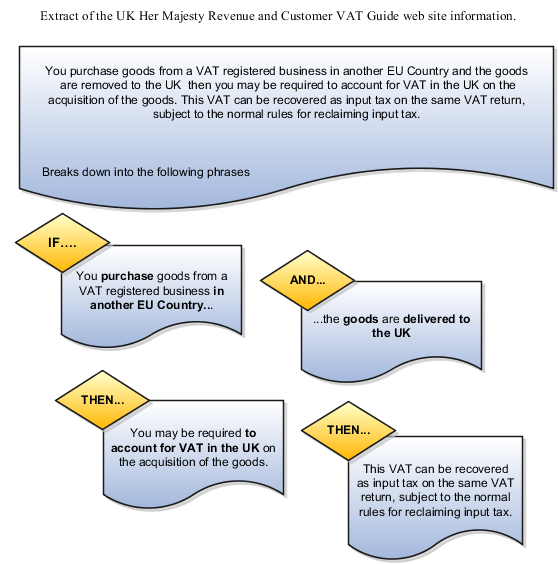
Break these phrases down into product, party, process, and place determining factors that describe under what conditions the legislation is applicable. Look at the legislation and identify what is the outcome when the legislation is applicable and determine which rule types are appropriate.
The following figure shows these determining factors and rule types in detail and how you can turn them into expressions that can be modeled in Oracle Fusion Tax.

This table describes the phrases identified in this tax legislation as represented in the previous figure:
|
Legislation Phrase |
Text |
Requirement |
|---|---|---|
|
1 |
If you purchase goods... |
The tax rule is limited to purchase transactions. |
|
2 |
...from a VAT-registered business in another European Community country... |
The tax rule requires that the supplier be registered in another EU country. |
|
3 |
...and the goods are removed... |
The tax rule is limited to the Goods product type. |
|
4 |
...are removed to the United Kingdom... |
The tax rule refers to goods delivered to the United Kingdom from another country in the EU country. |
|
5 |
...you may be required to account for... |
The party must reverse charge (self-assess) the tax. |
|
6 |
...for VAT in the United Kingdom... |
The tax is UK VAT. |
Legislation Phrase 1
Tax legislation phrase 1 indicates that the determining factor that defines this specific tax rule is only applicable to purchase transactions. This equates to a tax event class equal to purchase transactions. Use a tax event class rather than an event class as the tax event class covers other products in the procure-to-pay flow. This covers Oracle Fusion Payables and Oracle Fusion Purchasing processing with a single approach.
The following figure shows that the determining factor that defines this specific tax rule is only applicable to purchase transactions.

This table describes the contents of the tax condition set as represented in the previous figure:
|
Legislation Phrase |
Determining Factor Name |
Operator |
Value |
|---|---|---|---|
|
1 |
Tax Event Class |
Equal to |
Purchase transaction |
Tip
Always look for the most generic approaches that cover more of the business requirements in a single tax rule. For example, here the tax event class is used instead of a specific event class for Payables transactions and another similar rule for Purchasing transactions.
It is determining factors like this that allows you to define tax rules that are only applicable to specific types of transactions. The previous approach allows you a convenient way of splitting order-to-cash and procure-to-pay transactions. By using event class you can make a more detailed refinement so that tax rules are only applicable to specific product transactions. This flexibility drives the simplification of combining procure-to-pay tax setup with order-to-cash tax setup into a single model. In the majority of cases you do not need to distinguish between procure-to-pay or order-to-cash transactions within the tax rules, however, where there is a need create specific procure-to-pay or order-to-cash tax rules using this key design concept.
Legislation Phrase 2
Tax legislation phrase 2 indicates that the determining factor that defines the supplier is registered in another EU. There are several ways of modeling this but the approach that is recommended for you to take is to use a registration status on the tax registration record set up for the GB tax regime. It is also recommended that a business process is in place and documentary evidence retained to show that the supplier is validated as a true supplier registered in another EU country. Until you complete this manual business process the supplier should not be marked with the registration status of registered in another EU country.
The following figure shows the determining factor that defines that the supplier is registered in another EU country.

This table describes the contents of the tax condition set as represented in the previous figure:
|
Legislation Phrase |
Determining Factor Name |
Class Qualifier |
Operator |
Value |
|---|---|---|---|---|
|
2 |
Registration Status |
of supplier |
Equal to |
Registered in another EU country |
Tip
Always look for approaches which coupled with business procedures provide the necessary controls. In this case it is recommended that you devise and implement a business procedure to ensure that sufficient level of checking is done before the supplier or supplier site tax registration record is created and that the correct registration status entered. This business procedure ensures that the supplier is a valid supplier and that their tax registration number is a valid tax registration number.
Legislation Phrase 3
Tax legislation phrase 3 indicates that the determining factor that defines the product type is goods. Another way of modeling this is to use a product fiscal classification which can automatically be derived from the item defined on the transaction. However, in this case if an item is not specified on the transaction, for example in an unmatched purchase invoice being processed, then there is no product fiscal classification derived. You need to create additional tax rules and setup to address this situation.
The following figure shows the determining factor that defines that the product type is goods.
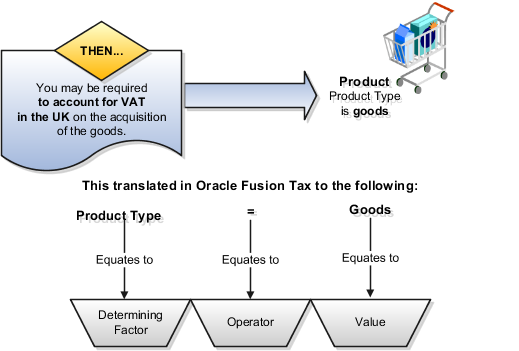
This table describes the contents of the tax condition set as represented in the previous figure:
|
Legislation Phrase |
Determining Factor Name |
Operator |
Value |
|---|---|---|---|
|
3 |
Product Type |
Equal to |
Goods |
Tip
Always look for an approach which provides an automated process that covers as many transactions as possible. For example, by using product type of Goods rather than a product fiscal classification then unmatched Purchase invoice tax processing can also be covered by this one tax rule.
Legislation Phrase 4
Tax legislation phrase 4 indicates that the determining factors that define the supply is from another EU country. This is modeled by:
Goods are being shipped to UK
Goods are being shipped from an EU country
The shipped from country is not UK
You can take items 2 and 3 to ensure that the goods are being sent from another EU country outside the UK.
The following figure shows the determining factor that defines the supply is from another EU country.

This table describes the contents of the tax condition set as represented in the previous figure:
|
Legislation Phrase |
Determining Factor Name |
Class Qualifier |
Operator |
Value |
|---|---|---|---|---|
|
4 |
Country |
of ship to |
Equal to |
United Kingdom |
|
4 |
Economic Region |
of ship from |
Equal to |
European Economic Community |
|
4 |
Country |
of ship from |
Not equal to |
United Kingdom |
Tip
Geography and tax zones are powerful features of Oracle Fusion Tax and you should use them wherever possible to identify tax jurisdictions and geography requirements in general. Use the geography or tax zone information for tax reporting instead of trying to build geography information into concepts such as tax rates. For example, use tax jurisdictions, such as over sea tax territories based on tax zone, to identify specific territories needed for tax reporting rather than creating specific tax regimes, taxes, tax statuses, and tax rates.
Legislation Phrases 5 and 6
Tax legislation phrase 5 indicates how the determining factors discussed previously are brought together as the basis for the Tax Registration tax rule which identified that the bill-to party registration be used in preference to the normal default bill-from party registration. It is this bill-from party registration that triggers the reverse charge (self-assessment) for the type of transaction.
Tax legislation phrase 6 indicates how the determining factors discussed previously are brought together as the basis for the Place of Supply tax rule. This tax rule changes the normal place of supply to be the ship-to location, which in the context of this setup means that at least for the reverse charge (self-assessment) side of this transaction it is deemed to have occurred in the UK.
The following figure shows how you can bring together the determining factors discussed previously as the basis for the Tax Registration and Place of Supply tax rules.
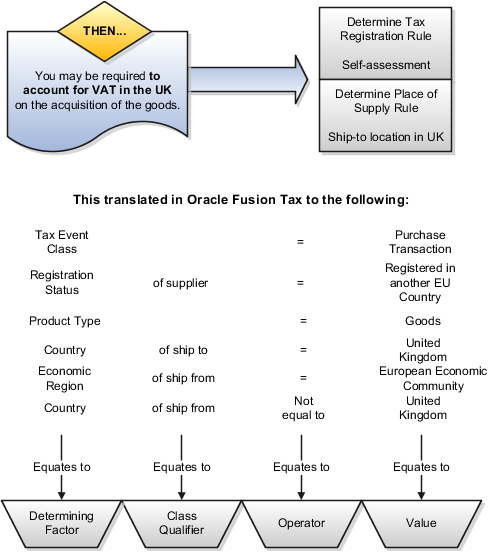
This table describes the contents of the tax condition set for the Tax Registration and Place of Supply tax rules as represented in the previous figure:
|
Legislation Phrase |
Determining Factor Name |
Class Qualifier |
Operator |
Value |
|---|---|---|---|---|
|
5 and 6 |
Tax Event Class |
|
Equal to |
Purchase transaction |
|
5 and 6 |
Registration Status |
of supplier |
Equal to |
Registered in another EU country |
|
5 and 6 |
Product Type |
|
Equal to |
Goods |
|
5 and 6 |
Country |
of ship to |
Equal to |
United Kingdom |
|
5 and 6 |
Economic Region |
of ship from |
Equal to |
European Economic Community |
|
5 and 6 |
Country |
of ship from |
Not equal to |
United Kingdom |
Tip
From this example you can see that a simple Tax Registration tax rule and Place of Supply tax rule is all that is needed to define what is a complex scenario for the purchasing of goods from a another EU country, not the UK, from an EU registered supplier by a UK registered business. The other tax rules that are used if these goods are purchased in the UK, are the normal tax rules such as Tax Status, Tax Rate, and Tax Recovery tax rules.
You can modify the taxable nature of a transaction using tax exemptions, but you can also accomplish this through the use of tax rules. Use tax rules, such as the Determine Tax Applicability rule, to exclude certain categories of transactions from taxation. If you choose to implement tax rules to achieve your tax exemption requirements, the impacted transactions do not appear on many tax reports as they do not have any tax lines.
If you must report on a transaction then set up a tax exemption on the customer's party tax profile which results in a tax line being created with the modified tax rate. Use tax exemptions where certificates of exemption are issued for specific customers, which is typical in tax regimes for US Sales and Use Tax.
You can create an exempt tax rate with a zero percentage rate as a method of applying exemptions. This achieves many of the intended reporting objectives as the application generates a tax line. Reports that specifically refer to an item as exempt may exclude items with a zero percentage rate from that portion of the report because the exempt indicator is blank.
If you define an exempt tax with a zero tax rate, the transaction shows as fully taxable on all reports. If you want reports to show the full line amount as taxable you cannot add any exemption details, such as exempt reason codes, as this results in an exemption being created on the customer record and a zero taxable amount on the reports.
The tax determination process uses your tax configuration setup and the details on the transaction to determine which taxes apply to the transaction and how to calculate the tax amount for each tax that applies to the transaction. Tax is applicable to a transaction when nexus, or presence in the geographical scope of the tax, exists. The criterion for nexus or presence differs by governing tax authorities.
Examples for establishing nexus include:
A physical establishment in the location
Resident employees working in the location
Property, including intangible property, in the location
In addition to location, there are other factors that can contribute to the applicability of a tax. Some examples are:
Telecommunications specific taxes
Sales tax holidays
Tax on sale of luxury items
The tax determination process is organized into rule types. Each rule type identifies a particular step in the determination and calculation of taxes on transactions. The rule types and related processes used for tax applicability determination are:
Determine Place of Supply: Determines the location where a transaction is considered to have taken place for a specific tax.
Determine Tax Applicability: Determines the taxes that apply to a given transaction.
A third rule type, Direct Tax Rate Determination, is a special tax rule type that lets you specify the results of tax applicability, tax status, and tax rate for a given tax. You use this rule type for specific tax determination requirements. If available, the Direct Tax Rate Determination rules are processed first. If it is found to be applicable, then the Determine Tax Applicability rules are processed, followed by the Determine Place of Supply rules. If it is not found to be applicable, the Determine Place of Supply rules are processed, followed by the Determine Tax Applicability rules.
The Determine Place of Supply step identifies the applicable place of supply, which is the location type where the supply of goods or services is deemed to have taken place for a specific tax. If Oracle Fusion Tax cannot find a tax jurisdiction for the location that corresponds to the place of supply location type, then the tax does not apply and it is removed as a candidate tax for the transaction. No jurisdiction is required if it is a migrated tax which has the other jurisdictions indicator equal to No.
For example, the place of supply for UK VAT on goods is generally the ship-from country. Thus, the place of supply of a sale or purchase within the UK is the UK itself. However, if a UK legal entity supplies goods from its French warehouse to a German customer, then the place of supply will not find a jurisdiction for UK VAT in France, and therefore UK VAT does not apply.
The following outlines the process that results in a list of applicable taxes per transaction line:
Consider the Determine Place of Supply tax rule of the first candidate tax in order of rule priority.
Use the location type derived from the tax rule for the tax. The possible location types are:
Bill from
Bill to
Point of acceptance (Receivables transactions only)
Point of origin (Receivables transactions only)
Ship from
Ship to
Ship to, use bill to if ship to is not found
Identify the location on the transaction that corresponds to the location type derived from step 2. If no location applies, then the default location type for the rule is used.
Identify the tax jurisdiction of the candidate tax to which the location identified in step 3 belongs. If the location does not belong to any tax jurisdiction of this tax, then the tax does not apply to the transaction.
Repeat steps 1 to 4 for each candidate tax.
Create refined list of candidate taxes.
The Determine Tax Applicability step determines the tax applicability of each candidate tax derived from the Determine Place of Supply step, and eliminates taxes that are found to be not applicable.
The tax determination process first attempts to derive the applicability of each candidate tax based on the rule conditions of the Determine Tax Applicability rules for the tax. If no rule applies, the process uses the default value of Applicable or Not Applicable that was assigned to the rule type for the tax. If the tax does not apply, it is removed from the list of candidate taxes.
The following outlines the process that results in a final tax of list of taxes that apply to the transaction:
Consider the Determine Tax Applicability tax rules of the first candidate tax in order of rule priority.
Use the Applicable or Not Applicable value derived from the tax rule for the tax.
Use the default value for the rule if no applicability rule evaluates successfully.
Repeat steps 1 to 3 for each candidate tax.
Identify the final tax or list of taxes by eliminating the taxes that have an applicability value of Not Applicable.
The tax determination process uses your tax configuration setup and the details on the transaction to determine which taxes are applicable to the transaction.
You need to decide when to:
Create tax rules
Set up tax zones
Use Allow tax applicability option
Use Perform additional applicability for imported documents option
If the tax authority levies tax on all sales and purchase transactions at the same rate, and neither tax applicability nor the tax rates and recovery rates vary by any factors, you do not have to set up tax rules. Oracle Fusion Tax can simply use the default tax status, tax rate, and tax recovery rate defined for the tax. If, however, the applicability of tax is dependent upon certain criteria, you may need to use default values in combination with one or many tax rules to define the logic necessary to derive the values in the tax determination process.
The tax rules used for tax applicability determination are:
Place of supply rules
Tax applicability rules
Use place of supply rules to determine the place where the transaction is deemed to have taken place when this determination is based on certain criteria.
For example, consider a German company supplying physical services, such as work on goods. at a customer's site in the UK, where the customer is registered for UK VAT. With a default value of Ship to for place of supply, the customer's tax registration number is used on the transaction.
Next, consider the same German company supplying physical services at a customer's site in the UK, where the customer is not registered for UK VAT. The default value of Ship to for place of supply yields no tax registration number since the customer is not registered for UK VAT. In this case, you create a place of supply rule to deem the Ship from as the place of supply when the customer is not registered.
At transaction time the application derives the place of supply from the transaction as shown in the table below. It is important to consider how place of supply translates for the event classes being considered for tax calculation in a regime since this can include and exclude candidate taxes.
|
Place of Supply |
Order-to-Cash Transactions |
Procure-to-Pay Transactions |
|---|---|---|
|
Bill from |
Legal entity address |
Supplier site header level address |
|
Ship from |
Warehouse address |
Supplier site header level address |
|
Bill to |
Customer site bill-to address |
Business unit address on the associated party tax profile |
|
Ship to |
Customer site ship-to address |
Ship-to location at line level |
|
Ship to, use bill to if ship to not found |
Customer site bill-to or ship-to address |
Ship-to location at line level |
Use tax applicability rules to apply a specific tax to certain transaction lines, or conversely, exempt certain transaction lines from a specific tax. For example, a given tax may not apply to a domestic supply of goods to an exempt customer.
An important consideration in creating your tax applicability rules is that when a tax is deemed not applicable, a tax line is not created. However when a tax is deemed exempt based on an exemption or special rate, the tax line is still created for reporting purposes.
Note
For migrated data using the Standard Tax Classification Code approach, which uses a tax code to derive tax, tax status, and tax rate, you can set the tax to be applicable or not applicable by default or by using a tax applicability rule.
If you need to create tax rules but do not require separate rules for tax applicability, tax status, and tax rate, you can create a Direct Tax Rate Determination rule type. Direct rate rules and account based direct rate rules determine tax applicability, tax status, and tax rate without evaluating applicability rules and defaults.
If a direct tax rate determination rule is evaluated successfully, then the tax is applicable and the tax status and tax rate defined for the rule are used in tax determination. If a direct tax rate determination rule is not evaluated successfully, then the tax determination process resumes with the tax applicability rules.
Use tax zones to group existing geographical regions that share the same tax requirement. You can use tax zones with tax regimes, to identify tax requirements for a special geographic area, and to create parent tax regimes that represent a related grouping of geographic regions for tax reporting purposes. You can also use tax zones with tax rules, to create tax rules that refer to a specific geographic location. The use of tax zones is optional and depends on your overall tax setup planning.
For example, if a separate economic community exists in part of a country only, you can either set up a tax zone and corresponding tax regime for the applicable geographic area, or set up a country tax regime and use applicability rules to exclude the parts of the country where the tax requirement does not apply.
Use the Allow tax applicability option to determine if Oracle Fusion Tax calculates tax on transactions for a specific event class. This option is available on the Configuration Owner Tax Options page, which enables you to review the default tax settings for each application event class. Oracle Fusion Tax uses these settings as the basis for determining and calculating taxes on transactions belonging to each event class.
If the Allow tax applicability option is set for the Payables event class, you must also set this option on the party tax profile of third parties and third party sites acting as suppliers or supplier sites that are involved in transactions belonging to this event class. You can set this option, for example, for customers that also act as suppliers on transactions.
Use the Perform additional applicability for imported documents option to indicate whether Oracle Fusion Tax runs the tax applicability process to identify missing taxes on an imported document. This option is also available on the Configuration Owner Tax Options page, and applicable to Payables event classes only. Taxes not included in the imported document are marked as Self-Assessed, if self-assessment applies to the transaction.
This example illustrates the tax setup for two taxes: one that is generally applicable, the other that is only applicable by exception. The taxes are set to apply their general applicability by default, however tax rules are used to switch applicability for both taxes when certain criteria is met.
In Canada, the First Nations Goods and Services Tax (FNGST) is a tax that is applied by participating Aboriginal governments on the consumption of goods and services within their reserves or settlement lands. The 5% FNGST is administered in exactly the same way as the federal Goods and Services Tax (GST), however, where it applies, GST does not apply.
The tax implications are:
FNGST is generally not applicable and would only apply on an exception basis
Place of supply for FNGST tax is based on the place of delivery or ship-to location
If FNGST applies then GST would not be applicable
A customer who resides on lands where FNGST applies buys supplies from ABC Corporation located in the province of Ontario. This store is not located on lands where FNGST applies. The sales invoice indicates that ABC Corporation delivers the furniture to the customer's residence. The FNGST applies to the sale, and GST does not apply.
As part of the setup, create a tax that is applicable to any party that qualifies as First Nation. Due to the specificity of the tax, set the default applicability to Not Applicable. In this example, you do not need to configure a place of supply rule as a standard default of ship to would suffice.
There is more than one way to configure this rule and applicability. They include:
Define an applicability rule and use a default status and rate associated with the tax.
Define a direct rate rule to apply the tax, tax status, and tax rate directly.
For this scenario, the following setup is needed:
Create a tax regime for the tax that is applicable to any First Nation party. The regime level is Country and the country of applicability is Canada.
Create a tax with a default applicability of Not Applicable since this tax is only applicable in exception cases. Set the default Place of Supply as Ship To. To make this tax applicable, you will need to create a tax rule.
Create a standard tax status and a standard tax rate. Create the default tax rate with a rate percentage of 5%. You do not need to define a jurisdiction rate since the rate is standard across Canada.
For FNGST, identify a driver to determine applicability, such as a party fiscal classification. Create a party fiscal classification for First Nation, and associate the tax regimes affected by this tax. Note that CA FNGST is associated to trigger applicability, but CA GST AND HST is also associated to avoid applicability when CA FNGST applies.
Once you create a party fiscal classification and associated the tax regimes, associate the classification to the specific party. To do so, create or edit an existing third party tax profile and associate it to the First Nation party fiscal classification.
For FNGST, create a tax applicability rule that is Applicable when the conditions for FNGST are met. Recall that by default, FNGST is Not Applicable since in most cases it only applies as an exception. For this tax rule, you need a tax determining factor set and associated tax condition set whereby the party fiscal classification of the ship-to party corresponds to the First Nation party fiscal classification you created.
For GST, create a tax applicability rule that is Not Applicable when the conditions for FNGST are met. By default, GST is Applicable since in most cases it applies and FNGST is the exception.
FNGST, a tax that is not applicable by default, becomes applicable on transactions to First Nation parties. The first Determine Tax Applicability rule makes FNGST applicable when the ship-to party on the transaction corresponds to the party fiscal classification that identifies a First Nation party. Since GST does not apply when FNGST is applicable, the second Determine Tax Applicability rule has the opposite result, whereby GST becomes not applicable when the ship-to party on the transaction is a First Nation party.
Tax formulas are used in the tax calculation process to determine the taxable basis of a transaction line and the calculation methodology that must be applied to obtain the tax amount.
When the parameters available on a transaction do not satisfy the rule conditions, the default tax formulas defined for the tax are applicable.
There are two types of tax formulas:
Taxable basis tax formula
Tax calculation tax formula
The taxable basis tax formula is used in the tax calculation process to determine the amount or quantity that should be considered as the taxable basis of a transaction line. The tax rate is applied on the taxable basis amount to derive the basic tax amount on a transaction line.
The key factor that decides the characteristics of the taxable basis amount is the taxable basis type that is defined in the taxable basis formula. The various taxable basis types are:
Assessable value
Line amount
Prior tax
Quantity
The following standard predefined taxable basis tax formulas are available:
STANDARD_QUANTITY
STANDARD_TB
STANDARD_TB_DISCOUNT
Use Assessable value when the transaction line amount does not reflect the correct taxable basis, from the tax calculation perspective. The assessable value given on the transaction line is considered as the taxable basis amount for the purpose of tax calculation.
Use Line amount when the transaction line amount is to be treated as the taxable basis for tax calculation purposes.
The transaction line amount is considered as the taxable basis. This is done after deducting the associated discounts, or after proportionately enhancing or reducing it by a certain percentage, or after adding other applicable taxes available on the transaction line. These adjustments on the line amount are controlled through the following parameters that are defined on the tax formula:
Subtract cash discount: The cash discount applicable on the transaction, derived through the attached payment terms, is deducted from the transaction line amount. This option is considered only for Receivable transactions.
Base rate modifier: The transaction line amount is increased or decreased based on the percentage value given.
Tax formula compounding: The tax details specified in the tax formula compounding region are added to the transaction line amount to determine the taxable basis amount. These tax details are also enforced by selecting the Enforce Compounding option. If a compounded tax is enforced and if it is not calculated on the transaction, the tax to which this tax formula is associated with also does not become applicable.
Use Prior tax if the taxable basis is one or more than the other taxes calculated on the transaction line. The option to compound the prior taxes that are calculated on the transaction line are also available.
Use Quantity if a tax on the transaction is to be calculated based on the number of units or items that are involved in the transaction.
The tax calculation tax formula is used to determine the calculation methodology that is applied to derive the basic tax amount on a transaction line. The tax amount on a transaction is generally calculated by multiplying the derived tax rate by the taxable basis. However, in some cases the tax amount is required to be altered by adding other taxes that are applicable on the same transaction line. Use a tax calculation formula defined with compounding criteria to address this requirement.
The tax details specified in the tax formula compounding region are added to the calculated tax that is associated with the tax formula. These compounded tax details can also be enforced when you select the Enforce Compounding option. When the compounded tax is enforced and when it is not calculated on the transaction, the tax to which this tax formula is associated with also does not become applicable.
The tax calculation process uses the taxable basis tax formula to determine the amount or quantity that should be considered as the taxable basis of a transaction line. The tax rate is applied on the taxable basis amount to derive the basic tax amount on a transaction line.
Taxable basis type that is defined in the taxable basis formula is a key factor that decides the characteristics of the taxable basis amount. The taxable basis types are:
Assessable value
Line amount
Prior tax
Quantity
The tax formula that is based on assessable value is used as the taxable basis for calculating tax when the tax authority does not consider the transaction amount to reflect the true sale consideration, from the tax perspective.
Consider a sales transaction between two companies, A and B. The item value on the invoice is 1000 USD. However, if they are related companies, that is, within the same group, the tax authority has the discretion to mark the item value as 5000 USD for the purpose of tax based on the average market price. The tax authority can choose to collect the tax based on that value instead of the actual sales value of 1000 USD.
The tax amount is calculated from the transaction details and tax setup as follows:
Invoice line amount: 1000 USD
Assessable value: 5000 USD
State tax rate: 10%
Taxable basis type: Assessable value
Taxable Basis: 5000 USD
The state tax is equal to the taxable basis multiplied by the state tax rate (5000 USD * 10% = 500 USD).
In this case, the amount given on the transaction line is considered for deriving the taxable basis.
Consider a situation when two taxes, state tax and county tax, are applicable on a transaction. In such a situation, the transaction details and tax setup is as follows:
Invoice line amount: 1000 USD
Payment terms: 2/10, Net 30
State tax rate: 20%
County tax rate 10%
Taxable basis type: Line amount
Subtract cash discount: Yes
Base rate modifier: 50%
Compounding tax regime: Sale and use tax
Compounding tax: State tax
The tax calculation is as follows:
The state tax is equal to the invoice line amount multiplied by the state tax rate (1000 USD * 20% = 200 USD).
The taxable basis for the county tax is equal to the line amount plus the base rate modifier less the cash discount at 2% plus the state tax (1000 USD + 500 USD - 20 USD + 200 USD = 1680 USD).
The country tax is equal to the taxable basis multiplied by the county tax rate (1680 USD * 10% = 168 USD).
In this case, the previous tax that is calculated on a transaction is considered as the taxable basis.
Consider a situation when two taxes, state tax and county tax, are applicable on a transaction. In such a situation, the transaction details and tax setup is as follows:
Invoice line amount: 1000 USD
State tax rate: 20%
Country tax rate: 10%
Taxable basis type: Prior tax
Compounding regime: Sale and use tax
Compounding tax: State tax
The tax calculation is as follows:
The state tax is equal to the invoice line amount multiplied by the state tax rate (1000 USD * 20% = 200 USD).
The taxable basis for the county tax is the tax calculated for the state tax (200 USD).
The country tax is equal to the taxable basis multiplied by the county tax rate (200 USD * 10% = 20 USD).
In this case, the quantity of the goods or serviceable units is considered as the taxable basis.
Consider a scenario in which liquor is transacted between two organizations in Canada. In such situation, when excise tax is levied on it, the transaction details and tax setup is as follows:
Line amount: 1000 CAD
Quantity: 50 liters
Price per liter: 20 CAD
Excise tax: 11.69 CAD per liter
Taxable basis type: Quantity
The tax calculation is as follows:
The taxable basis for the excise tax is the quantity given on the invoice (50).
The excise tax is equal to the taxable basis multiplied by the excise tax (50 * 11.69 CAD = 584.5 CAD).
The tax calculation tax formula is used to determine the calculation methodology that is applied to derive the basic tax amount on a transaction line.
Consider a situation when two taxes, state tax and county tax, are applicable on a transaction. In such a situation, the transaction details and tax setup is as follows:
Line amount: 1000 USD
State tax rate: 20%
County tax rate: 10%
Compounding regime: Sale and use tax
Compounding tax: State tax
The tax calculation is as follows:
The state tax is equal to the invoice line amount multiplied by the state tax rate (1000 USD * 20% = 200 USD).
The county tax is equal to the invoice line amount multiplied by the county tax rate plus the state tax ((1000 USD * 10%) + 200 USD = 300 USD).
Transactions using Oracle Fusion Tax services pass key tax determinants relating to parties, products, places, and processes captured on a transaction to the tax determination process. Using these details, along with the other derived determinants, the tax determination process performs a series of process steps and determines various components of the applicable taxes. The basic tax amount applicable on a transaction is calculated using the derived tax components and applying the generic calculation logic of Taxable Basis * Tax Rate = Tax Amount.
The key processes within the tax determination process and the resulting tax components that influence tax calculation logic, other than the determination of the tax rate, are:
Taxable basis formula: Influences taxable basis.
Tax inclusiveness requirements: Influences the taxable basis and the tax amount. It is part of the Determine Taxable Basis process.
Tax calculation formula: Influences the tax amount.
Tax rounding requirements: Influences the tax amount. It is part of the Calculate Tax Amounts process.
The taxable basis formula determines the taxable basis amount or quantity for each tax that is processed on the invoice line.
The tax calculation formula determines the calculation process to be applied on the transaction line for arriving at the tax amount.
The inclusiveness and rounding aspects determine the need to calculate the tax amount as inclusive of the transaction line amount and the rounding criteria to be used on the calculated tax amount.
A tax profile is the body of information that relates to a party's transaction tax activities. A tax profile can include main and default information, tax registration, tax exemptions, party fiscal classifications, tax reporting codes, configuration options, and service subscriptions.
Set up tax profiles for the following parties involved in your transactions:
First parties: All legal entities, legal reporting units, and business units in your organization that have a transaction tax requirement.
Third parties: Your customers and suppliers and their locations and banks.
Tax authorities: Parties that administer tax rules and regulations.
Set up tax profiles for your first party legal entities, legal reporting units, and business units.
First party legal entities identify your organization to the relevant legal authorities, for example, a national or international headquarters. Legal entities let you more accurately model your external relationships to legal authorities. The relationships between first party legal entities and the relevant tax authorities normally control the setup of the transaction taxes required by your business. Under most circumstances the tax setup is used and maintained based on the configuration of the legal entity. Enter the default information, party fiscal classifications, tax reporting codes, and configuration options for your legal entities. You can also specify if you are using the tax services of an external service provider for tax calculation.
First party legal reporting units identify each office, service center, warehouse and any other location within the organization that has a tax requirement. A legal reporting unit tax profile is automatically created for the headquarter legal entity. Set up additional legal reporting unit tax profiles for those needed for tax purposes. For legal reporting units, enter the default information, tax registrations, party fiscal classifications, and tax reporting codes. Also, define tax reporting details for your VAT and global tax reporting needs for tax registrations of tax regimes that allow this setup.
Business units organize your company data according to your internal accounting, financial monitoring, and reporting requirements. To help you manage the tax needs of your business units, you can use the business unit tax profile in either of two ways:
Indicate that business unit tax setup is used and maintained based on the configuration of the associated legal entity at transaction time. The tax setup of the associated legal entity setup is either specific to the legal entity or shared across legal entities using the Global Configuration Owner setup.
Indicate that tax setup is used and maintained by a specific business unit. Create configuration options for the business unit to indicate that the subscribed tax content is used for the transactions created for the business unit.
For business units that maintain their own setup, enter the default information, tax reporting codes, configuration options, and service providers as required.
Set up third party tax profiles for parties with the usage of customer, supplier, and their sites. Enter the default information, tax registrations, party fiscal classifications, and reporting codes required for your third parties or third party sites. You can set up tax exemptions for your customers and customer sites.
Banks are also considered third parties. When a bank is created, the tax registration number specified on the bank record is added to the party tax profile record in Oracle Fusion Tax. You can not modify the party tax profile for a bank as it is view only. You can only modify the bank record itself.
Note
Setting up party tax profiles for third parties is not required. Taxes are still calculated on transactions for third parties that do not have tax profiles
Set up a tax authority party tax profile using the Legal Authorities set up task. The tax authority party tax profile identifies a tax authority party as a collecting authority or a reporting authority or both. A collecting tax authority manages the administration of tax remittances. A reporting tax authority receives and processes all company transaction tax reports.
The collecting and reporting tax authorities appear in the corresponding list of values on all applicable Oracle Fusion Tax pages. All tax authorities are available in the list of values as an issuing tax authority.
Set up first party tax profiles for all legal entities, legal reporting units, and business units in your organization that have a transaction tax requirements. How you set up your first parties can impact the tax calculation on your transactions.
The first party tax profile consists of:
Defaults and controls: Applicable to legal entities and legal reporting units. Business units that use their own tax setup do not have defaults and controls.
Tax registrations: Applicable to legal reporting units.
Party fiscal classifications: Applicable to legal entities and legal reporting units.
Tax reporting codes: Applicable to legal entities, legal reporting units, and business units who do not use the tax setup of the legal entity.
Configuration options: Applicable to legal entities and business units who do not use the tax setup of the legal entity.
Service subscriptions: Applicable to legal entities and business units who do not use the tax setup of the legal entity.
The following table describes the defaults and controls available at the first party tax profile level:
|
Option |
Description |
|---|---|
|
Set as self-assessment (reverse charge) |
Automatically self-assess taxes on purchases. |
|
Rounding Level |
Perform rounding operations on the:
|
|
Rounding Rule |
The rule that defines how the rounding should be performed on a value involved in a taxable transaction. For example, up to the next highest value, down to the next lowest value, or nearest. Note If you defined a rounding precedence hierarchy in the configuration owner tax option settings for the combination of configuration owner and event class, Oracle Fusion Tax considers the rounding details in the applicable tax profile. |
|
Set Invoice Values as Tax Inclusive |
This first party intends to send or receive invoices with invoice line amount inclusive of the tax amount. Note This option overrides the tax inclusive handling setting at the tax level, but not at the tax rate level. |
You must set up a separate tax registration to represent each distinct registration requirement for a first party legal reporting unit. Oracle Fusion Tax uses tax registrations in tax determination and tax reporting. If your first party has more than one tax registration under the same tax regime, then the application considers the tax registration in the order: tax jurisdiction; tax; tax regime.
You must enable the Use tax reporting configuration option on the first party tax regime to allow entry of global tax reporting configuration details during tax registration setup for legal reporting units for these tax regimes.
If applicable, associate first party fiscal classification codes with this party. The party fiscal classification codes you enter become part of tax determination for invoices associated with this party. Specify start and end dates to control when these fiscal classifications are applicable for this party and transaction.
For legal entities, you can view the associated legal classifications that were assigned to the tax regime defined for this first party. The legal classifications are used in the tax determination process, similarly to the party fiscal classifications.
Set up tax reporting types to capture additional tax information on transactions for your tax reports for your first parties. Depending on the tax reporting type code, you either enter or select a tax reporting code for this party. Specify start and end dates to control when these tax reporting codes are applicable.
The legal entities and business units in your organization are each subject to specific sets of tax regulations as designated by the tax authorities where you do business. Use configuration options to associate legal entities and business units with their applicable tax regimes. You can set up tax configuration options when you create a tax regime or when you create a party tax profile. Both setup flows display and maintain the same party and tax regime definitions.
Oracle Fusion Tax lets you use the tax services of external service providers for tax calculation of US Sales and Use Tax on Receivables transactions. The setup for provider services is called a service subscription. A service subscription applies to the transactions of one configuration option setup for a combination of tax regime and legal entity or business unit. Set up service subscriptions when you create a tax regime or when you create a party tax profile for a first party legal entity or business unit.
Calculating tax on a transaction as inclusive of the line amount is generally a business decision. This decision is based on the relationship between the transacting parties and the items or taxes involved.
Taxes applicable on a transaction are made inclusive of the item line amount either:
Manually
Automatically
In the manual approach, you access the calculated tax lines on a transaction and select the Inclusive option. This action includes the calculated tax amount with the item value.
However, this option is controlled through two factors:
Privileges are assigned to the users for accessing and editing the calculated tax lines.
Setup restrictions are applied to edit the Inclusive option on the calculated tax lines.
In the automatic approach, you can configure the tax setup and calculate the tax on a transaction as inclusive of the item line amount. Since this requirement is primarily driven by the tax legislation and the business relationship between the transacting parties, the option for configuring the inclusiveness is made available on the tax and tax rate definition and the third party and legal reporting unit tax profiles on the tax registration and general data tabs. The tax determination process uses a hierarchy approach to evaluate the defined setup and applies the inclusiveness option on the transaction.
In tax setup there are options to choose for applying the inclusiveness on a transaction. They are:
Standard noninclusive handling: This option calculates the taxes as exclusive of the given transaction line amount.
Standard inclusive handling: This option calculates the taxes as inclusive of the given transaction line amount.
Special inclusive handling: This option calculates the taxes as inclusive of the given transaction line amount, but the calculation methodology differs from the standard inclusive process.
The following table illustrates the calculation methodology used with each of these options when a transaction line amount is 1000 USD and the applicable tax rate is 10% of the taxable basis amount, for example, line amount:
|
Method |
Calculation |
Taxable Basis Amount |
Tax Amount |
Transaction Line Amount |
|---|---|---|---|---|
|
Standard Noninclusive |
1000 USD * 10/100 |
1000 USD |
100 USD |
1100 USD |
|
Standard Inclusive |
1000 USD * 10/110 |
909.09 USD |
90.91 USD |
1000 USD |
|
Special Inclusive |
1000 USD * 10/100 |
900 USD |
100 USD |
1000 USD |
The requirement for calculating the taxes as inclusive of the item line amount is primarily driven by the tax legislation and the business relationship between the transacting parties. Configure your tax setup accordingly to capture the inclusiveness as per the taxes and the parties involved within a transaction.
The following table provides some of the key inclusiveness requirements and the corresponding setup that can honor them:
|
Inclusiveness Requirement |
Setup Based on the Tax Inclusiveness Processing Hierarchy |
|---|---|
|
Always apply to specific tax rates regardless of the party setup |
|
|
Apply to specific taxes and all associated tax rates originating from certain tax jurisdictions for certain transacting third party sites |
|
|
Apply to specific taxes and all associated tax rates regardless of the tax jurisdiction for certain transacting third party sites |
|
|
Apply to all taxes defined for a tax regime for certain transacting third party sites |
|
|
Apply to all taxes and all tax regimes for certain transacting third party sites |
|
|
Apply to specific taxes and all associated tax rates originating from certain tax jurisdictions for all transacting third party sites defined for a party |
|
|
Apply to specific taxes and all associated tax rates regardless of the tax jurisdiction for all transacting third party sites defined for a party |
|
|
Apply to all taxes defined for a tax regime for all transacting third party sites defined for a party |
|
|
Apply to all taxes and all tax regimes for all transacting third party sites defined for a party |
|
|
Apply to certain taxes originating from certain tax jurisdictions for all transacting third parties originating from a specific business unit or legal entity |
|
|
Apply to certain taxes regardless of the tax jurisdiction for all transacting third parties originating from a specific business unit or legal entity |
|
|
Apply to all taxes defined for a tax regime for all transacting third parties originating from a specific business unit or legal entity |
|
|
Apply to all taxes and all tax regimes for all transacting third parties originating from a specific business unit or legal entity |
|
|
Apply to certain taxes for all transacting third parties originating from any business unit or legal entity |
|
Configure your tax setup to include the calculated tax amount with the item line amount. The option for configuring the inclusiveness is available on the tax and tax rate definition and the third party and legal reporting unit tax profiles on the tax registration and general data tabs.
Set up the inclusive options in the following pages:
Create or Edit Tax page: Specify the tax inclusion method on the Default and Controls tab. The handling of this field is dependent on the value of the Allow override and entry of inclusive tax lines option at the tax regime level. If the option is not selected at the tax regime level, the Tax Inclusion Method field is display-only. The value displayed is set at the tax regime level.
Create or Edit Tax Rate page: Specify the tax inclusion method on the Main Details tab. The handling of this field is dependent on the value of the Allow override and entry of inclusive tax lines option at the tax level. If the option is not selected at the tax level, the Tax Inclusion Method field is display-only. The value displayed is set at the tax level.
Create or Edit Tax Registration page: Select Set Invoice Values as Tax Inclusive option for the third party, third party site, and legal reporting unit tax profiles.
Create or Edit Third Party Tax Profile and Create or Edit Third Party Site Tax Profile pages: Select Set Invoice Values as Tax Inclusive option on the General tab for the third party or third party site.
Create or Edit Legal Reporting Unit page: Select Set Invoice Values as Tax Inclusive option on the General tab for the legal reporting unit.
The tax determination process uses a hierarchy approach to evaluate the options selected in your tax configuration and applies it on the taxes calculated on a transaction.
The hierarchy sequence for processing the inclusiveness for a tax is:
If the transaction involved is a Receivable transaction then check for the value in the Tax Amount Included field within the invoice line details. The available values are:
No: All the taxes calculated on the invoice line are treated as exclusive of the item line amount.
Yes: All the taxes calculated on the invoice line are treated as inclusive of the item line amount.
Use tax rate code: The tax setup defined is considered for analyzing the inclusiveness.
If the transaction involved is not a Receivable transaction or if the Receivable transaction uses the Use tax rate code option then check for the value specified in the Tax Inclusion Method field for the processed tax rate code. The available values are:
Standard noninclusive handling: The referred tax gets calculated as exclusive of the transaction line amount.
Standard inclusive handling: The referred tax gets calculated as inclusive of the transaction line amount.
Special inclusive handling: The referred tax gets calculated as inclusive of the transaction line amount. However, the line amount is considered the taxable basis rather than the adjusted line amount, which is considered for the Standard inclusive handling value.
Blank: Process next step.
Check the value specified in the Set Invoice Values as Tax Inclusive field on the tax registration record of the third party site tax profile for the processed registration party. The available values are:
No: The referred tax gets calculated as exclusive of the transaction line amount.
Yes: The referred tax gets calculated as inclusive of the transaction line amount.
Blank: Process next step.
If the processed registration party is the first party, the registration record for the tax available within the legal reporting unit tax profile is considered. If the value is set to blank then step 7 is processed.
Check the value specified in the Set Invoice Values as Tax Inclusive field on the tax registration record of the third party tax profile for the processed registration party. The available values are:
No: The referred tax gets calculated as exclusive of the transaction line amount.
Yes: The referred tax gets calculated as inclusive of the transaction line amount.
Blank: Process next step.
Check the value specified in the Set Invoice Values as Tax Inclusive field on the General tab of the third party site tax profile. The available values are:
No: The referred tax gets calculated as exclusive of the transaction line amount.
Yes: The referred tax gets calculated as inclusive of the transaction line amount.
Blank: Process next step.
Check the value specified in the Set Invoice Values as Tax Inclusive field on the General tab of the third party tax profile. The available values are:
No: The referred tax gets calculated as exclusive of the transaction line amount.
Yes: The referred tax gets calculated as inclusive of the transaction line amount.
Blank: Process next step.
Check for the value specified in the Tax Inclusion Method field of the tax. The available values are:
Standard noninclusive handling: The referred tax gets calculated as exclusive of the transaction line amount.
Standard inclusive handling: The referred tax gets calculated as inclusive of the transaction line amount.
Special inclusive handling: The referred tax gets calculated as inclusive of the transaction line amount. However, the line amount is considered the taxable basis rather than the adjusted line amount, which is considered for the Standard inclusive handling value.
Taxes applicable on a transaction are generally calculated as the taxable basis multiplied by the tax rate equals the tax amount. This calculated amount can result in an odd value or with a large number of decimal place. You can configure the tax setup to adjust or round the tax calculation according to the specific requirements of the transacting parties and tax authority or to the accepted currency denominations.
Key parameters that influence the rounding of calculated tax amount are:
Tax precision: The number of decimal places to which to calculate the tax amount.
Minimum accountable unit: The smallest currency unit that a tax amount can have.
Rounding level: The transaction level at which the rounding is to be performed. The available options are Header and Line.
Rounding rule: The method that is used to round off the calculated taxes to the minimum accountable unit. The available options are Up, Down, and Nearest.
Define the key parameters at various places within Oracle Fusion Tax. The rounding process derives the tax precision and minimum accountable unit details from the tax setup. The rounding process derives the rounding rule and rounding level details through the predefined processing hierarchy involving:
Configuration owner tax options defined for the configuration owner and event class
Event class options for the event class
Party tax profiles of the parties or party sites as given in the rounding precedence of the configuration owner tax options or in the derived registration party
Tax
Note
If you plan to use a third party service provider then you must define tax rounding information that is at least as detailed as the rounding information of the service provider.
Criteria for rounding the calculated tax amounts comes from various parties involved in a transaction. For example, for a purchase transaction, the rounding methodology is generally specified by the supplier. Specify rounding details in your tax setup to ensure that your entered invoice amount, including the calculated tax, is the same as the actual invoice amount. For a Receivables invoice, you can specify rounding details based on your organization's policy, but for most countries the rounding criterion is directed by tax legislation.
Rounding requirements can originate from:
Third parties
First parties
Tax legislation
If rounding is based on third party requirements, particularly for purchase transactions, you:
Define the configuration owner tax options for the combination of business unit or legal entity for which the transaction is registered and the event class. In the Rounding Precedence field enter the reference of the third party or third party. For purchase transactions it is either the ship-from party or the bill-from party.
Define the party tax profile for the third party and specify the rounding level and rounding rule on the General tab as preferred by the third party.
If the rounding level is at the line level in the party tax profile, create registration details for each tax and specify the rounding rule. Also, define tax registration rules for each tax so that the tax determination process uses the third party registration.
If a registration record is not defined for the tax registration party, select the Allow tax rounding override option on the Create or Edit Tax page. The application then looks at the party account site details and party tax profile details for deriving the rounding rule.
If rounding is based on business unit or legal entity requirements, particularly for sale transactions, and configuration owner tax options are defined, you:
Define the configuration owner tax options for the combination of business unit or legal entity for which the transaction is registered and the event class. In the Rounding Precedence field enter the reference of the first party. For sale transactions it is either the ship-from party or the bill-from party.
Ensure that the party tax profile details are available for the corresponding legal reporting unit. Specify the rounding level and rounding rule on the General tab per the first party requirement or your business policy.
If the rounding level is at the line level in the party tax profile, create registration details for each tax and specify the rounding rule. Also, define tax registration rules for each tax so that the tax determination process uses the first party registration.
If a registration record is not defined for the tax registration party, select the Allow tax rounding override option on the Create or Edit Tax page. The application then looks at the party tax profile details for deriving the rounding rule.
The rounding criteria applied if configuration owner tax options are not defined and the criteria in the predefined event class options are considered include:
For a purchase transaction, the predefined event class options use the ship-from party site and ship-from party within the rounding precedence with the default rounding level as the header level. The supplier's rounding preferences are considered first on the transaction. If there are no specific supplier preferences, for example, the party tax profile record does not exist, then the default rounding level of Header is considered and the corresponding rounding rule from each tax setup detail is used.
For a sale transaction, the predefined event class options do not include any rounding precedence details. However, the default rounding level is set to Line so the rounding level is always taken as Line and the corresponding registration record for the tax registration party is considered for the rounding rule. The tax registration party is identified through the Determine Tax Registration tax rule or tax rule defaults. If a registration record does not exist for the tax registration party, the rounding rule defined within each tax is considered.
If rounding is based on tax legislation, the following occurs:
If the configuration owner tax options are defined for the combination of business unit and legal entity for which the transaction is registered and for the event class, the default rounding level is used from the configuration owner tax options. Select Blank as the rounding precedence for the event class.
If the rounding level is at the line level for the configuration tax options, ensure that the registration record defined for the tax registration party has the rounding rule based on the tax requirements. The tax registration party is identified through the Determine Tax Registration tax rule or tax rule defaults.
During the rounding process, the tax precision and minimum accountable unit details are derived from the tax setup. The rounding process derives the rounding rule and rounding level details through the predefined processing hierarchy involving:
Configuration owner tax options defined for the configuration owner and event class
Event class options for the event class
Party tax profiles of the parties or party sites as given in the rounding precedence of the configuration owner tax options or in the derived registration party
Tax
Key parameters that influence the rounding of calculated tax amount are:
Tax precision: The number of decimal places to which to calculate the tax amount.
Minimum accountable unit: The smallest currency unit that a tax amount can have.
Rounding level: The transaction level at which the rounding is to be performed.
Rounding rule: The method that is used to round off the calculated taxes to the minimum accountable unit.
Options available for the rounding level are:
Header: Applies rounding to calculated tax amounts once for each tax rate per invoice.
Line: Applies rounding to the calculated tax amount on each invoice line.
Options available for the rounding rule are:
Up: the amount is rounded to the next highest minimum accountable unit.
Down: The amount is rounded to the next lowest minimum accountable unit.
Nearest: The amount is rounded to the nearest minimum accountable unit.
If you did not define configuration owner tax option settings for the combination of configuration owner and event class, the rounding process uses the default rounding level of the event class and the default rounding rule of the tax.
If you defined a rounding precedence hierarchy in the configuration owner tax option settings for the combination of configuration owner and event class, the rounding process looks for a rounding level and rounding rule in this way:
Looks for rounding details in the party tax profiles of the parties and party sites involved in the transaction, according to the rounding precedence hierarchy.
If an applicable tax profile is found then uses the rounding level and rounding rule of the tax profile.
If the rounding level is at the header level then uses these values to perform the rounding. The process ends.
If the rounding level is at the line level then goes to step 6.
If an applicable tax profile is not found then uses the rounding level setting of the configuration owner tax option.
If the configuration owner tax option rounding level is at the header level then uses the rounding rule that is set at the tax level for each tax of the transaction to perform the rounding. The process ends.
If the rounding level is at the line level then goes to step 6.
If the rounding level is at the line level then:
For each tax line, uses the rounding rule belonging to the tax registration of the party type derived from the Determine Tax Registration rule.
If a registration record does not exist for the registration party type and if you did not define configuration owner tax option settings for the combination of configuration owner and event class, then the rounding process uses the rounding rule that is set at the tax level to perform the rounding. The process ends.
If a registration record does not exist for the registration party type and if you defined a rounding precedence hierarchy in the configuration owner tax option settings for the combination of configuration owner and event class, then the rounding process looks for a rounding rule in this way:
Refers to the party or party site of the first party type defined in the rounding precedence hierarchy.
Uses the rounding rule of the party or party site tax registration, if defined.
If a tax registration is not defined, uses the rounding rule of the party or party site account site details, if defined.
If a rounding rule is not defined, uses the rounding rule of the party or party site tax profile, if defined.
If a tax profile is not defined, repeats the previous substeps for each rounding party in the rounding precedence hierarchy.
If a rounding rule is found, uses this rounding rule to perform the rounding. The process ends.
If a rounding rule is not found, then uses the rounding rule that is set at the tax level to perform the rounding. The process ends.
During the rounding process, the tax precision and minimum accountable unit details are derived from the tax setup. The rounding process derives the rounding rule and rounding level details through the predefined processing hierarchy involving configuration owner tax options, event classes, party tax profiles, and taxes. These examples illustrate how the rounding process works.
The following examples represent how the rounding process determines the tax rounded amount based on transaction, tax setup, and rounding details.
The transaction and tax setup details for the two examples are:
Invoice header amount: 5579 USD
Invoice line 1 amount: 1333 USD
Invoice line 2 amount: 1679 USD
Invoice line 3 amount: 2567 USD
Applicable taxes:
State tax, rate percentages of 12.5%, 6.75%, and 3.33%
City tax, rate percentages of 7.5%
The rounding details for the two examples are:
Rounding level: Header
Rounding Rule:
State tax: Up
City tax: Nearest
Tax precision: 2
Minimum accountable unit: 0.01
Example 1 represents the rounding details applied at the header level. Applying these factors, the rounding process calculates the invoice amounts, all in USD currency, as follows:
|
Document Level |
Amount |
Tax and Tax Rate |
Tax Amount Not Rounded |
Step 1: Line amounts truncated per tax precision and rounding criteria applied at the header level |
Step 2: Difference between the header amount and the sum of the line amounts |
Step 3: Apply the difference amount to the maximum tax line amount |
Tax Amount Rounded |
|---|---|---|---|---|---|---|---|
|
Header |
5579 |
|
|
|
|
|
|
|
Line 1 |
1333 |
|
|
|
|
|
|
|
Line 2 |
1679 |
|
|
|
|
|
|
|
Line 3 |
2567 |
|
|
|
|
|
|
Example 2 represents the rounding details applied at the line level. Applying these factors, the rounding process calculates the invoice amounts, all in USD currency, as follows:
|
Document Level |
Amount |
Tax and Tax Rate |
Tax Amount Not Rounded |
Step 1: Rounding criteria is applied at the line level |
Step 2: Line amounts are added to obtain revised header amounts |
Tax Amount Rounded |
|---|---|---|---|---|---|---|
|
Header |
5579 |
|
|
|
|
|
|
Line 1 |
1333 |
|
|
|
|
|
|
Line 2 |
1679 |
|
|
|
|
|
|
Line 3 |
2567 |
|
|
|
|
|
Taxes for purchase transactions are usually calculated by the supplier and included in the invoice. The responsibility of collecting and remitting these taxes to the authority lies with the supplier. However, in certain cases the supplier does not have presence (nexus) or is not registered in the customer location. Taxes applicable in such cases, in the customer location, are self assessed by the purchasing organization. Unlike supplier assessed taxes that are paid to the supplier, self-assessed taxes are remitted by the purchasing organization directly to the tax authority.
The key here is that these taxes are to be calculated on the same invoice, but these should not impact the amount payable to the supplier, instead it should be accounted for as a tax liability.
The core requirements remain the same, however, the terminology used for self-assessed taxes vary by tax regime, such as reverse charges, use taxes, and offset taxes. Reverse charge is the terminology primarily used in the European Union, use taxes is the terminology used in the United States, and offset taxes is a alternate solution to handle self-assessment of taxes and is not used by any regime.
Oracle Fusion Tax provides the following options to configure and automate calculation of self-assessed taxes:
Self-assessment
Offset taxes
Reporting-only taxes
Use taxes
Taxes need to be self-assessed by the purchasing organization when the supplier is not registered in the ship-to or bill-to location of the transaction. This is the recommended approach for defining and calculating self-assessed taxes. This is driven based on the registration party used for the transaction.
Registration Party
In the context of a tax applicable to the transaction it is the party whose registration needs to be considered. The tax registration party type default is specified for the tax. As most of the taxes are assessed by the supplier, the default is set to the ship-from or the bill-from location.
Supplier Tax Registration
You can define tax registration for the supplier, the supplier site, and for a particular tax regime. If the tax registration varies by tax or tax jurisdiction, define the registration at a granular level. If the supplier does not have presence in a specific jurisdiction, there are two options for configuration. The first is to create a tax registration record with the registration status as not registered. The second option is not to define a registration record. If you follow the second option, when you define the condition set, set the operator for the Registration determining factor class to Is blank.
Registration Party of the First Party
Similar to the supplier registration, you can define the tax registration records for a legal reporting unit tax profile. For the tax registration of the first party select the Set as self-assessment (reverse charge) option. This option triggers self-assessment of taxes when the registration party selected for the tax line is that of the first party. Self-assessment is only applicable for Payables transactions. The option on the first party registration does not impact Receivables transactions. Create a tax registration rule to conditionally use the first party registration when the supplier is not registered. The condition to use for this tax rule is as follows:
|
Tax Determining Factor Class |
Class Qualifier |
Tax Determining Factor Name |
Operator |
Condition Value |
|---|---|---|---|---|
|
Registration |
Bill-from party |
Registration Status |
Equal to |
Not Registered |
If the registration records are not created for the suppliers without registration, create the condition set as follows:
|
Determining Factor Type |
Class Qualifier |
Determining Factor Name |
Operator |
Condition Value |
|---|---|---|---|---|
|
Registration |
Bill-from party |
Registration Status |
Is blank |
|
Offset taxes is a backward compatible approach that is configured to self-assess taxes. Configure offset taxes in addition to your regular taxes. Offset taxes carry a negative rate and are calculated in the context of the regular tax. Where offset taxes are applicable, the application creates two tax lines with one positive and one negative amount. An offset tax record is a matching, duplicate record with negative amounts that reduces or completely offsets the tax liability recorded in the tax transaction. Use offset taxes when the tax requirement includes creating an offset general ledger posting.
You can identify taxes for reporting purposes only. When these taxes are applicable to the transactions, records are created in the tax repository entities. However, invoice distributions are not created for these taxes. Therefore, there is no impact to the payable amount, payment amount, and invoice accounting.
Assigning use taxes to invoices, you create a record of the taxes you owe to tax authorities. Oracle Fusion Payables does not create invoice distributions for these taxes. Therefore, there is not any accounting impact due to these taxes. Payables provides a Use Tax Liability Report to review and report use taxes.
Use the Use Tax Liability Report to review, report, and remit use taxes. The report determines the use tax liability by each use tax code by taking the tax rate you defined for each tax code and applying it to the sum of each invoice line to which the tax applies. The report lists in summary or detail the total amount of tax you owe for each tax code on invoices you enter between two dates you specify when you submit the report. Oracle Fusion Payables displays the amount of use tax you owe in the currency in which you entered an invoice.
Note
Use taxes are defined with the tax type of Use tax. The rest of the configuration is the same as the other taxes. This feature is only supported for migrated taxes. You cannot define a new tax with this tax type.
You can let a first party self-assess the taxes calculated on the Payables invoices it receives. A self-assessed tax is a tax calculated and remitted for a transaction, where tax was not levied by the supplier but is deemed as due (and therefore needs to be paid by the purchaser). Taxes need to be self-assessed by the purchasing organization when the supplier is not registered in the ship-to or bill-to location of the transaction.
Configure your tax setup to automate self-assessment of regular taxes. The following is an overview of the configuration:
Default registration party: Set the default values for the direct rule type of Tax Registration. For self-assessed taxes set the value to Ship from or Bill from.
Supplier registration: The supplier can be registered or not registered. Configure your set up as follows:
If the supplier is registered the application creates a record with the registration status of registered. The registration of the supplier is considered and the taxes are assessed by supplier and included as a part of the invoice total.
If the supplier is not registered then either you can create a registration record for the tax regime, tax, or tax jurisdiction, with the registration status of not registered. Or skip the step of defining tax registration and define the tax condition set with the operator of Is blank.
Selecting first party registration conditionally: Create a registration record for the first party legal reporting unit. For this registration record select the Set as self-assessment (reverse charge) option.
If the supplier is not registered then the registration of the first party legal reporting unit needs to be considered. To trigger this, you need to define a tax registration rule with the following conditions:
If the ship-from or bill-from party registration status is not registered or is blank then the registration party is either the ship-to party or bill-to party. The following is the condition set for the Determine Tax Registration rule:
|
Determining Factor Type |
Class Qualifier |
Determining Factor Name |
Operator |
Condition Value |
|---|---|---|---|---|
|
Registration |
Bill-from party |
Registration Status |
Equal to |
Not Registered |
|
Transaction Input Factor |
|
Line Class |
Equal to |
Standard Invoice |
If you choose the option of not defining a supplier registration then the condition set is as follows:
|
Determining Factor Type |
Class Qualifier |
Determining Factor Name |
Operator |
Condition Value |
|---|---|---|---|---|
|
Registration |
Bill-from party |
Registration Status |
Is blank |
|
|
Transaction Input Factor |
|
Line Class |
Equal to |
Standard Invoice |
Set the rule result to bill-to party so that the registration of the legal reporting unit is considered.
Tip
Instead of including the condition for the transaction input factor, you can specify the event class constraint at the tax rule header.
Self-assessing tax: For the first party registration record you create for the tax regime, tax, and tax jurisdiction, check the Set as self-assessment (reverse charge) option. Once the application selects this registration record for the tax, the tax line is stamped as self-assessed.
Taxes created by the first party organization need to be calculated in the context of the transaction. The application creates both summary and detail tax lines for these taxes and the self-assessed option is enabled for these lines. Invoice lines are not created for taxes, therefore the payable to the supplier does not include these taxes. Invoice distributions are created to account for the tax expense or recovery and liability.
Self-assessed taxes are not included in the invoice totals. Instead, the total of self-assessed taxes for the invoice is displayed as a separate line in the tax charges region of the invoice.
Self-assessed taxes are created for imported payables invoices. This happens when imported transactions have tax lines along with transaction lines and if you enable the Perform additional applicability for imported documents option for the event class. For these transactions, additional taxes that are found applicable are treated as self-assessed taxes.
These taxes are accounted along with the rest of the invoice. The accounting treatment for expense and recovery remain the same as any supplier-assessed taxes. The only variation is be the liability account. The tax amount is credited to the tax liability account instead of the payables account.
Self-assessed taxes are a part of the standard tax reports. Apart from this, Oracle Fusion Subledger Accounting provides reports for accounting activity that can be used to track self-assessed tax liability. Use the Account Analysis Report and the Open Account Balance Listing report to track this liability.
You can override the self-assessed flag for the tax line. This impacts the invoice lines and distributions. If you update the summary tax line, all corresponding detail tax lines are updated to reflect this change. If the self-assessed option on some of the detail tax lines is updated then a new summary tax line is created to group the detail tax lines that are being self-assessed.
Offset taxes are a backward compatible approach that you can configure to self-assess taxes. Configure offset taxes in addition to the regular taxes. Offset taxes carry a negative rate and are calculated in the context of the regular tax. Where offset taxes are applicable, two tax lines are created with one positive and one negative amount. An offset tax record is a matching, duplicate record with negative amounts that reduces or completely offsets the tax liability recorded in the tax transaction. Use offset taxes when the tax requirement includes creating an offset general ledger posting.
For the offset tax calculation to take effect, do the following:
Set up offset taxes
Enable offset tax calculation
You must perform these tasks for setting up offset taxes:
Set up the offset tax, tax status, and tax rate. Define at least one recovery type lookup to use with offset taxes.
Create the offset tax and perform the following:
Use the tax currency of the original tax.
Select the Set as offset tax option.
Enter a primary recovery type that you defined for offset taxes.
Set up the tax status for the offset tax. Do not select the Allow tax rate override option.
Set up a 100% tax recovery rate for the offset tax using the recovery type that is defined for the offset tax.
You cannot update the recovery rate on an offset tax line. The recovery rate is always 100% in order to create credit entries that match the original tax amounts. When you create an offset tax, you enter a primary recovery type with a recoverable rate of 100% and a 100% recovery rate.
Set up the offset tax rate and perform the following:
Enter a negative rate amount.
Assign the tax recovery rate that is defined for offset tax.
Do not select the Allow ad hoc tax rate option.
Set up the original tax with the required configuration to enable the tax. For the tax rate of the original tax (nonoffset tax), assign the offset tax rate code in the Offset Rate Code field.
Complete the following configuration steps to enable calculation of offset taxes for a transaction:
For the configuration owner tax options for the Payables event classes, enable offset tax calculation by selecting the Allow offset tax calculation option. Also, specify the offset tax basis.
Select the Allow offset taxes option on the party tax profile if offset taxes are to be calculated for the transactions created for the party. Select this option for the party type chosen in the Offset Tax Basis field for the configuration owner tax options.
Offset taxes applicable to an invoice are created with two tax lines entries, one for the tax and one for the offset tax. The line for the offset tax has the offset option enabled. This line carries the reference to the original tax line. Two Invoice lines are created for these taxes, one for each tax.
The amount for the regular tax line is always debited to the tax expense or recovery account or both, depending on the recoverability of the tax. The credit is posted to a payables account which is offset by the negative amount credited to the payables account due to the offset tax line. The debit of the offset tax line is posted to the tax liability account and this indicates the liability that the first party organization has towards the tax authority for the self-assessed tax.
You cannot override offset tax lines. However, you can update the tax line calculated for the original tax. When you update the tax rate percentage or amount or when you cancel the tax line, the corresponding tax line for the offset taxes is updated.
You can identify taxes for reporting purposes only. When these taxes are applicable to the transactions, records are created in the tax repository entities. However, invoice distributions are not created for these taxes. Therefore, this does not impact the payable amount, payment amount, and invoice accounting.
You set up reporting-only taxes by selecting the Set tax for reporting purposes only option for the tax.
Tax lines for reporting-only taxes have the Reporting Only option enabled. Tax distributions are not created for these tax lines.
For Oracle Fusion Payables invoices, these lines are not displayed on the invoice lines. The total of the reporting-only taxes are displayed in the tax totals region of the invoice.
For Oracle Fusion Receivables transactions, reporting-only taxes are handled as any other tax. These taxes are considered as a part of the invoice and are accounted for accordingly.
You cannot update the Reporting Only option on the detail tax lines.
Set up configuration options to associate tax regimes with the parties in your company that have a tax requirement under these tax regimes.
There are two fundamentally different approaches to tax configuration options namely:
Using tax configuration setup defined within Oracle Fusion Tax.
Using an external tax service provider.
Use the tax configuration setup in Oracle Fusion Tax to calculate, record, and account for transaction taxes on transaction taxable transactions.
The following concepts control how this setup is managed, used, and shared:
Tax configuration owner
Tax content subscription
Existing tax option
The tax configuration owner is a business unit, legal entity, or the global configuration owner that owns the data. The global configuration owner is an abstract owner which is used to define the owner of content that can be shared by any business units and first party legal entities.
Identify a specific first party legal entity as a parent first party organization to allow the configuration to be owned by a specific first party and shared by other parties. You can then share this setup with another first party legal entity or business unit for their transactions. Use a parent first party organization tax configuration to share among a group of first party organizations but you still have the tax setup managed by a single first party organization.
In the case of global configuration owner, if you are assigned the Create Tax Regime privilege, you have update rights to all tax configuration data maintained by the global configuration owner.
Use tax content subscriptions to define which configuration owner's setup is used for transactions for a specific first party legal entity or business unit for a specific tax regime. Also, use tax content subscriptions to specify whether any shared content can be overridden by the subscribing party to allow unique, separate setup for certain tax content.
Party override is permitted for the following setup:
Tax
Tax status
Tax rate
Tax recovery rate
Tax rules
Do this indirectly by adding higher priority rules specific to the subscribing first party legal entity or business unit.
The content subscription options are:
|
Tax Content Subscription |
Description |
|---|---|
|
Common configuration |
For tax processing, the tax determination process uses the shared tax content defined and maintained by the global configuration owner. |
|
Party-specific configuration |
The specified first party organization defines and maintains its own tax content. For tax processing, the tax determination process uses only the tax content owned by the specific first party legal entity or business unit. |
|
Common configuration with party overrides |
This option is similar to the common configuration in that it allows you to use tax content owned by the global configuration owner. However, you can also maintain party-specific content which is used in preference to the common configuration content. In the absence of tax content owned by the specific first party organization, the tax determination process uses the tax content owned by the global configuration owner. |
|
Parent first party organization with party overrides |
This option is similar to the common configuration with party override subscription except instead of the tax content being owned by the global configuration owner it is owned by a specific first party legal entity. You can override the specific first party setup. |
A similar concept is used to define where you use tax exceptions for a specific tax configuration. The tax subscription option available for product exceptions is dictated to some extent by the main tax content subscription as follows:
|
Options Defined for Tax Content Subscription |
Content Subscription Options Available for Product Exceptions |
Description |
|---|---|---|
|
Common configuration |
Common configuration |
For tax processing, the tax determination process uses tax exceptions defined and maintained by the global configuration owner. |
|
Party-specific configuration |
Party-specific configuration |
The specified first party organization defines and maintains its own tax exceptions. For tax processing, the tax determination process uses only the tax exceptions owned by the specific first party organization. |
|
Common configuration with party overrides |
Common configuration |
For tax processing, the tax determination process uses tax exceptions defined and maintained by the global configuration owner. |
|
Common configuration with party overrides |
Party-specific configuration |
The specified first party organization defines and maintains its own tax exceptions. For tax processing, the tax determination process uses only the tax exceptions owned by the specific first party organization. |
|
Parent first party organization with party overrides |
Party-specific configuration |
The specified first party organization defines and maintains its own tax exceptions. For tax processing, the tax determination process uses only the tax exceptions owned by the specific first party organization. |
Set up tax configuration options when you create a tax regime or when you create a party tax profile for a first party legal entity or business unit. Both setup flows display and maintain the same party or regime definitions. Specify effective start and end dates to identify which configuration should be used based on the transaction date. You can enable the business unit so that Oracle Fusion Tax automatically uses the configuration of the legal entity. Once you set this option the application records the date it occurred as the start date. This date is used and compared to the transaction dates to identify if the application uses the legal entity subscription in preference to the subscription of the business unit. The specific first party legal entity that is used is defined by the legal entity associated with the transaction.
Copy a tax from an existing tax in the Manage Taxes page to share tax registrations and tax jurisdictions while maintaining two versions of the same tax, owned by two different tax configuration owners each with their own tax statuses, tax rates, and tax rules. For example, this is useful when you set up US sales and use tax that requires a significant number of tax registrations and tax jurisdictions.
Oracle Fusion Tax lets you use the tax services of external service providers for tax calculation of US Sales and Use Tax on Receivables transactions. Oracle Fusion Tax provides transparent integration between the external provide tax service and Oracle Fusion Receivables.
You can use the tax services of these external service providers:
Taxware, LP: a First Data Company
Vertex, Inc.
The setup for provider services is called a service subscription. A service subscription applies to the transactions of one configuration option setup for a combination of tax regime and legal entity or business unit. Set up service subscriptions when you create a tax regime or when you create a party tax profile for a first party legal entity or business unit. Specify effective start and end dates to identify which configuration should be used based on the transaction date.
Choose which of the following tax content subscription options to use to optimize your tax setup:
Whether to use service subscriptions versus Oracle Fusion tax content.
What type of tax configuration options to use.
When to change from business unit to using tax configuration at the first party legal entity.
When to use create from an existing tax option.
Use the tax services of external service providers where tax content is required for Receivables transactions for a significant number of tax jurisdictions. You should not use a service provider if their use is not needed to support US Sales and Use Tax regimes or you need to create and maintain tax regimes outside of the Unites States.
You can use the tax services of these external service providers:
Taxware, LP: a First Data Company
Vertex, Inc.
If you decide not to use an external service provider or you need to create tax content for tax regimes outside the US then create and maintain your tax content in Oracle Fusion Tax.
Once the decision is made to use Oracle Fusion Tax you need to choose the level of tax configuration options. Sharing tax content prevents the need for duplicate maintenance with its inefficiencies and potential inconsistencies. Consider these scenarios and options:
|
Scenario |
Option |
|---|---|
|
You have a single central corporate tax center responsible for maintenance of tax setup for all legal entities and business units. |
Use the common configuration with party override option. This allows a single tax setup to be created and maintained by the corporate tax center. |
|
You need to have strict control of who can maintain the tax content. |
Use the common configuration option. By not allowing party override you restrict the access to the global configuration owner to an authorized user who can maintain all of the tax content. |
|
You have regional centers responsible for tax content. |
Use the parent first party configuration with party override option. This permits a regional setup with an actual or logical parent legal entity to be created and maintained by each regional center. |
Even if there is no obvious need to share tax configuration, for example, there is only a single first party legal entity operating in each tax regime, significant business events such as takeovers or mergers may mean that there could be a future need to share content. In this case the original first party legal entity can act as the configuration owner and then any subsequent first party can subscribe to the first party's content using the parent first party configuration with party override. Alternatively, set up the original tax content using global configuration owner in preparation for any future business event that requires tax content to be shared.
If you can standardize your tax setup across all business units for a given legal entity then consider moving to configuring and using tax setup at the legal entity level. Set the Use subscription of the legal entity option on the business unit tax profile. Oracle Fusion Tax records the date this occurs and compares it to the transaction date to identify if the legal entity subscription should be used in preference to the subscription to the business unit.
Create a tax from an existing tax when you have a need to share tax jurisdictions and tax registrations. You maintain the tax jurisdictions and tax registrations once for taxes with the same name within the same tax regime owned by different configuration owners.
At transaction time the owner of the transaction derives the configuration options that are used. When you enter a transaction for a given first party organization, the tax data applied to that transaction is determined by the configurations defined for the combination of that first party organization (business unit or first party legal entity) and the tax regime derived from the addresses or from the tax classification codes used on the transaction.
Use tax content subscriptions to define which configuration owner's setup is used for transactions for a specific first party legal entity or business unit for a specific tax regime. Also, use tax content subscriptions to specify whether any shared content can be overridden by the subscribing party to allow unique, separate setup for certain tax content.
Tax content subscription options are:
Common configuration
Party-specific configuration
Common configuration with party overrides
Parent first party organization with party overrides
Based on the defaults and tax rules you have defined, tax data is applied to transactions as follows:
|
Configuration for Taxes and Rules Option |
Tax Content Available |
|---|---|
|
Common configuration |
|
|
Party-specific configuration |
Note For the first party organization it can be the business unit owning the tax content or the first party legal entity-owned setup depending on the specific subscription being used. |
|
Common configuration with party overrides |
|
|
Parent first party organization with party overrides |
|
If you are using product exceptions, those exceptions are applied to the transactions as shown in the following table:
|
Configuration for Product Exceptions |
Tax Exceptions Available |
|---|---|
|
Common configuration |
The tax determination process uses only the tax exceptions defined and maintained by the global configuration owner. |
|
Party-specific configuration |
The tax determination process uses only the tax exceptions owned by the specific first party organization |
This example demonstrates how you set up the appropriate tax configuration options for your company that has three regional centers. These centers are responsible for tax setup and maintenance among other corporate activities. Each of these regional corporate centers is associated with a first party legal entity and business unit.
Your company has their regional centers in:
North America (NAM), based in Redwood City, California, US
Asian and Pacific (APAC), based in Melbourne, Australia
Europe, Middle East, and Africa (EMEA), based in London, UK
Each country has a single first party legal entity with a single business unit, except for:
Countries which have the regional corporate centers have a first party legal entity and business unit for each corporate center.
Sales, marketing, and manufacturing organization has a first party legal entity and business unit.
Create tax regimes for each country and the appropriate tax configuration options.
To create the appropriate tax configurations, you must set up the following:
|
First Party Legal Entity |
Country |
|---|---|
|
EMEA LE |
UK |
|
GB LE |
UK |
|
FR LE |
FR |
|
DE LE |
DE |
|
APAC LE |
AU |
|
AU LE |
AU |
|
SI LE |
SI |
|
NZ LE |
NZ |
|
NAM LE |
US |
|
US LE |
US |
|
CA LE |
CA |
|
Region |
Country |
Tax Regime |
Tax |
|---|---|---|---|
|
EMEA |
United Kingdom |
GB VAT |
GB VAT |
|
EMEA |
France |
FR VAT |
FR VAT |
|
EMEA |
Germany |
DE VAT |
DE VAT |
|
APAC |
Australia |
AU GST |
AU GST |
|
APAC |
Singapore |
SI VAT |
SI VAT |
|
APAC |
New Zealand |
NZ VAT |
NZ VAT |
|
NAM |
United States |
US SALES TAX |
|
|
NAM |
Canada |
CA HST & GST |
|
|
Field |
Value |
|---|---|
|
Tax Regime Code |
GB VAT |
|
Configuration for Taxes and Rules |
Party-specific configuration |
|
Configuration for Product Exceptions |
Party-specific configuration |
|
Parent First Party Organization |
Blank |
|
Effective Start Date |
01-Jan-01 |
Click Save and Create Another.
|
Field |
Value |
|---|---|
|
Tax Regime Code |
GB VAT |
|
Configuration for Taxes and Rules |
Parent first party with party overrides |
|
Configuration for Product Exceptions |
Parent first party organization |
|
Parent First Party Organization |
EMEA LE |
|
Effective Start Date |
01-Jan-01 |
Click Save and Create Another.
|
Field |
Value |
|---|---|
|
Tax Regime Code |
FR VAT |
|
Configuration for Taxes and Rules |
Parent first party with party overrides |
|
Configuration for Product Exceptions |
Parent first party organization |
|
Parent First Party Organization |
EMEA LE |
|
Effective Start Date |
01-Jan-01 |
Click Save and Create Another.
|
Field |
Value |
|---|---|
|
Tax Regime Code |
DE VAT |
|
Configuration for Taxes and Rules |
Parent first party with party overrides |
|
Configuration for Product Exceptions |
Parent first party organization |
|
Parent First Party Organization |
EMEA LE |
|
Effective Start Date |
01-Jan-01 |
Click Save and Create Another.
|
Field |
Value |
|---|---|
|
Tax Regime Code |
AU GST |
|
Configuration for Taxes and Rules |
Party-specific configuration |
|
Configuration for Product Exceptions |
Party-specific configuration |
|
Parent First Party Organization |
Blank |
|
Effective Start Date |
01-Jan-01 |
Click Save and Create Another.
|
Field |
Value |
|---|---|
|
Tax Regime Code |
AU GST |
|
Configuration for Taxes and Rules |
Parent first party with party overrides |
|
Configuration for Product Exceptions |
Parent first party organization |
|
Parent First Party Organization |
APAC LE |
|
Effective Start Date |
01-Jan-01 |
Click Save and Create Another.
|
Field |
Value |
|---|---|
|
Tax Regime Code |
SI VAT |
|
Configuration for Taxes and Rules |
Parent first party with party overrides |
|
Configuration for Product Exceptions |
Parent first party organization |
|
Parent First Party Organization |
APAC LE |
|
Effective Start Date |
01-Jan-01 |
Click Save and Create Another.
|
Field |
Value |
|---|---|
|
Tax Regime Code |
NZ VAT |
|
Configuration for Taxes and Rules |
Parent first party with party overrides |
|
Configuration for Product Exceptions |
Parent first party organization |
|
Parent First Party Organization |
APAC LE |
|
Effective Start Date |
01-Jan-01 |
Click Save and Create Another.
|
Field |
Value |
|---|---|
|
Tax Regime Code |
US SALES TAX |
|
Configuration for Taxes and Rules |
Party-specific configuration |
|
Configuration for Product Exceptions |
Party-specific configuration |
|
Parent First Party Organization |
Blank |
|
Effective Start Date |
01-Jan-01 |
Click Save and Create Another.
|
Field |
Value |
|---|---|
|
Tax Regime Code |
US SALES TAX |
|
Configuration for Taxes and Rules |
Parent first party with party overrides |
|
Configuration for Product Exceptions |
Parent first party organization |
|
Parent First Party Organization |
NAM LE |
|
Effective Start Date |
01-Jan-01 |
Click Save and Create Another.
|
Field |
Value |
|---|---|
|
Tax Regime Code |
CA GST & PST |
|
Configuration for Taxes and Rules |
Parent first party with party overrides |
|
Configuration for Product Exceptions |
Parent first party organization |
|
Parent First Party Organization |
NAM LE |
|
Effective Start Date |
01-Jan-01 |
Click Save and Close.
A tax registration contains information related to a party's transaction tax obligation with a tax authority for a tax jurisdiction where it conducts business. In some cases a single location may need to file multiple registrations. Set up tax registrations for your first party legal reporting units and your third party customers and customer sites and suppliers and supplier sites.
Registering the details of a business with the relevant tax authorities is a key legal requirement in many countries. A unique tax registration number is generally assigned to the parties registering with the tax authorities and is used as a basis for referencing and tracking the tax implications on that party. To enable this process, the registration numbers of the parties involved in a transaction are generally referred to in tax documents like invoices and tax returns. In some cases, the tax determination and its administration is also dependent on the nature of the registration of the parties involved in a transaction, such as the requirements associated with intra-European Union (EU) reverse charge.
You must set up a separate tax registration to represent each distinct registration requirement for a first party. You optionally set up tax registrations for your third parties, as necessary, to support specific tax regulations or reporting requirements.
You can define tax registrations at three different levels of detail. At the:
Tax regime level: The tax registration is used for all taxes and tax jurisdictions within the tax regime.
Tax level: The tax registration is used for all tax jurisdictions where the tax regime and tax are applicable.
Tax jurisdiction level: The tax registration is applicable for the locations covered under the tax jurisdictions defined for the tax regime, tax, and tax jurisdiction.
For each tax that you create, you must define either a default tax registration or a tax rule for the rule type Determine Tax Registration. If a party has more than one tax registration under the same tax regime, then the tax determination process considers the tax registrations in the order: tax jurisdiction; tax; and tax regime.
For some countries, the application performs a validation of the registration number you enter per the country algorithm.
You can define tax registrations as implicit. For example, the party is not formally registered with the tax authority, but the party is considered to meet one or more requirements for reporting taxes because of the level of business conducted, typically a minimum presence in the country and a minimum revenue threshold. Also, you can define the tax registration with a status of not registered if the party is not registered for the applicable tax, but you want to use it as a tax condition to process the tax rules. Similarly, you can use user-defined values and statuses, such as registered in EU but not UK, to facilitate certain tax conditions. Apart from the core tax registration information, you define additional details to facilitate tax processing. The invoice control attributes such as self-assessment and tax inclusiveness play a key role in tax processing. At transaction time, the values set at the tax registration level override the values set at the party tax profile level.
The Determine Tax Registration process determines the party whose tax registration is used for each tax on the transaction, and, if available, derives the tax registration number. Once the process identifies the tax registration or registrations, it stamps the transaction with the tax registration numbers.
You can use the registration status to define various tax rules. For example, if the tax is applicable only if the supplier is registered, define the tax applicability rule as follows:
Determining factor class = Registration
Tax class qualifier = Ship-from party
Determining factor name = Registration Status
Operator = Not equal to
Value = Registered
Result = Not applicable
On the detail tax lines, the tax determination process stamps two registration numbers. One is for the headquarters, the main legal reporting unit of the legal entity of the document. The other is for the party or party site identified by the tax registration rule. For example, if the registration rule has identified ship to as a party, then the tax determination process stamps the registration number of the ship-to party on the transaction.
The tax determination process also considers these details of the derived tax registration for each tax:
Tax inclusive handling: The inclusive option set at the tax registration level for the party identified by the tax registration rule overrides the inclusive option set at the tax or party tax profile level for the tax line.
Self-assessment (reverse charge) setting: The tax determination process considers the tax line as self-assessed if the Set as self-assessment (reverse charge) option is selected at the tax registration level for the party identified by the tax registration rule.
Rounding rule: The rounding rule set at the tax registration level for the party identified by the tax registration rule overrides the rounding rule set at the tax or party tax profile level for the tax line.
You must set up a separate tax registration to represent each distinct registration requirement for a first party. Optionally, set up tax registrations for your customers and suppliers, as necessary, to support specific tax regulations or reporting requirements. Oracle Fusion Tax uses tax registrations in tax determination and tax reporting.
Setting options at the tax registration level can override options set at different levels. The following table describes selective options available and the impact of selecting these options:
|
Option |
Description |
Impact |
|---|---|---|
|
Tax Regime |
Enter the tax regime for this registration. Optionally, enter the tax and tax jurisdiction for this registration. |
The tax regime and optionally, tax and tax jurisdiction are used to determine the correct tax registration at transaction and reporting time. |
|
Registration Type |
If applicable, select a classification of the tax registration. |
The predefined tax registration types are specified by the tax authority. The tax registration types are for reporting purposes only. |
|
Registration Number |
Enter the company tax registration number assigned by the tax authority. If you set the tax regime option to use the legal registration number as the tax registration number, then select the registration number from the legal registration numbers in the list of values. If you set the Allow duplicate tax registration numbers option for the tax, then multiple parties and party sites can use the same tax registration number for this tax. |
Where applicable, Oracle Fusion Tax validates the number according to tax authority validation rules. |
|
Registration Status |
Enter the party's tax registration status. Oracle Fusion Tax provides these predefined registration statuses:
|
Use the tax registration status as a determining factor in tax rules. |
|
Source |
Identify if this party is:
|
If the source is Explicit the tax registration number is required. If the source is Implicit the tax registration number is not required. |
|
Rounding Rule |
The rule that defines how the rounding should be performed on a value involved in a taxable transaction. For example, up to the next highest value, down to the next lowest value, or nearest. |
At transaction time, the values set at the tax registration level override the values set at the party tax profile level. |
|
Set as self-assessment (reverse charge) |
Set to automatically self-assess taxes on procure-to-pay transactions. A self-assessed tax is a tax calculated and remitted for a transaction, where tax was not levied by the supplier but is deemed as due and therefore, needs to be paid by the purchaser. |
You can set the self-assessment option at the tax profile level to default to the tax registrations that you create for this party. You can also set it at the tax registration level or on an individual tax line. Oracle Fusion Tax applies self-assessment to Payable invoices received by the first party according to the tax registration setting. The specific tax registration record is derived either from the Determine Tax Registration rules or from the default tax registration. |
|
Set Invoice Values as Tax Inclusive |
Select if this party intends to send or receive invoices with invoice line amount inclusive of the tax amount. |
At transaction time, the values set at the tax registration level override the values set at the party tax profile level. In addition, this option at the tax registration level overrides the tax inclusive handling setting at the tax level, but not at the tax rate level. |
|
Collecting Tax Authority and Reporting Tax Authority |
Enter the name of the tax authorities for:
|
If defined, the reporting and collecting tax authorities appear as defaults from the tax jurisdiction associated with this registration. If necessary, enter or update these fields with tax authorities specific to this tax registration. |
The global tax report processing feature provides a reporting solution for all countries to manage their tax reporting requirements. For some Europe, Middle East, and Africa (EMEA) countries, Oracle Fusion Financials for EMEA provides predefined reports, such as Italian VAT registers and Spanish VAT journals. For other countries, you can use the tax data models to create your required reports.
Use the global tax report processing feature to organize tax report data according to the requirements of your company and the tax authority. The EMEA reports make use of the Oracle Fusion tax data models to retrieve tax transaction information based on your tax configuration setup.
Global tax reporting includes:
Addressing your tax reporting requirements
Processing your tax reports
Oracle Fusion Financials for EMEA enables you to streamline your tax reporting.
Using the global tax report processing feature, you can meet the following business needs of your EMEA countries:
Report tax, such as VAT, based on the tax registration number associated with the legal reporting unit.
Report tax, such as VAT, based on tax periods with tax calendars that are the same as or different from the accounting calendars.
Select transactions for reporting based on a user-defined tax reporting date.
Generate preliminary versions of tax reports in open tax periods to verify and correct data before finalizing the reports.
Close the tax period by running the final reports to prevent updating or double reporting of transactions to the tax authorities.
Provide separate sequential document numbering control for tax transactions using the tax registers.
Report correction transactions to previously closed tax periods and issued tax declarations as newly entered transactions in the open tax period.
Mark each transaction reported to the authorities with information identifying the submission period end date.
Retain tax transaction history without affecting the performance of the current tax reporting purposes.
The global tax report processing functionality involves several broad user procedures.
Financial administrators and personnel must complete the following:
Set up prerequisite information for tax reporting. This includes setting up the appropriate tax reporting codes for the EMEA VAT tax reporting type and associating the tax reporting type and tax reporting codes to the tax setup.
Set up tax configuration details such as tax reporting entity and tax register.
Enter report processing details for a transaction such as tax reporting date.
Run the Tax Selection Process that selects all the transactions that are accounted, unaccounted, or both to report within a tax period. You can run tax reports, general and country-specific, for unaccounted, accounted, and both unaccounted and accounted transactions. This helps you to run trial reports and make any corrections before submitting the final report to tax authorities. The selection is based on the tax registration number and tax reporting date, if you have completed the tax setup in Oracle Fusion Tax.
Note
You must set up the tax reporting configuration prior to running the Tax Selection Process.
Run the preliminary versions of the tax reports.
Run the Final Tax Reporting Process.
Run the final or reprint versions of the tax reports.
To process value-added tax (VAT) reports, you must set up the tax reporting entities for the tax registration number associated with a legal entity and tax regime. When you run the selection process, each selected transaction is stamped with the legal reporting entity ID. You run VAT reports based on the tax reporting entity.
Note
Ensure that you define tax registrations for all legal reporting units that have the applicable VAT tax requirement.
You can customize your VAT reporting process by specifying the tax calendar for a tax reporting entity, threshold amounts, and VAT registers. The setup includes:
Common Configuration: Associate the calendar defined for tax reporting to the combination of tax registration number, tax regime, and legal entity. Choose the tax registration numbers that you defined in Oracle Fusion Tax against legal entities and VAT tax regimes.
Tax Registers: Record register information and associate it with a tax reporting entity to determine document sequences. Assign one or more document sequence names for each VAT register. The Italian VAT register reports use the VAT register information.
Common configuration for VAT reporting helps you to configure attributes which are common for all tax reporting entities like tax calendar, tax reporting date, reporting threshold amount, and reporting sequence. The tax calendar makes use of accounting period types and calendars, and is maintained independently of the accounting calendar to control tax periods for reporting transactions based on a tax reporting date. Apply a single tax calendar to one, more than one, or all tax reporting entities within your organization. Set up a unified tax reporting period across a legal entity or single legal reporting unit for the correct application of transactions against their tax reporting dates. This provides a clear operational procedure for identifying those transactions that should be declared in the next tax return for the current open period as regular entries or whether the transaction should be entered in the next tax return as corrections.
The following table describes the common configuration options for VAT reporting:
|
Name |
Description |
|---|---|
|
Tax Calendar |
Select the calendar to be associated to the tax reporting entity. |
|
Threshold Amount |
Enter the threshold amount specified for the legal entity or tax regime that have tax transactions. If you leave this field blank, then the application reports all tax transactions. Some countries like Spain report transactions or make declarations to the authorities if the amount is over a certain threshold value. |
|
Enable Reporting Sequence |
Select to enable report level sequence number while running the reports. For numbering transactions, you can print the document sequence number for the transaction, or you can print the report-specific sequence number. |
|
Tax Reporting Date |
Select the country's tax reporting date based on the tax registration number. You can select one or more options depending on your reporting requirements. For example, you could select the accounting date and transaction date options to meet Spanish-specific VAT reporting requirements. |
Define tax registers for a tax reporting entity and assign a document sequence name to a combination of tax register and tax reporting entity. The application selects transactions to be reported on a tax register based on the document sequence name assignment once you define a tax register and assign a document sequence name. Use this setup for Italy only.
This example demonstrates how you set up the appropriate tax registers for your organization located in Italy so you can meet your tax reporting requirements.
Create a tax reporting entity for every unique combination of legal entity, tax regime, and tax registration number.
To process VAT reports, implementers and financials personnel perform the following prerequisites:
|
Field |
Value |
|---|---|
|
Tax Regime Code |
IT VAT |
|
Registration Number |
123456789 |
|
Field |
Value |
|---|---|
|
Tax Calendar |
Accounting |
|
Tax Reporting Date |
Select Accounting Date |
|
Enable Tax Registers |
Select |
|
Enable Reporting Sequence |
Select |
|
Field |
Value |
|---|---|
|
Register Type |
Purchase VAT |
|
Name |
Purchase VAT |
|
Start Date |
Current Date |
|
End Date |
Blank |
Predefined tax register types are provided for Italy. These include deferred VAT, purchase VAT, sales (self invoice and EU VAT), and sales VAT.
The business unit party tax profile is automatically created when a business unit record is created. If a business unit party tax profile record is not created, for example, when a business unit is created through a back-end process, a business unit party tax profile is created upon saving a tax regime when a business unit is subscribed to or upon saving the configuration owner tax options when they are defined for the business unit. Otherwise, create a party tax profile using the Create Business Unit Tax Profile page. You can edit the tax profile that was automatically generated with the relevant tax information, but it is not required.
Under most circumstances your business unit uses the tax setup based on the configuration of the legal entity. When you first access the Create Business Unit Party Tax Profile page you can select the Use legal entity tax subscription option. If you select this option, you cannot update the business unit tax profile or maintain separate tax content for this business unit. If you do not select this option you enter the relevant tax information for the business unit. This is an irreversible setting.
The legal entity party tax profile is automatically created when a legal entity record is created. If a legal entity party tax profile record is not created, for example, when a legal entity is created through a back-end process, a legal entity party tax profile is created upon saving the tax regime when a legal entity is subscribed to or upon saving the configuration owner tax options when they are defined for the legal entity. Otherwise, create a party tax profile using the Create Legal Entity Tax Profile page. You can edit the tax profile that was automatically generated with the relevant tax information, but it is not required.
The legal reporting unit party tax profile is automatically created when a legal reporting unit is created. Otherwise, create a party tax profile using the Create Legal Reporting Unit Tax Profile page. You can edit the tax profile that was automatically generated with the relevant tax information, but it is not required.
A service subscription is the setup for provider services. It applies to the transactions of one configuration option setup for a combination of tax regime and legal entity or business unit. Oracle Fusion Tax lets you use the tax services of external service providers for tax calculation of US Sales and Use Tax on Oracle Fusion Receivables transactions.
You can use the tax services of these external service providers:
Taxware, LP: a First Data Company
Vertex, Inc.
If you integrate with a tax service provider, these actions are not required for Receivables transactions:
Entering tax classification codes on transaction lines.
Entering transaction line attributes in the Additional Tax Determining Factors region.
Tax service provider integration returns the calculated tax lines to Oracle Fusion Tax. The tax lines for Receivables transactions returned by tax service providers are stored in Oracle Fusion Tax similar to the way tax lines calculated by the application itself are stored.
You can specify how triangular trade transactions will be analyzed for the generation of Intrastat report of an individual country.
You can report triangular trade transactions by:
Invoice- A triangular trade transaction is reported in the Intrastat report based on the issue of an invoice. A record is created based on the invoice and not the physical movement of goods.
Shipment- A triangular trade transaction is reported in the Intrastat report based on the physical movement of goods. A record is created based on the physical movement of goods and not the invoice.
You can also specify who declares the transaction when the seller is the same country as the shipper and the customer to avoid duplication of records in the Intrastat report.
Examples of the how triangular trade transactions are reported are discussed for the following scenarios:
Your company based in Italy receives an order from a German company. To fulfill the order, you order goods from your supplier in the France. The goods are delivered from the French company to the German company.
The following transactions are created as a result of this triangular trade:
You send a sales order to your customer in Germany
You invoice your customer in Germany
You create a purchase order to your supplier in France
Your supplier in France sends you an invoice
France creates a shipment to Germany, fulfilling the sales order
If you have selected Shipment as your triangulation method, then no record is generated for inclusion in the Intrastat report since no physical movement of goods occurred in Italy. However, Germany is required to declare the arrival of goods from France.
Considering the example of the triangular trade transaction scenario given above, if you have selected Invoice as your triangulation method, then:
A sales order or dispatch record is generated from Italy to Germany with the following information:
Movement Amount: zero (no movement of goods took place between these countries)
Movement Quantity: zero (no movement of goods took place between these countries)
Extended Value: calculated as the invoice quantity multiplied by invoice price
Dispatch Country: Italy
Destination Country: Germany
Triangulation Country: France
Note
Germany is required to declare the arrival of goods from France.
A purchase order or arrival record is generated in Italy for France with the following information:
Movement Amount: calculated as the receipt quantity multiplied by unit price
Movement Quantity: zero (no movement of goods took place between these countries
Extended Value: is calculated as the receipt quantity multiplied by unit price
Dispatch Country: France
Destination Country: Germany
Note
Germany is required to declare the arrival of goods from France.
You can define the required set of attributes that need to be reported in the Intrastat report for an individual country. These attributes can be defined for both the Arrival and Dispatch flow types.
Before selecting the required attributes, consider:
What is the required set of attributes for the individual country for the Arrival flow?
What is the required set of attributes for the individual country for the Dispatch flow?
The Intrastat authority of an individual country requires that a specific set of attributes should be included in the Intrastat report for an Arrival flow. Before selecting the required attributes for the Arrival flow type, you must consider:
Commodity description
Consider if a description of the commodities arriving in the country should be provided in the Intrastat report.
Freight terms
Consider if the freight terms or Incoterms applicable for the arrival transaction should be provided in the Intrastat report.
Mode of transport
Consider if the mode of transport for every arrival transaction is provided in the Intrastat report.
Region of destination
Consider if the details of the region within the destination or receiving country where the good will be finally consumed should be provided in the Intrastat report.
Country of origin
Consider if the details of the dispatch country from where the goods originated should be provided in the Intrastat report.
Nature of transaction code
Consider if the Nature of transaction code details of the arrival transaction should be provided in the Intrastat report. Nature of transaction codes is published by an individual country's Intrastat authority and hence may vary based on country.
Fiscal regime
Consider if the Fiscal regime details for the arrival transaction should be provided in addition to the Nature of transaction code details in the Intrastat report.
Statistical procedure
Consider if the Statistical procedure code details for the arrival transaction should be provided in addition to the Nature of transaction code details in the Intrastat report.
Note
You can provide either the Fiscal regime attribute or the Statistical procedure attribute.
Net Mass
Consider if the net mass of the transaction, which is the quantity of items multiplied by the unit weight of the item, should be provided in the Intrastat report.
Invoice amount
Consider if the actual invoice amount that is already created for the transaction should be provided in the Intrastat report.
The Intrastat authority of an individual country requires that a specific set of attributes should be included in the Intrastat report for a Dispatch flow. Before selecting the required attributes for the Dispatch flow type, you must consider:
Freight terms
Consider if the freight terms or Incoterms applicable for the dispatch transaction should be provided in the Intrastat report.
Mode of transport
Consider if the mode of transport for every dispatch transaction is provided in the Intrastat report.
Region of origin
Consider if the details of the region within the dispatching country from where the goods are dispatched should be provided in the Intrastat report.
Country of origin
Consider if the details of the dispatch country from where the goods originated should be provided in the Intrastat report.
Nature of transaction code
Consider if the Nature of transaction code details of the dispatch transaction should be provided in the Intrastat report. Nature of transaction codes is published by an individual country's Intrastat authority and hence may vary based on country.
Fiscal regime
Consider if the Fiscal regime details for the dispatch transaction should be provided in addition to the Nature of transaction code details in the Intrastat report.
Statistical procedure
Consider if the Statistical procedure code details for the dispatch transaction should be provided in addition to the Nature of transaction code details in the Intrastat report.
Note
You can provide either the Fiscal regime attribute or the Statistical procedure attribute.
Net Mass
Consider if the net mass of the transaction, which is the quantity of items multiplied by the unit weight of the item, should be provided in the Intrastat report.
Invoice amount
Consider if the actual invoice amount that is already created for the transaction should be provided in the Intrastat report.
Intrastat rules are used to configure Intrastat reporting as per the requirement of an individual country. Intrastat rules enable you to define the guidelines and validations that are applicable for creating the Intrastat Declaration. These rules can be shared across Legal Reporting Units or can be specific to one Legal Reporting Unit.
The 7 Intrastat rule types that can be used to define the reporting criteria for Intrastat transactions are:
Validation
Supplementary UOM
Nature of Transaction Code
Fiscal Regime
Statistical Procedure Code
Statistical Value Calculation
Exclusion
Validation rules enable you to define the criteria for validating the collected and manually entered Intrastat transactions. Only those transactions that are validated successfully as per the specified criteria can be reported in the Intrastat declaration. Validation rules are defined for a combination of source transaction and Intrastat reporting attribute.
Validation rules enable you to specify the following:
the required attribute to be reported for a particular source transaction
the value set that should be used for validating the values of the specific attributes
Note
If an attribute is defined as required for a source transaction, then an exception is logged if the collected transaction does not have that attribute.
Supplementary UOM rules enable you to define the requirement for reporting Intrastat transactions in a supplementary UOM other than the weight UOM. The movement of goods or specific items is reported in an UOM other than the weight UOM. For example, it specifies that movement of commodity, Oil, should be reported in Barrels.
Supplementary UOM rules are defined for a category code under the Intrastat catalog. And that category code in turn defines the UOM in which the Intrastat transaction is reported. Whenever there is an item in an Intrastat transaction that belongs to the specific category code, then the supplementary UOM rule is applied. The quantity of the item is thereby derived in supplementary UOM based on the UOM conversion factor.
Nature of Transaction Code is used to define the category of the Intrastat transaction. The Nature of Transaction Codes are published by the Intrastat authority of an individual country and hence differ based on country. The codes can be either in single digit or double digits.
The Nature of Transaction Code rules enable you to define the Nature of Transaction Code applicable based on source transaction, inventory organization, item, and trading partner attributes of the base transaction. The rules defined at a specific or granular level are given priority over rules defined at a higher level. For example, there are two rules; one for a Source Transaction and other for a Source Transaction and Item. In this case, the rule for Source Transaction and Item is given higher priority wherever applicable.
Fiscal Regime Code is used in some countries in addition to Nature of Transaction Code in to categorize transactions. Fiscal Regime rules define the Fiscal Regime Code applicable based on source transaction, inventory organization, item, and trading partner attributes of the base transaction. Similar to the Nature of Transaction Code rules, the Fiscal Regime Code rules defined at a specific or granular level are given priority over rules defined at a higher level.
Note
You can only define either a Fiscal Regime Code or a Statistical Procedure Code for a particular transaction.
Statistical Procedure Code is used in some countries of the European Union in addition to Nature of Transaction Code in to categorize transactions. Statistical Procedure Code enables you to define the Statistical Code applicable for deriving the statistical procedure of the collected transaction. This is based on source transaction, inventory organization, item, and trading partner attributes of the base transaction.
Note
You can only define either a Statistical Procedure Code or a Fiscal Regime Code for a particular transaction.
Statistical value calculation rules enable you to specify the freight factor that is included in the statistical value. Freight factor is defined in percentage and indicates the component of freight charge that should be included in the statistical value.
You can define this rule based on country, organization, item, freight terms, and mode of transport of the base transaction. You can then specify the freight factor, which is a percentage of the freight charge. This freight factor is included while calculating the statistical value. For example, you need to only include the freight charge up to the country's border for a dispatch transaction. You can specify this by defining a freight factor that accounts for the freight charge up to the country's border only.
Note
In cases where freight charges are applicable for shipments across two countries within the European Union, you are required to only include the freight charge for moving the goods from the establishment to the border of the country.
Exclusion rules enable you to define the criteria to exclude specific goods movement transactions from collections. You can exclude a specific item that you do not want to be reported in the Intrastat collections by defining the exclusion criteria in the rule. For example, you don't require service items to be included in the collection. You can define this rule based on source transaction, organization, category code, item, and trading partner of the base transaction. You can specify the exclusion criterion that includes the source transaction, category code, and item details of the transaction containing the service items. This ensures that the specified items are not included in the collections.
No, Intrastat parameters cannot be defined for every legal reporting unit. They can be defined only for the legal reporting units where the country characteristics are defined for the country of the legal reporting unit. If the Intrastat parameters are to be defined for a secondary legal reporting unit, then the secondary legal reporting unit must be associated with an inventory organization.
Yes. Intrastat rules can be used to configure Intrastat reporting as per the guidelines of an individual country of the European Union. You can specify the validations that are applicable for creating the Intrastat Declaration.
Yes. Use an Exception Validationrule to identify exceptions in the collected transactions. The exception validation process uses validation rules to identify if there are any exceptions in the transactions that might cause noncompliance issues during submission of declarations.
Yes. Supplementary UOM rules are used to define reporting requirements for certain commodity codes or item categories in alternate UOMs other than the weight UOM. For example, it may be required to report liquids in Liters.
Yes. Statistical value calculation can be used to represent an approximate freight factor for a set of qualifiers like mode of transport, item category, etc. For example, some countries require including the freight cost incurred within the country of reporting in the statistical value. In this case, you can use the statistical value calculation to specify the freight values.
Enter and update detail and summary tax lines according to the requirements of your transactions. Depending on your security settings and options specified during tax setup, you can:
Enter manual tax lines
Enter tax only tax lines
Change existing tax line information
Cancel tax lines
Note
The Summary Tax Lines component is applicable only to Oracle Fusion Payables.
These requirements apply to entering a manual detail or summary tax line:
Enable the Allow entry of manual tax lines option for the:
Configuration owner and application event class
Tax
Ensure that the Manual Tax Line Entry profile option is enabled. It is enabled by default.
Enter a unique combination for a tax regime and tax. You cannot enter a manual tax line for a tax that already exists for the transaction line.
Enter a tax status to enter a tax rate.
Enter a tax regime, tax, tax status, and tax rate to enter a tax amount.
The tax calculation on a manual tax line is a standard formula of Tax Amount = Taxable Basis * Tax Rate. The tax determination process does not evaluate tax rules defined for the tax of any tax rule type.
You can enter a tax-only invoice in Payables to record tax lines that are not linked to a transaction. A tax-only invoice is used, for example, to record tax lines on purchases that are assessed and invoiced separately or to enter tax-only invoices from tax authorities or import agents that record import taxes.
These requirements apply to entering a tax only tax line:
Enable the Allow manual tax only lines option for the configuration owner and application event class.
Select a tax regime from the tax regimes belonging to the configuration option of the applicable legal entity or business unit.
Select a tax, tax status, and tax rate and enter a tax amount.
These requirements apply to changing an existing detail or summary tax line:
Enable the Allow override for calculated tax lines option for the:
Configuration owner and application event class
Tax
Ensure that the Manual Tax Line Entry profile option is enabled. It is enabled by default.
Optionally, enable the following options for the configuration owner and application event class:
Allow recalculation for manual tax lines option. The tax determination process recalculates the manual tax lines when there is an update to automatically calculated tax lines.
Tax line override impacts other tax lines option. The tax determination process recalculates the taxes on all other tax lines on the same transaction when there is an override of automatically calculated tax lines on transactions.
Save any changes to summary tax lines before you enter or change Payables summary tax lines.
Change the tax status if necessary. These requirements apply to changing tax statuses:
You cannot update the tax status if the tax on the detail tax line is enforced from the natural account.
If you edit a tax only tax line and change the tax status, you must re-enter the tax rate code.
Change the tax rate if necessary. These requirements apply to changing tax rates:
The Allow tax rate override option is enabled for the applicable tax status.
The Allow ad hoc rate option is enabled for the applicable tax rate.
You may need to change the tax status to change to the appropriate tax rate.
You can change the calculated tax rate derived from the tax status by selecting another tax rate defined for the same tax regime, tax, and tax status.
Change the tax rate percentage or quantity rate if necessary. These requirements apply to changing tax rate percentages or quantity rates:
You cannot update the tax rate code and rate fields if the tax on the detail tax line is enforced from the natural account.
You can only update the tax rate percentage if the tax rate code has the Allow ad hoc rate option enabled.
Change the tax amount if necessary. These requirements apply to changing tax amounts:
When you change the tax amount the setting for the Adjustment for ad hoc amounts option of the tax rate determines which value is adjusted, the taxable amount or the tax rate.
You can only edit the tax amount if a detail tax line belongs to an historic transaction.
You can change the tax amount independent of the tax inclusive and compound tax settings.
If you defined tax tolerances for Payables transactions, then if you edit the tax amount and it exceeds the specified tolerance, Oracle Fusion Tax places the invoice on hold.
You can only enter 0 as the tax amount if the tax rate is 0.
Update the Inclusive option setting if necessary. The tax determination process recalculates the taxable amount and transaction amount.
For tax calculation, a limited evaluation of tax rules on certain updates to a tax line is performed.
These requirements apply to canceling an existing detail or summary tax line:
Cancel tax lines on Payables transactions only.
Enter a new manual tax line to reverse a canceled tax line if necessary.
Note
On canceling the invoice or invoice lines, tax lines are automatically canceled.
When you cancel a tax line both the associated tax line and any distributions that were previously accounted are reversed. If the distributions were not accounted, then the amounts are set to zero.
Set up configuration owner tax options for a combination of configuration owner and application event class. Configuration owner tax options let a configuration owner update default tax options on transactions that belong to a specific application event class. At transaction time, Oracle Fusion Tax uses the tax option settings of the configuration owner and application event class instead of the default settings.
The following table describes the defaults and controls available at the configuration owner tax options level for the following applications and event classes:
Payables: Expense Reports
Payables: Prepayment Invoices
Payables: Standard Invoices
Purchasing: Purchase Order and Agreement
Purchasing: Purchase Requisition
Purchasing: Change Orders
Default Tax Options Region
|
Field |
Description |
Default Derived from |
Default Appears on |
Controls |
|---|---|---|---|---|
|
Allow exemptions |
Not applicable |
None |
None |
Not applicable to these applications |
|
Regime Determination Set |
Controls which determination method is used |
None |
None |
Controls whether the tax determination process uses the migrated 11i approach using standard tax classification codes where the value is STCC or full regime determination using the predefined rule of TAXREGIME to determine applicable tax regimes or user-created regime determination rules |
|
Perform additional applicability for imported documents |
Controls whether additional taxes are calculated on imported documents |
None |
None |
If selected then it triggers tax calculation to determine additional taxes on imported documents |
|
Enforce tax from reference document |
Controls whether tax calculated on another related document is used as the basis of tax on a new document |
None |
None |
If selected then it enforces that tax calculation is based on the tax previously calculated on the reference document |
|
Enforce tax from account |
Controls whether tax rates are determined from account information associated with the transaction line |
None |
None |
If selected it enforces that tax calculation is based on the tax account information associated with the transaction tax line |
|
Allow offset tax calculation |
Controls whether offset tax calculation is used at transaction time |
None |
None |
If not selected it prevents offset tax calculation at transaction time for this configuration owner, application, and event class |
|
Allow tax applicability |
Controls whether tax is automatically calculated at transaction time |
None |
None |
If not selected it prevents automatic tax calculation at transaction time for this configuration owner, application, and event class |
|
Allow entry of manual tax lines |
Controls whether you can enter manual tax lines at transaction time |
None |
None |
Use this option in conjunction with Allow entry of manual tax lines option for the tax. When both fields are set you can enter manual tax lines at transaction time. |
|
Allow recalculation of manual tax lines |
Controls whether tax is recalculated when you enter manual tax lines |
None |
None |
If selected then tax is recalculated for manual tax lines when you update transaction lines |
|
Allow override of calculated tax lines |
Controls whether you can override calculated tax lines at transaction time |
None |
None |
Use this option in conjunction with the Transaction Tax Line Override profile option and the Allow override of calculated tax lines option for the tax. When all options are selected you can update the calculated tax line, excluding the update of the Inclusive option and the tax rate. To update the Inclusive option and tax rate at transaction time you need to select additional options for the tax rate. |
|
Tax line override impacts other tax lines |
Controls whether other taxes are calculated if you update the tax line at transaction time |
None |
None |
Where transaction line tax can be changed this option controls whether other related taxes may be impacted and therefore, need to be recalculated |
|
Allow override and entry of inclusive tax lines |
Controls whether you can override and enter inclusive or exclusive line amounts |
None |
None |
Use this option in conjunction with the Transaction Tax Line Override profile option, the Allow override of calculated tax lines option for the configuration owner tax options, and the Allow override and entry of inclusive tax lines option for the tax rate to allow you to update the Inclusive option on the tax line at transaction time |
The following table describes the defaults and controls available at the configuration owner tax options level for the following applications and event classes:
Receivables: Credit Memo
Receivables: Debit Memo
Receivables: Invoice
Default Tax Options Region
|
Field |
Description |
Default Derived from |
Default Appears on |
Controls |
|---|---|---|---|---|
|
Allow exemptions |
Controls where tax exemptions are allowed |
None |
None |
If not selected it prevents tax exemptions for this application, event class, and configuration owner |
|
Regime Determination Set |
Controls which determination method is used |
None |
None |
Controls whether the tax determination process uses the migrated 11i approach using standard tax classification codes where the value is STCC or full regime determination using the predefined rule of TAXREGIME to determine applicable tax regimes or user-created regime determination rules |
|
Enforce tax from account |
Controls whether tax rates are determined from account information associated with the transaction line |
None |
None |
If selected it enforces that tax calculation is based on the tax account information associated with the transaction tax line |
|
Allow tax applicability |
Controls whether tax is automatically calculated at transaction time |
None |
None |
If not selected it prevents automatic tax calculation at transaction time for this configuration owner, application, and event class |
|
Allow entry of manual tax lines |
Controls whether you can enter manual tax lines at transaction time |
None |
None |
Use this option in conjunction with Allow entry of manual tax lines option for the tax. When both fields are set you can enter manual tax lines at transaction time. |
|
Allow recalculation of manual tax lines |
Controls whether tax is recalculated when you enter manual tax lines |
None |
None |
If selected then tax is recalculated for manual tax lines when you update transaction lines |
|
Allow override of calculated tax lines |
Controls whether you can override calculated tax lines at transaction time |
None |
None |
Use this option in conjunction with the Transaction Tax Line Override profile option and the Allow override of calculated tax lines option for the tax. When all options are selected you can update the calculated tax line, excluding the update of the Inclusive option and the tax rate. To update the Inclusive option and tax rate at transaction time you need to select additional options for the tax rate. |
|
Tax line override impacts other tax lines |
Controls whether other taxes are calculated if you update the tax line at transaction time |
None |
None |
Where transaction line tax can be changed this option controls whether other related taxes may be impacted and therefore, need to be recalculated |
|
Allow override and entry of inclusive tax lines |
Controls whether you can override and enter inclusive or exclusive line amounts |
None |
None |
Use this option in conjunction with the Transaction Tax Line Override profile option, the Allow override of calculated tax lines option for the configuration owner tax options, and the Allow override and entry of inclusive tax lines option for the tax rate to allow you to update the Inclusive option on the tax line at transaction time |
In Italy, export transactions are exempted from value-added tax (VAT), but companies that are classified as regular exporters have more input VAT than output VAT. Italian law lets you claim an exemption if you meet certain legal requirements.
These legal requirements are:
You have a regular exporter ratio that is higher than 10 percent.
The value of goods and services that you purchased without VAT charges last year is lower than your exemption limit.
You declare all export activities to your tax authorities.
The exemption limit is the total VAT exemption amount that a regular exporter can claim to its suppliers. For each year, the initial exemption limit is the sum of all reported export invoices of the previous year. You can allocate your yearly exemption limit among different suppliers. To each supplier, you send exemption letters that indicate the exemption amounts and request that they do not charge you tax when they send you the according invoices.
At the end of the year, if your total exempt purchases of goods and services is higher than your exemption limit, you incur administrative sanctions and penalties. Use the Italian Supplier Exemption Limit Consumption report to help you keep track of your exemption limit consumption. Use the Italian Exemption Limit Declaration report to report exemption details to the tax authority.
To set up for the exemption process:
Manually calculate the initial exemption limit for the current year by summing all reported invoices of the previous year. The tax authority must agree upon the exemption limit.
Use the Create Exemption Limit page from the Manage Italian Exemption Limits page to set up a new exemption limit year for your legal entities. Optionally, use the Adjust Exemption Limit page from the Manage Italian Exemption Limits page to adjust the yearly exemption limit.
Use the Create Exemption Letters page from the Manage Italian Exemption Letters page to allocate exemption limits to your suppliers and set up the exemption letters to send to your suppliers.
Use Oracle Fusion Tax to create tax reporting types for each of your exemption limit groups. You can also define tax reporting codes within these tax reporting types for further tax reporting granularity.
Create a tax reporting type and codes for exemption letters and assign them to the Exemption Limit Tax Tag for Italian Exemption Letters profile option. At the distribution level of the invoice you associate appropriate invoice lines with an exemption limit group. Enter a tax rate code of a tax reporting type according to the value defined in your profile option. When you run the Italian exemption reports, the report logic determines the value of the profile option, and selects all invoices with the related tax reporting codes.
Use the Exemption Limit window to modify (add or subtract) either the current month amount or adjust the current month and future periods. For example, you want to reduce the current month and future periods limit by 25,000 EUR. Enter -25,000 in the Monthly Adjustment field and select the Adjust selected and subsequent months radio button. The application subtracts 25,000 from the current month amount and from each of the remaining month amounts in the calendar year.
If you want to assign exemption limits to the supplier, enter a letter type in the Letter Type field.
Options include:
Exempted Amount: Exemption letter with exemption limit printed.
Exempted Period: Exemption letter with a date range.
Specific Operation: Customs letter for a single transaction.
Note
The default is Exempted Amount, which is the only type that prints an exemption limit amount on the letter.
A tax profile is the body of information that relates to a party's transaction tax activities. A tax profile can include main and default information, tax registration, tax exemptions, party fiscal classifications, tax reporting codes, configuration options, and service subscriptions.
Set up tax profiles for the following parties involved in your transactions:
First parties: All legal entities, legal reporting units, and business units in your organization that have a transaction tax requirement.
Third parties: Your customers and suppliers and their locations and banks.
Tax authorities: Parties that administer tax rules and regulations.
Set up tax profiles for your first party legal entities, legal reporting units, and business units.
First party legal entities identify your organization to the relevant legal authorities, for example, a national or international headquarters. Legal entities let you more accurately model your external relationships to legal authorities. The relationships between first party legal entities and the relevant tax authorities normally control the setup of the transaction taxes required by your business. Under most circumstances the tax setup is used and maintained based on the configuration of the legal entity. Enter the default information, party fiscal classifications, tax reporting codes, and configuration options for your legal entities. You can also specify if you are using the tax services of an external service provider for tax calculation.
First party legal reporting units identify each office, service center, warehouse and any other location within the organization that has a tax requirement. A legal reporting unit tax profile is automatically created for the headquarter legal entity. Set up additional legal reporting unit tax profiles for those needed for tax purposes. For legal reporting units, enter the default information, tax registrations, party fiscal classifications, and tax reporting codes. Also, define tax reporting details for your VAT and global tax reporting needs for tax registrations of tax regimes that allow this setup.
Business units organize your company data according to your internal accounting, financial monitoring, and reporting requirements. To help you manage the tax needs of your business units, you can use the business unit tax profile in either of two ways:
Indicate that business unit tax setup is used and maintained based on the configuration of the associated legal entity at transaction time. The tax setup of the associated legal entity setup is either specific to the legal entity or shared across legal entities using the Global Configuration Owner setup.
Indicate that tax setup is used and maintained by a specific business unit. Create configuration options for the business unit to indicate that the subscribed tax content is used for the transactions created for the business unit.
For business units that maintain their own setup, enter the default information, tax reporting codes, configuration options, and service providers as required.
Set up third party tax profiles for parties with the usage of customer, supplier, and their sites. Enter the default information, tax registrations, party fiscal classifications, and reporting codes required for your third parties or third party sites. You can set up tax exemptions for your customers and customer sites.
Banks are also considered third parties. When a bank is created, the tax registration number specified on the bank record is added to the party tax profile record in Oracle Fusion Tax. You can not modify the party tax profile for a bank as it is view only. You can only modify the bank record itself.
Note
Setting up party tax profiles for third parties is not required. Taxes are still calculated on transactions for third parties that do not have tax profiles
Set up a tax authority party tax profile using the Legal Authorities set up task. The tax authority party tax profile identifies a tax authority party as a collecting authority or a reporting authority or both. A collecting tax authority manages the administration of tax remittances. A reporting tax authority receives and processes all company transaction tax reports.
The collecting and reporting tax authorities appear in the corresponding list of values on all applicable Oracle Fusion Tax pages. All tax authorities are available in the list of values as an issuing tax authority.
Set up third party tax profiles for your customers and customer sites and suppliers and supplier sites. How you set up your third parties can impact the tax calculation on your transactions.
The third party tax profile consists of:
Defaults and controls
Tax registrations
Tax exemptions (for customers and customer sites only)
Party fiscal classifications
Tax reporting codes
Banks are also considered third parties. When a bank is created, the tax registration number specified on the bank record is added to the party tax profile record in Oracle Fusion Tax. You can not modify the party tax profile for a bank as it is view only. You can only modify the bank record itself.
The following table describes the defaults and controls available at the third party tax profile level:
|
Option |
Description |
|---|---|
|
Allow tax applicability |
Automatically calculate taxes for this party whenever the party acts as a supplier. You can set this option, for example, for customers that also act as suppliers on transactions. |
|
Allow offset taxes |
Calculate and record third party Payables tax liabilities for reverse charges, self-assessments, and Consumer's Use tax (US). You must also perform the related tasks for setting up offset taxes for the taxes involved in transactions for this third party or third party site. This includes enabling the Set as offset tax option at the tax level and selecting the offset tax basis in the configuration owner tax options. |
|
Rounding Level |
Perform rounding operations on the:
|
|
Rounding Rule |
The rule that defines how the rounding should be performed on a value involved in a taxable transaction. For example, up to the next highest value, down to the next lowest value, or nearest. Note If you defined a rounding precedence hierarchy in the configuration owner tax option settings for the combination of configuration owner and event class, Oracle Fusion Tax considers the rounding details in the applicable tax profile. |
|
Set Invoice Values as Tax Inclusive |
This third party or third party site intends to send or receive invoices with invoice line amount inclusive of the tax amount. Note This option overrides the tax inclusive handling setting at the tax level, but not at the tax rate level. |
|
Country, Registration Number, and Tax Registration Type |
Set defaults for all tax reporting for tax registrations of this third party or third party site. You must complete the tax registration setup. |
Optionally, set up tax registrations for your customers and suppliers, as necessary to support specific tax regulations or reporting requirements. You must set up a separate tax registration to represent each distinct registration requirement for a first party. Oracle Fusion Tax uses tax registrations in tax determination and tax reporting.
Set up tax exemptions for your third party customers and customer sites. To set up tax exemptions for a third party, you must complete the appropriate tax exemption setup for the tax regimes and taxes concerned. You can have more then one tax exemption for the same customer and tax regime combination. You may need to do this, for example, if one tax exemption applies to a specific tax, while other tax exemptions apply to specific products for specific tax rates and tax jurisdictions. At transaction time, Oracle Fusion Tax applies the most specific tax exemption to the transaction.
If applicable, associate third party fiscal classification codes with this party. The party fiscal classification codes you enter become part of tax determination for invoices associated with this party. Specify start and end dates to control when these fiscal classifications are applicable for this party and transaction.
Set up tax reporting types to capture additional tax information on transactions for your tax reports for your third parties. Depending on the tax reporting type code, you either enter or select a tax reporting code for this party. Specify start and end dates to control when these tax reporting codes are applicable.
A tax exemption is a full or partial exclusion from taxes or a surcharge, based on certain criteria given by the tax legislation. Many countries allow tax exemptions when certain parties deal with certain categories of goods and services. For example, most states and localities imposing sales and use taxes in the United States provide tax exemptions to resellers on goods held for sale and ultimately sold. In addition, states and localities also provide tax exemptions on goods used directly in the production of other goods, such as raw materials.
Tax exemptions:
Reflect a specific tax rate levy.
Are taken as a percentage reduction or an increase to the generally applied tax rate. Tax exemptions can also be a specific tax rate in place of the generally applied tax rate on a Receivables transaction.
Are registered against a customer or customer site for a business relationship with a legal entity or a business unit. Since tax exemptions are applicable to specific legal entities or business units, you do not use the global configuration owner option.
Are used for specific products or available for all transactions for a legal entity or business unit.
In Oracle Fusion Tax, you define tax exemptions for the combination of customer and customer site and items for a period of time. Use rate modifiers, such as discount or surcharge percentage or special rate percentage to map the preferential or special tax rate applicability.
The tax exemption status influences the applicability of the tax exemption on transactions. The possible values are: Primary, Manual, Rejected, Unapproved, and Discontinued. The tax exemptions with the status of Primary are applicable to all transactions. The tax determination process considers Manual or Unapproved statuses only when the certificate number and the exempt reason given on the transaction match with the registered tax exemption values. The Discontinued or Rejected statuses are not considered for tax exemption processing.
The tax handling option on a Receivable transaction also influences the tax exemption processing. If you use the tax handling option of Standard, the tax determination process considers only tax exemptions with a status of Primary. If you use the tax handling option of Exempt, the tax determination process considers all Primary, Manual, and Unapproved tax exemptions with reference to the certificate number and exempt reason given on the transaction. If you use the tax handling option of Exempt, manual, the tax determination process creates a new tax exemption along with the given certificate number and exempt reason, with 100% discount and with a status of Unapproved if the matching condition does not result in filtering any existing tax exemptions.
A tax exemption applies to a specific customer or to a combination of customer and specific product. For example, in the United States the Federal Government acting as a customer is exempt from tax on direct sales; and many states provide exemptions on sales of necessities such as food and clothing.
To set up tax exemptions for a third party, you must complete the appropriate tax exemption setup for the tax regimes and taxes concerned. Create a separate record for each tax exemption that applies to the third party customer or customer site. The tax determination process applies the tax exemption to the transaction line based on the tax exemption setup and tax handling specified on the transaction line.
Before you can create a tax exemption record, you must enable the tax exemption options at the appropriate levels:
Set the Tax Exemption Override Control profile option to control the display of tax handling on the transaction line to apply and update customer tax exemptions to transactions.
Set the Allow tax exemptions option at the levels that correspond to the tax exemption. For example, if the tax exemption refers to the tax status of a particular tax, then you must set this option at the tax regime, tax, and tax status levels.
Set the Allow exemptions option in the configuration owner tax option for each event class for which calculation based on tax exemption is to be enabled. For the exemptions party basis select whether the bill-to party tax exemption records are to be considered or the sold-to party tax exemption records. In some cases the sold-to party could be different from the bill to party.
A tax exemption record identifies the nature of the tax exemption, the configuration owner, and tax regime, and, where applicable, the related tax, tax status, tax rate, and tax jurisdictions to which the tax exemption belongs.
During the life of a tax exemption, the tax exemption status can often change. The possible statuses are: Primary, Manual, Unapproved, Discontinued, and Rejected. Because the status of the tax exemption affects its applicability on the transaction line, you must update the tax exemption record each time the status changes. These rules apply to the status of the tax exemption:
Tax exemptions with a status of Primary apply to all transactions of the customer or customer site.
Tax exemptions with a status of Manual or Unapproved apply to specific transactions of the customer or customer site.
Tax exemptions with a status of Discontinued or Rejected are not considered during tax calculation.
You also specify the method of calculating the tax exemption percentage on the tax exemption record:
The Discount or surcharge type decreases or increases the original rate by the percentage you enter.
If the discount is 15% off the standard rate and the standard rate is 10%, enter 85 as the tax exemption percentage. This defines a discount rate that is 85% of the original 10%, or 8.5%.
If the surcharge is 10%, enter 110 as the tax exemption percentage. This defines a surcharge rate that is 110% of the original 10%, or 11%.
The Special rate type replaces the original rate with the percentage you enter.
Enter the special rate percentage that replaces the standard rate. If the original rate is 10%, and the special rate is 5%, enter 5 as the tax exemption percentage.
You use the Tax Handling field on the transaction line to select the applicable tax exemption value. Tax exemptions are processed in different ways depending upon the value you choose:
Require: The customer is required to pay the tax. Tax exemptions do not apply to the transaction line, even if defined.
Exempt: Enter the tax exemption certificate number and the customer tax exemption reason. Tax exemptions are processed in this way:
Consider tax exemptions with a status of Primary, Manual, or Unapproved.
Verify that the transaction date is within the tax exemption effective date range.
Verify that the transaction tax exemption reason and tax exemption certificate number match the tax exemption reason and certificate number. If you do not enter a certificate number, the tax determination process still looks for a matching tax exemption.
If the tax determination process does not find a tax exemption matching these conditions, it creates a tax exemption with the status Unapproved and 100% discount.
Standard: This tax handling is for exemptions of the Primary status only. You do not have to enter the tax exemption certificate number or customer tax exemption reason.
The tax determination process looks for a tax exemption with the Primary status and an effective date range that includes the transaction date. If more than one tax exemption applies, the most specific tax exemption is used, in this order:
Customer and product tax exemption for tax rate and tax jurisdiction.
Customer and product tax exemption for tax rate.
Customer and product tax exemption for tax status and tax jurisdiction.
Customer and product tax exemption for tax status.
Customer and product tax exemption for tax.
Customer only tax exemption for tax rate and tax jurisdiction.
Customer only tax exemption for tax rate.
Customer only tax exemption for tax status and tax jurisdiction.
Customer only tax exemption for tax status.
Customer only tax exemption for tax.
Exempt, manual: You manually enter a certificate number and exemption reason. The application process creates a tax exemption with a status of Unapproved and a 100% discount is applied.
Note
The application first checks the customer site party tax profile for the exemption records. If there is no exemption record defined within the site, then it checks the customer party tax profile
After applying the tax exemption to the transaction line, the tax determination process calculates the tax rate using the tax exemption type defined in the tax exemption record. The sequence of the tax rate value determination is:
Determine the basic tax rate through the Determine Tax Rate rule type or by the default specified for the tax.
Apply exception which is based on the product.
Apply tax exemption which is based on the party (customer) and its relationship with the transacting organization (legal entity or business unit). Optionally, it can be based on a specific product.
For example, the tax rate determined is 6%, the special rate for a tax exception is 5%, and the tax exemption defined is a 2% discount. The tax exemption discount is applicable to the tax rate after the tax exception, so the 5% tax rate is modified by a 2% discount (5% * (100%-2%) = 4.9%). If the tax exemption defined is of the rate type of Special rate then the special rate is substituted and the applicable tax exception has no impact.
For manual tax lines, no additional processing is performed and tax exemptions are not considered. A manual tax lines suggests that you have specific business requirements for a particular transaction to apply a manual tax. No additional processing is performed for manual tax lines to avoid any applying conflicting or inconsistent values to the user-entered tax line. The tax calculation on a manual tax line is the standard formula of tax amount is equal to the taxable basis multiplied by the tax rate.
The following scenarios illustrate how the exemption rate type and exemption percentage apply to the tax rate.
Your company receives a discount of 20% because it sells educational materials. You set the Exemption Rate Type option as Discount or surcharge and enter 20 in the Exemption Percentage field. As an example, the tax rate for your transaction is 10%, but the application applies 8% due to the 20% discount (10% - (10% * 20%)).
Your company is required to apply a surcharge to the tax rate of 10% to a specific item it sells to a customer. For this customer and item, you set the Exemption Rate Type option as Discount or surcharge and enter 110 in the Exemption Percentage field. As an example, the tax rate for your transaction is 10%, but the application applies 11% due to the 10% surcharge (10% + (10% * 10%)).
Your company is required to apply a special tax rate of 5% for a specific customer. For this customer, you set the Exemption Rate Type option as Special rate and enter 5 in the Exemption Percentage field. As an example, the tax rate for your transaction is 10%, but the application applies 5% due to the 5% special rate (it replaces the tax rate).
Calculating tax on a transaction as inclusive of the line amount is generally a business decision. This decision is based on the relationship between the transacting parties and the items or taxes involved.
Taxes applicable on a transaction are made inclusive of the item line amount either:
Manually
Automatically
In the manual approach, you access the calculated tax lines on a transaction and select the Inclusive option. This action includes the calculated tax amount with the item value.
However, this option is controlled through two factors:
Privileges are assigned to the users for accessing and editing the calculated tax lines.
Setup restrictions are applied to edit the Inclusive option on the calculated tax lines.
In the automatic approach, you can configure the tax setup and calculate the tax on a transaction as inclusive of the item line amount. Since this requirement is primarily driven by the tax legislation and the business relationship between the transacting parties, the option for configuring the inclusiveness is made available on the tax and tax rate definition and the third party and legal reporting unit tax profiles on the tax registration and general data tabs. The tax determination process uses a hierarchy approach to evaluate the defined setup and applies the inclusiveness option on the transaction.
In tax setup there are options to choose for applying the inclusiveness on a transaction. They are:
Standard noninclusive handling: This option calculates the taxes as exclusive of the given transaction line amount.
Standard inclusive handling: This option calculates the taxes as inclusive of the given transaction line amount.
Special inclusive handling: This option calculates the taxes as inclusive of the given transaction line amount, but the calculation methodology differs from the standard inclusive process.
The following table illustrates the calculation methodology used with each of these options when a transaction line amount is 1000 USD and the applicable tax rate is 10% of the taxable basis amount, for example, line amount:
|
Method |
Calculation |
Taxable Basis Amount |
Tax Amount |
Transaction Line Amount |
|---|---|---|---|---|
|
Standard Noninclusive |
1000 USD * 10/100 |
1000 USD |
100 USD |
1100 USD |
|
Standard Inclusive |
1000 USD * 10/110 |
909.09 USD |
90.91 USD |
1000 USD |
|
Special Inclusive |
1000 USD * 10/100 |
900 USD |
100 USD |
1000 USD |
The requirement for calculating the taxes as inclusive of the item line amount is primarily driven by the tax legislation and the business relationship between the transacting parties. Configure your tax setup accordingly to capture the inclusiveness as per the taxes and the parties involved within a transaction.
The following table provides some of the key inclusiveness requirements and the corresponding setup that can honor them:
|
Inclusiveness Requirement |
Setup Based on the Tax Inclusiveness Processing Hierarchy |
|---|---|
|
Always apply to specific tax rates regardless of the party setup |
|
|
Apply to specific taxes and all associated tax rates originating from certain tax jurisdictions for certain transacting third party sites |
|
|
Apply to specific taxes and all associated tax rates regardless of the tax jurisdiction for certain transacting third party sites |
|
|
Apply to all taxes defined for a tax regime for certain transacting third party sites |
|
|
Apply to all taxes and all tax regimes for certain transacting third party sites |
|
|
Apply to specific taxes and all associated tax rates originating from certain tax jurisdictions for all transacting third party sites defined for a party |
|
|
Apply to specific taxes and all associated tax rates regardless of the tax jurisdiction for all transacting third party sites defined for a party |
|
|
Apply to all taxes defined for a tax regime for all transacting third party sites defined for a party |
|
|
Apply to all taxes and all tax regimes for all transacting third party sites defined for a party |
|
|
Apply to certain taxes originating from certain tax jurisdictions for all transacting third parties originating from a specific business unit or legal entity |
|
|
Apply to certain taxes regardless of the tax jurisdiction for all transacting third parties originating from a specific business unit or legal entity |
|
|
Apply to all taxes defined for a tax regime for all transacting third parties originating from a specific business unit or legal entity |
|
|
Apply to all taxes and all tax regimes for all transacting third parties originating from a specific business unit or legal entity |
|
|
Apply to certain taxes for all transacting third parties originating from any business unit or legal entity |
|
Configure your tax setup to include the calculated tax amount with the item line amount. The option for configuring the inclusiveness is available on the tax and tax rate definition and the third party and legal reporting unit tax profiles on the tax registration and general data tabs.
Set up the inclusive options in the following pages:
Create or Edit Tax page: Specify the tax inclusion method on the Default and Controls tab. The handling of this field is dependent on the value of the Allow override and entry of inclusive tax lines option at the tax regime level. If the option is not selected at the tax regime level, the Tax Inclusion Method field is display-only. The value displayed is set at the tax regime level.
Create or Edit Tax Rate page: Specify the tax inclusion method on the Main Details tab. The handling of this field is dependent on the value of the Allow override and entry of inclusive tax lines option at the tax level. If the option is not selected at the tax level, the Tax Inclusion Method field is display-only. The value displayed is set at the tax level.
Create or Edit Tax Registration page: Select Set Invoice Values as Tax Inclusive option for the third party, third party site, and legal reporting unit tax profiles.
Create or Edit Third Party Tax Profile and Create or Edit Third Party Site Tax Profile pages: Select Set Invoice Values as Tax Inclusive option on the General tab for the third party or third party site.
Create or Edit Legal Reporting Unit page: Select Set Invoice Values as Tax Inclusive option on the General tab for the legal reporting unit.
The tax determination process uses a hierarchy approach to evaluate the options selected in your tax configuration and applies it on the taxes calculated on a transaction.
The hierarchy sequence for processing the inclusiveness for a tax is:
If the transaction involved is a Receivable transaction then check for the value in the Tax Amount Included field within the invoice line details. The available values are:
No: All the taxes calculated on the invoice line are treated as exclusive of the item line amount.
Yes: All the taxes calculated on the invoice line are treated as inclusive of the item line amount.
Use tax rate code: The tax setup defined is considered for analyzing the inclusiveness.
If the transaction involved is not a Receivable transaction or if the Receivable transaction uses the Use tax rate code option then check for the value specified in the Tax Inclusion Method field for the processed tax rate code. The available values are:
Standard noninclusive handling: The referred tax gets calculated as exclusive of the transaction line amount.
Standard inclusive handling: The referred tax gets calculated as inclusive of the transaction line amount.
Special inclusive handling: The referred tax gets calculated as inclusive of the transaction line amount. However, the line amount is considered the taxable basis rather than the adjusted line amount, which is considered for the Standard inclusive handling value.
Blank: Process next step.
Check the value specified in the Set Invoice Values as Tax Inclusive field on the tax registration record of the third party site tax profile for the processed registration party. The available values are:
No: The referred tax gets calculated as exclusive of the transaction line amount.
Yes: The referred tax gets calculated as inclusive of the transaction line amount.
Blank: Process next step.
If the processed registration party is the first party, the registration record for the tax available within the legal reporting unit tax profile is considered. If the value is set to blank then step 7 is processed.
Check the value specified in the Set Invoice Values as Tax Inclusive field on the tax registration record of the third party tax profile for the processed registration party. The available values are:
No: The referred tax gets calculated as exclusive of the transaction line amount.
Yes: The referred tax gets calculated as inclusive of the transaction line amount.
Blank: Process next step.
Check the value specified in the Set Invoice Values as Tax Inclusive field on the General tab of the third party site tax profile. The available values are:
No: The referred tax gets calculated as exclusive of the transaction line amount.
Yes: The referred tax gets calculated as inclusive of the transaction line amount.
Blank: Process next step.
Check the value specified in the Set Invoice Values as Tax Inclusive field on the General tab of the third party tax profile. The available values are:
No: The referred tax gets calculated as exclusive of the transaction line amount.
Yes: The referred tax gets calculated as inclusive of the transaction line amount.
Blank: Process next step.
Check for the value specified in the Tax Inclusion Method field of the tax. The available values are:
Standard noninclusive handling: The referred tax gets calculated as exclusive of the transaction line amount.
Standard inclusive handling: The referred tax gets calculated as inclusive of the transaction line amount.
Special inclusive handling: The referred tax gets calculated as inclusive of the transaction line amount. However, the line amount is considered the taxable basis rather than the adjusted line amount, which is considered for the Standard inclusive handling value.
Taxes applicable on a transaction are generally calculated as the taxable basis multiplied by the tax rate equals the tax amount. This calculated amount can result in an odd value or with a large number of decimal place. You can configure the tax setup to adjust or round the tax calculation according to the specific requirements of the transacting parties and tax authority or to the accepted currency denominations.
Key parameters that influence the rounding of calculated tax amount are:
Tax precision: The number of decimal places to which to calculate the tax amount.
Minimum accountable unit: The smallest currency unit that a tax amount can have.
Rounding level: The transaction level at which the rounding is to be performed. The available options are Header and Line.
Rounding rule: The method that is used to round off the calculated taxes to the minimum accountable unit. The available options are Up, Down, and Nearest.
Define the key parameters at various places within Oracle Fusion Tax. The rounding process derives the tax precision and minimum accountable unit details from the tax setup. The rounding process derives the rounding rule and rounding level details through the predefined processing hierarchy involving:
Configuration owner tax options defined for the configuration owner and event class
Event class options for the event class
Party tax profiles of the parties or party sites as given in the rounding precedence of the configuration owner tax options or in the derived registration party
Tax
Note
If you plan to use a third party service provider then you must define tax rounding information that is at least as detailed as the rounding information of the service provider.
Criteria for rounding the calculated tax amounts comes from various parties involved in a transaction. For example, for a purchase transaction, the rounding methodology is generally specified by the supplier. Specify rounding details in your tax setup to ensure that your entered invoice amount, including the calculated tax, is the same as the actual invoice amount. For a Receivables invoice, you can specify rounding details based on your organization's policy, but for most countries the rounding criterion is directed by tax legislation.
Rounding requirements can originate from:
Third parties
First parties
Tax legislation
If rounding is based on third party requirements, particularly for purchase transactions, you:
Define the configuration owner tax options for the combination of business unit or legal entity for which the transaction is registered and the event class. In the Rounding Precedence field enter the reference of the third party or third party. For purchase transactions it is either the ship-from party or the bill-from party.
Define the party tax profile for the third party and specify the rounding level and rounding rule on the General tab as preferred by the third party.
If the rounding level is at the line level in the party tax profile, create registration details for each tax and specify the rounding rule. Also, define tax registration rules for each tax so that the tax determination process uses the third party registration.
If a registration record is not defined for the tax registration party, select the Allow tax rounding override option on the Create or Edit Tax page. The application then looks at the party account site details and party tax profile details for deriving the rounding rule.
If rounding is based on business unit or legal entity requirements, particularly for sale transactions, and configuration owner tax options are defined, you:
Define the configuration owner tax options for the combination of business unit or legal entity for which the transaction is registered and the event class. In the Rounding Precedence field enter the reference of the first party. For sale transactions it is either the ship-from party or the bill-from party.
Ensure that the party tax profile details are available for the corresponding legal reporting unit. Specify the rounding level and rounding rule on the General tab per the first party requirement or your business policy.
If the rounding level is at the line level in the party tax profile, create registration details for each tax and specify the rounding rule. Also, define tax registration rules for each tax so that the tax determination process uses the first party registration.
If a registration record is not defined for the tax registration party, select the Allow tax rounding override option on the Create or Edit Tax page. The application then looks at the party tax profile details for deriving the rounding rule.
The rounding criteria applied if configuration owner tax options are not defined and the criteria in the predefined event class options are considered include:
For a purchase transaction, the predefined event class options use the ship-from party site and ship-from party within the rounding precedence with the default rounding level as the header level. The supplier's rounding preferences are considered first on the transaction. If there are no specific supplier preferences, for example, the party tax profile record does not exist, then the default rounding level of Header is considered and the corresponding rounding rule from each tax setup detail is used.
For a sale transaction, the predefined event class options do not include any rounding precedence details. However, the default rounding level is set to Line so the rounding level is always taken as Line and the corresponding registration record for the tax registration party is considered for the rounding rule. The tax registration party is identified through the Determine Tax Registration tax rule or tax rule defaults. If a registration record does not exist for the tax registration party, the rounding rule defined within each tax is considered.
If rounding is based on tax legislation, the following occurs:
If the configuration owner tax options are defined for the combination of business unit and legal entity for which the transaction is registered and for the event class, the default rounding level is used from the configuration owner tax options. Select Blank as the rounding precedence for the event class.
If the rounding level is at the line level for the configuration tax options, ensure that the registration record defined for the tax registration party has the rounding rule based on the tax requirements. The tax registration party is identified through the Determine Tax Registration tax rule or tax rule defaults.
During the rounding process, the tax precision and minimum accountable unit details are derived from the tax setup. The rounding process derives the rounding rule and rounding level details through the predefined processing hierarchy involving:
Configuration owner tax options defined for the configuration owner and event class
Event class options for the event class
Party tax profiles of the parties or party sites as given in the rounding precedence of the configuration owner tax options or in the derived registration party
Tax
Key parameters that influence the rounding of calculated tax amount are:
Tax precision: The number of decimal places to which to calculate the tax amount.
Minimum accountable unit: The smallest currency unit that a tax amount can have.
Rounding level: The transaction level at which the rounding is to be performed.
Rounding rule: The method that is used to round off the calculated taxes to the minimum accountable unit.
Options available for the rounding level are:
Header: Applies rounding to calculated tax amounts once for each tax rate per invoice.
Line: Applies rounding to the calculated tax amount on each invoice line.
Options available for the rounding rule are:
Up: the amount is rounded to the next highest minimum accountable unit.
Down: The amount is rounded to the next lowest minimum accountable unit.
Nearest: The amount is rounded to the nearest minimum accountable unit.
If you did not define configuration owner tax option settings for the combination of configuration owner and event class, the rounding process uses the default rounding level of the event class and the default rounding rule of the tax.
If you defined a rounding precedence hierarchy in the configuration owner tax option settings for the combination of configuration owner and event class, the rounding process looks for a rounding level and rounding rule in this way:
Looks for rounding details in the party tax profiles of the parties and party sites involved in the transaction, according to the rounding precedence hierarchy.
If an applicable tax profile is found then uses the rounding level and rounding rule of the tax profile.
If the rounding level is at the header level then uses these values to perform the rounding. The process ends.
If the rounding level is at the line level then goes to step 6.
If an applicable tax profile is not found then uses the rounding level setting of the configuration owner tax option.
If the configuration owner tax option rounding level is at the header level then uses the rounding rule that is set at the tax level for each tax of the transaction to perform the rounding. The process ends.
If the rounding level is at the line level then goes to step 6.
If the rounding level is at the line level then:
For each tax line, uses the rounding rule belonging to the tax registration of the party type derived from the Determine Tax Registration rule.
If a registration record does not exist for the registration party type and if you did not define configuration owner tax option settings for the combination of configuration owner and event class, then the rounding process uses the rounding rule that is set at the tax level to perform the rounding. The process ends.
If a registration record does not exist for the registration party type and if you defined a rounding precedence hierarchy in the configuration owner tax option settings for the combination of configuration owner and event class, then the rounding process looks for a rounding rule in this way:
Refers to the party or party site of the first party type defined in the rounding precedence hierarchy.
Uses the rounding rule of the party or party site tax registration, if defined.
If a tax registration is not defined, uses the rounding rule of the party or party site account site details, if defined.
If a rounding rule is not defined, uses the rounding rule of the party or party site tax profile, if defined.
If a tax profile is not defined, repeats the previous substeps for each rounding party in the rounding precedence hierarchy.
If a rounding rule is found, uses this rounding rule to perform the rounding. The process ends.
If a rounding rule is not found, then uses the rounding rule that is set at the tax level to perform the rounding. The process ends.
During the rounding process, the tax precision and minimum accountable unit details are derived from the tax setup. The rounding process derives the rounding rule and rounding level details through the predefined processing hierarchy involving configuration owner tax options, event classes, party tax profiles, and taxes. These examples illustrate how the rounding process works.
The following examples represent how the rounding process determines the tax rounded amount based on transaction, tax setup, and rounding details.
The transaction and tax setup details for the two examples are:
Invoice header amount: 5579 USD
Invoice line 1 amount: 1333 USD
Invoice line 2 amount: 1679 USD
Invoice line 3 amount: 2567 USD
Applicable taxes:
State tax, rate percentages of 12.5%, 6.75%, and 3.33%
City tax, rate percentages of 7.5%
The rounding details for the two examples are:
Rounding level: Header
Rounding Rule:
State tax: Up
City tax: Nearest
Tax precision: 2
Minimum accountable unit: 0.01
Example 1 represents the rounding details applied at the header level. Applying these factors, the rounding process calculates the invoice amounts, all in USD currency, as follows:
|
Document Level |
Amount |
Tax and Tax Rate |
Tax Amount Not Rounded |
Step 1: Line amounts truncated per tax precision and rounding criteria applied at the header level |
Step 2: Difference between the header amount and the sum of the line amounts |
Step 3: Apply the difference amount to the maximum tax line amount |
Tax Amount Rounded |
|---|---|---|---|---|---|---|---|
|
Header |
5579 |
|
|
|
|
|
|
|
Line 1 |
1333 |
|
|
|
|
|
|
|
Line 2 |
1679 |
|
|
|
|
|
|
|
Line 3 |
2567 |
|
|
|
|
|
|
Example 2 represents the rounding details applied at the line level. Applying these factors, the rounding process calculates the invoice amounts, all in USD currency, as follows:
|
Document Level |
Amount |
Tax and Tax Rate |
Tax Amount Not Rounded |
Step 1: Rounding criteria is applied at the line level |
Step 2: Line amounts are added to obtain revised header amounts |
Tax Amount Rounded |
|---|---|---|---|---|---|---|
|
Header |
5579 |
|
|
|
|
|
|
Line 1 |
1333 |
|
|
|
|
|
|
Line 2 |
1679 |
|
|
|
|
|
|
Line 3 |
2567 |
|
|
|
|
|
Taxes for purchase transactions are usually calculated by the supplier and included in the invoice. The responsibility of collecting and remitting these taxes to the authority lies with the supplier. However, in certain cases the supplier does not have presence (nexus) or is not registered in the customer location. Taxes applicable in such cases, in the customer location, are self assessed by the purchasing organization. Unlike supplier assessed taxes that are paid to the supplier, self-assessed taxes are remitted by the purchasing organization directly to the tax authority.
The key here is that these taxes are to be calculated on the same invoice, but these should not impact the amount payable to the supplier, instead it should be accounted for as a tax liability.
The core requirements remain the same, however, the terminology used for self-assessed taxes vary by tax regime, such as reverse charges, use taxes, and offset taxes. Reverse charge is the terminology primarily used in the European Union, use taxes is the terminology used in the United States, and offset taxes is a alternate solution to handle self-assessment of taxes and is not used by any regime.
Oracle Fusion Tax provides the following options to configure and automate calculation of self-assessed taxes:
Self-assessment
Offset taxes
Reporting-only taxes
Use taxes
Taxes need to be self-assessed by the purchasing organization when the supplier is not registered in the ship-to or bill-to location of the transaction. This is the recommended approach for defining and calculating self-assessed taxes. This is driven based on the registration party used for the transaction.
Registration Party
In the context of a tax applicable to the transaction it is the party whose registration needs to be considered. The tax registration party type default is specified for the tax. As most of the taxes are assessed by the supplier, the default is set to the ship-from or the bill-from location.
Supplier Tax Registration
You can define tax registration for the supplier, the supplier site, and for a particular tax regime. If the tax registration varies by tax or tax jurisdiction, define the registration at a granular level. If the supplier does not have presence in a specific jurisdiction, there are two options for configuration. The first is to create a tax registration record with the registration status as not registered. The second option is not to define a registration record. If you follow the second option, when you define the condition set, set the operator for the Registration determining factor class to Is blank.
Registration Party of the First Party
Similar to the supplier registration, you can define the tax registration records for a legal reporting unit tax profile. For the tax registration of the first party select the Set as self-assessment (reverse charge) option. This option triggers self-assessment of taxes when the registration party selected for the tax line is that of the first party. Self-assessment is only applicable for Payables transactions. The option on the first party registration does not impact Receivables transactions. Create a tax registration rule to conditionally use the first party registration when the supplier is not registered. The condition to use for this tax rule is as follows:
|
Tax Determining Factor Class |
Class Qualifier |
Tax Determining Factor Name |
Operator |
Condition Value |
|---|---|---|---|---|
|
Registration |
Bill-from party |
Registration Status |
Equal to |
Not Registered |
If the registration records are not created for the suppliers without registration, create the condition set as follows:
|
Determining Factor Type |
Class Qualifier |
Determining Factor Name |
Operator |
Condition Value |
|---|---|---|---|---|
|
Registration |
Bill-from party |
Registration Status |
Is blank |
|
Offset taxes is a backward compatible approach that is configured to self-assess taxes. Configure offset taxes in addition to your regular taxes. Offset taxes carry a negative rate and are calculated in the context of the regular tax. Where offset taxes are applicable, the application creates two tax lines with one positive and one negative amount. An offset tax record is a matching, duplicate record with negative amounts that reduces or completely offsets the tax liability recorded in the tax transaction. Use offset taxes when the tax requirement includes creating an offset general ledger posting.
You can identify taxes for reporting purposes only. When these taxes are applicable to the transactions, records are created in the tax repository entities. However, invoice distributions are not created for these taxes. Therefore, there is no impact to the payable amount, payment amount, and invoice accounting.
Assigning use taxes to invoices, you create a record of the taxes you owe to tax authorities. Oracle Fusion Payables does not create invoice distributions for these taxes. Therefore, there is not any accounting impact due to these taxes. Payables provides a Use Tax Liability Report to review and report use taxes.
Use the Use Tax Liability Report to review, report, and remit use taxes. The report determines the use tax liability by each use tax code by taking the tax rate you defined for each tax code and applying it to the sum of each invoice line to which the tax applies. The report lists in summary or detail the total amount of tax you owe for each tax code on invoices you enter between two dates you specify when you submit the report. Oracle Fusion Payables displays the amount of use tax you owe in the currency in which you entered an invoice.
Note
Use taxes are defined with the tax type of Use tax. The rest of the configuration is the same as the other taxes. This feature is only supported for migrated taxes. You cannot define a new tax with this tax type.
You can let a first party self-assess the taxes calculated on the Payables invoices it receives. A self-assessed tax is a tax calculated and remitted for a transaction, where tax was not levied by the supplier but is deemed as due (and therefore needs to be paid by the purchaser). Taxes need to be self-assessed by the purchasing organization when the supplier is not registered in the ship-to or bill-to location of the transaction.
Configure your tax setup to automate self-assessment of regular taxes. The following is an overview of the configuration:
Default registration party: Set the default values for the direct rule type of Tax Registration. For self-assessed taxes set the value to Ship from or Bill from.
Supplier registration: The supplier can be registered or not registered. Configure your set up as follows:
If the supplier is registered the application creates a record with the registration status of registered. The registration of the supplier is considered and the taxes are assessed by supplier and included as a part of the invoice total.
If the supplier is not registered then either you can create a registration record for the tax regime, tax, or tax jurisdiction, with the registration status of not registered. Or skip the step of defining tax registration and define the tax condition set with the operator of Is blank.
Selecting first party registration conditionally: Create a registration record for the first party legal reporting unit. For this registration record select the Set as self-assessment (reverse charge) option.
If the supplier is not registered then the registration of the first party legal reporting unit needs to be considered. To trigger this, you need to define a tax registration rule with the following conditions:
If the ship-from or bill-from party registration status is not registered or is blank then the registration party is either the ship-to party or bill-to party. The following is the condition set for the Determine Tax Registration rule:
|
Determining Factor Type |
Class Qualifier |
Determining Factor Name |
Operator |
Condition Value |
|---|---|---|---|---|
|
Registration |
Bill-from party |
Registration Status |
Equal to |
Not Registered |
|
Transaction Input Factor |
|
Line Class |
Equal to |
Standard Invoice |
If you choose the option of not defining a supplier registration then the condition set is as follows:
|
Determining Factor Type |
Class Qualifier |
Determining Factor Name |
Operator |
Condition Value |
|---|---|---|---|---|
|
Registration |
Bill-from party |
Registration Status |
Is blank |
|
|
Transaction Input Factor |
|
Line Class |
Equal to |
Standard Invoice |
Set the rule result to bill-to party so that the registration of the legal reporting unit is considered.
Tip
Instead of including the condition for the transaction input factor, you can specify the event class constraint at the tax rule header.
Self-assessing tax: For the first party registration record you create for the tax regime, tax, and tax jurisdiction, check the Set as self-assessment (reverse charge) option. Once the application selects this registration record for the tax, the tax line is stamped as self-assessed.
Taxes created by the first party organization need to be calculated in the context of the transaction. The application creates both summary and detail tax lines for these taxes and the self-assessed option is enabled for these lines. Invoice lines are not created for taxes, therefore the payable to the supplier does not include these taxes. Invoice distributions are created to account for the tax expense or recovery and liability.
Self-assessed taxes are not included in the invoice totals. Instead, the total of self-assessed taxes for the invoice is displayed as a separate line in the tax charges region of the invoice.
Self-assessed taxes are created for imported payables invoices. This happens when imported transactions have tax lines along with transaction lines and if you enable the Perform additional applicability for imported documents option for the event class. For these transactions, additional taxes that are found applicable are treated as self-assessed taxes.
These taxes are accounted along with the rest of the invoice. The accounting treatment for expense and recovery remain the same as any supplier-assessed taxes. The only variation is be the liability account. The tax amount is credited to the tax liability account instead of the payables account.
Self-assessed taxes are a part of the standard tax reports. Apart from this, Oracle Fusion Subledger Accounting provides reports for accounting activity that can be used to track self-assessed tax liability. Use the Account Analysis Report and the Open Account Balance Listing report to track this liability.
You can override the self-assessed flag for the tax line. This impacts the invoice lines and distributions. If you update the summary tax line, all corresponding detail tax lines are updated to reflect this change. If the self-assessed option on some of the detail tax lines is updated then a new summary tax line is created to group the detail tax lines that are being self-assessed.
Offset taxes are a backward compatible approach that you can configure to self-assess taxes. Configure offset taxes in addition to the regular taxes. Offset taxes carry a negative rate and are calculated in the context of the regular tax. Where offset taxes are applicable, two tax lines are created with one positive and one negative amount. An offset tax record is a matching, duplicate record with negative amounts that reduces or completely offsets the tax liability recorded in the tax transaction. Use offset taxes when the tax requirement includes creating an offset general ledger posting.
For the offset tax calculation to take effect, do the following:
Set up offset taxes
Enable offset tax calculation
You must perform these tasks for setting up offset taxes:
Set up the offset tax, tax status, and tax rate. Define at least one recovery type lookup to use with offset taxes.
Create the offset tax and perform the following:
Use the tax currency of the original tax.
Select the Set as offset tax option.
Enter a primary recovery type that you defined for offset taxes.
Set up the tax status for the offset tax. Do not select the Allow tax rate override option.
Set up a 100% tax recovery rate for the offset tax using the recovery type that is defined for the offset tax.
You cannot update the recovery rate on an offset tax line. The recovery rate is always 100% in order to create credit entries that match the original tax amounts. When you create an offset tax, you enter a primary recovery type with a recoverable rate of 100% and a 100% recovery rate.
Set up the offset tax rate and perform the following:
Enter a negative rate amount.
Assign the tax recovery rate that is defined for offset tax.
Do not select the Allow ad hoc tax rate option.
Set up the original tax with the required configuration to enable the tax. For the tax rate of the original tax (nonoffset tax), assign the offset tax rate code in the Offset Rate Code field.
Complete the following configuration steps to enable calculation of offset taxes for a transaction:
For the configuration owner tax options for the Payables event classes, enable offset tax calculation by selecting the Allow offset tax calculation option. Also, specify the offset tax basis.
Select the Allow offset taxes option on the party tax profile if offset taxes are to be calculated for the transactions created for the party. Select this option for the party type chosen in the Offset Tax Basis field for the configuration owner tax options.
Offset taxes applicable to an invoice are created with two tax lines entries, one for the tax and one for the offset tax. The line for the offset tax has the offset option enabled. This line carries the reference to the original tax line. Two Invoice lines are created for these taxes, one for each tax.
The amount for the regular tax line is always debited to the tax expense or recovery account or both, depending on the recoverability of the tax. The credit is posted to a payables account which is offset by the negative amount credited to the payables account due to the offset tax line. The debit of the offset tax line is posted to the tax liability account and this indicates the liability that the first party organization has towards the tax authority for the self-assessed tax.
You cannot override offset tax lines. However, you can update the tax line calculated for the original tax. When you update the tax rate percentage or amount or when you cancel the tax line, the corresponding tax line for the offset taxes is updated.
You can identify taxes for reporting purposes only. When these taxes are applicable to the transactions, records are created in the tax repository entities. However, invoice distributions are not created for these taxes. Therefore, this does not impact the payable amount, payment amount, and invoice accounting.
You set up reporting-only taxes by selecting the Set tax for reporting purposes only option for the tax.
Tax lines for reporting-only taxes have the Reporting Only option enabled. Tax distributions are not created for these tax lines.
For Oracle Fusion Payables invoices, these lines are not displayed on the invoice lines. The total of the reporting-only taxes are displayed in the tax totals region of the invoice.
For Oracle Fusion Receivables transactions, reporting-only taxes are handled as any other tax. These taxes are considered as a part of the invoice and are accounted for accordingly.
You cannot update the Reporting Only option on the detail tax lines.
The third party tax profile is automatically created when a third party (customer or supplier) with tax configuration is created. Edit the tax profile that was automatically generated with the relevant tax information, but it is not required for tax calculation. Otherwise, create a party tax profile using the Create Third Party Tax Profile or Create Third Party Site Tax Profile pages.
You can modify the taxable nature of a transaction using tax exemptions, but you can also accomplish this through the use of tax rules. Use tax rules, such as the Determine Tax Applicability rule, to exclude certain categories of transactions from taxation. If you choose to implement tax rules to achieve your tax exemption requirements, the impacted transactions do not appear on many tax reports as they do not have any tax lines.
If you must report on a transaction then set up a tax exemption on the customer's party tax profile which results in a tax line being created with the modified tax rate. Use tax exemptions where certificates of exemption are issued for specific customers, which is typical in tax regimes for US Sales and Use Tax.
You can create an exempt tax rate with a zero percentage rate as a method of applying exemptions. This achieves many of the intended reporting objectives as the application generates a tax line. Reports that specifically refer to an item as exempt may exclude items with a zero percentage rate from that portion of the report because the exempt indicator is blank.
If you define an exempt tax with a zero tax rate, the transaction shows as fully taxable on all reports. If you want reports to show the full line amount as taxable you cannot add any exemption details, such as exempt reason codes, as this results in an exemption being created on the customer record and a zero taxable amount on the reports.
Use tax reporting types to capture additional tax information on transactions for your tax reports. You can use tax reporting types for your internal reporting needs and to fulfill country-specific reporting requirements. Create tax reporting codes for a tax reporting type to provide additional granularity for tax reporting.
A tax reporting type identifies a specific unit of information, such as a date or a text comment, to associate with a specific tax usage, such as a fiscal classification or tax jurisdiction. You can:
Define tax reporting types at a generic level, tax regime level, or tax level.
Define the validation for the tax reporting type for tax reporting codes to be added in terms of data type and a minimum and maximum length. Data types include Date, Numeric value, Text, and Yes or no indicator.
Use tax reporting codes you create under one tax reporting type across various entities, such as tax, tax status, tax rate, party tax profiles, and fiscal classifications. To use a tax reporting type for a particular entity, associate that entity to the tax reporting type in the Reporting Type Uses region on the Create Tax Reporting Type page.
There is no impact of the tax reporting type on tax calculation. The tax reporting codes are used in the tax reports.
Tax configuration facilitates the association between various entities and tax reporting codes. The entity details are stored as part of the tax repository. During tax report generation necessary tax reporting codes are derived based on the entities associated with the tax line. The functionality to include the reporting type code is handled by the Tax Reporting Ledger.
Some reporting type uses have a one to one relationship of tax reporting type use to an entity, such as tax, tax jurisdiction, tax rate, and tax status. For example, the tax reporting type use of Tax defines tax reporting type codes for association to taxes you define and the Tax Jurisdiction tax reporting type use defines tax reporting type codes for association to the tax jurisdictions you define.
The Fiscal Classification tax reporting type use defines tax reporting type codes for association to the following classifications:
User-defined fiscal classifications
Product category fiscal classifications
Document fiscal classifications
Transaction fiscal classifications
The Party Tax Profile tax reporting type use defines reporting type codes for association to the following party tax profiles:
Legal entity tax profiles
Legal reporting unit tax profiles
Business unit party tax profiles
Third party tax profiles
Third party site tax profiles
The Process Result tax reporting type use defines reporting type codes for association to the following rule types:
Direct tax rate determination rules
Place of supply rules
Tax applicability rules
Tax registration rules
Tax status rules
Tax rate rules
Taxable basis rules
Tax calculation rules
The following table describes key predefined tax reporting types and codes and their association and use in tax reporting:
|
Country |
Reporting Type and Code |
Associated to |
Use |
|---|---|---|---|
|
Italy and Spain |
|
Tax |
Used to track tax lines that are not yet finally reported |
|
Italy and Spain |
|
Tax |
Used in the EMEA VAT selection process |
|
Italy |
|
Tax rate code |
Used in the Italian Purchase VAT Register definition program to recognize customs invoices |
|
Italy |
|
Tax rate code |
Used in the Italian Purchase VAT Register definition program to recognize self invoices |
|
Italy |
|
Tax rate code |
Used in the Italian Purchase VAT Register definition program to recognize nontaxable invoices |
|
Italy |
|
Tax rate code |
Used to identify invoice lines with exemption limit groups |
|
Spain |
|
Tax rate code |
Used for VAT reporting |
Legal justification tax reporting types are introduced as a feature to support European Union (EU) value-added tax (VAT) changes for the year 2010. The changes are introduced to modernize and simplify rules relating to cross-border supply of services and recovery of input tax. These are the most far-reaching changes to VAT law since the introduction of the Single European Market in 1993. This impacts all businesses, which supply and purchase services across EU countries. Companies must rethink their service flow, as well as, their compliance and reporting obligations.
The new rule for place of supply of services, for tax determination in a business-to-business transaction, is where the customer is established and not where the supplier is established, as is the case before January 1, 2010. Therefore, if services are supplied in another EU member state, they are taxable in the recipient's country. For business-to-customer supply of services, the general rule for place of supply continues to be the place where the supplier is established. There are exceptions to the new rule for certain types of services. Examples include: services provided for immovable property, passenger transport services, cultural, and educational events. It also includes ancillary services, short term hiring of means of transport, and restaurant and catering services carried out on board a ship, aircraft, or train within the EU.
A legal message specifying that the customer of such services must self-assess the relevant tax, should be printed on Receivables (intra-EU services) invoices. Create a Bill Presentment Architecture template to print the legal justification message on the Receivables invoice. The exact text of the message is defined by the country-specific legislation. The reporting code is also a selection parameter to display the intra-EU services invoice lines on the European Union Sales Listing report.
Configure these messages using the Create Tax Reporting Types page. Associate these messages to invoices through the association to a tax rate definition and a tax rule result. When defining these tax reporting codes the tax reporting purpose is the Legal justification message type and the applicable reporting type uses are Process Result and Tax Rate. Enter the legal justification text which should be as defined by legislation.
Set values for Oracle Fusion Tax profile options to control the availability of certain tax options.
The following table describes the defaults and controls available at the tax profile options level.
|
Field |
Description |
Default Derived from |
Default Appears on |
Controls |
|---|---|---|---|---|
|
Transaction Tax Line Override |
Controls whether you can update automatically calculated tax lines at transaction time |
None |
None |
Use this option in conjunction with the ALLOW_TAX_OVERRIDE_FLAG for the tax to allow you to override tax lines at transaction time. This excludes you from updating the Inclusive option and tax rate on the tax line. Use this option in conjunction with the Allow override and entry of inclusive tax lines option on the tax record to allow you to override the Inclusive option on the tax line. |
|
Tax Classification Code Override |
Controls whether you can override the tax classification on the tax line at transaction time |
None |
None |
If this option is selected you can override the tax classification code at transaction time |
|
Tax Exemption Override Control |
Controls whether you can override tax exemptions at transaction time |
None |
None |
If this option is selected you can override tax exemptions at transaction time where tax exemptions are allowed |
The Tax Simulator is a tool for simulating the tax determination process in your tax setup. The Tax Simulator lets you preview the workings of your tax configuration before you perform tax calculations on live transactions in a subledger application. The Tax Simulator also allows you to test new tax configuration in conjunction with existing tax configuration to preview the resulting tax calculation. The Tax Simulator is a useful tool to identify the root cause when tax calculation is not what is expected on live data.
Run taxes from all applicable tax regimes against a sample transaction to verify that your tax configuration and tax rules were created and applied according to your requirements. You can either create a sample transaction within Tax Simulator or copy an existing transaction. The simulated tax calculations do not affect live data.
Principle aspects of the Tax Simulator include:
Functions and verifications
Analysis tools
Restrictions
The Tax Simulator lets you simulate the tax determination process on transactions without creating live data.
The Tax Simulator enables you to complete these functions:
Enter transactions to simulate tax calculation based on various scenarios.
Simulate the characteristics of the Payables, Purchasing, and Receivables transactions and create the tax line for each type of operation.
View the detail tax lines generated for each transaction line.
View the tax rules that were applied to a tax calculation and the processed result for each rule type.
The Tax Simulator provides these verifications:
How the tax rules that you have defined for one or more taxes work in conjunction with the defaults that you have set for them.
Whether a tax rule that you expected to have a successful evaluation for a given set of transaction conditions achieved the desired result.
How the options that you have set at various levels are reflected in the results of tax determination processing. If a certain transaction does not process taxes as you predicted, then you can use the simulated result to troubleshoot the cause. For example:
You thought that there were product tax exceptions, but they were not used on a transaction as expected. You then discover that the Allow tax exceptions option was not enabled on the applicable tax rate record.
Your supplier record has the option enabled to use offset taxes, but the offset taxes do not appear. You then discover that the tax rate record does not have an offset tax rate associated with it.
The Tax Simulator provides these pages to analyze the tax calculations on simulated transactions:
Simulator Transaction page: View the details of the simulated transaction.
Tax Line Details page: View the calculated tax lines for the simulated transaction. The page displays, for each transaction line, the applicable tax and tax configuration details, as well as if the result was determined by a tax rule or the default value. If a tax rule was applied, the page also displays the associated tax condition set.
Rule Type page: View details of all enabled rules for a rule type. The page displays the processed result for each rule. The page also displays the associated tax condition sets and their processing details and results.
The following restrictions apply when using the Tax Simulator:
Payables tax recovery processing cannot be simulated.
Application-specific actions on transactions or transaction lines, such as canceling, deleting, and reversing, are not tested.
User control settings are not tested or verified.
Copy transactions from Oracle Fusion Payables, Oracle Fusion Purchasing, and Oracle Fusion Receivables and use them to test the entire tax and related configuration. Once the Tax Simulator copies data into the simulated transaction, you can update and delete lines as needed.
Oracle Fusion Tax uses your search criteria defined for the application, legal entity, and business unit to provide a listing of subledger transactions. The Tax Simulator copies the attributes of the selected transaction and populates them on the Create Simulator Transaction page.
The Tax Simulator copies the following data from the subledger transaction:
Transaction header information, including supplier and customer information
Tax lines with a line type of line or freight
Calculated tax amount if you use an external service provider for tax calculation
Line-level tax attributes
Discounts and exceptions for Receivables transactions
Ship-to information for Receivables transactions
The system does not copy:
Any referencing, applied, or adjusted documents
Tax-only lines
Canceled lines
Update and delete lines and attributes as needed. The only fields that you cannot update are the document event class and source document number.
The Tax Simulator allows you to validate new and existing tax setup for procure-to-pay and order-to-cash transactions. The format of the Tax Simulator interface is a lightweight version of the procure-to-pay and order-to-cash respective work areas allowing ease of data entry and flow of item lines to tax calculation and tax lines. In addition to the required transaction attributes the additional tax attributes that drive tax calculation are highly visible and available for your entry and update. Simulated transactions do not impact live data and you can purge them from the application using a process request.
Use the Tax Simulator to create, duplicate, and simulate transactions. The interface also supports associating adjusting, referencing, and applied documents on applicable event classes. In addition to simulating tax output for live transactions you can test the tax calculation of taxes that are not yet active and see the standalone tax calculation or the impact of this tax with taxes that are active. The Tax Simulator provides comprehensive information and a view into the tax processing logic to help you implement and troubleshoot tax setup. One of the critical uses of the Tax Simulator is for you to be able to safely trigger transactions without having a detailed knowledge of the core transaction systems or having to create transactions in these applications that impact the core applications.
The Tax Simulator allows ease of data entry. The flow of transaction entry is similar to the respective work area so you are familiar with the flow. There is partial page rendering for procure-to-pay and order-to-cash event classes to expose the appropriate attributes. For example, when you enter a purchase order you are prompted for a supplier. When you populate the supplier information, the Tax Simulator populates the default ship to and bill to information. When you enter a Receivables sales invoice event class you are able to enter customer bill to and customer ship to details in a format similar to the Receivables Invoice work area. Other attributes include warehouse, discounts, and exemptions for Receivables event classes and line classes for Payables event classes.
The data you enter in the Tax Simulator is not live data, it is not accounted, reported, or visible from other product interfaces. In addition to manual entry of transaction data, you can copy live data to view or modify in the Tax Simulator. The Manage Tax Simulator Transactions page allows you to choose a source of Payables, Purchasing, Receivables, or Tax Simulator. Search on the source of Tax Simulator for transactions entered or copied into the Tax Simulator. The other product sources allow you to query and copy transactions from the respective subledgers.
For example, you have a Payables invoice where the tax calculation is not what you expect. Use the Tax Simulator to:
Search in the Manage Simulator Transactions page for a source of Payables, an event class of Purchase invoice, and respective business unit, document number, and date information.
View the applicable transaction in the Search Results table. If needed there is Query by Example available in the table for you to further identify the desired transaction.
Select the Purchase invoice and click Simulate Transaction to copy this transaction into the Tax Simulator.
Review the information on the Create Simulator Transaction page. The application populates the transaction details.
Populate the document number with the new number. The source document number is populated with the original document number. You can update all attributes except the document event class and source document number.
Save the document and click View Tax Lines to view the tax output.
If you want to test multiple variations of the same transaction you can query the transaction with a source of Tax Simulator in the Manage Tax Simulator Transactions page. Select the transaction in the search results and click the Duplicate action to duplicate the transaction details into a new document leaving the previous transaction details intact.
In addition to the required fields for transaction entry and tax calculation, such as Document Event Class, Document Date, Legal Entity, Business Unit, Currency, Supplier, Customer, and Line Amount, the Tax Simulator gives you visibility into additional tax attributes that are commonly used to drive tax calculation based on tax rules. The Tax Simulator removes many of the attributes that do not impact tax calculation to simplify the page and let you focus on the needed elements.
At the header level the Taxation Country is visible for entry and update. At the line level you can enter and update attributes such as Line Class, Line Type, Item, and Product Type. Additional tax attributes, such as Tax Inclusive, Transaction Business Category, Assessable Value, Tax Classification, Product Category, Intended Use, Product Fiscal Classification, User-Defined Fiscal Classification, and Account, are organized in a tabbed region. All of these attributes can drive tax determination or tax calculation directly based on tax rules and tax formulas. Almost every additional tax attribute on the Tax Simulator interface directly impacts tax determination and tax calculation in a format that resembles the work areas so it is easy for you to understand and navigate.
Reference, adjusted, and applied documents can have tax calculation impacted by the documents they are associated with. The Tax Simulator presents information on some of the impacts. Others, such as variances in distributions, are not presented since accounting is not part of the Tax Simulator functionality. Also, when a document is simulated or copied in the Tax Simulator, the application does not copy referencing, adjusted, and applied documents. You must copy each document separately and associate them in the Tax Simulator.
The following is a list of the available event classes and associations that can be made in the Tax Simulator:
|
Application |
Header Level Document Event Class |
Item Line Attribute Line Class |
Reference, Adjusted, and Applied Tab: Document Event Class |
Reference, Adjusted, and Applied Tab: Document Number |
Reference, Adjusted, and Applied Tab: Document Date |
Reference, Adjusted, and Applied Tab: Document Line Number |
|---|---|---|---|---|---|---|
|
Payables |
Standard Invoice |
Invoice |
Purchase Order (not required) |
Select the purchase order document number. |
Populated when the document number is selected and it is read-only. |
When you enter the document number of the purchase order this list is available with the respective invoice lines. |
|
Payables |
Standard Invoice |
Prepayment |
Prepayment Invoice |
Select the prepayment invoice number. |
Populated when the document number is selected and it is read-only. |
When you enter the document number of the prepayment invoice this list is available with the respective prepay invoice lines. |
|
Payables |
Standard Invoice |
Credit Memo |
Standard Invoice |
Select the credit memo document number. |
Populated when the document number is selected and it is read-only. |
When you enter the document number of the invoice this list is available with the respective invoice lines. |
|
Payables |
Prepayment Invoice |
Column not displayed |
Tab not displayed |
Tab not displayed |
Tab not displayed |
Tab not displayed |
|
Purchasing |
Purchase Order |
Column not displayed |
Tab not displayed |
Tab not displayed |
Tab not displayed |
Tab not displayed |
|
Receivables |
Invoice |
Column not displayed |
Tab not displayed |
Tab not displayed |
Tab not displayed |
Tab not displayed |
|
Receivables |
Credit Memo |
Column not displayed |
Invoice |
Required |
Populated when the document number is selected and it is read-only |
When you enter the document number of the invoice this list is available with the respective invoice lines. |
An example of an applied document that impacts tax calculation is that of a Receivables credit memo that references an invoice. In Receivables there can be standalone credit memos that drive tax calculation based on the tax attributes entered on the credit memo and there are applied credit memos that drive tax calculation based on the referenced document; the invoice. If there is a credit memo that is not calculating what you expected in Receivables, you can:
Copy the transaction into the Tax Simulator.
Simulate each document independently and associate them in the user interface. The Tax Simulator does not copy associated documents
Review the credit memo tax lines independently before the transaction association and see that the tax calculation is based on the attributes entered on the credit memo.
Associate the invoice in the Reference, Adjusted, and Applied tab with the appropriate document number and line and drill to the tax lines. See that the result type value for the rule results is derived from the reference document. This is indicating that the tax is not based on the credit memo attributes but those of the invoice.
A feature of the Tax Simulator is the option for you to choose the status of the taxes to consider for evaluation. The transaction header region in the Tax Simulator includes an Evaluate Taxes attribute. The options are: Enabled for simulation, Enabled for transactions, and Enabled for transactions and simulation.
When you define a tax there are two different statuses the tax can have when the setup is complete. When you select Enable tax for simulation the tax is available only for processing on Tax Simulator transactions and is not calculated on live transactions. When you select Enable tax for simulation and Enable tax for transactions then the tax is considered active and is available for processing on both live transactions and Tax Simulator transactions.
When you create a Tax simulator transaction and the evaluate taxes status is set to:
Enabled for simulation: Only taxes with the status Enable tax for simulation are selected for processing.
Enabled for transactions: Only taxes that are live or have both Enable tax for simulation and Enable tax for transactions selected on the tax record are considered for processing.
This mimics the behavior of the processing for active taxes in the subledgers and is the default value when simulating or copying subledger transactions in the Tax Simulator.
Enabled for transactions and simulation: Both taxes that have a status of Enable tax for simulation and taxes that have a status of Enable tax for simulation and Enable tax for transactions selected are processed.
This allows you to see behavior of both active and not active taxes on the same transaction. This is a useful tool when the calculation of one tax can impact another such as in the case of compounding tax formulas for tax calculation.
You have two taxes defined that both evaluate to true for a particular Purchase invoice.
The first tax, FUS_CA, is defined for the sales tax for the state of California. The tax status is set to Enable tax for simulation and Enable tax for transactions. The second tax, FUS_ENV, is defined for an environmental tax. The tax status is set to Enable tax for simulation.
Simulate a live transaction in the Tax Simulator with the Evaluate Taxes option set to Enabled for transactions. In this case only taxes enabled for transactions are processed so the FUS_CA is the only tax calculated.
Next, update the Evaluate Taxes option set to Enabled for simulation. In this scenario only taxes that are enabled for simulation are processed so FUS_ENV is the only tax calculated.
Finally, update the Evaluate Taxes option set to Enabled for transactions and simulation. In this scenario both taxes enabled for simulation and enabled for both simulation and transactions are selected so both FUS_CA and FUS_ENV are calculated.
Transactions pass key tax drivers relating to parties, products, places, and processes captured on the transaction to Oracle Fusion Tax for tax determination. Using these tax driver values as input, the tax determination process performs a series of process steps utilizing the defined tax configuration, including various tax rules defined for each rule type and calculates the taxes that are applicable on the transaction. Use the Tax Simulator to preview the workings of your tax configuration before you perform tax calculations on live transactions in a subledger application.
From the transaction tax details it might not be clearly evident as to which tax rule from your defined tax setup got processed or if the calculated tax is the result of the relevant rule condition. Using the Tax Simulator you can verify the tax determination process breakdown, the details of the tax rules that are evaluated for each rule type, and other key factors that are analyzed and applied during the tax determination process. The Tax Simulator is a tool that allows you to replicate the transaction details directly or as a copy from the source transaction. The Tax Simulator provides a detailed analysis of the decision criteria applied in the tax determination process, with reference to the defined tax configuration and displays the corresponding results for each rule type.
The Tax Line Details page within the Tax Simulator captures and lists out the following key process results that the tax determination process considers for each tax applied on the transaction:
The tax determination methodology applied, such as regime determination or standard tax classification codes
The rounding criteria applied, including rounding rule, rounding level, minimum accountable unit, and tax precision
The types of taxes evaluated, for example, those enabled for transactions or enabled for simulation
The rule evaluation details for each rule type, such as:
Result type, default or rule-based
Rule result
Sequence of the rule evaluation, the successful, unsuccessful and not evaluated tax rules and their corresponding determining factor sets, condition sets, and detailed condition elements
This abstract gives you a snapshot of the key results returned from each tax determination process step and provides pointers to validate it against the available tax setup. You can modify the tax setup if the key result areas are not as per the requirements.
Use the Tax Line Details page to review the transaction level details that influence all tax lines and view the calculated tax lines for your simulated transaction. Each tax line for each transaction line number is listed in the Tax Line Details table with the corresponding tax configuration details.
Attributes in tax line details include:
Configuration owner, document event class, and source
Allow tax applicability
Regime determination set
Default rounding level
The configuration owner identifies the business unit or legal entity on the transaction that owns the tax configuration. For example, if the business unit is subscribing to the legal entity's data, the legal entity is identified, rather than the business unit. In order for a tax regime to be applicable on the transaction the configuration owner identified has to subscribe to the applicable tax regime.
The source attribute can have a value of Event class or Configuration owner tax options. This indicates if the application derives the event class-specific tax options from a configuration owner tax option that is defined for the combination of configuration owner, event class, and date range or if the application derives the options from the default predefined values for the event class. These tax options include the option to calculate tax, the regime determination set, options to allow manual entry and override, rounding defaults, and details regarding tax calculation on referencing documents. If the value is Event class then there are no configuration owner tax options defined for this combination of configuration owner, event class, and date and the predefined values are used including the predefined value of TAXREGIME for the regime determination set.
The two allow tax applicability attributes identify whether the tax configuration setup provides for the calculation of taxes on this transaction. Both attributes must be set to Yes to calculate tax.
The two occurrences indicate the following:
The first occurrence indicates if Allow Tax Applicability is selected on the predefined event class or applicable configuration owner tax options setup. If you do not set up configuration owner tax options, then the default value is set to Yes based on the event class mapping. A value of No appears if configuration owner tax options are set up and the Allow Tax Applicability option is not selected.
The second occurrence of Allow Tax Applicability validates the hierarchy of tax applicability from the supplier and supplier site definitions for procure-to-pay transactions, to the party tax profile, and finally to the default option for the predefined event class. If the Allow Tax Applicability option is not selected at any of the applicable levels then tax is not calculated. If the Allow Tax Applicability option is selected at a lower level and not selected at a higher level then tax is not applicable. If the Allow Tax Applicability option is set to No then you can drill down on the link to see where this option is not selected.
The regime determination set indicates how the application determines the tax regimes to use for this transaction.
There are two values for this attribute:
When the regime determination set is a value other than STCC (standard tax classification code) it is a determining factor set of type regime determination that includes transaction input factors of location types to derive the owning country on the transaction for tax purposes. Tax regimes that you defined for the derived country have taxes evaluated for calculation. The predefined regime determination set is TAXREGIME and this value always populates if the source is Event class. Use the drill down to the regime determination set details to identify the precedence of locations to determine the tax regime country.
When the regime determination set is set to STCC, the additional tax attribute of Tax Classification set at the Line Level Tax Attributes tab drives tax calculation either directly or based on the Tax Classification Based Direct Rate Rules.
For example, if your simulated transaction does not have any tax lines, check the regime determination set value. If it is set to STCC and the Tax Classification field on the Line Level Tax Attributes tab is blank, tax is not calculated. Review your application tax options to verify that the defaulting hierarchy that specifies both the sources to use for tax classification codes and the order in which the application searches these sources to find a valid tax classification code at transaction time.
The default rounding level shows in order of precedence, the party type, source, and rounding level value. At a minimum, a default value is set. The options are header level or line level rounding. Header level rounding applies rounding to calculated tax amounts once for each tax rate per invoice. Line level applies rounding to the calculated tax amount on each invoice line. The rounding rule is the method used to round off taxes to the minimum accountable unit. If there is any concern as to how rounding is determined or if setup needs to be modified you can use the dialog details in conjunction with party information to determine where the setup needs to be modified.
For example, on the Rounding Level dialog box for a purchase invoice you see the following:
|
Rounding Precedence |
Party Type |
Source |
Rounding Level |
|---|---|---|---|
|
1 |
Bill-from party |
Supplier site |
|
|
1 |
Bill-from party |
Party tax profile |
Header |
|
2 |
Bill-to party |
Supplier site |
|
|
2 |
Bill-to party |
Party tax profile |
Line |
|
3 |
Ship-from party |
Supplier site |
|
|
3 |
Ship-from party |
Party tax profile |
Line |
|
4 |
Ship-to party |
Supplier site |
|
|
4 |
Ship-to party |
Party tax profile |
Header |
|
Default |
|
|
Header |
The lowest level of 1 takes precedence over all other levels. The application uses, the default precedence only if none of the other levels are populated. If the value is blank then there is no attribute set at this level. If the you determine that in this example the bill-from party tax profile rounding level of Header is incorrect you can identify the bill-from party from the Tax Line Details header information and query the appropriate party tax profile to modify the setup. This example is simple in that the header level is the level used for rounding. If the value was Line there is more derivation logic starting with the party type derived for the Determine Tax Registration rule.
Use the Tax Line Details page to review the calculated tax lines with the corresponding tax configuration details for each transaction line.
Details include:
Tax regime, tax, tax jurisdiction, tax status, tax rate code, and tax rate
Tax amount and taxable amount
Tax enabled status
Indicators such as: inclusive, self-assessed, manually entered, and tax only line
Calculated tax amount and tax base modifier rate
Legal justification text
Place of supply
For the tax lines associated with each transaction line, you can review the attributes that are specific to each tax line, such as:
Rounding rule
Inclusive
Minimum accountable unit and tax precision
Tax rate modification
The Rounding Rule dialog box shows the rounding details for the transaction line. The rounding rule is the method used to round off taxes to the minimum accountable unit. The rounding rule is derived based on the rounding level specified in the hierarchy visible in the dialog box with level one taking precedence over level 2 and so on. If the rounding level is at the header level then rounding is applied to calculated tax amounts once for each tax rate per invoice. If the rounding level is at the line level then rounding is applied to calculated tax amounts on each invoice line.
The Inclusive dialog box shows the setup related to enforcing inclusiveness or exclusiveness of tax on a transaction line by order of precedence. The level 0 precedence is the highest overriding all other values with the level 5 precedence being the lowest or the default if none others are populated. The values are Yes or blank with blank meaning an option was not selected for inclusive handling.
In the scenario represented in the following table, tax is calculated as inclusive based on the setting for the tax rate. If you needed to modify this you can update the inclusive handling on the appropriate tax rate. If the transaction input value tax inclusive is set to Yes this means this option was overridden directly on the transaction.
|
Precedence |
Source |
Inclusive |
|---|---|---|
|
0 |
Transaction input value tax inclusive |
|
|
1 |
Tax rate |
Yes |
|
2 |
Tax registration |
|
|
3 |
Site party tax profile |
|
|
4 |
Party tax profile |
Yes |
|
5 |
Tax |
|
The Minimum Accountable Unit and Tax Precision dialog box shows the derivation of these values by precedence. The minimum accountable unit is the smallest unit a tax amount can have. Tax precision is a one-digit number that indicates the number of decimal places to which to calculate a tax.
For example, a precision of 0 rounds to a whole currency. To round off a calculated tax amount of 1.366 to 1.37, define a tax precision of 2, a rounding rule of Up or Nearest and a minimum accountable unit of .01. If the results are not what you expected the dialog window gives you more information as to the source of the definitions. The precedence of 1 is the highest with the definition at the currency level superseding the definition at the tax level.
The following table illustrates this example:
|
Precedence |
Source |
Minimum Accountable Unit |
Precision |
|---|---|---|---|
|
1 |
Currency |
|
2 |
|
2 |
Tax |
.01 |
2 |
The Tax Rate Modification dialog box identifies if any applicable rate exceptions have been applied, and, in the case of Receivables, if any exemptions are applicable. The rates before and after any modifications are also shown. The tax rate modification value is Yes or No with a link for you to drill down to detail information. If the tax rate modification value is Yes then there is a modification to the tax rate either from an exception or an exemption. The dialog box detail shows the tax rate name, the tax rate before modification, attributes to identify if exemptions or exceptions or both are applied, and the tax rate after each of these modifications.
In the following table the original tax rate was 5 percent with an exemption applied that reduced the tax rate to 2 percent.
|
Attribute |
Value |
|---|---|
|
Tax Rate Name |
VAT 5% |
|
Tax Rate Before Modification |
5% |
|
Exception Applied |
No |
|
Tax Rate after Exception |
5% |
|
Exemption Applied |
Yes |
|
Tax Rate after Exemption |
2% |
For the tax lines associated with each transaction line, you can review the tax rule details that are specific to each tax line, such as:
Rule results
Rule conditions
Tax rules process results
Use the Rule Results table to view the tax rules that are applied to each tax line for each tax calculation process. For each rule type, you can view the processed result and verify whether the result was determined by a tax rule or the default value.
For example, the following table shows the attributes displayed in the Rule Results table:
|
Rule Type |
Result Type |
Result |
Rule Code |
Rule Order |
|---|---|---|---|---|
|
Determine Place of Supply |
Default |
Ship to |
|
|
|
Determine Tax Applicability |
Default |
Applicable |
|
|
|
Determine Tax Registration |
Rule based |
Ship-to party |
REGRULE2 |
20 |
Where a tax rule is applied, you can determine the associated tax rule from the Rule Results table. In the previous example, the tax determination process uses defaults to determine the place of supply and tax applicability. However, the tax determination process determines the tax registration based on a tax rule. The applicable tax rule code is REGRULE2.
By selecting the Determine Tax Registration row, you can review the rule conditions that are successfully evaluated in the Determine Tax Registration: Rule Conditions table. The following table shows the attributes displayed:
|
Determining Factor Class |
Class Qualifier |
Tax Determining Factor Name |
Operator |
Value or From Range |
To Range |
|---|---|---|---|---|---|
|
Registration |
Ship-from party |
Registration Status |
Equal to |
Not Registered |
|
For example, if your transaction is calculating tax lines for a tax that should not be applicable, review the Determine Tax Applicability rule values in the Rule Results table for that tax line. If the Result Type is Default with a result of Applicable, verify that you have a Determine Tax Applicability tax rule that evaluates your transaction as not applicable.
Use the Tax Rules Process Results table to view the processing and evaluation of the rules associated with a rule type. For each associated rule, the process result consists of one of the following:
Failed
Successful
Not evaluated
For example, the Determine Tax Registration rule type may have 3 associated tax rules as represented in the following table:
|
Rule Code |
Process Result |
Evaluation Order |
Rule Order |
|---|---|---|---|
|
REGRULE1 |
Failed |
1 |
10 |
|
REGRULE2 |
Successful |
2 |
20 |
|
REGRULE3 |
Not evaluated |
3 |
30 |
In this example, the tax rule with the highest rule order priority failed, while the rule with the next highest rule order priority is successful. In this case of 3 associated tax rules, the tax determination process does not evaluate the remaining tax rule.
For each rule in the Tax Rules Process Results table, you can also review the following:
Rule information: Provides a summary of details associated with the tax rule, such as configuration owner, tax regime, tax, effectivity, rule order, and tax determining set code.
Event information: Provides additional information for the event class if this rule was defined as applicable to a specific event class.
Geography information: Provides additional parent geography and geography details defined for a specific tax rule if the rule is geography specific.
For each tax rule listed in the Tax Rules Process Results table, you can drill down to the associated rule conditions to review the condition details.
For example, if your transaction is correctly using tax rules to calculate taxes but is applying an incorrect tax rule, use the Tax Rules Process Results table to review the rule order and the associated rule conditions for each tax rule.
Use the Tax Simulator to create a simulated transaction and analyze the tax calculations of your transaction before you enable your setup for live data or to troubleshoot existing tax setup. Use the header level details in the Tax Simulator to troubleshoot issues where tax is not calculated as expected.
The following scenario illustrates when you might want to use the Tax Simulator to evaluate a Payables invoice where you expect tax to be calculated and it is not.
If there is a transaction in the subledger work area that is not calculating tax you can simulate this transaction in the Tax Simulator.
Note
The transaction date in the Tax Simulator is updated to the system date so modify the transaction date to the expected date of tax calculation.
The following represents each of the attributes in order to assist you in determining what information they can provide to identify the issue:
Document Date: Ensure that the document date is correct and that the regime to rate setup and applicable tax rules are effective as of this date?
Configuration Owner: Determine if the configuration owner is the legal entity or the business unit. Does the respective configuration owner have a subscription definition to the tax regime where you are expecting tax to calculate? Is the subscription effective on the document date?
Document Event Class and Source: Determine if the source is accurately reflected. The source identifies if the tax options are derived from the predefined event class or if they are derived from the configuration owner tax options that are defined. If they are derived from the configuration owner tax options you can query the configuration owner tax option definition by the configuration owner and document event class and view options based on transaction date effectivity. Other attributes and options, such as Allow Tax Applicability, Tax Regime Determination, and Enforce tax from reference document are included in configuration owner tax options. Issues with tax calculation may stem from the regime determination definition not being what is expected either the standard tax classification code and not the TAXREGIME determination or the reverse. If these are intercountry transactions ensure that the precedence of regime determination points to the expected country of taxation.
Allow Tax Applicability: Ensure that this option is set to Yes for tax to calculate. This is the value defined on the source value in the previous attribute. There is another Allow Tax Applicability attribute in this region that checks the value from the applicable party.
Regime Determination Set: Ensure that the regime determination set is accurately specified. This attribute indicates if tax calculation is determined by the standard tax classification code or if country of regime is evaluated as in the case of the predefined TAXREGIME regime determination set.
Default Rounding Level: This does not impact tax calculation but identifies the rounding derivation.
Third party location: Determine if the third party locations are accurately reflected. These attributes help identify locations on this transaction that may influence regime determination and tax calculation based on location. There may be other locations set at a line level that may impact tax calculation as well.
Allow Tax Applicability: Ensure that this option is set to Yes for tax to calculate. This option is derived from the supplier, supplier site, third party, and third party site tax profile depending on the event class. Tax applicability must be set to Yes for all relevant party tax profiles in order for tax to calculate. If tax applicability is set to No for either attribute then tax is not processed.
Evaluate Taxes: Ensure the status of the tax you are expecting to calculate. Is it Enabled for transactions, Enabled for simulation, or Enabled for transactions and simulation? This identifies what status of taxes is evaluated for calculating tax.
Create a simulated transaction when you want to control the testing of specific transaction attributes or when you do not have transaction data available, such as for a new tax regime.
Copy a subledger transaction to examine either the transaction itself or your tax configuration. For example, the tax calculation on a transaction may have yielded correct but unexpected results. Or you may want to evaluate variations of a transaction to see the tax impact, or you may want to evaluate major changes to your tax configuration.
On a tax record, you specify whether the tax is enabled for transactions, simulation, or both. During testing, enable a tax for simulation to ensure the setup is correct. When setup is complete and tested, enable the tax for actual transaction tax processing.
When you create a simulator transaction, you can select which types of taxes to evaluate for applicability: taxes enabled for simulation only, taxes enabled for transactions only, or both.
Oracle Fusion Tax enables the integration with third party order-to-cash transaction tax calculation applications. Oracle Fusion Tax provides a set of tax interfaces to enable tax service provider agnostic integration. Tax service providers' application programming interfaces (APIs) must conform to Oracle Fusion Tax interfaces.
Oracle Fusion Tax captures all transaction events into three API calls to the tax service providers:
Tax calculation: This API is used to calculate and recalculate transaction taxes for manually entered and imported transactions.
Tax synchronization: This API is used to update information in the tax service provider repository for the transaction line attributes that do not influence tax calculation, but are used in tax reports. Another use of this API is to synchronize the tax service provider repository with the tax amount overrides made in Oracle Fusion applications.
Global document update: This API is used to handle certain transaction level actions such as Delete, physically delete transaction lines and tax lines, and Freeze for Tax, mark the transaction as ready to report.
The following graphic describes a typical tax calculation and recalculation and the tax amount update flow for an Oracle Fusion Receivables transaction. This graphic explains the interaction between Oracle Fusion Receivables, Oracle Fusion Tax, and a tax service provider.
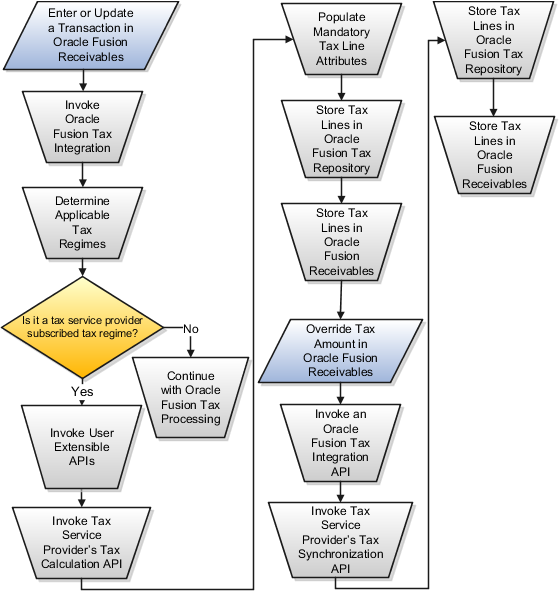
Integration with tax service providers requires a minimal configuration of Oracle Fusion Tax to maintain referential integrity of required attributes of a tax line.
Complete the following configuration in Oracle Fusion Tax if you are using a tax service provider to calculate taxes on order-to-cash transactions:
|
Component |
Action |
|---|---|
|
Tax regime |
Create a tax regime for tax service provider services to use for tax calculation. Specify the regime level as Country or Tax Zone. When you use the tax regime at the tax zone level, use only a tax zone with the boundary of world. The tax service provider application programming interface (API) is called once for a tax regime. For example, if a single tax service provider API can calculate taxes of the United States, Canada, and Mexico, define a tax regime for a tax zone comprising of the three countries. If a transaction involves any one or more of these countries, the tax service provider API is invoked once to calculate applicable taxes for all of the countries in the tax zone. |
|
Tax |
Create the taxes of the tax regime. You can create more than one tax for a tax regime. Define tax accounts for each tax for general ledger accounting. Oracle Fusion Tax copies these tax accounts from the tax to the tax jurisdictions and tax rates. |
|
Tax status |
Create at least one tax status for each tax. Each tax must have one default tax status. |
|
Tax service provider party |
Create a tax service provider as a party using the Partner Tax Profile web service. This should be done as an automatic installation step in the tax service provider installation process. |
|
Tax jurisdiction |
Create at least one tax jurisdiction for each tax. Alternatively, for US sales and use taxes, tax service providers can provide a tax jurisdiction and tax rate content file for loading into Oracle Fusion Tax. The application copies tax accounts from the tax that you are allowed to change, if necessary. |
|
Tax rates |
Define at least one tax rate code for the default tax status. Each tax status is required to have a default tax rate code. For the default tax rate code, leave the tax jurisdiction blank and select the Allow ad hoc tax rate option. |
|
Tax regime configuration options and service subscriptions |
Create configuration options and service subscriptions for the business units and legal entities that are using tax service provider services for tax calculation for a specific tax regime. |
|
Tax content |
For US sales and use tax, you can upload geography, tax zones, tax jurisdictions, and tax rates from your tax service provider content file. The enables tax service provider calculated tax lines to have the same tax jurisdiction codes and tax rate codes as returned by the tax service provider application. This step can only be done after the tax service provider has been created as a party. If you do not create state, county, or city taxes for the tax regime, the content upload program creates these taxes. The content upload program creates default tax status codes of Standard for each of these three taxes. It also creates tax rate codes for each default tax status for storing sales, use, lease, and rental tax rates. |
|
Oracle Fusion Setup Manager |
To minimize the setup tasks associated with setting up a tax regime clear the features that do not need to be configured for that tax regime:
|
Important
Do not configure offset taxes, tax rate exceptions, and tax recovery when using a tax service provider. You can optionally configure tax exemptions if using Vertex Inc. Q-Series or ADP-Taxware SUT applications.
If your tax service provider leverages any other feature refer to your tax service provider's documentation for explanation on its usage.
There are impacts to your business processes if you integrate with a tax service provider. These impacts include:
Transaction options in Oracle Fusion Receivables
Tax jurisdiction codes
Monthly procedures
US Sales and Use Tax import
Tax exemption handling
Reconciliation and audit procedures
Support procedures
If you integrate with a tax service provider, these actions are not required for Receivables transactions:
Entering tax classification codes on transaction lines
Entering transaction line attributes in the Additional Tax Determining Factors region
Tax service providers may use their own tax jurisdiction code to identify a taxing jurisdiction. A tax service provider jurisdiction code is typically needed when the postal code of an address does not uniquely identify the exact taxing jurisdiction. For example, the same city and postal code may have two or more different taxing jurisdictions in different geographical areas within the same postal code. For such postal codes, you should enter the tax service provider tax jurisdiction codes when you enter your customer address.
Each month tax service providers send an updated version of their data file. You need to upload the data file into both the tax service provider system and Oracle Fusion Tax. This ensures that Oracle Fusion Tax has the latest information for address validation and tax jurisdiction code retrieval during tax calculation.
Use the Upload Tax Configuration Content processes to upload US sales and use tax updates from your tax service provider. The Upload Tax Configuration Content processes import tax content for US sales tax rates at various jurisdiction levels. For example, at the state, county, city, and postal code or postal code range levels. The processes also support the import of incremental tax content.
The application loads the data into Oracle Fusion Trading Community Model geography and into all related Oracle Fusion Tax entities, including taxes, tax statuses, tax rates, tax jurisdictions, and tax accounts. The data the application loads into the Trading Community Model geography includes master geography data, such as state, county, city, postal code, and their relationships and hierarchy. The application also creates the geography identifiers for alternate city names apart from the geography types and geography nodes.
You can define your customer and product exemptions using a tax service provider, Oracle Fusion Tax, or both. For exemptions set up in Oracle Fusion Tax you can only use the exemption rate type of Discount or surcharge. The exemption rate type of Special rate is not considered. At transaction time, if an applicable Oracle Fusion Tax exemption or nonjurisdiction-based tax exception is found, it is passed to the tax service provider application programming interface and applied to the tax calculation. The tax service provider tax repository includes the exempt tax line for complete audit and reconciliation. You can also build your own logic to pass exemptions to the tax service provider.
If the Tax Handling field is enabled on an Oracle Fusion Receivables transaction line, you can override the tax service provider setup and identify a transaction as exempt, according to your tax exemption setup in Oracle Fusion Tax. Select the Tax Exemption Override Control profile option to control the display of the Tax Handling field.
Tax service providers return the calculated tax lines to Oracle Fusion Tax. The tax lines for Receivables transactions returned by tax service providers are stored in Oracle Fusion Tax similar to the way tax lines calculated by Oracle Fusion Tax itself are stored.
Before completing your tax returns using the tax service provider reports, you should reconcile the total tax amounts held in Oracle Fusion Tax, Oracle Fusion General Ledger, and a tax service provider repository. All Receivables transactions are stored in the tax service provider repository at the time of tax calculation. Thus, the tax details in Oracle Fusion Tax and in a tax service provider repository are always the same. The Receivables transactions are posted to General Ledger only when they are completed and posted to General Ledger from Oracle Fusion Subledger Accounting. Therefore, before reconciliation with General Ledger, all transactions must be completed and posted to the General Ledger.
You can reconcile the total tax amounts of Receivables transactions by state to General Ledger. The total tax amounts by state reported by the Tax Reconciliation Report should reconcile to each state tax liability account held in General Ledger.
Begin with Oracle Fusion Tax error messages to review issues that arise with tax calculation by tax service providers. The debug file contains details of the transaction in error together with the error message.
Note
Refer to the tax service provider's manuals and documents and contact tax service provider support for details on the process of the installation required by tax service providers, reports provided by tax service providers, or upgrades to newer releases.
Tax service provider calculated tax lines are validated before storing them in the Oracle Fusion Tax repository. If the value of a required attribute of a tax line is invalid but can be replaced by a default value, Oracle Fusion Tax inserts a message in the debug log file. If a default value cannot be determined, Oracle Fusion Tax raises an error along with inserting the cause of the error in the debug log file.
Following attribute values are used as defaults by Oracle Fusion Tax:
TAX_STATUS_CODE: The application populates the record with the tax status code specified as the default tax status code.
JURISDICTION_CODE: The application populates the record with the tax jurisdiction derived based on the tax regime, tax, and situs. If the application does not find a jurisdiction code, the value is blank.
TAX_RATE_CODE: The application populates the record with the tax rate code for the tax status code with no associated tax jurisdiction code.
Oracle Fusion Tax takes the default accounting code combinations for the tax liability account in the following order:
From the tax configuration
From the tax jurisdiction configuration
From the tax rate configuration
You can ignore default accounting code combination values by defining the subledger accounting rules to derive the accounting code combinations.