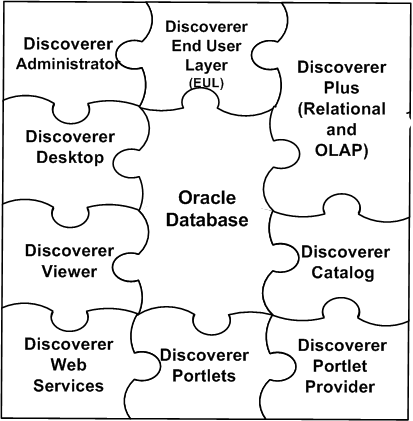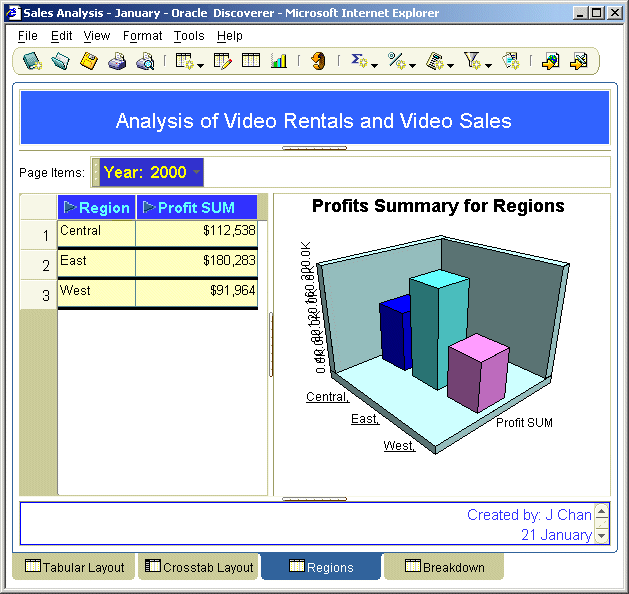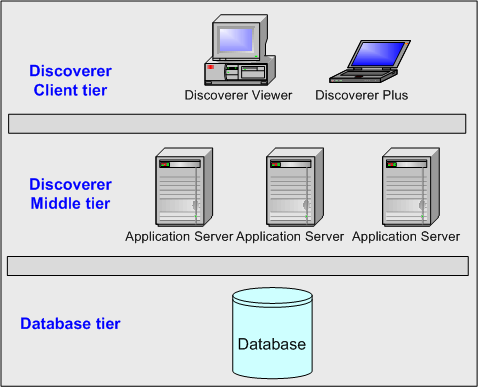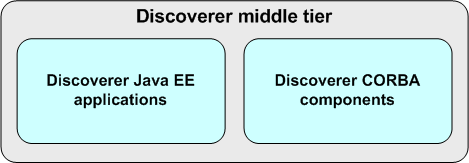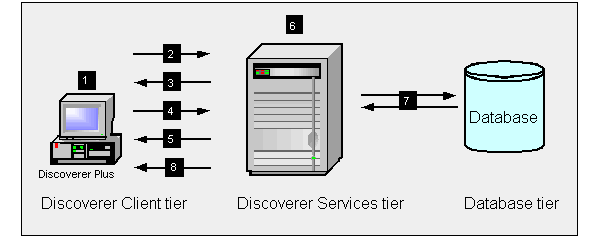1 Introducing Oracle BI Discoverer
This chapter introduces Oracle Business Intelligence Discoverer and contains the following topics:
1.1 What is Oracle BI Discoverer?
Oracle BI Discoverer is a business intelligence tool for analyzing data and is a key component of Oracle Fusion Middleware. Discoverer provides an integrated business intelligence solution that comprises intuitive ad-hoc query, reporting, analysis, and Web-publishing functionality. These tools enable non-technical users to gain immediate access to information from data marts, data warehouses, multidimensional (OLAP) data sources, and online transaction processing systems. Discoverer integrates seamlessly with Oracle Portal, Oracle WebCenter Portal, and Oracle WebLogic Portal enabling rapid deployment of Discoverer workbooks and worksheets to Web portals.
Oracle BI Discoverer consists of several integrated components that work with the Oracle database to give you a complete and integrated Business Intelligence solution. Figure 1-1 shows the Discoverer components.
The two main Oracle BI Discoverer business analysis tools for end users are:
-
Discoverer Plus is a Web tool that enables users to analyze data and create reports without having to understand difficult database concepts. Using Wizard dialogs and menus, Discoverer Plus guides users through the steps needed to create powerful reports and charts that can be accessed using Discoverer Plus, Discoverer Viewer, Oracle Portal, and Oracle WebCenter Portal.
-
Discoverer Viewer is a Web tool for accessing interactive reports and charts created using Discoverer Plus. Because Discoverer Viewer is a thin client HTML tool, users require only a Web browser to run Discoverer Viewer. Discoverer Viewer can also be used to publish reports into a portal, and is easily customized to conform to a particular Web site look and feel. Discoverer Viewer is optimized for performance and designed to minimize network traffic.
Discoverer includes Portlet Provider, which enables you to publish Discoverer worksheets and graphs in various portals (for more information, see Oracle Fusion Middleware Guide to Publishing Oracle Business Intelligence Discoverer Portlets).
Discoverer includes Discoverer Web Services, an Application Programming Interface (API) that enables you to obtain Discoverer connections, workbooks, and worksheets, execute queries, and return worksheet content using:
-
A Java client application (using the SOAP protocol)
For more information, see Section 1.9.1.4, "What is the Discoverer Web Services servlet?".
-
Oracle BI Publisher (a part of Oracle BI Enterprise Edition)
For more information, see Oracle BI Publisher User's Guide.
Oracle Fusion Middleware Control enables you to manage Discoverer middle-tier components. For more information, see Section 4.1, "About Oracle Enterprise Manager Fusion Middleware Control".
A typical workflow for Discoverer is:
-
Discoverer Plus users (sometimes referred to as power users) create interactive reports and charts. Reports typically include powerful business intelligence components that enable end users to analyze data (for example, parameters, conditions, and totals).
-
Discoverer Viewer users access the interactive reports and can typically personalize reports in a restricted number of ways (for example, drilling to the data that they require, applying parameters, and adding stoplight formats).
1.2 What are the new features in Discoverer 11g Release 1 (11.1.1)?
This section lists the key configuration changes in Oracle BI Discoverer 11g Release 1 (11.1.1).
-
Certification with Oracle 11g (version 11.1) Enterprise Edition Database
General updates were made for Discoverer certification with the Oracle 11g (version 11.1) Enterprise Edition database.
-
Oracle Infrastructure uptake
General updates were made to reference the latest supported version of the Java Runtime Environment.
-
Single Sign-On integration
Enhancements to Single Sign-On include a new setting propagateGUIDToVPD, which is described in Section A.2, "Configuration settings in configuration.xml." Also, general references to the SSO user were replaced with GUID.
-
Enhanced Viewer navigation
Improvements to page navigation controls in Discoverer Viewer include a new setting pageNavigation, which is described in Section A.2, "Configuration settings in configuration.xml."
-
Enterprise Manager integration
General updates were made throughout this guide to reflect improvements in the user interface due to changes to the underlying architecture.
-
Discoverer Web Services
The ability to interact with the new Discoverer Web Services is provided. For more information, see Section 1.9.1.4, "What is the Discoverer Web Services servlet?"
-
Manageability and diagnosis
Advanced configuration settings can be updated using the MBean browser in Oracle Fusion Middleware Control, instead of manually editing the configuration files. For more information, see Section 4.12, "Configuring Discoverer using the System MBean Browser."
1.3 About Oracle BI Discoverer installations
Oracle BI Discoverer can be installed in the following ways:
-
Standalone installation
-
You install Discoverer but do not associate it with an Oracle Internet Directory and the database schemas, the Discoverer installation is considered a standalone installation.
For more information, see Section 1.3.2, "About Discoverer standalone installations".
-
After performing a standalone installation, if there is a requirement to associate Discoverer with an Oracle Internet Directory and the database schemas, then you must re-run the Discoverer Configuration tool (
config.sh) to configure Discoverer in it by associating with an Oracle Internet Directory and the database schemas. For this new instance, you can point to the same ORACLE_HOME as that of the standalone instance. You can, optionally, discard the first standalone instance.Note: No manual process exists for associating an existing standalone installation with an Oracle Internet Directory and the database schemas.
-
-
Oracle Internet Directory installation
-
During installation, you associate Discoverer with an Oracle Internet Directory and with the two database schemas that Discoverer requires (the PStore and Portlet Provider schemas). This is the most common way to install.
For information, see Section 1.3.1, "About Discoverer installations that are associated with Oracle Internet Directory and schemas."
-
1.3.1 About Discoverer installations that are associated with Oracle Internet Directory and schemas
During a typical installation, you associate Discoverer with an Oracle Internet Directory and with the two database schemas that Discoverer requires (the PStore and Portlet Provider schemas). Unless stated otherwise, the instructions in this guide assume that you have this type of installation.
The Discoverer software might be on the same machine as the Oracle Internet Directory and schemas or on a different machine. For more information, see Chapter 6, "Managing Discoverer in a Multi-Machine or Multi-Instance Environment."
You can have multiple PStore and Portlet Provider schemas to support multiple instances of Discoverer. Oracle Internet Directory is the only Identity Store that Discoverer supports.
In this type of installation, the following components are available:
-
Discoverer Plus Relational and Discoverer Plus OLAP
-
Discoverer Viewer
-
Discoverer Portlet Provider
-
Discoverer Web Services
-
Oracle HTTP Server (OHS)
-
WebLogic Server
-
OPMN
-
Oracle Fusion Middleware Control
-
Oracle Web Cache
-
Oracle Single Sign-On
-
Discoverer Connections management page
-
Private and public Discoverer connections
-
SSL functionality in Discoverer
-
Oracle Identity Management
End users can use the Discoverer connections page to start Discoverer and manage login details. For more information about Discoverer connections, see Chapter 3, "Managing Oracle BI Discoverer Connections."
After installation, Discoverer is listed in the Fusion Middleware region on the home page in Oracle Fusion Middleware Control, as shown in Figure 1-4.
For more information about how to display Fusion Middleware Control, see Section 4.1.2, "How to start Fusion Middleware Control and display the Farm Home page". For information about how to display components installed from the Oracle Fusion Middleware CD, see Section 4.1.3, "How to display the Fusion Middleware Control Discoverer Home page and Discoverer component Home pages".
1.3.2 About Discoverer standalone installations
The Discoverer standalone installation offers a limited number of components, as described in the following list:
-
Discoverer Plus Relational and Discoverer Plus OLAP
-
Discoverer Viewer
-
Discoverer Portlet Provider (installed but not operational)
-
Discoverer Web Services (installed but not operational)
-
SSL functionality in Discoverer
-
Oracle HTTP Server (OHS)
-
WebLogic Server
-
OPMN
-
Oracle Fusion Middleware Control
-
Oracle Web Cache
Note: End users start Discoverer by using a direct login page. Public connections for Discoverer Plus and Viewer and Oracle Single Sign-On are not available.
After installation, Discoverer is listed in the Fusion Middleware region on the home page in Oracle Fusion Middleware Control, as shown in Figure 1-4.
1.3.3 About Discoverer installations and the Oracle Database
For information about database requirements, see Oracle Fusion Middleware Supported System Configurations at: http://www.oracle.com/technetwork/middleware/ias/downloads/fusion-certification-100350.html.
1.4 About configuring Oracle BI Discoverer
After installation, Oracle BI Discoverer works without requiring any further configuration. Depending on your requirements, you might want to perform one or more of the Discoverer middle-tier configuration tasks listed in the table below.
| What do you want to do? | Look in this section: |
|---|---|
| Configure Discoverer for use with Oracle applications. | Chapter 14, "Oracle BI Discoverer and Oracle e-Business Suite" |
| Configure Discoverer to work with firewalls and demilitarized zones. | Chapter 13, "Maintaining Security with Oracle BI Discoverer" |
| Configure the Discoverer middle tier by using Fusion Middleware Control (for example, starting and stopping the Discoverer Service). | Chapter 4, "Managing and Configuring Discoverer" |
| Confirm a Discoverer installation. | Section 1.5, "How to confirm an Oracle BI Discoverer installation" |
| Create public connections (that is, database logins). | Chapter 3, "Managing Oracle BI Discoverer Connections" |
| Customize the appearance of Discoverer Viewer. | Chapter 8, "Customizing Discoverer Look and Feel" |
| Deploy Discoverer with Oracle Web Cache to improve performance. | Chapter 7, "Using Discoverer Viewer with Oracle Web Cache" |
| Deploy specific Discoverer workbooks and worksheets using URL details. | Chapter 12, "Starting Oracle BI Discoverer Using URL Parameters" |
| Find out about administrative accounts used by Discoverer. | Appendix D, "Oracle BI Discoverer Administrative Account Information " |
| Find out about Discoverer configuration files. | Appendix A, "Oracle BI Discoverer Configuration Files" |
| Fine tune Discoverer for optimal performance and scalability. | Chapter 10, "Optimizing Oracle BI Discoverer Performance and Scalability" |
| Install and configure the Discoverer Catalog for Discoverer Plus OLAP. | Chapter 5, "Configuring Discoverer Plus OLAP" |
| Provide load balancing for Discoverer, or specify a central Discoverer Preferences server. | Chapter 6, "Managing Discoverer in a Multi-Machine or Multi-Instance Environment" |
| Run Discoverer Plus or Discoverer Viewer. | Chapter 2, "Starting Oracle BI Discoverer" |
| Specify Discoverer end user preferences. | Chapter 9, "Managing Oracle BI Discoverer Preferences" |
| Upgrade Discoverer to a newer version. | Appendix B, "Upgrading from Earlier Versions of Discoverer " |
1.5 How to confirm an Oracle BI Discoverer installation
To confirm an Oracle BI Discoverer installation:
-
Start a Web browser and enter the Discoverer Viewer URL that contains the fully qualified host name (including port number, if necessary) that is used by your own Oracle installation.
For example:
http://<host.domain>:<port>/discoverer/viewer
If the Discoverer installation is not associated with an Oracle Internet Directory and with the two database schemas that Discoverer requires (the PStore and Portlet Provider schemas), then end users connect directly using the Connect Directly area of the Connect to Oracle BI Discoverer page (see screenshot below).
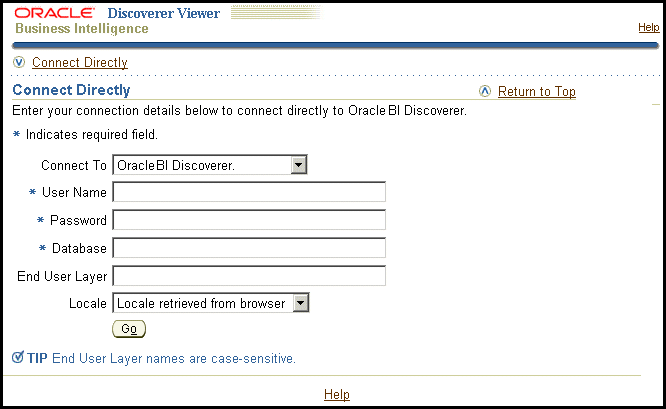
Description of the illustration connect3.gif
Note: If Single Sign-On (SSO) is enabled, then you are first asked to authenticate as an SSO/OAM user.
If the Discoverer installation is associated with an Oracle Internet Directory and with the two database schemas that Discoverer requires (the PStore and Portlet Provider schemas), then the Connect to Discoverer Viewer page is displayed (see screenshot below).

-
If the Choose Connection area is displayed, do one of the following:
-
Select a connection name in the Connection column to start Discoverer Viewer.
-
Create a private connection to store database login details (click Create Connection to add a private connection); then, select the new connection.
-
Use the Connect Directly area to enter login details, then click Go to start Discoverer Viewer.
-
-
If only the Connect Directly area is displayed, enter login details and click OK.
Discoverer displays the Worksheet List page, which enables you to select a worksheet to open. You can now begin to analyze data using Discoverer's powerful business intelligence analysis tools.
-
For more information about how to create a private connection, see Oracle Fusion Middleware User's Guide for Oracle Business Intelligence Discoverer Plus.
-
For more information about starting Discoverer Viewer, see Section 2.11, "How to start Discoverer Viewer over HTTP."
-
For more information about starting Discoverer Plus, see Section 2.6, "About running Discoverer Plus over HTTP for the first time on a client machine."
-
You can use the checkdiscoverer utility to verify a Discoverer configuration and report on failures or anomalies (for more information about the checkdiscoverer utility, see Section 11.2, "What is the checkdiscoverer utility?")
-
Discoverer Plus OLAP has its own diagnostics utility (for more information, see Section 5.6, "Configuration diagnostic utility for Discoverer Plus OLAP")
1.6 About connecting to Discoverer
Discoverer end users connect to Discoverer in the following ways:
-
By using Oracle BI Discoverer Desktop, end users log in using their database user name and password. For more information, see Oracle Fusion Middleware User's Guide for Oracle Business Intelligence Discoverer Desktop.
-
By using Oracle BI Discoverer Plus or Oracle BI Discoverer Viewer, end users store login information in private connections, and then select a connection. For more information, see Oracle Fusion Middleware User's Guide for Oracle Business Intelligence Discoverer Plus or Oracle Business Intelligence Discoverer Viewer Online Help.
Discoverer middle-tier managers can also provide public connections that enable Discoverer Plus and Discoverer Viewer end users to start Discoverer automatically without having to enter login details. For more information, see Section 3.6, "How to create public connections."
1.7 What is the Oracle BI Discoverer architecture?
Oracle BI Discoverer has a multitier architecture that takes advantage of the distributed nature of the Web environment. While it is possible to install all tiers of the Oracle BI Discoverer architecture on the same machine, we recommend distributing your installation over multiple machines, to maximize performance and reliability.
Note: Multiple application servers can be installed on the same machine.
Discoverer's multitier architecture comprises:
-
The Discoverer client tier, from which Web browsers access Discoverer. For more information, see Section 1.8, "About the Discoverer client tier."
-
The Discoverer middle tier, which includes one or more Oracle BI Discoverer installations, the Oracle Internet Directory and the two database schemas that Discoverer requires (the PStore and Portlet Provider schemas). For more information, see Section 1.9, "About the Discoverer middle tier."
-
The Discoverer database tier, which contains data and metadata (for more information, see Section 1.10, "About the Discoverer database tier.")
-
For more information about configuring Discoverer on multiple machines, see Chapter 6, "Managing Discoverer in a Multi-Machine or Multi-Instance Environment."
1.8 About the Discoverer client tier
The Discoverer client tier is the Web browser that accesses Discoverer Plus or Discoverer Viewer (see Figure 1-6). The Discoverer client tier also includes the following pieces:
-
Discoverer Portlet Provider
Enables Discoverer workbooks to be published on various portals.
-
Discoverer Web Services API
Enables third-party applications to return Discoverer content.
To deploy Discoverer Plus and Discoverer Viewer to end users, you must provide them with an appropriate URL. For more information, see Chapter 2, "Starting Oracle BI Discoverer.")
You can enable and disable Discoverer client-tier components by using Fusion Middleware Control. For more information, see Section 4.5, "About enabling and disabling Discoverer client-tier components."
1.8.1 About the Discoverer client tier and Discoverer Plus
For Discoverer Plus, the only requirement for the client machine is that it runs a supported Java-enabled Web browser (for example, Microsoft Internet Explorer, Netscape Navigator, or Mozilla Firefox), with a Java Virtual Machine (JVM). For more information on sofware requirements, see Oracle Fusion Middleware Installation Guide for Oracle Portal, Forms, Reports and Discoverer.
The first time that a machine is used to connect to Discoverer, the Discoverer Plus applet is downloaded from the Discoverer middle tier and cached on the client machine.
The Discoverer Plus applet provides the Discoverer Plus user interface and functionality for creating workbooks and analyzing data. When the user logs on subsequently, the Discoverer Plus applet runs from the local cache and does not have be downloaded.
Note: If you upgrade Discoverer, then users might have to download the Discoverer Plus applet again to Discoverer client machines. For more information, see Chapter 2, "Starting Oracle BI Discoverer."
1.8.2 About the Discoverer client tier and Discoverer Viewer
For Discoverer Viewer, the minimum requirement for the client machine is that it can run HTML through a Web browser.
For information about supported Web browser versions for Discoverer, see Oracle Fusion Middleware Installation Guide for Oracle Portal, Forms, Reports and Discoverer.
1.9 About the Discoverer middle tier
The Discoverer middle tier is the portion of the Discoverer architecture that the Discoverer middle-tier manager maintains.
As shown in Figure 1-7, the Discoverer middle tier consists of:
-
Discoverer Java EE applications. For more information, see Section 1.9.1, "About the Discoverer Java EE applications."
-
Discoverer CORBA components. For more information, see Section 1.9.2, "About the Discoverer CORBA components."
-
The Discoverer middle tier also stores the Discoverer Plus applet, which is downloaded to client machines when Discoverer end users run Discoverer Plus for the first time. For more information, see Chapter 2, "Starting Oracle BI Discoverer."
-
All machines that run the Discoverer middle tier must be on the same subnet.
1.9.1 About the Discoverer Java EE applications
As shown in Figure 1-8, the Discoverer Java EE applications comprise the following:
-
Discoverer servlet (for more information, see Section 1.9.1.1, "What is the Discoverer servlet?.")
-
Discoverer Plus servlet (for more information, see Section 1.9.1.2, "What is the Discoverer Plus servlet?.")
-
Discoverer Portlet Provider servlet (for more information, see Section 1.9.1.3, "What is the Discoverer Portlet Provider servlet?.")
-
Discoverer Web Services servlet (for more information, see Section 1.9.1.4, "What is the Discoverer Web Services servlet?.")
A servlet comprises modules of Java code that run on a server machine to answer requests from client machines. Using a servlet minimizes client-side processing.
The Discoverer servlets are deployed into the WebLogic managed server, which includes a servlet engine to run servlets.
For more information about starting and stopping the Discoverer servlets, see Section 4.4, "About starting and stopping Discoverer servlets".
1.9.1.1 What is the Discoverer servlet?
The Discoverer servlet manages connections and login for Discoverer Plus and Discoverer Viewer.
1.9.1.2 What is the Discoverer Plus servlet?
The Discoverer Plus servlet handles traffic between the Discoverer Plus Relational applet and the Discoverer Session process started for that session.
1.9.1.3 What is the Discoverer Portlet Provider servlet?
The Discoverer Portlet Provider servlet provides a user interface for publishing Discoverer worksheets and links to Discoverer workbooks on a portal page. For more information about Discoverer Portlet Provider, see Oracle Fusion Middleware Guide to Publishing Oracle Business Intelligence Discoverer Portlets.
1.9.1.4 What is the Discoverer Web Services servlet?
The Discoverer Web Services servlet provides an Application Programming Interface (API) to obtain Discoverer connections, workbooks, worksheets; to execute worksheet queries; and to return worksheet content through the SOAP protocol. For more information, see Oracle Fusion Middleware User's Guide for Oracle Business Intelligence Discoverer Web Services API.
1.9.2 About the Discoverer CORBA components
The Discoverer CORBA (Common Object Request Broker Architecture) components are responsible for activating Discoverer when an end user starts a Discoverer session (that is, when a user connects to Discoverer Plus or Discoverer Viewer).
The Discoverer CORBA components are used by all of the Discoverer client-tier components: Discoverer Plus, Discoverer Viewer, Discoverer Portlet Provider, and Discoverer Web Services).
As shown in Figure 1-9, the Discoverer CORBA components comprise the following:
-
Discoverer sessions component (for more information, see Section 1.9.2.1, "What is the Discoverer session component?.")
-
Discoverer preferences server component (for more information, see Section 1.9.2.2, "What is the Discoverer Preferences server component?.")
1.9.2.1 What is the Discoverer session component?
The Discoverer session component (also referred to as a CORBA server) performs Discoverer operations such as connecting to the database or opening a workbook. The Discoverer session component provides the link between the Discoverer servlet or applet and the database. There is one Discoverer session component per active user login session.
1.9.2.2 What is the Discoverer Preferences server component?
The Discoverer Preferences server component provides a single location for preference settings for all Oracle BI Discoverer users (of both Discoverer Plus and Discoverer Viewer). The Discoverer middle tier relies on stored preference settings to specify the default Discoverer behavior.
For more information, see Section 4.2, "About using Fusion Middleware Control to manage Discoverer middle-tier components."
Note: In a multiple-machine environment with different Discoverer Session components running on different machines, Discoverer uses a single preferences server. For more information about designating a single preferences server component, see Section 6.6, "About the Discoverer Preferences component in a multiple-machine environment."
1.10 About the Discoverer database tier
The database tier of the Discoverer architecture contains data and metadata.
As shown in Figure 1-10, the Discoverer database tier consists of:
-
Discoverer workbooks that are used to store reports and charts
-
An End User Layer (EUL), which provides an easy-to-understand view of the data
-
Business intelligence data that users want to analyze
-
An Active Catalog, which is a set of relational views that expose the standard form metadata that is stored in analytic workspaces, so that it can be accessed by SQL
-
Analytic workspaces, which are multidimensional schemas stored in a relational table
You use Discoverer Administrator to create and maintain the EUL. For more information, see the Oracle Fusion Middleware Administrator's Guide for Oracle Business Intelligence Discoverer.
-
Before users can use Discoverer to analyze relational data, the database must contain a Discoverer End User Layer (EUL) Version 5.1.x. The Discoverer manager must have created or upgraded the EUL with Oracle BI Discoverer Administrator.
-
Before users can use Discoverer to analyze multidimensional data, you must install the Discoverer Catalog. For more information, see Chapter 5, "Configuring Discoverer Plus OLAP."
1.11 How does Oracle BI Discoverer work?
This section provides information about how Discoverer Plus and Discoverer Viewer work.
1.11.1 How does Discoverer Plus Relational work?
The section explains how Discoverer Plus Relational interacts with the Discoverer Services tier and the database.
-
The user launches a Web browser on a client computer and types the URL of the Discoverer Plus servlet.
-
The Web browser accesses the Discoverer Plus servlet on the Discoverer Services tier, which forwards the request to the Discoverer servlet.
-
The Discoverer servlet retrieves the Discoverer Connections page and returns this to the Discoverer Plus servlet, which in turn returns the page to the client.
-
The user logs in (by connecting directly or using a Discoverer connection).
-
The Discoverer Plus Relational applet is transmitted to the client computer (if it is not present).
-
Meanwhile, the Discoverer servlet starts a Discoverer session and establishes a connection with the session.
-
The Discoverer session requests and receives data from the database.
-
The Discoverer session transmits data to the Discoverer servlet, which forwards it to the Discoverer Plus servlet which in turn forwards it to the client machine.
1.11.2 How does Discoverer Plus OLAP work?
The section explains how Discoverer Plus OLAP interacts with the Discoverer Services tier and the database.
Figure 1-12 The Discoverer Plus OLAP process
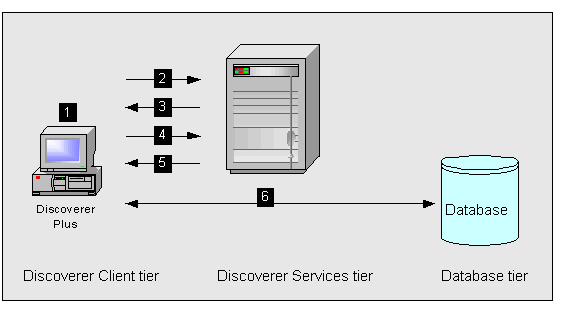
Description of "Figure 1-12 The Discoverer Plus OLAP process"
-
The user launches a Web browser on a client computer and types the URL of the Discoverer Plus servlet.
-
The Web browser accesses the Discoverer Plus servlet on the Discoverer Services tier, which forwards the request to the Discoverer servlet.
-
The Discoverer servlet retrieves the Discoverer Connections page and returns this to the Discoverer Plus servlet, which in turn returns the page to the client.
-
The user logs in (by connecting directly or using a Discoverer connection).
-
The Discoverer Plus OLAP applet is transmitted to the client computer (if it is not present).
-
The Discoverer Plus OLAP connects directly to the database.
1.11.3 How does Discoverer Viewer work?
The section explains how Discoverer Viewer interacts with the Discoverer Services tier and the database.
-
The user launches a Web browser on a client computer and types the URL of the Discoverer servlet.
-
The Web browser accesses the Discoverer servlet on the Discoverer Services tier.
-
The Discoverer servlet retrieves the Discoverer Connections page and returns this to the client.
-
The user logs in (by connecting directly or using a Discoverer connection).
-
Meanwhile, the Discoverer servlet starts a Discoverer session and establishes the connection with the session.
-
The Discoverer session requests and receives data from the database.
-
The Discoverer session transmits data to the Discoverer servlet, which generates an HTML page and forwards it to the client machine.
1.12 Oracle BI Discoverer Navigation
Oracle BI Discoverer supports standard keyboard navigation. Standard keyboard navigation includes the use of the tab key, mnemonics (using the Alt key and the underlined character), and accelerators (such as Alt+F4 to exit a window).
Using the JAWS screen reader with Discoverer
If users use Discoverer with a screen reader (for example, JAWS), you must configure Discoverer Plus to be displayed in a separate window by deploying with the framedisplaystyle configuration value set to separate. For more information, see Section 12.8, "List of URL parameters specific to Discoverer Plus" or Section 5.7, "URL parameters for the Discoverer Plus OLAP."
To further maximize usability, you might also want to ensure that the screen reader has sufficient time to read a page before the page is refreshed by delaying the query progress page.