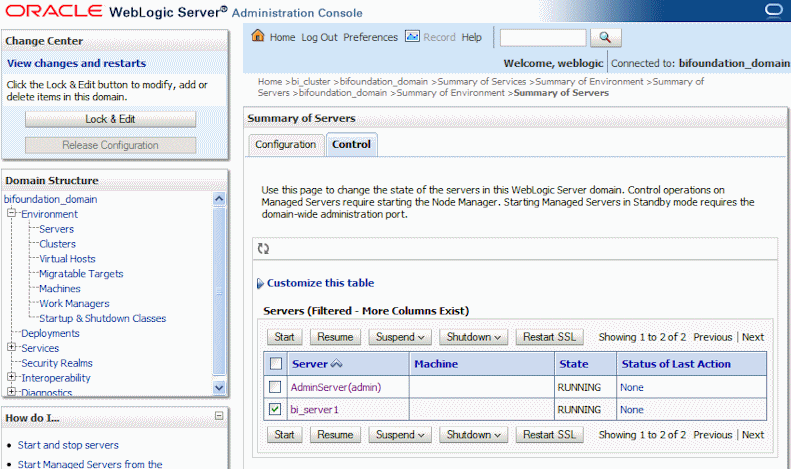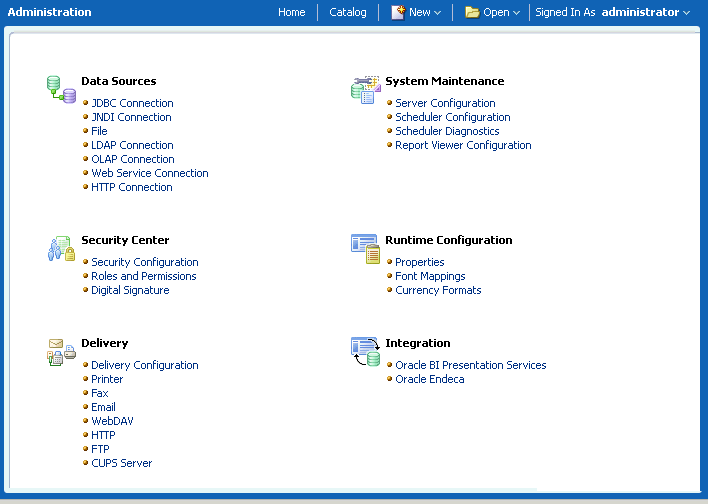1 Introduction to Oracle BI Publisher Administration
This chapter describes tasks required to administer BI Publisher.
It includes the following topics:
-
Section 1.2, "Configurations Performed by the BI Platform Installer"
-
Section 1.3, "Flow of Tasks for First Time Setup of BI Publisher"
-
Section 1.6, "About Integration with Oracle Business Intelligence Enterprise Edition"
-
Section 1.10, "About Setting Runtime Configuration Properties"
1.1 Introduction
Oracle BI Publisher is an enterprise reporting solution for authoring, managing, and delivering all your highly formatted documents, such as operational reports, electronic funds transfer documents, government PDF forms, shipping labels, checks, sales and marketing letters, and much more.
Administering BI Publisher requires setting up and maintaining the following system components:
-
BI Publisher security
-
Data source connections
-
Report delivery destinations
-
BI Publisher Scheduler configurations
-
Runtime configuration settings
-
Server configuration settings
See the guides that are outlined in Table 1-1 for more information about using the product for other business roles.
Table 1-1 Other Guides to Consult
| Role | Sample Tasks | Guide |
|---|---|---|
|
Data Model developer |
Fetching and structuring the data to use in reports |
Oracle Fusion Middleware Data Modeling Guide for Oracle Business Intelligence Publisher |
|
Application developer or integrator |
Integrating BI Publisher into existing applications using the application programming interfaces |
Oracle Fusion Middleware Developer's Guide for Oracle Business Intelligence Publisher |
|
Report consumer |
Viewing reports Scheduling report jobs Managing report jobs |
Oracle Fusion Middleware User's Guide for Oracle Business Intelligence Enterprise Edition |
|
Report designer |
Creating report definitions Designing layouts |
Oracle Fusion Middleware Report Designer's Guide for Oracle Business Intelligence Publisher |
1.2 Configurations Performed by the BI Platform Installer
After installation is complete, the following pieces are configured:
-
The security model is configured to use Oracle Fusion Middleware Security
-
The scheduler is configured to use Oracle WebLogic JMS. The schema tables are installed and configured in the database.
-
The BI Publisher catalog and repository are configured to ${xdo.server.config.dir}/repository
1.3 Flow of Tasks for First Time Setup of BI Publisher
If you are setting up BI Publisher for the first time, then consult the following table for the recommended flow of tasks to get the system up and running.
Table 1-2 Recommended Flow of Tasks
| Task | Where to Get Information |
|---|---|
|
Define a Local Superuser Set up this Superuser to ensure access to all administrative functions in case of problems with the current security setup. |
|
|
Set up the chosen security model and test |
Chapter 2, "Configuring Oracle Fusion Middleware Security Model" |
|
Set up the data sources and test |
|
|
Set up the delivery servers and test |
|
|
Configure server properties |
|
|
Configure system runtime properties |
1.4 Starting and Stopping BI Publisher
Use the Oracle WebLogic Server Administration Console to centrally manage Oracle Business Intelligence Publisher.
For detailed information about Oracle WebLogic Server, see:
Display Oracle WebLogic Server Administration Console, using one of the following methods:
-
Using the Start menu in Windows
-
Clicking a link on the Overview page in Fusion Middleware Control
-
Entering a URL into a Web browser window
The Oracle WebLogic Server Administration Console is available only if the Administration Server for WebLogic Server is running.
To display Oracle WebLogic Server Administration Console:
-
If the Administration Server for WebLogic Server is not running, start it.
-
Display the Oracle WebLogic Server Administration Console using one of the following methods:
Using the Windows Start menu:
-
From the Start menu, select All Programs, Oracle WebLogic, User Projects, bifoundation_domain, and Admin Server Console.
The Oracle WebLogic Server Administration Console login page is displayed.
Clicking a link on the Overview page in Fusion Middleware Control:
-
Display Oracle Fusion Middleware Control.
-
Expand the WebLogic Domain node and select the bifoundation_domain.
-
Click the Oracle WebLogic Server Administration Console link in the Summary region.
The Oracle WebLogic Server Administration Console login page is displayed.
Using a URL in a Web browser window:
-
Enter the following URL into the browser:
http://<host>:<port>/console/
For example, http://mycomputer:7001/console/
where host is the DNS name or IP address of the Administration Server and port is the listen port on which the Administration Server is listening for requests (port 7001 by default).
If you have configured a domain-wide Administration port, then use that port number. If you configured the Administration Server to use Secure Socket Layer (SSL), then you must add the letter 's' after http as follows:
https://<host>:7001/console/
-
1.4.1 Using Oracle WebLogic Server Administration Console
To use the Oracle WebLogic Server Administration Console to start and stop BI Publisher:
-
Start the Oracle WebLogic Server Administration Console.
-
Under the Domain Structure, expand Environment.
-
Click Servers to display the Summary of Servers table.
-
Click Control. Select the server and then click the appropriate action, as shown in Figure 1-1.
1.5 About the Administration Page
Many of the tasks described in the Administration section of this guide are performed from the BI Publisher Administration page. You must be granted Administrator privileges to access the Administration page.
The Administration page is accessed from the Administration link in the global header. Figure 1-2 shows the Administration page:
1.6 About Integration with Oracle Business Intelligence Enterprise Edition
If you installed Oracle BI Publisher with the Oracle Business Intelligence Enterprise Edition, then you must perform the Administration tasks in the BI Publisher Administration page, as described in the following table. Navigate to the BI Publisher Administration page as follows:
In the global header, click Administration, on the Administration page, click Manage BI Publisher.
Table 1-3 BI Publisher Administration Tasks
| Task | Where to Get Information |
|---|---|
|
Set up data source connections for reporting |
|
|
Grant access to data sources for user roles defined in Oracle Business Intelligence |
|
|
Configure the connections to delivery servers (for example, printers, e-mail servers, FTP servers, and so on) |
|
|
Configure the scheduler processors |
|
|
Configure system runtime properties such as PDF security properties, properties specific to each output format, template type properties, font mappings, and currency formats. |
|
|
Configure server properties such as caching specifications, database failover properties, and database fetch size. |
1.7 About the Security Model Options
BI Publisher offers the following security options:
-
Oracle Fusion Middleware Security
After installation, BI Publisher is configured to use Oracle Fusion Middleware Security. For more information, see Chapter 2, "Configuring Oracle Fusion Middleware Security Model." If you prefer to use another security model, then choose from the alternative options.
-
BI Publisher Security
Use BI Publisher's Users and Roles paradigm to control access to reports and data sources. For more information see Chapter 3, "Alternative Security Options."
-
Integration with an LDAP server
Set up the BI Publisher roles in your LDAP server then configure BI Publisher to integrate with it. For more information see Chapter 3, "Alternative Security Options."
-
Oracle E-Business Suite
Upload a DBC file to recognize your Oracle E-Business Suite users. For more information see Chapter 5, "Integrating with Other Oracle Security Models."
-
Oracle BI Server
You can still leverage the 10g legacy BI Server authentication method if you choose not to upgrade to Oracle Fusion Middleware Security. For more information see Chapter 5, "Integrating with Other Oracle Security Models."
-
Oracle Database
Set up the BI Publisher roles in your Oracle Database and then configure BI Publisher to integrate with it. For more information see Chapter 5, "Integrating with Other Oracle Security Models."
-
Oracle Siebel CRM Security Model
For more information see Chapter 5, "Integrating with Other Oracle Security Models."
1.8 About the Data Source Connections
BI Publisher reports rely on XML data. BI Publisher supports retrieving data from a variety of data sources.
The following data sources must be first set up in BI Publisher through the Administration page:
-
Database connections
BI Publisher supports direct JDBC connections and connections through a JNDI pool (recommended)
-
LDAP connections
-
OLAP connections
-
File directory connections - you can use existing XML files, Microsoft Excel files, or CSV files stored in a directory that BI Publisher can access
-
Web Service connections
-
HTTP XML connections
For more information on setting up these data source connections, see Chapter 9, "Setting Up Data Sources."
If you have integrated your system with Oracle Business Intelligence you can also take advantage of the following data sources:
-
Oracle BI Analysis
-
Oracle BI Server subject area
You can also upload some file types stored locally.
1.9 About Report Delivery Destinations
The BI Publisher delivery manager supports the following delivery channels:
-
Printer
-
Fax
-
E-mail
-
HTTP notification
-
FTP
-
Web Folder (or WebDAV)
For more information on setting up the delivery options, see Chapter 11, "Setting Up Delivery Destinations."
1.10 About Setting Runtime Configuration Properties
Use the Runtime Configuration page to enable configuration settings for your system. The properties include settings that
-
Control the processing for different output types
-
Enable digital signature
-
Tune for scalability and performance
-
Define font mappings
For more information on setting configuration properties and font mappings, see Section 12.1, "Setting Run-Time Properties."
1.11 About the Server Configuration Settings
BI Publisher administration also includes a set of system maintenance settings and tasks. These are:
-
Configuring the catalog
-
Setting caching properties
-
Setting retry properties for failover
-
Enabling Auditing and Monitoring
For more information on these tasks and settings, see Chapter 8, "Configuring Server Properties."