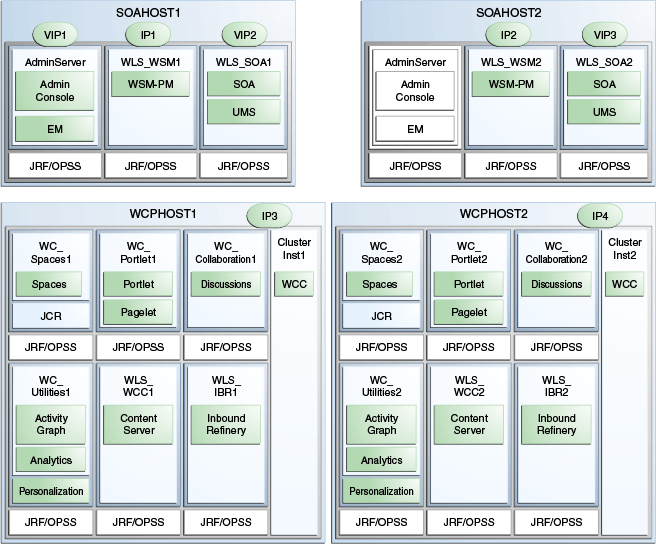3 Preparing the Network for an Enterprise Deployment
This chapter describes the network environment preconfiguration required by the WebCenter Portal enterprise deployment topology. Use this chapter to plan your configuration of virtual server names, load balancers, IPs and Virtual IPs, and firewalls and ports.
This chapter includes the following topics:
-
Section 3.1, "Overview of Preparing the Network for an Enterprise Deployment"
-
Section 3.5, "Enabling Virtual IP Addresses for an Enterprise Deployment"
3.1 Overview of Preparing the Network for an Enterprise Deployment
You must configure several virtual servers and associated ports on the load balancer for different types of network traffic and monitoring. These virtual servers should be configured to the appropriate real hosts and ports for the services running. Also, the load balancer should be configured to monitor the real host and ports for availability so that the traffic to these is stopped as soon as possible when a service is down. This ensures that incoming traffic on a given virtual host is not directed to an unavailable service in the other tiers.
3.2 Virtual Server Names Used by the Topology
The WebCenter Portal enterprise topology uses the following virtual server names:
Ensure that the virtual server names are associated with IP addresses and are part of your DNS. The nodes running Oracle Fusion Middleware must be able to resolve these virtual server names.
You will define the virtual server names on the load balancer using the procedure in Section 3.3, "Configuring the Load Balancers."
Note:
The only virtual server name which is accessed by clients is the externally facing URL wcp.mycompany.com. All other URLs are for internal use only. See also, Section 2.1.3.1, "Load Balancer Requirements".
3.2.1 wcp.mycompany.com
wcp.mycompany.com is a virtual server name that acts as the access point for all HTTP traffic to run-time SOA Suite and WebCenter Portal components, such as soa-infra, workflow, and the Spaces application. Traffic to SSL is configured. Clients access this service using the address wcp.mycompany.com:443.
This virtual server is defined on the load balancer.
3.2.2 admin.mycompany.com
admin.mycompany.com is a virtual server name that acts as the access point for all internal HTTP traffic that is directed to administration services such as WebLogic Administration Server Console and Oracle Enterprise Manager.
The incoming traffic from clients is not SSL-enabled. Clients access this service using the address admin.mycompany.com:80 and the requests are forwarded to port 7777 on WEBHOST1 and WEBHOST2.
This virtual server is defined on the load balancer.
3.2.3 wcpinternal.mycompany.com
wcpinternal.mycompany.com is a virtual server name used for internal invocations of Oracle WebCenter Portal services. This URL is not exposed to the internet and is only accessible from the intranet.
The incoming traffic from clients is not SSL-enabled. Clients access this service using the address wcpinternal.mycompany.com:80 and the requests are forwarded to port 7777 on WEBHOST1 and WEBHOST2.
This virtual server is defined on the load balancer.
3.3 Configuring the Load Balancers
Several virtual servers and associated ports must be configured on the load balancer for different types of network traffic and monitoring. These should be configured to the appropriate real hosts and ports for the services running. Also, the load balancer should be configured to monitor the real host and ports for availability so that the traffic to these is stopped as soon as possible when a service is down. This ensures that incoming traffic on a given virtual host is not directed to an unavailable service in the other tiers.
There are two load balancer devices in the recommended topologies. One load balancer is set up for external HTTP traffic and the other load balancer is set up for internal LDAP traffic. A deployment may choose to have a single load balancer device due to a variety of reasons. While this is supported, the deployment should consider the security implications of doing this and if found appropriate, open up the relevant firewall ports to allow traffic across the various DMZs. It is worth noting that in either case, it is highly recommended to deploy a given load balancer device in fault tolerant mode.
This enterprise topology uses an external load balancer. Configure the load balancer by defining the virtual server names described in Section 3.2, "Virtual Server Names Used by the Topology".
For more information on load balancers, see Section 2.1.3, "About the Web Tier Nodes".
3.3.1 Load Balancer Requirements
The enterprise deployment topology use an external load balancer. This external load balancer must have the following features:
-
Ability to load-balance traffic to a pool of real servers through a virtual host name: Clients access services using the virtual host name (instead of using actual host names). The load balancer can then load balance requests to the servers in the pool.
-
Port translation configuration.
-
Monitoring of ports (HTTP and HTTPS).
-
Virtual servers and port configuration: Ability to configure virtual server names and ports on your external load balancer, and the virtual server names and ports must meet the following requirements:
-
The load balancer should allow configuration of multiple virtual servers. For each virtual server, the load balancer should allow configuration of traffic management on more than one port. For example, for Oracle WebLogic Server clusters, the load balancer must be configured with a virtual server and ports for HTTP and HTTPS traffic.
-
The virtual server names must be associated with IP addresses and be part of your DNS. Clients must be able to access the external load balancer through the virtual server names.
-
-
Ability to detect node failures and immediately stop routing traffic to the failed node.
-
Resource monitoring, port monitoring, and process failure detection: The load balancer must be able to detect service and node failures (through notification or some other means) and to stop directing non-Oracle Net traffic to the failed node. If your external load balancer has the ability to automatically detect failures, you should use it.
-
Fault-tolerant mode: It is highly recommended that you configure the load balancer to be in fault-tolerant mode.
-
Other: It is highly recommended that you configure the load-balancer virtual server to return immediately to the calling client when the back-end services to which it forwards traffic are unavailable. This is preferred over the client disconnecting on its own after a timeout based on the TCP/IP settings on the client machine.
-
SSL acceleration: This feature is required.
-
Configure the virtual server or servers in the load balancer for the directory tier with a high value for the connection timeout for TCP connections. This value should be more than the maximum expected time over which no traffic is expected between the Oracle Access Manager and the directory tier.
-
Ability to preserve the client IP addresses: The load balancer must have the capability to insert the original client IP address of a request in an X-Forwarded-For HTTP header to preserve the client IP address.
The Oracle Technology Network provides a list of validated load balancers and their configuration at http://www.oracle.com/technetwork/middleware/ias/tested-lbr-fw-sslaccel-100648.html.
3.3.2 Load Balancer Configuration Procedures
The procedures for configuring a load balancer differ, depending on the specific type of load balancer. Refer to the vendor supplied documentation for actual steps. The following steps outline the general configuration flow:
-
Create a pool of servers. This pool contains a list of servers and the ports that are included in the load balancing definition.
For example, for load balancing between the web hosts, you create a pool of servers that would direct requests to hosts WEBHOST1 and WEBHOST2 on port 7777.
-
Create rules to determine whether or not a given host and service is available and assign it to the pool of servers described in step 1.
-
Create a virtual server on the load balancer.
This is the address and port that receives requests used by the application. For example, to load balance web tier requests you would create a virtual host for
wcp.mycompany.com:443.Note:
See also, Section 3.2, "Virtual Server Names Used by the Topology."
-
If your load balancer supports it, specify whether or not the virtual server is available internally, externally or both. Ensure that internal addresses are only resolvable from inside the network.
-
Configure SSL Termination, if applicable, for the virtual server.
-
Assign the pool of servers created in step 1 to the virtual server.
-
Tune the time out settings as listed in Table 3-4. This includes time to detect whether a service is down.
-
Configure monitors for the Oracle HTTP Server nodes to detect failures in these nodes.
-
Set up a monitor to regularly ping the "
/" URL context.Tip:
Use
GET /\n\ninstead if the Oracle HTTP Server's document root does not includeindex.htmand Oracle WebLogic Server returns a 404 error for "/". -
For the ping interval, specify a value that does not overload your system. You can try 5 seconds as a starting point.
-
For the timeout period, specify a value that can account for the longest time response that you can expect from your Oracle WebCenter Portal system, that is, specify a value greater than the longest period of time any of your requests to HTTP servers can take.
-
-
(Optional) If you are using Oracle WebCenter Content, you must configure the load balancer WebCenter Content socket (port 4444). For details, see Section 13.4, "Configuring the Load Balancer to Route WebCenter Content Traffic".
3.3.2.1 Load Balancer Configuration
For a WebCenter Portal enterprise deployment, configure your load balancer as shown in Table 3-1.
Table 3-1 Load Balancer Configuration
| Virtual Host | Server Pool | Protocol | SSL Termination | External | Other Required Configuration/Comments |
|---|---|---|---|---|---|
|
|
|
HTTP |
No |
No |
|
|
|
|
HTTP |
No |
Yes |
|
|
|
|
HTTP |
No |
No |
|
3.4 Configuring IPs and Virtual IPs
Configure the Administration Server and the managed servers to listen on different virtual IPs and physical IPs as illustrated in Figure 3-1. As shown in this figure, each VIP and IP is attached to the WebLogic server that uses it. VIP1 is failed manually to restart the Administration Server in SOAHOST2. VIP2 and VIP3 fail over from SOAHOST1 to SOAHOST2 and from SOAHOST2 to SOAHOST1 respectively through Oracle WebLogic Server Migration feature. See Oracle Fusion Middleware High Availability Guide for information on the WebLogic Server Migration feature.
Physical IPs (non virtual) are fixed to each node:
IP1 is the physical IP of SOAHOST1 and is used by the WLS_WSM1 Web Services Policy Manager server.
IP2 is the physical IP of SOAHOST2 and is used by the WLS_WSM2 WebServices Policy Manager server.
IP3 is the physical IP of WCPHOST1 and is used by all the WebCenter Portal servers (WC_Spaces1, WC_Portlets1, WC_Collaboration1, WC_Utilities1 and ClusterInst1.
IP4 is the physical IP of WCPHOST2 and is used by all the WebCenter Portal servers (WC_Spaces2, WC_Portlets2, WC_Collaboration2, WC_Utilities2 and ClusterInst2.
Table 3-2 provides descriptions of the various virtual hosts.
| Virtual IP | VIP Maps to... | Description |
|---|---|---|
|
VIP1 |
ADMINVHN |
ADMINVHN is the virtual host name that is the listen address for the Administration Server and fails over with manual failover of the Administration Server. It is enabled on the node where the Administration Server process is running (SOAHOST1 by default). |
|
VIP2 |
SOAHOST1VHN1 |
SOAHOST1VHN1 is the virtual host name that maps to the listen address for WLS_SOA1 and fails over with server migration of this managed server. It is enabled on the node where WLS_SOA1 process is running (SOAHOST1 by default). |
|
VIP3 |
SOAHOST2VHN1 |
SOAHOST2VHN1 is the virtual host name that maps to the listen address for WLS_SOA2 and fails over with server migration of this managed server. It is enabled on the node where WLS_SOA2 process is running (SOAHOST2 by default). |
3.5 Enabling Virtual IP Addresses for an Enterprise Deployment
This step is required for failover of the WebLogic Server Administration Server, regardless of whether other Oracle Fusion Middleware components are installed later or not.
You associate an Administration Server with a virtual IP address. This allows the Administration Server to be started on a different host if the primary host fails.
Check that the virtual hosts are enabled as shown in Table 3-3.
| VIP | Enabled on Host |
|---|---|
|
ADMINVHN.mycompany.com |
SOAHOST1 |
|
SOAHOST1VHN1.mycompany.com |
SOAHOST1 |
|
SOAHOST2VHN1.mycompany.com |
SOAHOST2 |
Note:
This is the DNS name associated with the floating IP address. It is not the DNS name of the virtual host configured on the load balancer.
On Linux:
-
Run the
ifconfigcommand asroot:/sbin/ifconfig interface:index IPAddress netmask netmask /sbin/arping -q -U -c 3 -I interface IPAddress
Where interface is
eth0, oreth1, and index is0,1, or2.For example:
/sbin/ifconfig ethX:Y 100.200.140.206 netmask 255.255.255.0
-
Enable your network to register the new location of the virtual IP, for example:
/sbin/arping -q -U -c 3 -I ethX 100.200.140.206
-
Validate that the address is available by pinging it from another node, for example:
/bin/ping 100.200.140.206
In this example
ethXis the ethernet interface (eth0oreth1) andYis the index (0, 1, 2,).
On Windows:
-
Run the following command
:netsh interface ip add address interface IP_Address netmask
Where IP_Address is the virtual IP address and the netmask is the associated netmask.
In the following example, the IP address is enabled on the interface
Local Area Connection:netsh interface ip add address "Local Area connection" 100.200.140.206 255.255.255.0
3.6 Configuring Firewalls and Ports
Many Oracle Fusion Middleware components and services use ports. As an administrator, you must know the port numbers used by these services, and to ensure that the same port number is not used by two services on a host.
Most port numbers are assigned during installation.
Table 3-4 lists the ports used in the WebCenter Portal topology, including the ports that you must open on the firewalls in the topology.
Firewall notation:
-
FW0 refers to the outermost firewall.
-
FW1 refers to the firewall between the web tier and the application tier.
-
FW2 refers to the firewall between the application tier and the data tier.
Note:
The firewall ports depend on the definition of TCP/IP ports.
| Type | Firewall | Port and Port Range | Protocol / Application | Inbound / Outbound | Other Considerations and Timeout Guidelines |
|---|---|---|---|---|---|
|
Browser request |
FW0 |
80 |
HTTP / Load Balancer |
Inbound |
Timeout depends on all HTML content and the type of process model used for WebCenter Portal. |
|
Browser request |
FW0 |
443 |
HTTPS / Load Balancer |
Inbound |
Timeout depends on all HTML content and the type of process model used for WebCenter Portal. |
|
Browser request |
FW1 |
80 |
HTTPS / Load Balancer |
Outbound (for intranet clients) |
Timeout depends on all HTML content and the type of process model used for SOA. |
|
Browser request |
FW1 |
443 |
HTTPS / Load Balancer |
Outbound (for intranet clients) |
Timeout depends on all HTML content and the type of process model used for SOA. |
|
Callbacks and Outbound invocations |
FW1 |
80 |
HTTPS / Load Balancer |
Outbound |
Timeout depends on all HTML content and the type of process model used for SOA. |
|
Callbacks and Outbound invocations |
FW1 |
443 |
HTTPS / Load Balancer |
Outbound |
Timeout depends on all HTML content and the type of process model used for SOA. |
|
Load balancer to Oracle HTTP Server |
n/a |
7777 |
HTTP |
n/a |
|
|
OHS registration with Administration Server |
FW1 |
7001 |
HTTP/t3 |
Inbound |
Set the timeout to a short period (5-10 seconds). |
|
OHS management by Administration Server |
FW1 |
OPMN port (6701) and OHS Admin Port (7779) |
TCP and HTTP, respectively |
Outbound |
Set the timeout to a short period (5-10 seconds). |
|
WSM-PM access |
FW1 |
7010 Range: 7010 - 7999 |
HTTP / WLS_WSM-PMn |
Inbound |
Set the timeout to 60 seconds. |
|
Communication between WSM Cluster members |
n/a |
7010 |
TCP/IP Unicast |
n/a |
By default, this communication uses the same port as the server's listen address. |
|
Communication between Spaces_Cluster members |
n/a |
9000 |
TCP/IP Unicast |
n/a |
By default, this communication uses the same port as the server's listen address. |
|
Communication between Portlet_Cluster members |
n/a |
9001 |
TCP/IP Unicast |
n/a |
By default, this communication uses the same port as the server's listen address. |
|
Communication between Collab_Cluster members |
n/a |
9002 |
TCP/IP Unicast |
n/a |
By default, this communication uses the same port as the server's listen address. |
|
Communication between Utilities_Cluster members |
n/a |
9003 |
TCP/IP Unicast |
n/a |
By default, this communication uses the same port as the server's listen address. |
|
FW1 |
16200 |
HTTP / WLS_WCCn |
Inbound |
Browser-based access. Configurable session timeouts. |
|
|
Communication between WCC_Cluster members |
n/a |
16200 |
TCP/IP Unicast |
n/a |
By default, this communication uses the same port as the server's listen address. |
|
Session replication within a WebLogic Server cluster |
n/a |
n/a |
n/a |
n/a |
n/a |
|
Administration Console access |
FW1 |
7001 |
HTTP / Administration Server and Enterprise Manager t3 |
Both |
You should tune this timeout based on the type of access to the admin console (whether it is planned to use the Oracle WebLogic Server Administration Console from application tier clients or clients external to the application tier). |
|
Node Manager |
n/a |
5556 |
TCP/IP |
n/a |
n/a For actual values, see "Firewalls and Ports" in Oracle Fusion Middleware Enterprise Deployment Guide for Oracle Identity Management. |
|
Access Server access |
FW1 |
6021 (OAM 10g) 5575 (OAM 11g) |
OAP |
Inbound |
For actual values, see "Firewalls and Ports" in Oracle Fusion Middleware Enterprise Deployment Guide for Oracle Identity Management. |
|
Identity Server access |
FW1 |
6022 |
OAP |
Inbound |
|
|
Database access |
FW2 |
1521 |
SQL*Net |
Both |
Timeout depends on all database content and on the type of process model used for WebCenter Portal. |
|
Oracle Notification Server (ONS) |
FW2 |
6200 |
ONS |
Both |
Required for Gridlink. An ONS server runs on each database server. |
|
Oracle Internet Directory access |
FW2 |
389 |
LDAP |
Inbound |
You should tune the directory server's parameters based on load balancer, and not the other way around. |
|
Oracle Internet Directory access |
FW2 |
636 |
LDAP SSL |
Inbound |
You should tune the directory server's parameters based on load balancer, and not the other way around. |
|
FW2 |
4444 |
TCP/IP socket |
n/a |
Persistent connection. Configurable timeout. |
|
|
FW2 |
5555 |
TCP/IP socket |
n/a |
n/a |
|
|
JOC for OWSM |
n/a |
9991 |
TCP/IP |
n/a |
n/a |
|
Coherence for deployment |
n/a |
8088 Range: 8000 - 8090 |
n/a |
n/a |