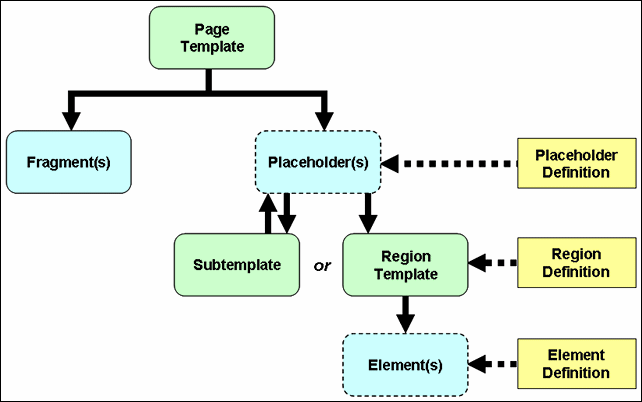2 Understanding Site Studio Web Sites
Site Studio provides a powerful set of tools that can allows you to design, build, and maintain web sites efficiently. To get the most out of these tools, it is useful to understand some basic concepts about Site Studio web sites.
This section covers the following topics:
2.1 Separation of Site Presentation and Content
One thing that makes Site Studio a valuable tool is that it allows web site content to be completely separate from web site presentation. This way, different people can manage and be responsible for the information on a web site without inadvertently affecting the layout, design, or look-and-feel of the site. In addition, the people assigned to manage the site content can make changes as necessary without having to send them to someone else to complete the task. This removes an important bottleneck that exists in many site management scenarios, where all site changes must be handled by a very limited number of site administrators.
With separation of site presentation and content in mind, the files associated with a web site can be divided into three main categories:
A number of the files associated with a Site Studio web site are used to define what the site looks like in terms of page layout and formatting. They provide the design framework within which the site content is displayed. Any changes to these files typically affect the entire site (or large portions of it), and they are usually created and managed by dedicated site designers.
Site Studio uses the following files for site presentation:
-
Page templates: Fully-formed HTML files that define the layout and high-level look-and-feel of web pages, including the placement of contribution regions (that is, editable areas on the page), navigation aids (in the form of fragments) and site-wide images (banners and the like). Page templates are the highest-level site design object. For more information, see Section 2.12, "Page Templates."
-
Region templates: Partial HTML files (that is, without head and body sections) that define the layout and look-and-feel of the data in contribution regions within web pages. For more information, see Section 2.9, "Region Templates and Region Definitions."
-
Subtemplates: Partial HTML files (that is, without head and body sections) that can be inserted into placeholders on page templates to divide them into further smaller, reusable areas with their own placeholders and contribution regions. For more information, see Section 2.11, "Subtemplates."
In addition to these files, which directly affect the site presentation, there are also several files configuration files that have an impact on web site presentation (see "Site Control and Configuration Files").
The site content (that is, the actual information on the site) is stored in separately managed files, separate from the presentation context in which they appear. This enables them to be managed separately and reused within a web site, or even between web sites (providing these sites are all managed using the same content server).
Site Studio uses the following files for site content:
-
Contributor data files: Content files in XML format that are generated by Site Studio. Contributor data files are edited using the Site Studio Contributor application. For more information, see Section 2.13, "Contributor Data Files and Native Documents."
-
Native documents: Content files created using familiar third-party applications such as Microsoft Word. Native documents are converted to HTML format using Dynamic Converter, and they are edited using their associated application. For more information, see Section 2.13, "Contributor Data Files and Native Documents."
-
Images: Graphic files (JPG, GIF, PNG) that are included in content files or page templates (for example, corporate banners or product images).
-
Other media: Any other media files that could be used on a web site, such as Flash animations, video files, audio files, and so on.
Site Control and Configuration Files
In addition to the files that directly affect site presentation, there are several configuration files that also have an impact on web site presentation.
Site Studio uses the following files for site control and configuration:
-
Element definitions: Files that define the editing experience for element types. Specifically, they specify what a contributor can do when editing an element. For more information, see Section 2.8, "Elements and Element Definitions."
-
Region definitions: Files that define the type of content that elements of a particular type consists of. They also specify the content creation and switching options available to contributors for contribution regions, and set default metadata for content files associated with these regions. For more information, see Section 2.9, "Region Templates and Region Definitions."
-
Placeholder definitions: Files that define what region definitions, region templates, and subtemplates are allowed for the associated placeholders. They also specify what contributor actions are allowed for the placeholders. For more information, see Section 2.10, "Placeholders and Placeholder Definitions."
-
Validation scripts: JavaScript files that define the validation rules for element data to determine that the data meets the requirements (for example, it does not exceed a certain maximum length or contain some illegal characters).
-
Conversion definitions: Files that specify the conversion rules for native documents on a web site.
-
Custom configuration scripts: JavaScript files that override the default Contributor editor configuration to provide contributors with a customized editing experience.
-
Custom element forms: HTML files that define custom forms for use in elements (for example, selection forms for specific file types). Site Studio comes with several predefined custom element forms. (These forms are also checked into the content server when the Site Studio component is installed.)
2.2 Site Asset Storage
All files associated with a Site Studio web site are stored and managed using Oracle WebCenter Content Server. A number of custom metadata fields specific to Site Studio are used to specify where and how the files are used.
Figure 2-1 Site Studio Metadata Fields on Content Information Page of Site Asset
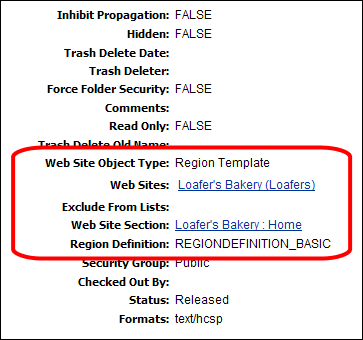
Description of "Figure 2-1 Site Studio Metadata Fields on Content Information Page of Site Asset"
Site Studio uses the following metadata fields for all site-related files:
-
Web Site Object Type: Specifies the type of file for the web site (for example, “Data File,” Stylesheet,” “Region Template,” and “Placeholder Definition”).
-
Web Sites: Lists the web site(s) that the file is associated with. This means that the file can be used on the listed site(s), although it is not necessary. A file may be associated with multiple web sites, which means it can be reused between sites. This makes multi-site management more efficient.
-
Exclude From Lists: Lists the web site(s) for which a contributor has specified that a particular content file (a contributor data file or native document) should not display in dynamic lists on the web site.
-
Web Site Section: Specifies where a content file is displayed by default on a web site (unless a target section is explicitly specified in the original hyperlink).
-
Region Definition: Specifies the region definition that a region template or content file (contributor data file or native document) is associated with. This determines how the file displays on the site and what contributors are allowed to do. A region template and content file can be associated with only one region definition, but a region definition may have many region templates and content files associated with it.
Please note that some fields are automatically set as the file is created and checked into the content server. Also, not all metadata fields are used for all site assets, since they may not be relevant. For example, the xRegionDefinition metadata field is not used for page template, since these are not associated with region definitions.
You can change the values of these fields on the content information page of a file, but be carefully when doing that, since this may affect the way the file is used on a site.
2.3 Site Roles
When the various roles for web site creation and management within the organization are determined, each can focus on specific tasks in making the web site work.
Designers focus on how the web site looks. That is, the structure of the pages, the way the pages are laid out, the design, and the corporate identity.
Contributors are then able to place the content on the page without having to code the pages. Contributors can then update and edit the content without affecting how the page is displayed, and without having to make multiple changes to multiple areas of the web site. The designer, for the most part, does not control the content. Contributors, for the most part, do not control how the content displays on the site.
2.4 Presentation Model
Site Studio completely separates the presentation layer from the content layer of a web site, as shown in Figure 2-2.
Figure 2-2 Presentation Model for Site Studio Web Sites
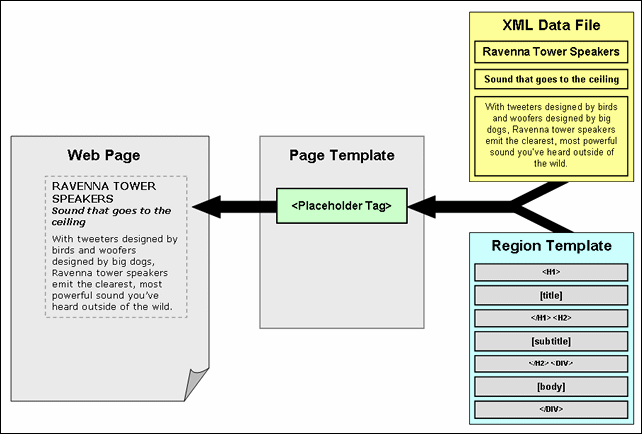
Description of "Figure 2-2 Presentation Model for Site Studio Web Sites"
Page templates are used to define the site framework within which content is displayed. They contain standard HTML layout and formatting code, along with Site Studio tags to specify where fragments and/or placeholders go. Placeholders specify where the contribution regions (that is, editable areas) are on the page. Please note that they do not specify anything about what goes in these regions, both in terms of content and visual presentation. That is handled by region templates (with their associated region definitions).
Region templates define the layout and look-and-feel of the data in a contribution region (marked on a page template using a placeholder tag). They are separately managed site assets, which makes them easy to reuse within web sites, or even between web sites. (Please note that in Site Studio releases prior to 10gR4 region presentation was not separately managed, but included within page templates, or 'layout pages' as they were called in these previous releases.)
The content of contribution regions is stored in data files, which are also separately managed site assets. When it is time to generate a web page, Site Studio looks at the placeholder on the page template, takes its associated region template and data file, and merges these two to create HTML code that is inserted into the page template at the position of the placeholder tag. This creates the final web page, which all content in place, presented and formatted in accordance with the site and page settings.
2.5 Contribution Model
As with the presentation model, the contribution side of Site Studio web sites separates site content from presentation, as shown in Figure 2-3.
Figure 2-3 Contribution Model for Site Studio Web Sites
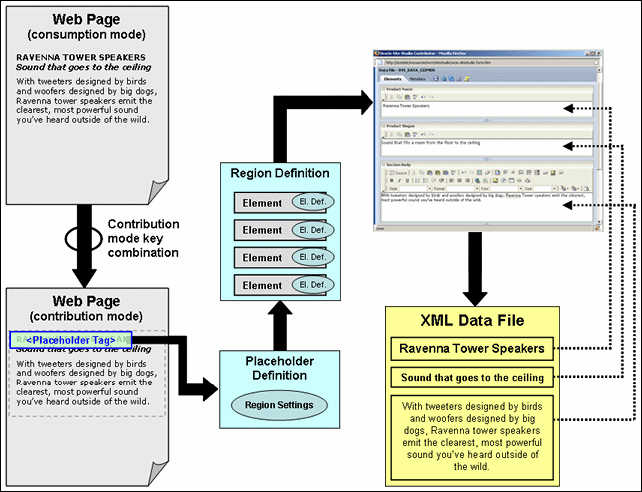
Description of "Figure 2-3 Contribution Model for Site Studio Web Sites"
When site contributors decide that they want to edit the contents of a web page, they press a key combination to reload the page in contribution mode. (The default key combination is Ctrl+Shift+F5, but this may be modified.)
After a page is in contribution mode, all contribution regions (that is, editable areas) on a web page are marked and underlying code has been added to the page to identify what placeholder is associated with the contribution region. Based on this information, Site Studio can establish what placeholder definition and region definition are used for the placeholder. The region definition identifies the structure of the content in the contribution region in terms of its constituent data segments (elements). Each element has an element definition, which defines what editing options are available to contributors for the element.
When the contributor decides to edit the content in a contribution region, its associated contributor data file is checked out of the content server. The structure of the data file matches that of its associated region definition in terms of number and types of elements. The data is loaded from the data file and presented in the Contributor editor. Each element in the data file is presented as an editable element in the editor, with the editing features as defined in the element definition for the element type.
When the contributor is done editing and clicks the save icon in the Contributor editor, the data file is updated and checked into the content server again. The web page is then updated in accordance with the site update schedule.
Please note that the Contributor editor always shows all elements in the region definition (and hence, data file) associated with a contribution region, even if they are not used in that particular region. The other elements may be used elsewhere on the web site, so editing that information may affect other pages on the site.
2.6 Site Object Hierarchy
Figure 2-4 shows the hierarchy of site objects that are used to create and manage a Site Studio web site.
Page templates are at the top of the hierarchy. They provide the framework for the pages in a web site within which the site content is displayed. In addition to standard HTML layout and formatting code, they contain site-wide images and other assets, and tags for fragments and/or placeholders. Page templates are stored and managed on the content server. For more information, see Section 2.12, "Page Templates."
A placeholder is an insertion point on a page template to identify where there is a contribution region (that is, editable area) on the web page. What that contribution region contains and what it looks like is defined using region templates and region definitions. A page template may contain multiple placeholders. There are no files associated with placeholders. Placeholders are controlled by placeholder definitions, which specify what content can go in the contribution region and how it is displayed, as well the actions available to contributors (for example, switching content or modifying metadata). A placeholder contains either one subtemplate or one region template. For more information, see Section 2.10, "Placeholders and Placeholder Definitions."
A subtemplate is a partial HTML file (that is, without a head and body section) that provides a mechanism to divide a placeholder on a page template into further smaller, reusable areas with their own placeholder(s). There is a circular relationship between placeholders and subtemplate; that is, a placeholder may contain a subtemplate, which, in turn, may include one or more placeholders. Subtemplates are stored and managed on the content server. For more information, see Section 2.11, "Subtemplates."
A region template is a partial HTML file (that is, without a head and body section) that defines the layout and look-and-feel of the data in a contribution region (marked on a page template using a placeholder tag). Region templates are controlled by region definitions, which define what kind of content can go in the region template. They also specify the content creation and switching options available to contributors for the contribution region, and set default metadata for content files associated with the region. Both region templates and region definitions are stored and managed as separate assets on the content server. A region template may have one or more references to elements. For more information, see Section 2.9, "Region Templates and Region Definitions."
Elements are the smallest chunks of reusable information in a Site Studio web site. They are referenced in region templates, which causes their data to be pulled into the region template using the layout and presentation defined in the template. A region template may contain multiple element references. There are no files associated with elements. Groups of elements are arranged in region definitions, which specify site content types. Elements are controlled by element definitions, which specify the editing experience available to contributors for an element type. Specifically, they set the available editing features in the Contributor editor when a contributor is editing elements in a contributor data file. For more information, see Section 2.8, "Elements and Element Definitions."
Figure 2-5 shows an example of a site object hierarchy.
Figure 2-5 Example of Site Object Hierarchy
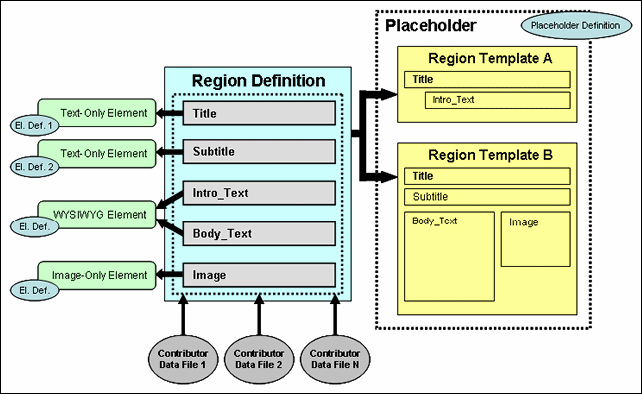
Description of "Figure 2-5 Example of Site Object Hierarchy"
In Figure 2-5, there is a placeholder (that is, an editable contribution region on a page template) that has two region templates available to it (as specified in the placeholder definition). Region template A shows a limited data view, with just the title and a brief introductory text. Region template B presents a more elaborate data view, with the title, subtitle, body text, and an image. Either can be used for the placeholder, depending on the site context. Both region templates are associated with a region definition that has elements for each of the reusable chunks of information (Title, Subtitle, Intro_Text, Body_Text, and Image). Each of these elements is associated with an element definition.
The Title and Subtitle elements are of the same type (text only), but they have different element definitions, which means that the editing features available to contributors are different. The Intro_Text and Body_Text elements are both WYSIWYG elements, which typically means that contributors have a broad array of editing options available to them when editing these elements (for example, the ability to add tables or use advanced text formatting). The editing experience for contributors is the same for these elements.
One or more contributor data files are associated with the region definition, and ultimately with the contribution region. Their structure matches that of the region definition. They contain the same elements: Title, Subtitle, Intro_Text, Body_Text, and Image. When a contributor decides to edit the content in a contribution region, its associated contributor data file is loaded into the Contributor editor, which provides one editing area for each element in the data file. The editing features available in each area are set by the element definition.
2.7 Reusing Site Assets
One of Site Studio's most useful and powerful features is the ability to reuse site assets within a web site and even across multiple sites (providing these sites are all managed on the same content server). When an asset is changed once, it is changed everywhere that asset is used. It is no longer necessary to keep track of all instances of a piece of data to ensure that all of the web pages are updated. This applies both to files associated with site presentation and site content (see Section 2.1, "Separation of Site Presentation and Content"). Page templates, region templates, elements, and the like are most efficiently used when they are used multiple times. Similarly, the same content files can be displayed in different locations on a site, either completely or partially (different segments), to suit the context.
Figure 2-6 and Figure 2-7 show an example of site content being reused. In Figure 2-6, you can see a list of items consisting of a title, image, and subtitle. This information is taken from separate contributor data files. Each of these list items could be hyperlinked to open the full page as shown in Figure 2-7. In fact, this is the type of design that you see on many sites. That is, information is displayed on a primary page, and the full information is shown on a subsequent page when you click a link.
Figure 2-6 Web Page With Introductory Content
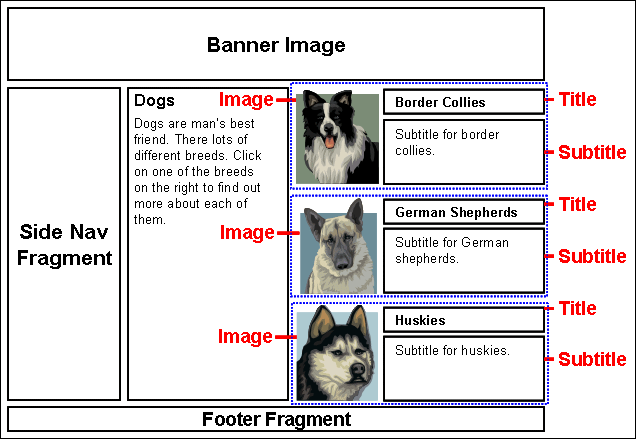
Description of "Figure 2-6 Web Page With Introductory Content"
The web page in Figure 2-7 displays many of the same pieces of information. That is because the same data file is being used on both the region template in Figure 2-6 and the page in Figure 2-7. The elements are the same as well. An image-only element would be used to present the image, for instance, and a text-only element to present the title, with WYSIWYG possibly being the element type used to display the remaining information. There are few elements, typically, necessary in creating a web site, as one WYSIWYG element can be used anywhere on the web site where you may want that style of editing for the contributor.
Because site assets are intended to be reused across the web site, it is particularly important that the web site is fully planned out before the designer creates anything in the web site. For more information, see Chapter 3, "Planning Your Web Site."
2.8 Elements and Element Definitions
Elements are the smallest chunks of reusable information in a Site Studio web site (for example, a title, a product image, or the body text of a press release). Since element data can be reused within (or even between) web sites, you, as the site designer, should carefully consider how the site content should be broken up into segments. This may take some work up front, but maximizes reusability of site content and also makes managing the site content more efficient in the long run.
Each defined element is of a particular type: WYSIWYG, text only, image only, static list, dynamic list, or custom. These types characterize what the element content consists of, and, through element definitions, what editing options are available to contributors. For example, the title of a press release could be set up as a text-only element (which typically provides only limited editing options to contributors), whereas the actual press release text could be a WYSIWYG element (which typically gives contributors much more editing control, such as the capability to add images or tables).
Elements are controlled by element definitions. An element is basically an instantiation of its associated element definition, which specifies the editing experience available to contributors for the element on the web page (specifically, what editing features are available in the Contributor editor). Element definitions are individually managed site assets, which means that they can be reused within a web site, or even across web sites (providing all sites are managed on the same content server). As shown in Figure 2-8, elements of the same type (Title and Subtitle) may have different element definitions associated with them to provide different editing environments for contributors depending on the context in which the element is used. Similarly, multiple elements (Intro_Text and Body_Text) may share the same element definition, providing the same editing experience to contributors for each of the elements.
Figure 2-8 Elements and Element Definitions
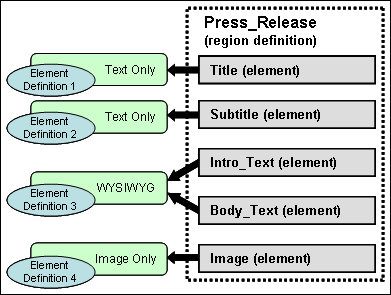
Description of "Figure 2-8 Elements and Element Definitions"
Individual elements are not separately managed site asset. Groups of elements are arranged in region definitions, which specify site content types. As shown in Figure 2-8, there could be a region definition called “Press_Release,” which consists of the elements Title, Subtitle, Intro_Text, Body_Text, and Image. A region definition could thus be thought of as a 'content class'.
Element data is stored in contributor data files associated with region definitions. Each contributor data file contains an instance of each element from its associated region definition. In the example of Figure 2-8, the contributor data files would have five elements called Title, Subtitle, Intro_Text, Body_Text, and Image. Contributors can edit the element data in the contributor data files using the editing features available to them for each element, as set in the associated element definitions.
2.9 Region Templates and Region Definitions
Region definitions define the types of content used on a web site. They could be thought of as 'content classes'. They are essentially groups of individual elements which define the various chunks of reusable information for a particular site content type. For example, as shown in Figure 2-8, there could be a region definition ('content class') called “Press_Release,” which consists of the elements Title, Subtitle, Intro_Text, Body_Text, and Image. Contributor data files are associated with a region definition to store the data for each element in the region definition. (What a contributor can do with the data is controlled by element definitions; see Section 2.8, "Elements and Element Definitions".)
In addition to defining site content types in terms of its constituent parts (elements), region definitions also specify the content creation and switching options available to contributors for its associated contribution region(s). For example, if a contribution region is set up to allow contributors to switch the content of that region, they might be allowed to use existing contributor data files on the server only (not native documents or new contributor data files). (Please note that placeholder definitions control whether contributors can actually switch content in contribution regions.) Finally, region definitions also set the default metadata for content in contribution regions as it is checked into the content server.
Region templates define the layout and look-and-feel of the data in contribution regions within web pages. They are partial HTML files in that they do not have a head and body section. This allows them to be inserted into other HTML code as the web pages are generated for the Site Studio site.
Region templates consist of layout and formatting code, along with Site Studio tags to specify where elements (from contributor data files) or dynamic conversions (of native documents) are placed. Some elements from contributor data files may be displayed in some region templates, but not in others, which allows the information to be reused across different pages (as shown in Figure 2-5).
The site designer will probably create region templates more than any other site asset. Region templates allow you to present the information in contributor data files or native documents differently in various contexts of the web site. As with elements, it is worthwhile spending time considering how the information on your site should be presented through region templates. Judicious use of region templates maximizes the reusability of site content, and also makes site content management more efficient.
In short, region definitions specify what contribution regions on a web page contain, whereas region templates define what contribution regions look like. In other words, region definitions specify the structure (and attributes) of site content, and region templates define the visual presentation of that content on a web page.
There can be multiple region templates for each region definition. This allows site content to be displayed differently depending on the context within the site. If there are multiple region templates for a region definition, then the default region template is used unless a different one was specifically set to be used.
Region templates can be used to display information in multiple places in different layouts, while using data from the same data files. A common example of this is a list of items showing, for example, a title, a brief subtitle, and a small image. An example of this is shown in Figure 2-9, which represents a region template (with sample content) that shows these three elements arranged with the image on the left and the title and subtitle on the right.
Figure 2-9 Region Template With Limited Element Set From Region Definition
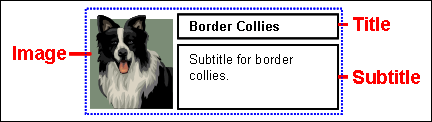
Description of "Figure 2-9 Region Template With Limited Element Set From Region Definition"
The content in Figure 2-9 could be hyperlinked to open a new page with a different region template that shows the same data, but now with more elements from the data file. Figure 2-10 shows an example of such a region template (with sample content), with a title at the top and a subtitle, introductory text, and body text below it. The region template also includes the image (although sized and positioned differently). All content is taken from the same data file as used in Figure 2-9.
Figure 2-10 Region Template With Full Element Set From Region Definition

Description of "Figure 2-10 Region Template With Full Element Set From Region Definition"
In the case of Figure 2-9 and Figure 2-10, the contribution regions could be set up to allow contributors to edit the data on either page, but they would be editing the same data file and any changes would be reflected in all places where the data file is used. Please note that if contributors edited the data file from the region template showing the limited element set (Figure 2-9), they would see all elements of the data file in the Contributor editor, even though not all elements are being used in that particular context.
2.10 Placeholders and Placeholder Definitions
A Placeholder is an insertion point (a tag) on a page template (see Section 2.12, "Page Templates") to identify where there is a contribution region (that is, editable area) on the web page. A placeholder is represented by a simple tag:
<!--$wcmPlaceholder("Name")-->
What the contribution region identified by the placeholder contains, and how it looks on the site, is defined using region templates and region definitions (see Section 2.9, "Region Templates and Region Definitions"). A page template may contain multiple placeholders, each of which representing a contribution region on the page. There are no files associated with placeholders.Figure 2-11 shows a representation of a web page that contains one placeholder, marked with a dotted line (with sample content).
Figure 2-11 Placeholder on Web Page (With Sample Content)

Description of "Figure 2-11 Placeholder on Web Page (With Sample Content)"
When you insert a placeholder in a page template, all you are doing is marking a named position in the template where content may be inserted. To control how content is handled at that position, you must associate the placeholder name with a placeholder definition. Placeholder definitions specify what content can go in the contribution region and how it is displayed, and the actions available to contributors. For example, a placeholder may be set up to allow contributors to update the metadata of content displayed in the contribution region, or they may be allowed to switch the content of contribution regions. (Please note that region definitions control what kind of content contributors can switch to.)
Associating a placeholder with a placeholder definition (also called 'mapping') can be done in several ways:
-
At the site level (using global mappings): You can set up default placeholder mappings that apply to the entire site unless any section-level or placeholder-level overrides are specified. You do this in Designer by opening the Tools menu and then choosing Define Placeholder Definition Mappings. This enables you to associate placeholder names with placeholder definitions for primary and secondary pages. The placeholder names are subsequently referenced in page templates. Placeholder names may be used on multiple templates in multiple sections and the mappings still apply.
-
At the section level (using a section property): You can also set a specific placeholder definition mapping for the primary and/or secondary page of a site section. If you establish the mapping in this way, then it replaces any mapping that may have existed at the site-wide (global) level. Please note that the section where you do this now uses different mapping from any other section where the same placeholder is used.
-
At the placeholder level (using a parameter in the placeholder tag): You can also set a specific placeholder definition for a specific placeholder. You do this by adding the
placeholderDefinitionDocName=[NAME]to the placeholder tag (in source view). If you establish the mapping here, then this overrides all section-level and site-wide (global) mappings. It also means that this template uses this definition everywhere it used. The template then always uses the specified definition regardless of where in the site it is used. Also note that the only way to change this is to modify the template in source view. This would be considered the least flexible way of specifying a definition mapping as it is hard-coded, but this method can be used if desired. -
As a catch-all (using web site properties): You can set up a default placeholder definition that is used if none of the three other methods above apply. You do this by setting the Default Placeholder Definition property in the web site properties category of a site.
You can also set up a default placeholder definition, which serves as a catch-all placeholder (if no other applies).
Placeholder definitions specify what content can go in a contribution region (as marked by a placeholder tag) and how this content is displayed, as well the actions available to contributors. For example, a placeholder may be set up to allow contributors to update the metadata of content displayed in the contribution region, or they may be allowed to switch the content of contribution regions. (Please note that region definitions control what kind of content contributors can switch to.)
Placeholder definitions also specify what region definitions, region templates, and subtemplates are available for the associated placeholder (that is, contribution region) on the web page. Take, for example, a placeholder definition that allows three region definitions: REGION_DEFINITION_1, REGION_DEFINITION_2, and REGION_DEFINITION_3.
Region definition 1 has three associated region templates: A, B, and C, with region template A being the default one. This means that region template A is applied to all content files (contributor data files or native documents) associated with region definition 1 unless a different region template was specifically set. You generally associate a region definition with a content file when you create that file, although you can always change this association on the content information page (see Section 2.2, "Site Asset Storage").
2.11 Subtemplates
Subtemplates are the same as page templates, but do not have <HTML>, <HEAD>, and <BODY> sections. As such, they are essentially chunks of HTML code that can be inserted in page templates. Subtemplates may contain very simple HTML code, but they can also be quite complex, with their own scripts and the like. The code in a subtemplate is treated exactly as it would be when placed directly in a page template.
As shown in the site object hierarchy (Figure 2-4), subtemplates can only be placed within placeholders, and subtemplates may contain their own placeholder(s). Subtemplates are typically used as a method of dividing a placeholder (that is, contribution region) on a page template into further smaller, reusable areas with their own placeholders, as shown in Figure 2-12. A placeholder can contain a subtemplate that contains one of more other placeholders, each with their own subtemplate or region template.
Please note that a good site design does not necessarily need subtemplates, and many web sites do not use them at all, since the addition of a subtemplate does mean that the designer has an additional type of site asset to manage.
Subtemplates can be used to help reduce the number of page templates used in a web site. This would be done by creating one main page template that can be used as broadly as possible for ease of reuse, and then in certain cases using subtemplates to change a placeholder on the main page template into multiple placeholders using subtemplates. This further allows reusability. A site designer can create a large area with one placeholder, which can then be used and reused with a placeholder containing a subtemplate with multiple placeholders in different layouts.
2.12 Page Templates
Page templates define the layout and high-level look-and-feel of web pages, including the placement of contribution regions (that is, editable areas on the page), navigation aids (in the form of fragments) and site-wide images (banners and the like). They provide the framework within which site content is displayed.
Page templates consist of layout and formatting code, along with Site Studio tags to specify where placeholders go. As such, they are typically light-weight in that they only contain high-level references to where contribution regions go on the page; they do not specify anything about what goes in these regions, both in terms of content and visual presentation (see Section 2.9, "Region Templates and Region Definitions"). Page templates typically include site-wide graphics, such as corporate banners or page layout images, and recurring, non-editable content, such as navigation aids or standard page content (footers and the like).
The number of page templates required for a web site depends on the site complexity, but usually only a very limited number should be necessary. For example, it could be sufficient to use one page template for the home page, and another page template for all other pages. The variations of content displayed on the various web site pages could then be handled using region templates (and region definitions) within the placeholders on the page templates. With fewer page templates, a web site is easier to maintain. This does require more work up front; that is, more thought must be put into the design of a web site, how the materials are laid out, and what information appears in which sections of the web site, and so forth. This also means that the site designer should carefully consider what information contributors are allowed to change, and what should remain fixed.
Figure 2-13 shows a generic page template that is often used for the homepage of a web site. It shows a banner image at the top, a navigation fragment on the left, a footer fragment at the bottom, and several small placeholders in the center, each of which representing some content. Placeholders do not delineate any page areas. They are no more than insertion points that specify the location of a contribution region. What goes in these regions and how it is presented is handled by region templates and region definitions. Site visitors can then click this content to see the content in full. This full content could be displayed in a page template that could potentially be used for all site pages other than the homepage. Figure 2-14 shows a generic example of such a page template. The template is basically same as for the homepage (Figure 2-13), but the content area is now a single placeholder to show page content in full.
Figure 2-13 Generic Page Template for the Home Page of a Web Site
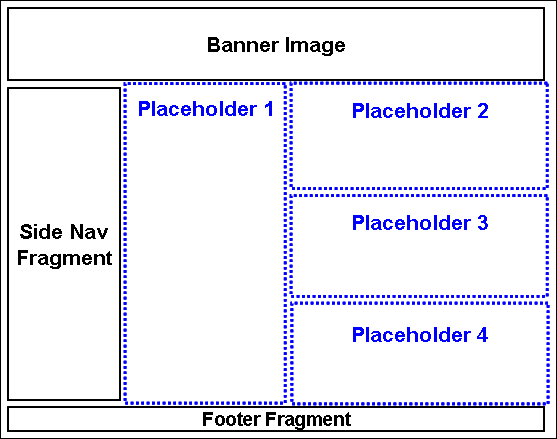
Description of "Figure 2-13 Generic Page Template for the Home Page of a Web Site"
Figure 2-14 Generic Page Template for All Other Pages of a Web Site
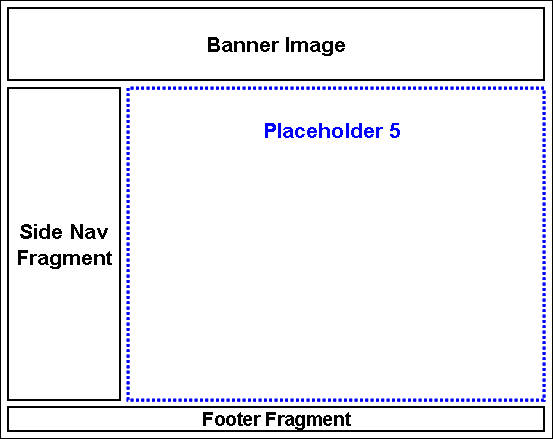
Description of "Figure 2-14 Generic Page Template for All Other Pages of a Web Site"
2.13 Contributor Data Files and Native Documents
The content of Site Studio web sites is stored in either of two file types: contributor data files or native documents. These content files are stored on the content server, and they are the files that contributors interact with when adding or editing web site content. You, as the site designer, decide which of these (or both) are used for a particular web site.
The content files for a web site (contributor data files or native documents) are initially selected or created by the designer or contributor, and modified by the contributor. Contributors may be able to switch the content file associated with a contribution region if the designer has specifically allowed this in the placeholder definition associated with that region.
When a web page displays site content in a contribution region, it displays the content through a region template and region definition, which define where and how each named part of a content file displays within the page. You can assign a unique contributor data file or native document to contribution regions, or assign the same file many times, depending on whether you want to reuse specific content on your site. You choose the name and metadata for the content file when you first create it and check it into the content server. The names that you use for content files may be useful when managing these files on your site. Also, the names that you choose may depend on how often you are reusing content. For more information, see Section 3.4, "Planning and Naming Your Site Assets."
Contributor data files are XML files that are created by Site Studio. Each contributor data file is associated with one (and only one) region definition that defines its 'content class' in terms of its constituent elements (see Section 2.9, "Region Templates and Region Definitions"). For example, if a region definition comprises four elements called Title, Subtitle, Body_Text, and Image, then all contributor data files associated with that region definition contain these same four elements. Each element in the contributor data file can be edited in accordance with the element definition associated with that element in the region definition (see Section 2.8, "Elements and Element Definitions"). The element definitions specify the editing options that are available to contributors when they edit an element in a contributor data file. Some elements may be set up to be plain text only with very limited formatting capability, while others might be WYSIWYG (What You See Is What You Get), which generally offers a much broader editing experience.
The content of contributor data files can easily be reused on a web site; that is, it can be displayed in different locations on a site, either completely or partially (different elements), depending on where it is used. It is worth noting that when contributors edit a contributor data file, they see all its elements in the Contributor editor, even if only some elements are actually displayed in the contribution region being edited. The other elements may be used elsewhere on the web site, so editing that information may affect other pages on the site.
Native documents are files that are created using familiar third-party applications such as Microsoft Word. They are converted to HTML format using Dynamic Converter so that they are viewable on the web site. Dynamic Converter uses conversion rules and templates to decide how to convert a native document. Native documents are edited using their associated application (for example, Microsoft Word for '.doc' files).
The content of native documents can also be reused on a web site, although native documents are generally not as flexible in their reusability as contributor data files. Judicious use of styles and other formatting features in Microsoft Word may overcome some reusability drawbacks of native documents. One important benefit of using native documents is that most contributors are already quite familiar with, say, Microsoft Word, which makes this application an easy and convenient editing environment for the site content.
2.14 Primary and Secondary Pages
The primary page of a site section is the page that is displayed when a visitor first enters that section. Sections in the site hierarchy usually have a primary page assigned to them, but this is not required. For example, a search results page, which you do not want users to browse to directly, may only have a secondary page. You assign a page template as the primary page of a site section.
The information on a primary page is statically linked. Contributors can change the contributor data file on the primary page using the Contributor editor, and native documents using their associated third-party application.
Secondary pages are optional for site sections, and they are typically used to dynamically present content on a web site. A secondary page can have static content, but what makes secondary pages useful is their ability to have dynamically placed and replaceable content. As such, they are used to create multiple versions of the pages within a site section; they provide a different content view for a site section. Secondary pages allow you to handle large sites without needing to physically create thousands of pages.
A secondary page basically serves as the backdrop for content added to the site by a contributor. Secondary pages are required if you allow contributors to add new contributor data files or native documents (both of which amount to new web pages) to the web site. These files are made available to the site when they are picked up by a dynamic list, a search, or the target of a link. Page templates can be configured as secondary pages.
You can create a site comprised entirely of primary pages, but then you must create sections with new primary pages in order for the site to grow. By using secondary pages, your site can grow on its own from additional content submitted by contributors, and you, the designer, do not have to do anything. Your site becomes much more scalable with secondary pages.
One common use of secondary pages is with dynamic lists of hyperlinked items (for example, press release titles, as shown in Figure 2-15), each of which, when clicked, opens in full on a secondary page. More specifically, the target of the link opens in the replaceable region on the secondary page of the same section (by default).
Figure 2-15 Dynamic List With Press Releases
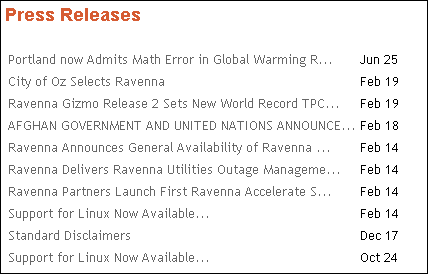
Description of "Figure 2-15 Dynamic List With Press Releases"