B Configuration Screens for Oracle WebCenter Content
This appendix describes some Fusion Middleware Configuration Wizard screens for configuring Oracle WebCenter Content applications in an Oracle WebLogic Server domain.
For information about how to run the Configuration Wizard and do initial configuration tasks, see Chapter 3, "Configuring Oracle WebCenter Content Applications." For additional information about configuring individual Oracle WebCenter Content products, see these chapters:
For information about how to verify the configuration, see Chapter 9, "Verifying the Oracle WebCenter Content Configuration."
For more information about the screens in this appendix and other configuration screens, see "Configuration Wizard Screens" in Oracle Fusion Middleware Creating Domains Using the Configuration Wizard.
This appendix includes the following screens:
For more information about a screen, click the Help button on the screen. For more information about configuring Oracle WebLogic Server domains, see Oracle Fusion Middleware Creating Domains Using the Configuration Wizard.
B.1 Select Domain Source

Description of the illustration select_domain_source.gif
Select Generate a domain configured automatically to support the following products, and then select one or more of these product templates:
-
Oracle WebCenter Content: AXF for BPM
-
Oracle WebCenter Content: Imaging
-
Oracle Universal Records Management
(for Oracle WebCenter Content: Records)
-
Oracle Universal Content Management - Inbound Refinery
(for Oracle WebCenter Content: Inbound Refinery)
-
Oracle Universal Content Management - Content Server
(for Oracle WebCenter Content)
-
Oracle Information Rights Management
When you select Oracle WebCenter Content: Imaging, you also need to select Oracle WebCenter Content - Content Server.
Imaging includes AXF for BPEL. If you are going to use AXF for BPM with Imaging, you need to select the following product templates (some of these are automatically selected):
-
Oracle BPM Suite
-
Oracle SOA Suite
-
Oracle WebCenter Content: AXF for BPM
-
Oracle WebCenter Content: Imaging Viewer Cache
-
Oracle WebCenter Content: Imaging
-
Oracle Universal Content Management - Content Server
-
Oracle Enterprise Manager
-
Oracle WSM Policy Manager
-
Oracle JRF
If you are going to use AXF for BPM or AXF for BPEL with Imaging, and Oracle SOA Suite is deployed to a different domain or installed on a different machine, you will need to run WCC_ORACLE_HOME\common\config.cmd on the Oracle SOA Suite machine and select the following product templates:
-
Oracle SOA Suite
-
Oracle WSM Policy Manager
-
Oracle Enterprise Manager
When you select Oracle WebCenter Content: Imaging on the Select Domain Source screen, Oracle WebCenter Content: Imaging Viewer Cache is automatically selected.
When you select any Oracle WebCenter Content application on the Select Domain Source screen, Oracle Enterprise Manager and Oracle JRF are automatically selected. If you deselect any of these items that are automatically selected, the Oracle WebCenter Content application will also be deselected.
If you want a remote deployment of a Site Studio for External Applications website, you can select Oracle Universal Content Management - SSXA Server (for Oracle WebCenter Content - SSXA Server) to create an Oracle WebLogic Server domain with a Managed Server that has the files required to run the website.
To create a domain that includes Oracle Web Services Manager (Oracle WSM) Policy Manager, select Oracle WSM Policy Manager.
Alternatively, you can select Base this domain on an existing template and then click Browse to navigate your directories to find an existing template. For more information, see "Select Domain Source" in Oracle Fusion Middleware Creating Domains Using the Configuration Wizard.
Click Next to continue.
B.2 Select Extension Source
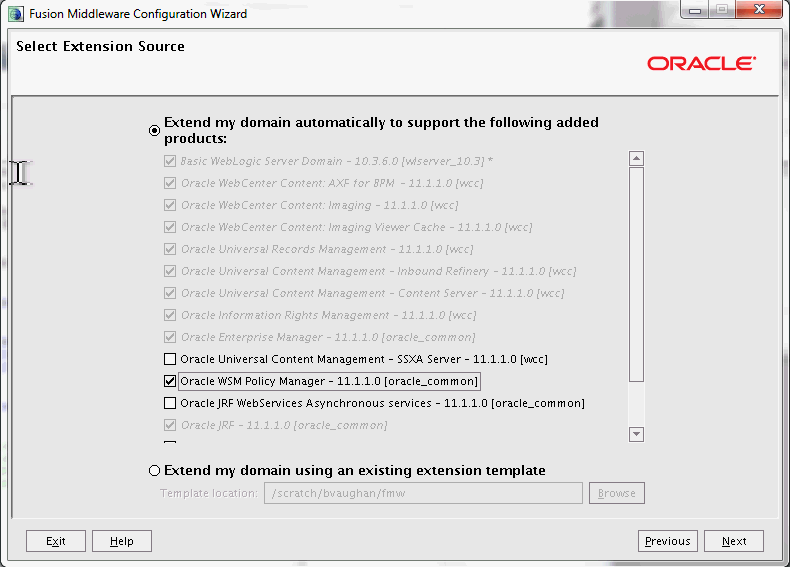
Description of the illustration select_extension_source.gif
Select the source from which to extend an existing Oracle WebLogic Server domain. Select Extend my domain automatically to support the following added products, and then select one or more of the templates that are not already selected.
-
Oracle WebCenter Content: AXF for BPM
-
Oracle WebCenter Content: Imaging
-
Oracle Universal Records Management
(for Oracle WebCenter Content: Records)
-
Oracle Universal Content Management - Inbound Refinery
(for Oracle WebCenter Content: Inbound Refinery)
-
Oracle Universal Content Management - Content Server
(for Oracle WebCenter Content)
-
Oracle Information Rights Management
When you select Oracle WebCenter Content: Imaging, you also need to select Oracle WebCenter Content - Content Server if WebCenter Content is not already configured in the domain.
Imaging includes AXF for BPEL. If you are going to use AXF for BPM with Imaging, you need to select the following product templates (some of these are automatically selected):
-
Oracle BPM Suite
-
Oracle SOA Suite
-
Oracle WebCenter Content: AXF for BPM
-
Oracle WebCenter Content: Imaging Viewer Cache
-
Oracle WebCenter Content: Imaging
-
Oracle Universal Content Management - Content Server
-
Oracle Enterprise Manager
-
Oracle WSM Policy Manager
-
Oracle JRF
If you are going to use AXF for BPM or AXF for BPEL with Imaging, and Oracle SOA Suite is deployed to a different domain or installed on a different machine, you will need to run WCC_ORACLE_HOME\common\config.cmd on the Oracle SOA Suite machine and select the following product templates:
-
Oracle SOA Suite
-
Oracle WSM Policy Manager
-
Oracle Enterprise Manager
When you select Oracle WebCenter Content: Imaging on the Select Extension Source screen, Oracle WebCenter Content: Imaging Viewer Cache is automatically selected.
When you select any Oracle WebCenter Content application, Oracle Enterprise Manager and Oracle JRF are automatically selected. If you deselect any of these items that are automatically selected, the Oracle WebCenter Content application will also be deselected.
If you want a remote deployment for a Site Studio for External Applications website, you can select Oracle Universal Content Management - SSXA Server (for Oracle WebCenter Content - SSXA Server) to extend an Oracle WebLogic Server domain with a Managed Server that has the files required to run the website.
To extend a domain that includes Oracle Web Services Manager (Oracle WSM) Policy Manager, select Oracle WSM Policy Manager.
Alternatively, you can select Extend my domain using an existing extension template and specify the path to the extension template in the Template location field. For more information, see "Extend Domain Source" in Oracle Fusion Middleware Creating Domains Using the Configuration Wizard.
Click Next to continue.
B.3 Configure JDBC Component Schema
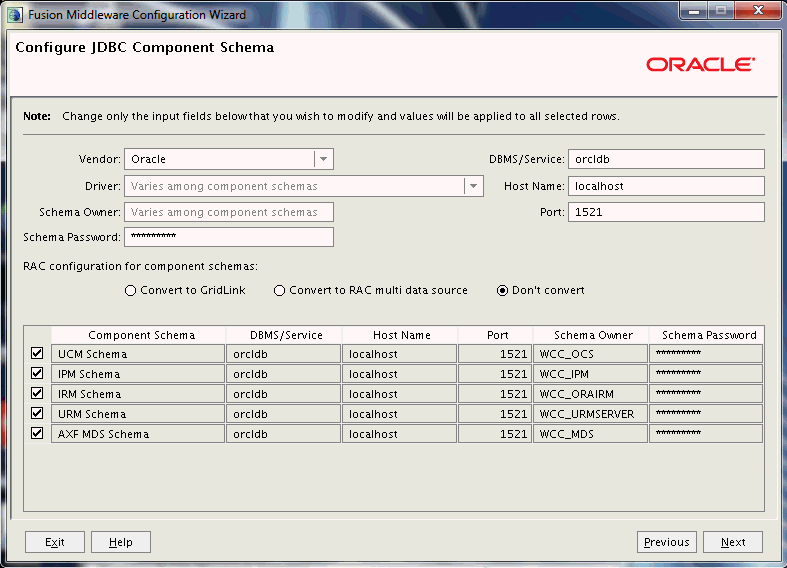
Description of the illustration jdbc_component_schema.gif
Use this screen to edit the configuration information for each JDBC component schema. Configure each component schema, including the Oracle WSM MDS schema if it was created with Repository Creation Utility (RCU), by selecting a schema checkbox and then completing the following fields:
-
Component Schema: Select a component schema row.
-
Vendor: Select a database vendor from the list.
-
Driver: Leave the default driver for the database vendor selected, or select a driver for the component schema from the list.
-
Schema Owner: Enter the user name of the application schema owner, specified during schema creation with RCU.
-
Schema Password: Enter the schema password, specified during schema creation with RCU.
-
DBMS/Service: Enter the name of the database instance if
Oracle's Driver (Thin) for Instance connectionsis selected in the Driver field, or enter the service name (global database name) ifOracle's Driver (Thin) for Service connectionsis selected in the Driver field. For Microsoft SQL Server or IBM DB2, you must enter a database name because there is no service name.Specify the database that contains the application schema or schemas.
For Oracle RAC databases, specify the service name of one of the nodes in this field. For example:
sales.example.com. -
Host Name: Specify the name of the machine on which your database resides, in the format
host.example.com. For Oracle RAC databases, specify the Virtual IP name or one of the node names as the host name. -
Listen Port: Specify the database listen port number. The default port number is 1521 for an Oracle Database instance,
1433for Microsoft SQL Server, or50000for IBM DB2.
Click Next to continue.
For more information, see "Configure JDBC Component Schema" in Oracle Fusion Middleware Creating Domains Using the Configuration Wizard.
B.4 Configure Managed Servers

Description of the illustration config_managed_servers_d.gif
A Managed Server is an instance of Oracle WebLogic Server used to host enterprise applications. A typical production environment has at least one Managed Server.
Use this screen to change the default configuration of Managed Servers. For each Managed Server, you can change values in these columns:
-
Name
Name of the Managed Server
-
Listen Address
An address on which the server will listen, selected from the list
-
Listen Port
Listen port number
-
SSL Listen Port
Port number for SSL connections, active when SSL enabled is selected in the same row
-
SSL Enabled
Enabled if selected and if a port number for SSL connections is provided in the same row
Click Next to continue.