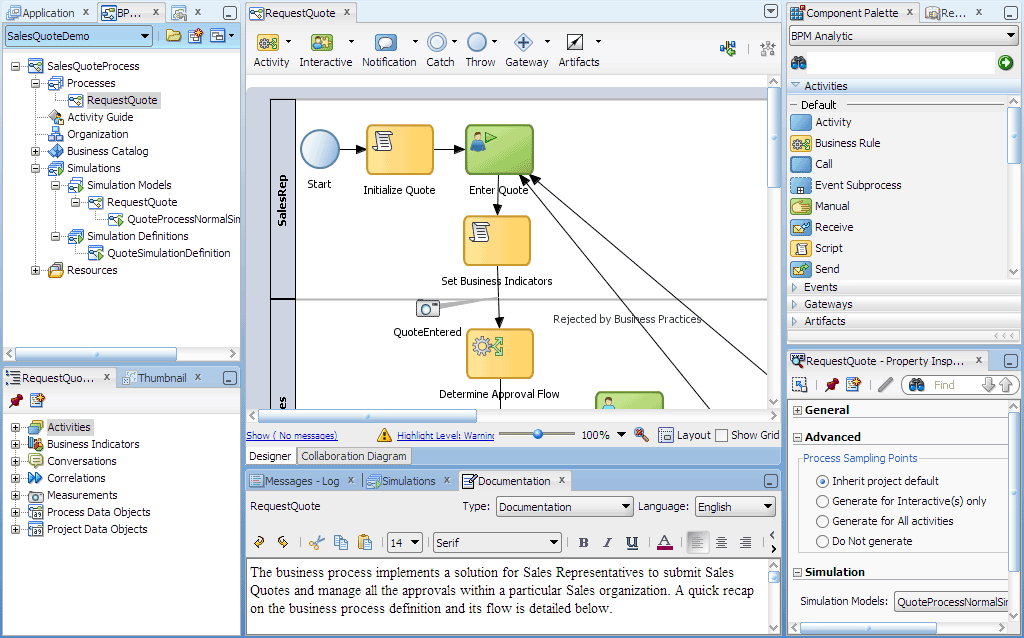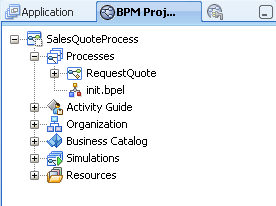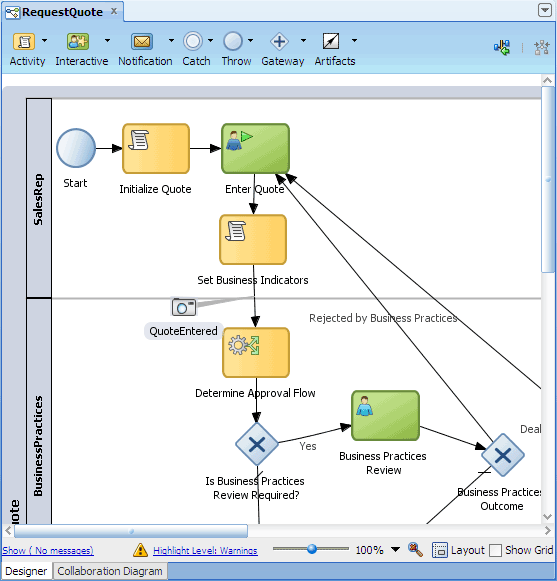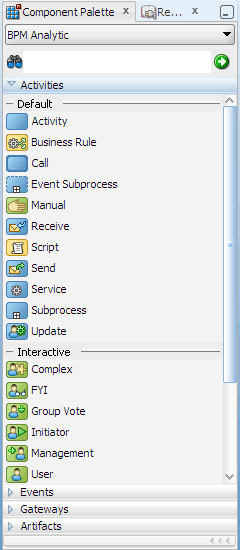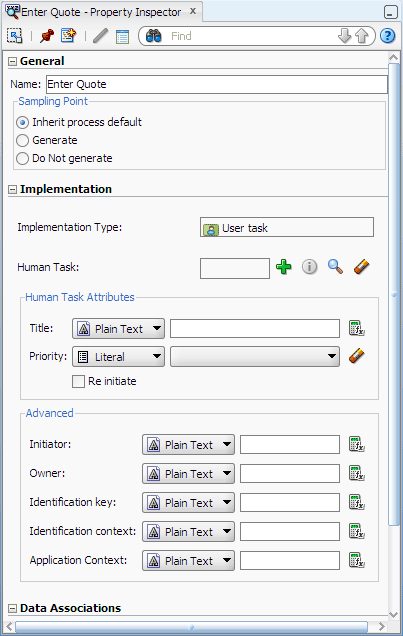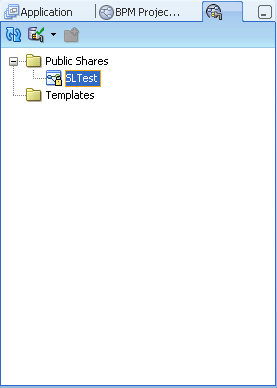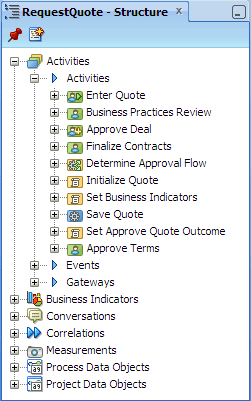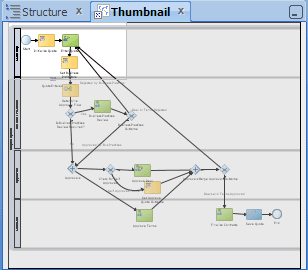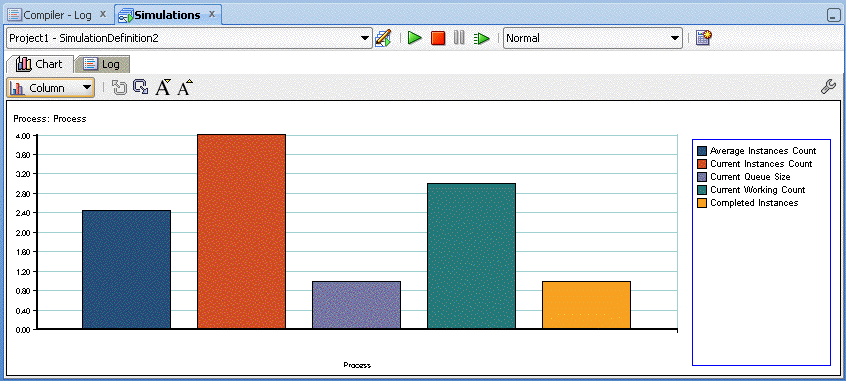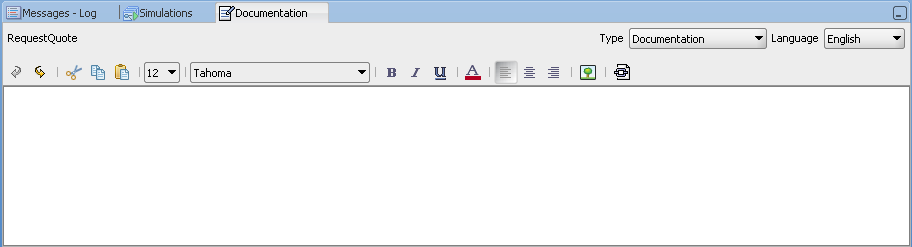1 Introduction to Oracle BPM Studio
This chapter provides a general introduction to Oracle BPM Studio and describes how it is used within the Oracle BPM Suite.
This chapter includes the following sections:
-
Section 1.2, "Overview of the Application Development Life Cycle"
-
Section 1.3, "Introduction to the Oracle BPM Studio User Interface"
1.1 Overview of Oracle BPM Studio
Oracle BPM Studio is a component of the Oracle BPM Suite that enables process developers to create process-based applications. It also enables process analysts and developers to model business processes.
Oracle BPM Studio is part of the Oracle JDeveloper IDE. and shares many of the JDeveloper user interface elements used by the Oracle SOA Suite.
1.1.1 Oracle BPM Studio Use Cases
There are three typical use cases for Oracle BPM Studio:
-
Develop process-based business applications based on process models created using the Oracle BPA Suite or Oracle Business Process Composer.
-
Create process models and implement them as process-based business applications.
-
Create project templates that are used in Business Process Composer to create running business applications.
See Section 1.2 for information on how these use cases fit into the general workflow of the application development life cycle.
1.1.2 Introduction to JDeveloper Roles
The JDeveloper environment can be tailored based on the role selected by the user. The modified environment removes unneeded items from JDeveloper, including menus, preferences, New Gallery, and even individual fields on dialogs. The JDeveloper role you select determines which technologies and options are available to you as you work in JDeveloper.Oracle BPM includes the Analyst Role which only includes process design elements that are useful to business analysts.Process developers who need access to the complete functionality of the Oracle BPM and SOA Suites should use the default role.
1.2 Overview of the Application Development Life Cycle
This section describes the application development life cycle from the perspective of a process developer using Oracle BPM Studio.
1.2.1 Introduction to Modeling, Implementation, and Deployment
The different workflows of the application development cycle described in the following sections are divided into the following stages:
-
Modeling
-
Implementation
-
Deployment
In a real-world application development environment, the distinctions between these stages may not be clearly defined. Process developers may need to add to or change a process when creating an application.
A final production application may go through several iterations of modeling and implementation before it is deployed as a working application. Additionally, applications may be deployed for testing then passed back to the modeling and implementation stages before being deployed to a production environment.
1.2.2 Workflow: Modeling, Implementing, and Deploying an Application
Figure 1-1 shows a typical workflow where all stages of application design are performed using Oracle BPM Studio.
Figure 1-1 Modeling, Implementation, and Deployment from Studio
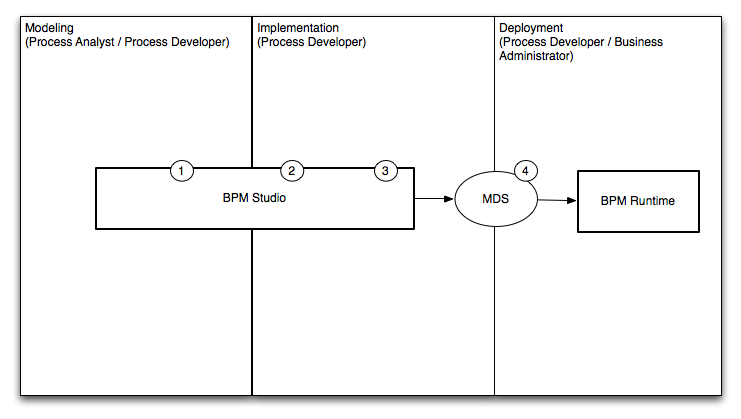
Description of "Figure 1-1 Modeling, Implementation, and Deployment from Studio"
The following steps describe each stage of the workflow:
-
Create process models using Oracle BPM Studio (process analyst / process developer).
-
Implement the required services and application resources (process developer).
-
Compile the application (process developer).
-
Deploy to Oracle BPM runtime (process developer / process administrator).
1.2.3 Workflow: Creating Applications Based on Process Blueprints
Figure 1-1 shows a typical workflow for using Business Process Composer to perform the initial stages of the application development life-cycle.
Figure 1-2 Using Oracle Business Process Composer to Create Project Blueprints
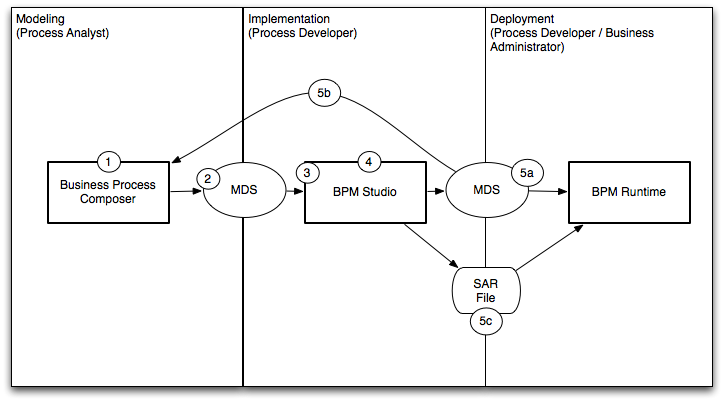
Description of "Figure 1-2 Using Oracle Business Process Composer to Create Project Blueprints"
The following steps describe each stage of this workflow:
-
Create blueprints using Business Process Composer (process analyst)
-
Publish the project containing the process blueprint to MDS (process analyst)
-
Open the project in Oracle BPM Studio (process developer)
-
Implement the project as part of a process-based business application. (process developer)
-
Deploy the project to runtime or save as a project template
-
Deploy the process to runtime (process developer, business administrator), or
-
Save the application as a project template (process developer)
-
Export the project as a SAR file (process analyst), which is then deployed to Oracle BPM run time (business administrator)
-
1.2.4 Workflow: Creating Project Templates
Figure 1-1 shows a typical workflow for using Oracle BPM Studio at the beginning of the workflow to create process templates which are then edited by process analysts using Business Process Composer.
Figure 1-3 Using BPM Studio to Create Project Templates

Description of "Figure 1-3 Using BPM Studio to Create Project Templates"
The following steps describe each stage of this workflow:
-
Create a project template using Oracle BPM Studio (process developer).
-
Publish the template to MDS (process developer).
-
Create a new project based on the project template using Business Process Composer. (process analyst).
-
Edit the processes within the project based on the edit policies defined by the template (process analyst).
-
Validate the project (process analyst).
-
Deploy the project or return the project to the process developer by republishing to MDS.
-
Deploy the process directly to Oracle BPM run time (process analyst, business administrator). This may require an approval workflow.
-
Republish the project to the Oracle BPM MDS partition. (process analyst) Republishing the project enables you to share it with other process analysts or with process developers who are responsible for implementing your business processes within an overall application.
-
Export the project as an SAR file (process analyst). This file can be deployed to Oracle BPM run time (process administrators).
-
1.2.5 Workflow: Integration between the Oracle BPM Suite and Oracle BPA
Figure 1-4 shows a typical workflow for creating process models using the Oracle BPA Suite, then using Oracle BPM Studio to create and deploy process-based business applications.
Figure 1-4 Using Studio to Implement Processes from Oracle BPA
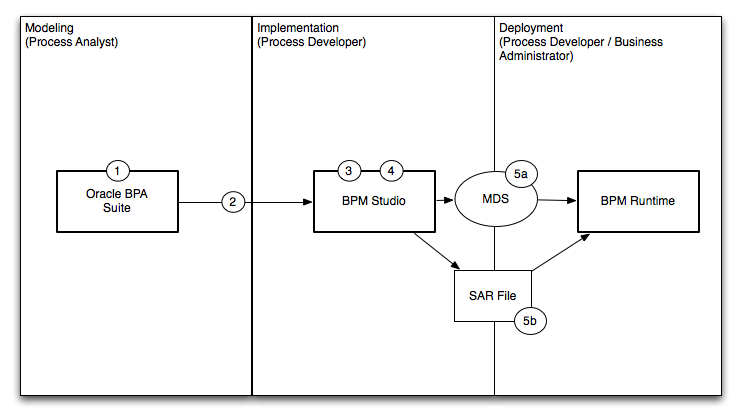
Description of "Figure 1-4 Using Studio to Implement Processes from Oracle BPA"
The following steps describe each stage of the workflow:
-
Create process models using the Oracle BPA suite (process analyst)
-
Import process models to Oracle BPM Studio (process developer)
-
Implement (process developer)
-
Compile (process developer)
-
Deploy to Oracle BPM runtime (process developer / process administrator)
-
Deploy directly from Oracle BPM Studio using MDS.
-
Export the project as a SAR file that can be imported to BPM runtime using Oracle Enterprise Manager
-
1.3 Introduction to the Oracle BPM Studio User Interface
Since Oracle BPM Studio is an integrated part of Oracle JDeveloper, the user interface uses many of the same components as other Oracle products. This section describes the various UI components used by Oracle BPM Studio.
Figure 1-5 shows the layout of Oracle BPM Studio displaying the Request Quote example process.
1.3.1 Oracle BPM Project Navigator
The Oracle BPM Project Navigator displays a hierarchical view of the components of an Oracle BPM project. The components displayed in the navigator are related to the modeling and implementation of business processes.
See Chapter 2, "Working with Projects and Project Templates" for more information.
Table 1-1 Oracle BPM Project Components
| Component | Description |
|---|---|
|
Processes |
Contains the business processes of this project. These can include both BPMN and BPEL processes. |
|
Activity Guide |
Contains the milestones defined for this project. |
|
Organization |
Contains the organizational elements defined for this project. |
|
Business Catalog |
Contains the business catalog elements defined for this project. |
|
Simulations |
Contains the process and project simulation models defined for this project. |
|
Resources |
Contains the XSLT transformations of the project. |
Figure 1-6 shows the BPM Project Navigator displaying the contents of the Request Quote demo process.
1.3.2 Application Navigator
Like the Project Navigator, the Application Navigator displays a hierarchical view of the components of a project. However, these are lower-level components that include the underlying configuration files, XML files, java classes, and other resources used by a SOA composite application.
Figure 1-7 shows some of the files of the Sales Quote example that appear in the Application Navigator.
See the Oracle Fusion Middleware Developer's Guide for Oracle SOA Suite for more information about the contents of a SOA composite application.
1.3.3 BPMN Process Editor
The process editor enables you to model business processes by dragging and dropping BPMN components, called flow objects, from the Component Palette. Figure 1-8 shows the Request Quote example process opened in the process editor. You can also use the flow object dropdown menus on the toolbar to insert objects.
1.3.4 BPMN Component Palette
The BPM Component Palette contains a list of the BPMN flow objects supported by Oracle BPM. You can model business processes by dragging and dropping these flow objects from the BPM Component Palette to the process editor.
The BPMN flow objects are grouped in the Component Palette according to type, such as Activities, Events, and Gateways. A group may be further divided into subtypes. Figure 1-9 shows the Activities group in the BPM Component Palette expanded to show two types of activities, Default and Interactive.
1.3.5 Property Inspector
The Property Inspector lets you view and edit the properties of the current process in the process editor, or the properties of a selected flow object in the process, if the object participates in property inspection. The flow objects that can be inspected include activity, business rule, call activity, manual task, receive task, script task, send task, and service task.
Figure 1-10 shows the properties of the user task Enter Quote in the Property Inspector. The main area of the Property Inspector organizes groups of properties in named sections that can be expanded or collapsed by clicking the + or - icon. Only sections relevant to the selected process or object appear in the Property Inspector, such as General, Advanced and Simulation for a process, and General, Implementation, Data Associations and Simulation for a user task flow object.
1.3.6 Oracle BPM MDS Browser
The Oracle BPM MDS Browser allows you to view and use projects and project templates stored in the Oracle BPM MDS repository. For more information about MDS repositories, see Section 2.5, "Using the Oracle BPM Metadata Service (MDS) Repository".
1.3.7 Structure View
The Structure window offers a structural view of the data in the component currently selected in the active window of those windows that participate in providing structure: the diagrams, the navigators, the editors and viewers, and the Property Inspector.
The structure components displayed in the Structure window are usually of components selected in the Project Navigator or Application Navigator.
You can perform a variety of tasks from the Structure window, including:
-
Edit process properties
-
Configure an activity guide and create new milestones
-
Convert a BPMN Process to BPEL
-
Create business objects, modules, and business exceptions
-
Create new simulation models.
Figure 1-12 shows the Structure window when a BPMN process is selected in the BPM Project Navigator.
The structure of a process is divided into the following categories in the Structure window: Activities, Business Indicators, Conversations, Correlations, Measurements, Process Data Objects, and Project Data Objects. If the process is a reusable process, two additional categories are provided: Process Input Arguments and Process Output Arguments. A category may have subcategories, for example, Activities is further subdivided into Activities, Gateways, and Events. For information on the BPMN flow objects supported by Oracle BPM see the Oracle Fusion Middleware Business Process Composer User's Guide for Oracle Business Process Management.
1.3.8 Thumbnail View
The Thumbnail window allows you to display a thumbnail representation of the active business process that is opened in the process editor. Because the Thumbnail view is synchronized with the process editor, it is useful for navigating large processes that do not fit in the process editor window.
By default the Thumbnail window is located next to the Structure window, as shown in Figure 1-13. A white rectangle on the Thumbnail view shows the section of the process that is currently in view in the process editor. By dragging the white rectangle on the Thumbnail view, you can pan the process in the process editor, change which section of the process to view in the process editor, and quickly navigate to a specific object on the process.
1.3.9 Simulation View
The Simulation View allows you to run and see the result of project simulation models. Figure 1-14, shows the results of a simulation displayed as a bar chart.
1.3.10 Log Window
The Log Window displays messages, errors, and warnings to the BPM project as well as compilation and deployment of SOA composite applications.
1.3.11 Documentation Window
The Documentation Window allows you to create end-user and use case documentation for your processes. You add documentation for the entire process or for each flow object within your process. Figure 1-15 shows the Documentation Window.