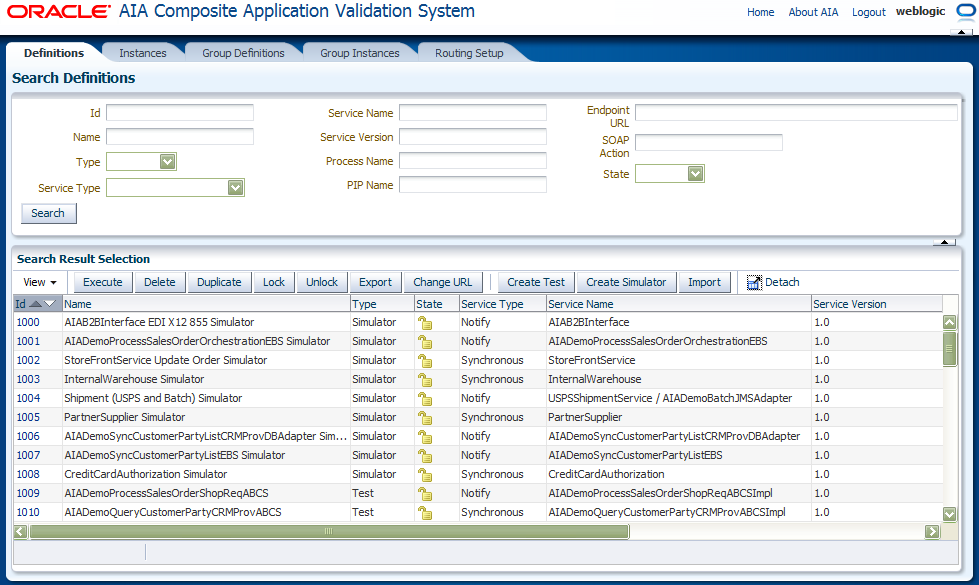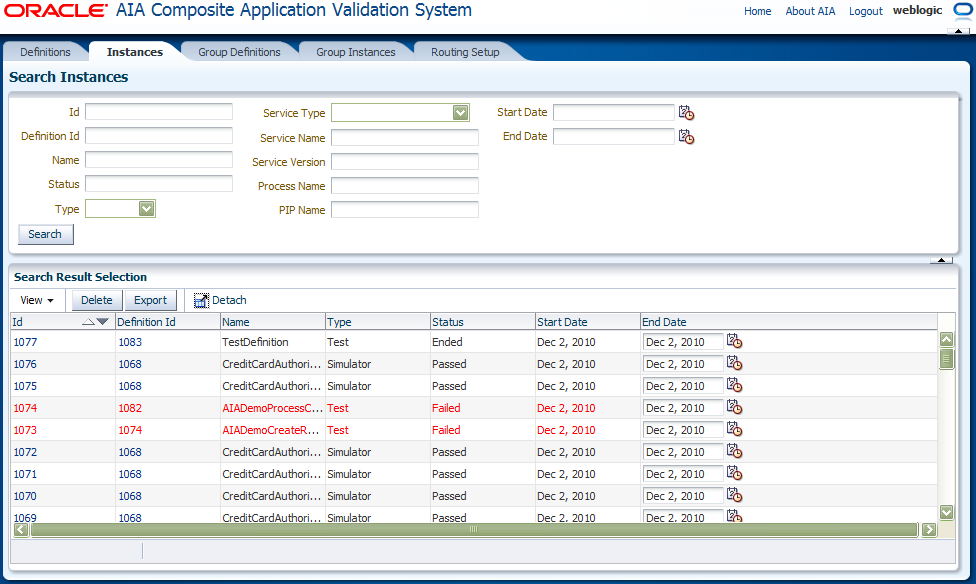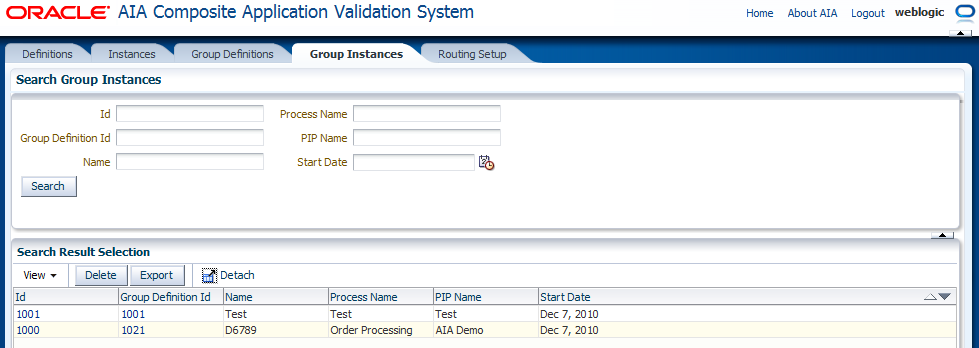12 Exporting and Importing CAVS Definitions and Instances
This chapter describes how to export and import Composite Application Validation System (CAVS) definitions and instances.
This chapter includes the following sections:
12.1 How to Export and Import Definitions
To export and import CAVS definitions:
-
Access the Oracle Application Integration Architecture (AIA) Home Page. In the Composite Application Validation System area, click the Go button. Select the Definitions tab. The Definitions page displays, as shown in Figure 12-1.
Use the Export and Import buttons on this page to migrate test definitions, simulator definitions, and any associated group definitions in XML flat-file format between instances running on the same version of Foundation Pack.
Examples of uses for this export and import functionality include:
-
QA may want to certify a set of definitions that have been run in one build in other builds.
-
Support analysts and customers may want to exchange definition files.
-
You may want to verify validity of new environments.
-
-
Select one or more definitions and click the Export button to initiate the export. The following options display:
-
Export selected Definition(s) only
-
Export selected Definition(s) and associated Group Definition(s)
-
Export selected Definition(s), associated GroupDefinition(s) and Test Definition(s) that belong to the associated GroupDefinition(s) but are not selected
Select an option and click the Proceed button to create and save the definitions to a location on your local system. The default file name for the exported definition(s) is Definitions.xml.
If a test definition that you are exporting is associated with a routing setup ID, the routing setup information will also be exported.
If that routing setup is associated with one or more simulator definitions, which were provided when the Route To CAVS option was set to TRUE, then these simulator definitions will also be exported.
For more information about the structure of the Definitions.xml file created by the CAVS export definition feature, see Appendix A, "XML Structures of Exportable CAVS Definitions and Instances."
-
-
Use the Import button to upload a test, simulator, or group definition in the XML flat-file format generated by CAVS export functionality.
You can generate these files by clicking the Export button on this page. The definition file to be uploaded must be accessible by the local system being used to perform the upload.
Click the Import button and browse for the file you want to upload. The CAVS validates the structure of the file being uploaded. If the structure is invalid, an error will be raised.
If a test definition that you are importing is associated with a routing setup ID, the routing setup information will also be imported.
If that routing setup is associated with one or more simulator definitions, which were provided when the Route To CAVS option was set to TRUE, then these simulator definitions will also be imported.
For more information about the valid structure of the Definitions.xml file created by the CAVS export definition feature, see Appendix A, "XML Structures of Exportable CAVS Definitions and Instances."
-
Imported definitions will still reference endpoint URLs pointing to tested web services in the source system. You must update imported definition endpoint URL values to point to tested web services in the target system. The CAVS enables you to update these URLs directly on the following pages:
Click the Change URL button on this page to access the Modify Test Definitions page, where you can update the Endpoint URL field value.
For more information about the Endpoint URL field, see Section 4.1, "How to Create a Test Definition."
Because the sequential definition IDs assigned in the source system may not be valid in the target system, new sequential definition IDs will be assigned by the target system. As a result, associations between definitions will be severed in the target system and will need to be reestablished.
Because test, simulator, and group instance details that may be associated with definitions in the source system are not valid in the target system, they will not be imported.
If the same definition is uploaded multiple times, multiple duplicate definitions will be created in the target system.
For more information about the Definitions page, see Chapter 6, "Searching for Test and Simulator Definitions."
12.2 How to Export Test and Simulator Instances
To export test and simulator instances:
-
Access the AIA Home Page. In the Composite Application Validation System area, click the Go button. Select the Instances tab. The Instances page displays, as shown in Figure 12-2.
For more information about the Instances page, see Chapter 9, "Working with Test and Simulator Instances."
-
Use the Export feature to export instances in XML format. You can use XML-based reporting tools to generate reports of test and simulator executions using these XML files.
Select one or more instances and click the Export button to initiate the export.
For more information about the structure of the Definitions.xml file created by the CAVS export instance feature, see Appendix A, "XML Structures of Exportable CAVS Definitions and Instances."
-
Click Save to create and save the definitions to a location on your local system. The default file name for the exported definition(s) is Instances.xml.
12.3 How to Export Group Instances
-
Access the AIA Home Page. In the Composite Application Validation System area, click the Go button. Select the Group Instances tab. The Group Instances page displays, as shown in Figure 12-3.
For more information about the Group Instances page, see Section 10.1, "How to View Group Instances."
-
Select one or more group instances that you want to export and click the Export button to execute the download.
For more information about the structure of the Definitions.xml file created by the CAVS export definition feature, see Appendix A, "XML Structures of Exportable CAVS Definitions and Instances."