3 Configuring the Topology
This chapter describes how to configure the topology by using a practical example.
This project will integrate the following source and target data:
Source tables T005T and T005U are the tables from SAP containing geographical information.
Target W_GEO_DS is a dimension table in an Oracle database that needs to be loaded from the SAP Sources. This table contains geographical information such as Continent name, Country name, Region, State, County, City and Zip code.
This chapter includes the following topics:
Configuring the Target Data Server
This section describes how to setup an Oracle Data Server. Please use respective settings when configuring a non-Oracle Target Data Server for use with LKM SAP ERP to SQL.
-
Connect to Topology Manager.
-
In the Physical Architecture tree view, expand the Technologies node and select the
Oracletechnology. -
Right-click and select Insert Data Server.
-
Enter the data server Definition as shown below:
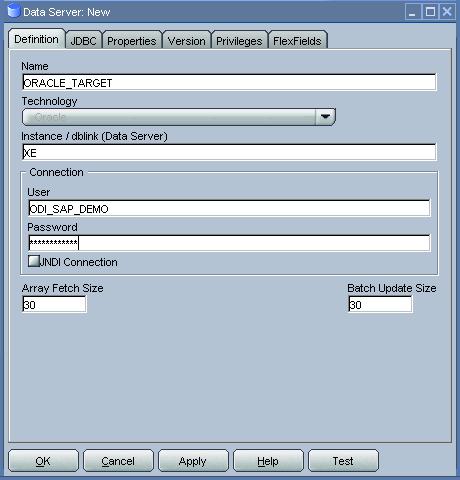
Description of the illustration image004.jpg
-
Select the JDBC tab, and enter the JDBC connection information to your data server as shown below:
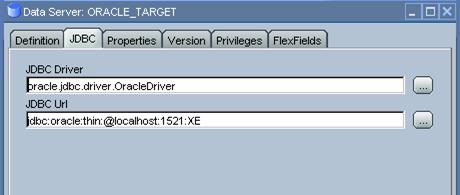
Description of the illustration image006.jpg
Make sure to change the URL to match your Oracle instance configuration.
-
Click Test to test the connection to this data server.
-
Click OK to save your data server.
-
In the Physical Schema windows that appears, select the
ODI_SAP_DEMOfor both Schema and Work Schema, as shown below: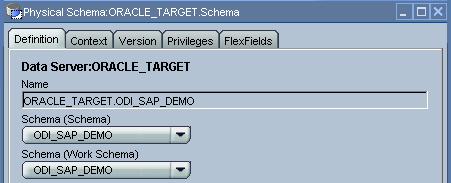
Description of the illustration image008.jpg
If you already have a Work Schema for ODI defined for this data server, you can use it instead of the
ODI_SAP_DEMOSchema. -
Go to the Context tab.
-
Click Add and enter in the Logical Schema field the value
ODI_SAP_DEMO.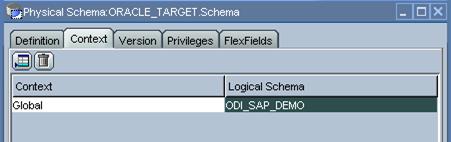
Description of the illustration image010.jpg
-
Click OK to save.
Configuring the SAP Source Server
The following topics describe how to configure the SAP source server:
Configuring the Data Server
Except for the data server name, all the parameters that you provide while defining the SAP Data server should be provided by the SAP Administrators. See "Getting the Right Privileges" for more information.
The SAP Adapter requires privileges to perform set up and execution operations. Please provide your administrators with the list of privileges listed in Appendix A, "SAP ABAP ERP Required Privileges." These privileges are required for the SAP user that they will provide you to login the SAP System.
See "Gathering SAP Connection Information" for more information about these parameters.
-
In the Physical Architecture tree view, expand the Technologies node, select the
SAP ABAPtechnology. -
Right-click and select Insert Data Server.
-
Enter the data server definition. Set the parameters for this data server as follows:
-
Name:
SAP_ERP. The name of the data server as it will appear in ODI. -
Host (Data Server): SAP ERP System IP Address or Hostname.
-
User: SAP User, as provided by the SAP Administrator.
-
Password: This user's SAP Password. This password is case-sensitive.
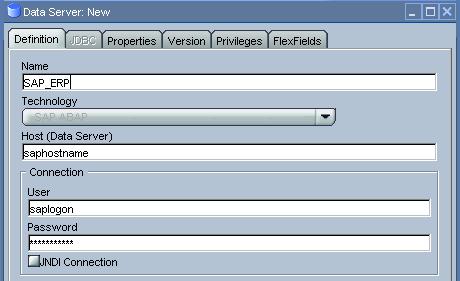
Description of the illustration image012.jpg
-
-
Set the Flexfield values for this data server in the Flexfields tab:
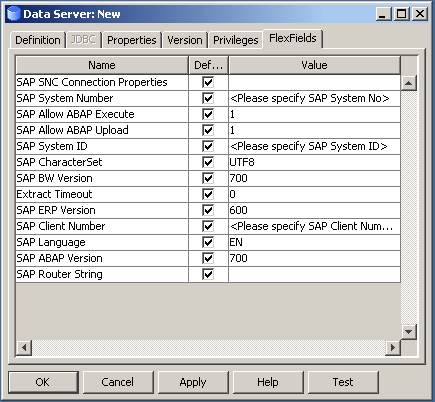
Description of the illustration image014.png
-
SAP Language: Code of the language used when logging in. For example
ENfor English,DEfor German. -
SAP Client Number: The three-digit number assigned to the self-contained unit which is called Client in SAP. A Client can be a training, development, testing or production client or represent different divisions in a large company.
-
SAP System Number: The two-digit number assigned to a SAP instance which is also called Web Application Server or WAS.
-
SAP System ID: The three-character, unique identifier of a SAP system in a landscape.
-
SAP SNC Connection Properties: SNC Connection Properties. This parameter is optional and can be left empty.
-
SAP Router String: Router String. This parameter is optional and can be left empty.
-
SAP Character Set: The character set is only required if your SAP system is not a UNICODE system. For a complete list of character sets, see "Locale Data" in the Oracle Database Globalization Support Guide. For example,
EE8ISO8859P2for Croatian Data. For UNICODE systems, useUTF8.Note:
This FlexField is only used with "LKM SAP BW to Oracle (SQLLDR)". For use with "LKM SAP BW to SQL" please define the character set using the ENCODING parameter in the file driver URL, as described in "Set Up the Topology" for non-UNICODE SAP systems.
-
SAP ABAP Version: Enter the SAP ABAP version as follows:
-
For SAP 4.6C enter
46C -
For SAP 4.7 enter
620 -
For SAP ECC 5.0 enter
640 -
For SAP ECC 6.0 enter
700
-
-
SAP BW Version & SAP ERP Version: unused in SAP ERP Connector.
-
-
Click OK.
Note:
The Test button for validating SAP Connection definition is not supported for this connection.
Configuring the Logical Schema
-
In the Physical Schema window, do not edit the Definition tab.
-
Select the Context tab, click Add and enter the Logical Schema name
LOGICAL_SAP_ERP.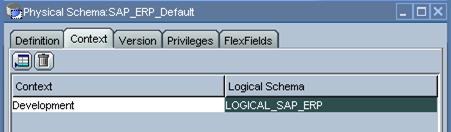
Description of the illustration image016.jpg
-
Click OK.