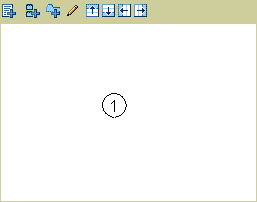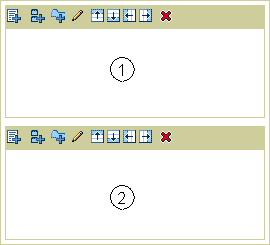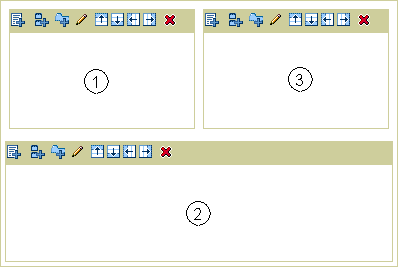10.1 Using Regions to Create a Page Layout
Use regions to structure the layout of information on a page. Regions can contain either portlets, items, tabs, or links to sub-pages of the current page. When you first create a page, it consists of at least a single region. You can edit or personalize a page to add more regions.
This section discusses the ways you can use regions to create a page layout. It includes the following subsections:
If a page is based on a Portal Template, region configuration is determined by the template. You cannot add more regions directly to a page that is based on a template. To add more regions, you must add them to the template (provided you have the required privileges).
An exception to the restriction on adding regions to templates is when the Portal Template includes a tab. If you have a sufficient privilege level to edit or personalize a page that is based on a template, and that template already contains at least one tab, you can edit or personalize the page and add more tabs. When you personalize the page, the region on the tab is always and only a portlet region. When you edit the page, the region is undefined, and you can make it any type of region you require.
10.1.1 Adding a Region to a Page
In most cases, when you first add a region to a page, the region type is undefined. (The new region has the potential to contain either portlets, items, sub-page links, or tabs. The region type of the source region (that is, the region where you clicked the Add Region icon) does not matter. The attributes and properties of the source region are inherited according to the following rules:
-
When you designate the new region to be the same type as the source region, the new region uses the same property settings and attribute list or HTML content layout as the source region.
-
When you designate the new region to be a different type than the source region, the new region uses the same property settings as the source region but not the same attributes or HTML content layout. Instead it uses the default attribute list for that region type.
An exception to this occurs when you personalize a page. You can add tabs when you personalize a page, and those tabs have regions, which are always portlet regions. When you create a second and subsequent portlet region on a personal tab, these regions have the same property settings and attribute selections or HTML content layout as the source region.
To add a region to a page:
-
Log in to Oracle Portal.
-
Click the Build tab to bring it forward.
-
From the Page Groups portlet Work In drop-down list, select the page group that owns the relevant page.
By default, the Page Groups portlet is located on the Build tab of the Portal Builder page.
-
Under the Pages heading in the Layout & Appearance section, click the link to the page where tabs are to be added.
This opens the page in Edit mode.
-
Use the Add Region icons to add a region to the page (Figure 10-2).
For example, here is a single region on a page (Figure 10-3):
Click the Add Region Below icon in region 1 to create a second region (region 2) of the same width directly under region 1 (Figure 10-4):
Click the Add Region Right icon in region 1 to create third region (region 3) to the right of region 1 (Figure 10-5):
Region 3 is the same height as region 1 (the region next to 3), not the height of the entire page.
10.1.2 Deleting a Region from a Page
Deleting a region from a page changes the entire landscape of the page. Once you've deleted a region there is no way to reinstate it, so be sure that is the action you want to take.
If the region you are deleting contains portlets or items, you are prompted to specify where you would like to relocate them. If the region contains tabs or sub-page links, you are not prompted to relocate. With tabs, you must either delete the region and all its content, or cancel the delete and relocate the content before deleting the region. With a sub-page links region, the region and all its sub-page links are deleted. Recovering them is simply a matter of adding another sub-page links region.
Additionally, if the region comes from a template, you can delete it from the template only under one of the following circumstances:
-
No users have added content to the region on pages that are based on the template.
-
You have sufficient privileges to delete all the region content on all the pages based on the template.
This is to prevent users without the appropriate privileges from managing content.
Note:
Every page must contain at least one region. If there is only one region on a page, you cannot delete it.
To delete a region from a page:
-
Log in to Oracle Portal.
-
Click the Build tab to bring it forward.
-
From the Page Groups portlet Work In drop-down list, select the page group that owns the relevant page
By default, the Page Groups portlet is located on the Build tab of the Portal Builder page.
-
Under the Pages heading in the Layout & Appearance section, click the link to the relevant page.
This opens the page in Edit mode.
-
Click the Delete Region icon in the region to be deleted (Figure 10-6).
-
The next step depends on the specifics of region you are deleting:
-
If the region contains portlets or items, you are prompted to specify where you would like to relocate them.
Use the radio buttons to identify the region where content should be moved, then click Move Content. Alternatively, click Delete Content to remove the region and its content.
-
If the region contains tabs, you are reminded that deleting the region will delete all the tabs within that region and remove all the content on those tabs.
-
-
Click Delete Region to continue, or Cancel to cancel the delete and move the portlets or items before resuming.