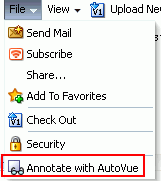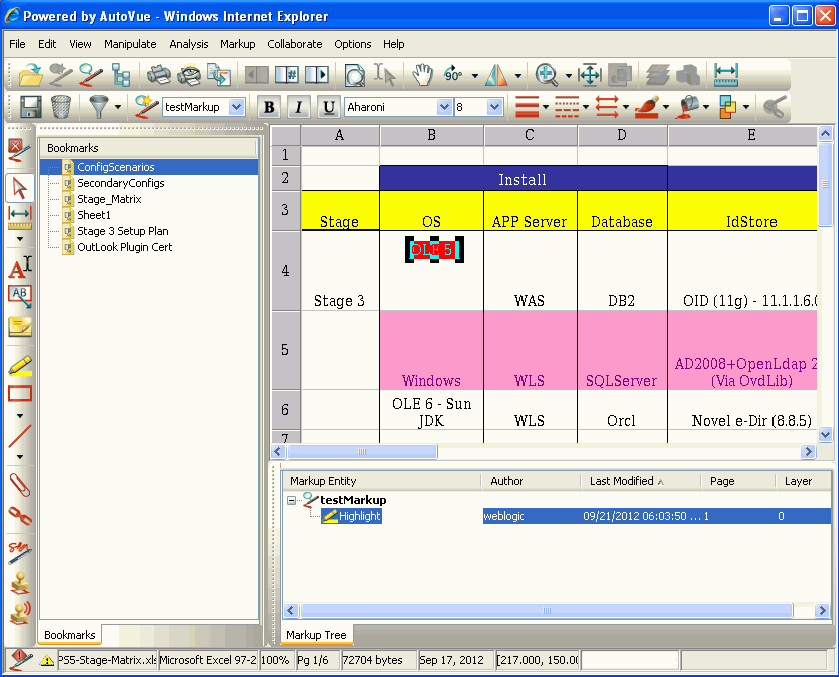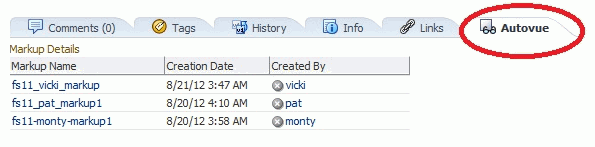47 Collaborating on Documents
Almost every enterprise spends a lot of time collaborating on documents. This includes joint authoring, sharing, reviewing, approving, editing, and so on. WebCenter Portal: Spaces provides several ways to collaborate on documents, both during the development of a document, or when a document is available to all users of a Spaces application:
-
Section 47.1, "Collaborating on Documents Using the Documents Service"
-
Section 47.2, "Collaborating on Documents through Workflows"
-
Section 47.3, "Collaborating on Documents Using Oracle AutoVue"
Note:
The Documents service is exposed on the Documents page and administration settings in a space only with Content Server 11g. If the connected content repository is Content Server 10g, the Documents page is not shown in a space, and the Documents service is not available in the space administration settings (Services and Roles). To use the Documents service functionality in 10g, you can create a page in a space and add Documents service task flows to the page.
This chapter is intended for Spaces users interested in sharing and collaborating on documents in a Spaces application.
47.1 Collaborating on Documents Using the Documents Service
The Documents service provides features for accessing, adding, and managing folders and files; configuring and viewing file and folder properties; and searching file and folder content in the connected content repositories.
Within the context of managing documents, the Documents service provides features for collaborating on documents. These features include:
-
Viewing a document in-place. See Section 43.10, "Opening a File."
-
Tagging a document. See Section 43.20, "Working with Tags."
-
Linking to supporting documents. See Section 43.24, "Working with Links."
-
Viewing recommendations for similar documents. See Section 43.25, "Working with Recommendations."
-
Commenting on a document. See Section 43.19, "Viewing, Entering, and Deleting Comments on a File."
-
Sharing the link to a document. See Section 43.27, "Sharing the URL for a Folder or File."
-
Subscribing to a document. See Section 43.28, "Subscribing to a File."
-
Liking a document. See Section 43.29, "Liking and Unliking a File."
-
Adding a document to your list of favorites. See Section 43.30, "Adding a Folder or File to Your Favorites."
-
Adding wiki documents to a Spaces application, allowing multiple users to collaborate to create content that is relevant, useful, and up-to-date. See Chapter 49, "Working with Wiki Documents."
-
Adding blogs to record experiences and opinions, and allowing multiple users to contribute through blog posts. See Chapter 50, "Working with Blogs."
47.2 Collaborating on Documents through Workflows
While a document is being developed, it must typically be reviewed and approved by a number of people. To assist in managing this process, Spaces provides a built-in workflow capability to move a document through required approvals by assigned approvers. This capability is available when the connected content repository is Content Server.
For information about assigning, viewing, updating, and participating in document workflows, see Chapter 45, "Working with Workflow-Enabled Content."
47.3 Collaborating on Documents Using Oracle AutoVue
In addition to the wide range of functionality offered by Spaces to manage and collaborate on documents through workflows, wiki documents, and spaces, you also have the option to use Oracle AutoVue.
Note:
To enable Oracle AutoVue functionality, the following requirements must be met:
-
You must access the Spaces application through Oracle HTTP Server (OHS) to expose Content Server and the Spaces application under the same host and port. For information about setting up OHS as the front-end to Spaces, see "Configuring Content Server for WebCenter Portal Applications" in Oracle Fusion Middleware Administrator's Guide for Oracle WebCenter Portal.
-
The AutoVue VueLink Integration servlet must be mapped through the same OHS front-end that is configured for Content Server and WebCenter Portal. For more information, see "Enabling the iFraming UI in WebCenter Portal" in Oracle Fusion Middleware Administrator's Guide for Oracle WebCenter Portal.
-
SSO should be set up between Content Server and the Spaces application to allow for single sign-off, and avoid unexpected reuse of Content Server sessions. See "Configuring Single Sign-on" in Oracle Fusion Middleware Administrator's Guide for Oracle WebCenter Portal.
-
Spaces must be connected to a Content Server repository, with the
webContextRootparameter set to a Content Server host name. For information on settingwebContextRoot, see "Registering Content Repositories" in Oracle Fusion Middleware Administrator's Guide for Oracle WebCenter Portal. To setwebContextRootthrough WLST, see "createJCRContentServerConnection" and "setJCRContentServerConnection" in Oracle Fusion Middleware WebLogic Scripting Tool Command Reference.
Oracle AutoVue, packaged separately from Spaces, integrates easily with a Content Server back-end repository to provide document review and collaboration features. AutoVue supports a wide range of file types, including Word, Excel, PDF, as well as 2D and 3D CAD file types. For more information about Oracle AutoVue, see the library of documents at http://www.oracle.com/us/products/applications/.
To use Oracle AutoVue to review and collaborate on a file:
-
Open the file in the Document Viewer preview pane, click the File menu, and select Annotate with AutoVue (Figure 47-1).
The AutoVue file viewer in Content Server opens.
Note:
if SSO is not set up, you will need to log into Content Server to see the AutoVue viewer.
-
In the AutoVue file viewer (Figure 47-2), enter comments and individualized mark-up, and save your changes.
-
To view the file containing the AutoVue markup in Spaces, click the AutoVue tab at the bottom of the Document Viewer preview pane (Figure 47-3), then click the name of the AutoVue version of the file.
Note:
There may be multiple marked-up versions of the file listed in the AutoVue pane. Click the version you require.