| Oracle® WebCenter Content Setup Guide for Records 11g Release 1 (11.1.1) Part Number E10640-03 |
|
|
PDF · Mobi · ePub |
| Oracle® WebCenter Content Setup Guide for Records 11g Release 1 (11.1.1) Part Number E10640-03 |
|
|
PDF · Mobi · ePub |
An adapter provides a bridge between Oracle WebCenter Content: Records (which contains the record management policies) and an adapter server's content vault (which stores additional content). Corporations can then manage records, retention policies, and legal holds across multiple systems from a single location.
An adapter sends information back to the Records server so it can maintain an up-to-date catalog of the enterprise's important content. By doing so, companies can apply their records and retention policies to more content, more consistently, with less administrative effort and less disruption for users. These same benefits apply to litigation searches and holds. The Oracle WebCenter Content: Record Adapter for Content Server (hereafter abbreviated as the Content Server Adapter) obtains these policies from the server and applies them to the content items stored in the vault.
Multiple adapters can be used with the Records system to manage an enterprise's content needs. This chapter discusses how to configure and use one specific adapter, the Content Server Adapter.
This chapter contains the following topics:
This section provides an overview of the Content Server Adapter and its components. It contains the following topics:
The major components involved in a typical Content Server Adapter installation include:
the Records system: Enables organizations to manage their content and retention policies, disposition processes and litigation or audit holds in a central repository. These policies, dispositions, and holds can then be applied to external repository content through the Content Server Adapter.
Oracle WebCenter Content: Stores and manages content in a repository.
Content Server Adapter: Communicates between Records and the Content Server Adapter's content vault. The Content Server Adapter provides common retention functionality as follows:
Identifying the content in the repository that is of interest to the Records system.
Performing searches and declaring the applicable content items to the Records system.
Performing disposition actions on the existing content items when their retention periods end.
Establishing and removing holds and freezes on the content items, as necessary.
Oracle WebCenter Content: Records manages records and retention policies, disposition processes, and litigation holds or freezes in a central repository. Those policies, dispositions, and holds can be applied to content stored in multiple repositories by using adapters. The repositories may be any server or application that holds content whose retention is to be controlled.
The Content Server Adapter server's content vault holds content that must be preserved for a retention period, specified in a corporate retention schedule, and then destroyed according to a corporate disposition process. The records are preserved in place because the Content Server Adapter ensures that the record remains unalterable during the retention period. Upon request, the Content Server Adapter's content vault can purge the content at the end of the retention period.
The Content Server Adapter vault may also hold content that does not need to be retained. When retention of this content is no longer necessary, it can be disposed of according to the disposition processes stored within the Records system.
There is an obligation to ensure that any material that is subject to a litigation or audit hold (freeze) is not deleted, either by a user or as part of a disposition process. The Content Server Adapter enables the Records system to ensure deletions do not happen.
Note:
Content items that are non-records and are not subject to a litigation or audit hold are not transferred to the Records system. Instead, these documents remain in the Content Server Adapter vault and only their metadata is stored in the Records system.The Content Server Adapter is the communications intermediary between the Records system and the Content Server Adapter repository. Content is stored in and remains in the Content Server Adapter vault while the Records system simultaneously enforces corporate retention policies, disposition processes, and legal holds on the stored content.
Figure 16-1 Content Server Adapter Retention Functions Overview
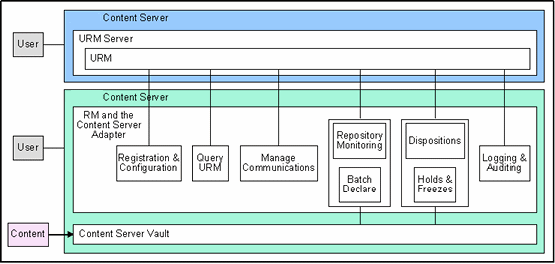
The Content Server Adapter can be configured to provide the following basic retention functions:
Registration: The Content Server Adapter self-registers with the Records system, ensuring that the Records system knows about the Content Server Adapter vault and is thus ready to manage the stored content within the repository.
Configuration: Content Server Adapter configuration includes collecting the proper identification and credentials information for the Records system security and communications. Configuration information also includes mapping metadata fields and defining synchronization schedules.
Query the Records system: The Content Server Adapter queries the Records system for certain information. For example, it may need to retrieve retention schedules for specific items of interest. Or the Content Server Adapter may need to request Records metadata for content items and obtain life cycle information.
Manage Communications: The Content Server Adapter monitors batch processes, handles communication errors with the Records system, and handles large work requests by grouping them into communication blocks and processing the response in chunks.
Repository Monitoring and Batch Declare: The Content Server Adapter monitors its server's content vault by periodically searching the repository and informing the Records system of any changes in the repository that may affect disposition processes or audit holds. For example, the Content Server Adapter will inform the Records system about new content checkins that need to be managed.
Perform Oracle WebCenter Content: Records Tasks: The Content Server Adapter periodically checks the Records system for tasks to be performed within the repository. These tasks enable the Records system to abide by the corporate retention policies and disposition processes. Typical tasks include:
the Records system may use the Content Server Adapter to perform a search within the Content Server Adapter vault and provide a list of items matching the search criteria.
When a litigation hold applies to managed content within the Content Server Adapter vault, the Records system may use the Content Server Adapter to retrieve a list of affected items and preserve them to ensure that they are not edited or destroyed.
When a litigation hold is removed, the Content Server Adapter can be used to stop preserving the affected items and dispose of them according to retention schedule rules and instructions.
Logging and Auditing: The Content Server Adapter provides consistent logging for the activities it coordinates. It contributes event information to the log files that are then uploaded to the Records system, consolidated, and stored.
The initial step in setting up the Content Server Adapter is to access the Administration menu on the remote server where the adapter will reside. Choose Administration then Configure Record Settings then Adapter from the Top menu. Select the Adapter option.
When the Adapter option is chosen on the Configure Retention Settings Page on a remote repository, the necessary component software is enabled. The system must then be restarted in order for the installation to be complete.
Next define an outgoing provider on the Content Server Adapter server and register the repository source. The documents in that repository are managed using the Records system retention policies.
After registration of the source, a check is automatically made to compare content on the Content Server Adapter and the the Records system repository. A list is presented of items that do not match. At that time the items on the Content Server Adapter repository can be deleted to make sure the two systems are in sync.
Next metadata fields should be mapped. The Content Server Adapter repository may contain a wide variety of documents and may have custom fields that do not directly correlate to those on the the Records system repository. When adapter documents are classified into groups, there can be a wide variety of retention categories associated with the content. The metadata fields between the two repositories must be mapped so the content is categorized correctly.
The Content Server Adapter does not synchronize security groups with the Records system. If you are using WebCenter Content: Imaging with the Content Server Adapter and later plan to synchronize data with the Records system, the security groups will not match. The Imaging system creates new security groups dynamically, as needed for applications. Therefore, plan to set up the same security groups on the Imaging system and the Content Server Adapter that are used on the Records system.
The Access Control List (ACL) settings are also not synchronized between the Content Server Adapter and the Records system. This means that it is possible to have a higher ACL security setting on one system than on the other, or to have ACLs disabled on one system. The administrators for the systems should ensure that ACLs are set appropriately for the site's needs.
In previous versions of this adapter, a Configure Source Disposition Actions screen was used to specify actions for the adapter to complete. That screen is no longer available so those options cannot be limited when using the current system.
For complete details about defining and using providers, see the Oracle WebCenter Content System Administrator's Guide for Content Server.
Important:
Revisioning of external items differs from revision of items stored on Oracle WebCenter Content. For example, if an item is created on the adapter system and is synchronized to the Records system, it appears as a single item. However, if that item is revised on the adapter system then synchronized to the Records system, the item now appears in the category as two items, not one item with two revisions. Both items have the same content ID, which is the default behavior for external items.This section describes the basic tasks needed to configure and use the Content Server Adapter:
Use these procedures to configure the source and provider.
Section 16.2.1.3, "Disabling the Adapter's Outgoing Provider"
Section 16.2.1.4, "Deleting the Adapter's Outgoing Provider"
Section 16.2.1.6, "Unregistering and Removing an External Source"
Section 16.2.1.7, "Viewing External Source Configuration Settings"
Section 16.2.1.8, "Viewing Outgoing Provider Configuration Settings"
Use this process to define an outgoing provider:
Choose Records then Record Adapter from the Top menu. Choose Configure then Source Registration.
The Register Source Page opens.
Click Add.
The Add or Edit New Provider Page opens.
Enter the required information in the appropriate fields:
Provider Name: The name of the outgoing provider. Special characters are not allowed.
Provider Description: A description of the provider.
Server Host Name: Host name of the instance on the Records system server.
HTTP Server Address: The URL of the instance.
Server Port: The port on which the provider communicates with the instance.
Instance Name: Name of the instance on the Records system server.
Relative Web Root: The relative root of the instance.
Click Add when done.
To use a 10g adapter with Oracle WebCenter Content: Records 11g, a connection string must be changed. Previous connection strings were similar to the following example:
http://myhost.mycompany.com:myport/URMinstance/idcplg
The new connection string should be similar to the following example:
http://myhost.mycompany.com:myport/_dav/URMinstance/idcplg
The addition of the _dav string is all that changes.
Use this process to define an outgoing provider:
Note:
The Adapter does not allow you to edit the outgoing provider if it is linked to an external Oracle WebCenter Content: Records source. You must first undo this link before editing the outgoing provider.Choose Administration then Providers from the Main menu.
The Provider List Page opens.
Navigate to the provider to edit and click Info.
The Provider Information Page opens.
Click Edit.
The Add or Edit New Provider Page opens. Edit the information as needed and when done, click Save.
To disable an existing outgoing provider on the Adapter server:
Choose Administration then Providers from the Main menu.
The Provider List Page opens.
Navigate to the provider to disable and click Info.
The Provider Information Page opens.
Click Disable.
A prompt appears to confirm the choice.
Click OK.
The outgoing provider is disabled.
To delete an existing outgoing provider on the Adapter server:
Note:
The Adapter does not allow you to delete the outgoing provider if it is linked to an external Oracle WebCenter Content: Records source. You must first undo this link before deleting the outgoing provider.Choose Administration then Providers from the Main menu.
The Provider List Page opens.
Navigate to the provider to delete and click Info.
The Provider Information Page opens.
Click Delete.
A prompt appears to confirm the choice.
Click OK.
The outgoing provider is removed from the Providers table.
Only one source per adapter can be registered.
Follow this procedure to register an external source.
Choose Records then Record Adapter from the Top menu. Choose Configure then Source Registration.
The Register Source Page opens.
Enter the required information in the appropriate fields:
Provider Name: Name of the outgoing provider that was configured for communication between the Adapter server and the Records system server.
Source Name: The name of the Records system source to be created on the Records system server.
Source Display Name: Name used in the user interface to identify the source.
Source Table Name: Prefix of the database tables created for the source.
Click Register when done. Registration ensures that the Records system is aware of the Adapter and is ready to manage the stored content in the Adapter server's repository.
Important:
Unregistering a source clears the data on the external source. You should export and archive the data before unregistering a source.Follow this procedure to unregister an external source.
Choose Records then Record Adapter from the Top menu. Choose Unregister Source.
A prompt appears to confirm the action. Click OK to continue.
Follow this procedure to remove an external source and the database tables associated with the source.
Important:
If you remove an external source, you must reconfigure the external source in order to use it again.Choose Records then Configure from the Top menu. Choose Retention then Remove External Sources.
The Remove External Source page opens.
This page lists all registered external sources. Highlight the name of a source to remove and click Remove or click Reset to clear the highlighting. To remove multiple items, hold down the shift key and highlight multiple items.
To delete the database tables associated with the source(s), select Delete External Source Database Tables. All database tables associated with the external source will be deleted.
To view the external source configuration settings, choose Records then Record Adapter from the Top menu. Choose Configuration Information. The Source Configuration Information Page opens.
Follow this procedure to view outgoing provider configuration settings:
Choose Administration then Providers from the Main menu.
The Provider List Page opens.
Navigate to the provider to delete and click Info.
The Provider Information Page opens.
Make sure to match custom metadata fields that exist on the Adapter's remote source to fields already in use on the Records system local source. If fields do not exist that match those on the Adapter, create a custom metadata field to accommodate the Adapter data.
This section describes the tasks needed to map custom fields:
Use this procedure to add a custom metadata field to a remote source:
Choose Records then Record Adapter from the Top menu. Choose Configure then Custom Fields.
The Map Custom Fields Page opens.
Click Add.
The Map/Edit Custom Field Dialog opens.
A list of custom metadata from the remote source is available in a list. Select a metadata field for use from the list and enter a name and caption for that field to be stored in the Records system database table. You can also enter a different name. If entering a new name, the Adapter automatically creates a corresponding custom metadata field for the name.
Click OK.
The custom metadata field is added to the list of custom metadata fields on the Map Custom Fields Page.
To change the field order, use the Up or Down arrow keys to move the position of the field.
Use this procedure to edit a previously mapped field:
Choose Records then Record Adapter from the Top menu. Choose Configure then Custom Fields.
The Map Custom Fields Page opens.
Select a metadata field from the list, and click Edit.
The Map/Edit Custom Field Dialog opens.
Alter information as needed and click Update.
The Map Custom Fields Page opens.
To change the field order, use the Up or Down arrow keys to move the position of the field.
After configuring the Adapter for use with the Records system, determine a synchronization schedule to ensure that content on both systems, the Adapter and the Records system, are consistently kept in sync. This section describes the tasks involved in establishing synchronization.
The systems can also be synchronized on an as-needed basis by selecting an option from the Content Server Adapter menu. Note that these operations synchronize all items involved in the operation. For example, all content involved in freeze events are synchronized. Individual freeze events cannot be selected to be synchronized.
Important:
Revisioning of external items differs from revision of items stored on Oracle WebCenter Content. For example, if an item is created on the adapter system and is synchronized to the Records system, it appears as a single item. However, if that item is revised on the adapter system then synchronized to the Records system, the item now appears in the category as two items, not one item with two revisions. Both items have the same content ID, which is the default behavior for external items.The following options can be synchronized:
Retention Schedule: synchronizes the entire retention schedule between the two systems.
Content: Choose from the following types of synchronization operations:
Upload: Find and synchronize recently uploaded content.
Delete: Find and synchronize newly deleted items.
Freeze: Find and synchronize items that have been frozen or unfrozen.
Content Dates: Synchronizes any date field that has changed. If both the external source and the local repository have different dates, the earliest date is used regardless of whether it is on the Adapter or the Records system repository.
Mark Complete: Synchronizes items that are ready for approval and completion of disposition processing.
Upload Archives: Synchronizes uploaded archives.
Mark Vital: Synchronizes items marked for vital review.
All: synchronizes all possible operations.
The following sections discuss synchronization:
Follow this procedure to synchronize content based on specific synchronization operations:
Choose Records then Record Adapter from the Top menu. Choose Synchronize then click the type of synchronization to perform.
The operation is performed.
If the operation completes successfully, a message is displayed. Click OK to continue.
If an error occurs, a message is displayed. Check the synchronization logs to view the details of the operation and which items may have failed synchronization. For details, see Section 16.3.3, "Viewing Synchronization Logs."
Follow this procedure to set up a schedule to perform regular synchronization:
To access this page, choose Records then Record Adapter from the Top menu. Choose Configure then Scheduled Events.
The Configure Scheduled Events Page opens.
Choose the unit of time measurement from the list and the amount of time to elapse between synchronizations.
Choose a time for synchronization that will not affect system performance.
Click Save when done.
Follow this procedure to view logs that are automatically generated during any synchronization activity, either on-demand or scheduled.
Choose Records then Record Adapter from the Top menu.
Choose Logs then choose the type of log file to view.
The Synchronization Log Page opens.
To view additional details about the logged event, choose View Items from the operation's Actions menu.
To rerun the operation, choose Rerun Task from the operation's Actions menu.