| Oracle® Fusion Middleware Installation Guide for Oracle Directory Server Enterprise Edition 11g Release 1 (11.1.1.7.0) Part Number E28973-01 |
|
|
PDF · Mobi · ePub |
| Oracle® Fusion Middleware Installation Guide for Oracle Directory Server Enterprise Edition 11g Release 1 (11.1.1.7.0) Part Number E28973-01 |
|
|
PDF · Mobi · ePub |
This chapter includes the following topics:
To install ODSEE, complete the steps described in each of the following sections:
Review the following notes to determine if you have additional pre-installation tasks to complete:
Review the Hardware and Operating System Requirements in Release Notes for Oracle Directory Server Enterprise Edition.
If you are already using Directory Server version 6, 5.2, or a previous version of 11g Release 1, and you want to use the same legacy instances with the 11g Release 1 (11.1.1.7.0) installation, see the Upgrade and Migration Guide for Oracle Directory Server Enterprise Edition.
If your computer does not have Visual C++ 2008 installed, you must install the Microsoft Visual C++ 2008 Redistributable Package (x86).
Directory Server Enterprise Edition 11g Release 1 (11.1.1.7.0) depends on the Microsoft Visual C++ 2008 Redistributable Package. A version of this package is provided with the Directory Server Enterprise Edition distribution, but it is recommended that you install the latest version from the Microsoft Download Center at http://www.microsoft.com/downloads (http://www.microsoft.com/downloads) (Product family: Developer tools).
To use AES_256 with Java technology-based applications and utilities, you must download the JCE Unlimited Strength Jurisdiction Policy Files from http://www.oracle.com/technetwork/java/javase/downloads/index.html and install them.
For information about installing Identity Synchronization for Windows, refer to Installation Guide for Identity Synchronization for Windows 6 and Release Notes for Identity Synchronization for Windows 6.0 Service Pack 1.
After you download the zip distribution file, the zip file is in your download target directory. The zip file contains the Directory Server Enterprise Edition software, idsktune, the Identity Synchronization for Windows software, and the relevant legal files.
You can install the zip distribution as a non-root user.
Download the Directory Server Enterprise Edition zip distribution binaries.
For the latest information on download filenames and locations, see Getting the Software in the Release Notes for Oracle Directory Server Enterprise Edition.
Unzip the zip distribution file.
In this example, download-dir is the download target directory, and install-dir is the installation target directory.
# cd /download-dir # unzip -q ODSEE11_1_1_7_0_xxx.zip # cd ODSEE_ZIP_Distribution # unzip -q sun-dsee7.zip -d install-dir # cd install-dir/dsee7
The install-dir directory is where all the software elements are placed. A minimum of 1 GByte of space is required in this directory.
The install-dir/dsee7 directory contains all of the Directory Server Enterprise Edition components, with the exception of the idsktune utility. The idsktune utility is located in /download-dir/ODSEE_ZIP_Distribution. For the remainder of this guide, /install-dir/dsee7 is referred to as the install-path.
The Directory Service Control Center (DSCC) is a web-based interface to manage Directory Server and Directory Proxy Server instances. Set up the DSCC on the computer system that you choose as the administration host.
$ install-path/bin/dsccsetup ads-create Choose password for Directory Service Manager:directory-service-pwd Confirm password for Directory Service Manager:directory-service-pwd Creating DSCC registry... DSCC Registry has been created successfully
The value that you provide for directory-service-pwd, will be needed to authenticate the DSCC login page and is also used as a DSCC registry password.
DSCC uses its own local instance of Directory Server to store information about your directory service configuration. The instance is referred to as the DSCC Registry.
$ install-path/bin/dsccsetup war-file-create Created dscc-war-file-path
Make a note of the dscc-war-file-path, which is the path of the DSCC war file.
Note the port and the path assigned to DSCC registry.
# install-path/bin/dsccsetup status ... Path of DSCC registry is dscc-registry-path Port of DSCC registry is dscc-registry-port ...
The dscc-registry-port is the port assigned to the DSCC registry by dsccsetup ads-create. The default port that is assigned to the DSCC registry is 3998.
To create server instances on the same host on which DSCC is deployed, add the DSCC agent to the DSCC registry.
Create a DSCC agent.
$ install-path/bin/dsccagent create
Enter DSCC agent password: ***
Confirm the password: ***
Agent instance install-path/var/dcc/agent has been created successfully
Run the following command to register the agent in the registry: install-path/bin/dsccreg add-agent install-path/var/dcc/agent
Add the new DSCC agent to the DSCC registry.
Use the command displayed at the completion of the previous step. For example:
$ install-path/bin/dsccreg add-agent install-path/var/dcc/agent
Start the DSCC agent.
$ install-path/bin/dsccagent start
The agent install-path/var/dcc/agent has been started
Configure all Directory Server instances you want to monitor through SNMP. For detailed information, see "Chapter 14, Directory Server Monitoring" in the Administrator's Guide for Oracle Directory Server Enterprise Edition."
Run the following command to obtain the DS port number for an instance you want to monitor through SNMP:
# install-path/bin/dsccagent info Instance Path : install-dir/dsee7/var/dcc/agent Owner : root JMX port : 3997 SNMP port : 3996 DS port : 3995 State : Stopped PID : - DSCC hostname : host2 DSCC non-secure port : 3998 DSCC secure port : 3999 SNMP v3 : Disabled Instance version : A-A00
Run the following command using the DS port number obtained in the previous step to set the port number argument:
# install-path/bin/dsconf set-plugin-prop dssnmp argument:on argument:3995
Deploy the DSCC WAR file on a supported application server.
See Appendix A, "To Deploy the DSCC WAR File With Oracle iPlanet Web Server" for important information about supported application servers and minimum system and software requirements. Complete the steps in any of the following sections that apply to your application server or servers:
Verify that the DSCC setup is working properly.
Type the following command to check the location and other statistics of your WAR file and DSCC registry:
$ install-path/bin/dsccsetup status
Create a DSCC agent and add it to the DSCC registry. You must do this for each Directory Server host or Directory Proxy Server host in your topology.
Create a DSCC agent.
# install-path/bin/dsccagent create
Enter DSCC agent password: ***
Confirm the password: ***
Agent instance install-path/var/dcc/agent has been created successfully
Run the following command to register the agent in the registry: install-path/bin/dsccreg add-agent install-path/var/dcc/agent
Add the new DSCC agent to the DSCC registry.
# install-path/bin/dsccreg add-agent -h dscc-host -p dscc-registry-port install-path/var/dcc/agent
Start the DSCC agent.
# install-path/bin/dsccagent start
The agent install-path/var/dcc/agent has been started
Create an SNMP agent, and configure Directory Server instances to use the SNMP agent. For detailed information, see "Chapter 14, Directory Server Monitoring" in the Administrator's Guide for Oracle Directory Server Enterprise Edition."
Create the SNMP agent.
# install-path/bin/dsccagent enable-snmp
Configure all Directory Server instances you want to monitor through SNMP.
Run the following command to obtain the DS port number for an instance you want to monitor through SNMP:
# install-path/bin/dsccagent info Instance Path : install-dir/dsee7/var/dcc/agent Owner : root JMX port : 3997 SNMP port : 3996 DS port : 3995 State : Stopped PID : - DSCC hostname : host2 DSCC non-secure port : 3998 DSCC secure port : 3999 SNMP v3 : Disabled Instance version : A-A00
Run the following command using the DS port number obtained in the previous step to set the port number argument:
# install-patch/bin/set-plugin-prop dssnmp argument:on argument:3995
You must make a note of the following information that is gathered during the pre-configuration operation.
| Information | Description | Comments |
|---|---|---|
|
install-path |
Path under which Directory Server Enterprise Edition 11g Release 1 (11.1.1.7.0) is installed. |
|
|
directory-service-pwd |
Password assigned to the Directory Service Manager. |
|
|
dscc-war-file-path |
Path of the DSCC WAR file that is to be deployed in your application server. |
|
|
dscc-registry-path |
Path of the DSCC Registry |
|
|
dscc-registry-port |
Port of the DSCC Registry |
install-path/bin/dsccsetup status |
|
dscc-agent-port |
Port of the DSCC Agent |
3997 or random. The DSCC agent port can be retrieved by typing the following command: install-path/bin/dsccagent info
|
When you have successfully installed and pre-configured the Directory Server Enterprise Edition software, you can check your installation by creating server instances and working with them.
This section covers the following topics:
The following set of commands create a sample server instance, populates it with example data and registers it with DSCC. These commands should execute without any error if software is correctly installed and configured.
Non-root users can create server instances.
Refer to the following procedure to create a Directory Server instance using the command line:
Create a new Directory Server instance.
In the following example, default port numbers are specified. But you can specify other port numbers to suit your needs.
$ dsadm create -p 1389 -P 1636 /local/dsInst Choose the Directory Manager password:xxxxxxxx Confirm the Directory Manager password:xxxxxxxx Use 'dsadm start /local/dsInst' to start the instance
The dsInst instance is created under the existing directory, /local/ and xxxxxxxx is assigned as the Directory Manager password.
Start the instance.
$ dsadm start /local/dsInst
Server started: pid=2845
Prepare an example suffix.
Create an empty suffix.
$ dsconf create-suffix -p 1389 -e dc=example,dc=com
Enter "cn=Directory Manager" password:xxxxxxxx
A suffix with root dc=example,dc=com is created.
Populate the suffix with LDIF data.
$ dsconf import -p 1389 -e\ install-path/resources/ldif/Example.ldif dc=example,dc=com Enter "cn=Directory Manager" password: New data will override existing data of the suffix "dc=example,dc=com". Initialization will have to be performed on replicated suffixes. ... ... ## Closing files... ## Import complete. Processed 160 entries in 4 seconds. (40.00 entries/sec) Task completed (slapd exit code: 0).
The suffix is populated with sample data from Example.ldif.
Search for data in the new instance.
$ ldapsearch -p 1389 -b dc=example,dc=com "(uid=ajensen)" mail version: 1 dn: uid=ajensen, ou=People, dc=example,dc=com mail: ajensen@example.com
Manage your server instance using DSCC.
The following steps assume the following:
DSCC is installed on dscc-host.
A DSCC agent is created on the local host and registered in the DSCC registry.
Register the server instance with DSCC:
$ dsccreg add-server /local/dsInst/host2 Enter DSCC administrator's password: directory-service-pwd /local/dsInst2/host2 is an instance of DS Agent No Hostname Port Owner iPath -------- -------- ---- -------- -------------------------------- 0 host2 1636 ajensen install-path/var/dcc/agent The registration will use DSCC agent on port: 1389 Enter password of "cn=Directory Manager" for /local/dsInst/host1: xxxxxxxx This operation will restart /local/dsInst/host1. Do you want to continue ? (y/n) y Starting /local/dsInst/host1 Connecting to /local/dsInst/host1 (using ldap://127.0.0.1:1389) Enabling DSCC access to /local/dsInst/host1 Restarting /local/dsInst/host1 Registering /local/dsInst/host1 in DSCC on dscc-host.
List the servers and agents that are currently registered into DSCC.

If you need to use the installation for production and want to clean the system, type the following commands:
# dsccreg remove-server -h dscc-host -p dscc-registry-port /local/dsInst # dsadm delete /local/dsInst
Next Steps
You can add more suffixes, configure replication with other server instances, tune the instance, and generally proceed with other configuration operations.
See Part I, Directory Server Administration, in Administrator's Guide for Oracle Directory Server Enterprise Edition for instructions on configuring Directory Server with command-line administration tools.
For information about creating Directory Proxy Server instances using the command line, see Chapter 17, Directory Proxy Server Instances, in Administrator's Guide for Oracle Directory Server Enterprise Edition.
Before You Begin: The DSCC must already be deployed on a supported application server. See Appendix A, "Deploying the DSCC WAR File."
Non-root users can create server instances.
Refer to the following procedure to create server instances using DSCC.
Access DSCC by using http://dscc-host:port/dscc7.
Use http://dscc-host:port/dscc7 or https://dscc-host:port/dscc7 to access DSCC, where dscc-port is determined by your application server configuration.
Log in to DSCC as Directory Service Manager.
Directory Service Manager's entry is stored in the DSCC registry. Directory Service Manager also has administrator access to the server instances registered with DSCC.
Type the following values:
* Directory Server Manager: admin * Password: directory-service-pwd
Click the Log In button.
Under the Directory Servers tab, click New Server.
The Directory Service Control Center New Directory Server wizard displays.

Follow the instructions in the Directory Service Control Center New Directory Server wizard to create the server instance.
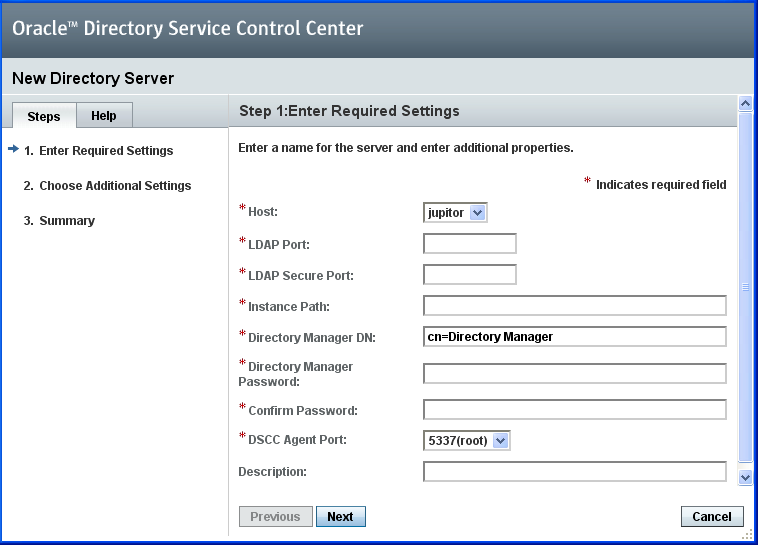
While creating the new server instances, you need to provide the following information. In this example, the LDAP Port 1389 and LDAPS Port 1636 are default values. You can specify other values to suit your needs.
* Host: server-host # Host where DSCC agent has been configured * LDAP Port: 1389 * LDAPS Port: 1636 * Instance Path: /local/dsInst * Directory Manager Password: xxxxxxxx * Confirm Password: xxxxxxxx * DSCC Agent Port: dscc-agent-port
Note:
The instance path does not support non-ASCII characters.
Complete the create server instance process by following the instructions provided in the graphical user interface.
You can choose to delete the server instance by clicking Delete in the More Server Actions drop-down menu.
See Also
Similarly, you can create Directory Proxy Server instances using the Proxy Server tab.
For further configuration and administration of Directory Server and Directory Proxy Server instances, refer to Administrator's Guide for Oracle Directory Server Enterprise Edition.
See the online help for Directory Service Control Center for hints on configuring Directory Server and Directory Proxy Server through the graphical user interface.
This section lists environment variables that you can set to facilitate creating server instances and using Directory Server Resource Kit and software development kits.
| Environment Variable | Description | Reference |
|---|---|---|
|
Hostname of Directory Proxy Server, used when the |
dpconf command |
|
|
Port number of Directory Proxy Server, used when the |
dpconf command |
|
|
Hostname of Directory Server, used when the |
dsconf command |
|
|
Port number of Directory Server, used when the |
dsconf command |
|
|
Hostname of the DSCC registry, used when the |
||
|
Port number of the DSCC registry, used when the |
||
|
Path to the file that contains a password, used when the When server instances are registered with Directory Service Control Center, setting this variable to a file containing the Directory Service Manager password allows to manage all the server instances even if they have different Directory Manager passwords. |
||
|
Directory administrator DN, used when the When server instances are registered with Directory Service Control Center, you may set this variable to |
||
install-path/resources/man/:\
$ install-path/resources/man
|
Online manual pages to browse with the |
|
|
Add any of the following sections that are not listed in your
Alternatively, specify the sections to search explicitly when using the |
The |
|
|
|
Directory Server Enterprise Edition commands |
|
|
Zip distribution: |
Directory Server Resource Kit and LDAP client commands |