| Oracle® Argus Insight Installation Guide Release 7.0.1 E28479-01 |
|
|
PDF · Mobi · ePub |
| Oracle® Argus Insight Installation Guide Release 7.0.1 E28479-01 |
|
|
PDF · Mobi · ePub |
This chapter describes how to update the cryptography key in Argus Insight after the key has been updated in Argus Safety.
After the cryptography key has been updated in Argus Safety, you must update the cryptography key in Argus Insight. This process will update all the required passwords in Argus Insight using the new key.
To update the cryptography key and regenerate passwords:
Log in to the Argus Insight client.
Click Start.
Navigate to Programs, Oracle, Argus Insight, and then select Cryptography Key Management. The Argus Insight Key Management - Login dialog box opens.
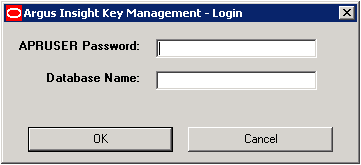
Log in to the Key Management tool:
Enter the password for the APR_USER.
Enter the name of the Argus Insight database.
Click OK. The system authenticates your login and then opens the Argus Insight Key Management - Regenerate passwords dialog box.
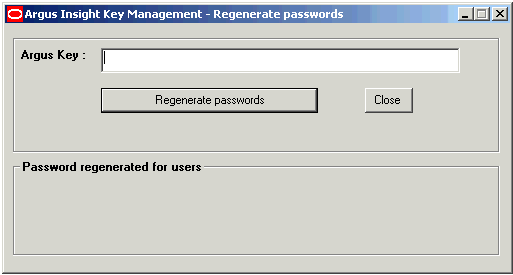
Enter the new key from the Argus Safety Server. You can copy this key from the ArgusSecureKey.ini file, which is present on all Argus Safety Servers. Make sure you use the exact key used by the corresponding Argus Safety Server.
Click Regenerate passwords to start the password regeneration process.
When the password regeneration process completes, the system:
Displays whether the regeneration process was successful (or failed)
Lists the passwords that changed
Note:
The list of changed passwords for the Cognos version of Argus Insight will be different from the list for the BusinessObjects version.After you change the cryptography key using the Key Management tool, you must manually copy the AI.ini and Argus SecureKey.ini initialization files from the C:\Windows folder of the Argus Insight Web Server to the following folders:
C:\Windows of all Cognos Servers
C:\Windows of all Argus Insight Web Servers
You must copy the AI.ini and Argus SecureKey.ini files to keep the cryptography key and the APR_USER password in sync on all the servers. If you failure to copy the files, the Cognos Server or any other Argus Insight Web Server will not function.