| Oracle® Argus Insight Installation Guide Release 7.0.1 E28479-01 |
|
|
PDF · Mobi · ePub |
| Oracle® Argus Insight Installation Guide Release 7.0.1 E28479-01 |
|
|
PDF · Mobi · ePub |
Argus Insight is a highly optimized reporting module that compliments Argus Safety.
The Argus Insight Extract Transform and Load (ETL) engine extracts data from the Argus Safety database and populates a data warehouse in a format to enable efficient querying. The various query, drill-down, and output features of Argus Insight let you analyze your safety, workflow, or product data from all angles and produce reports that provide immediate business impact and maximum efficiency in decision-making.
This chapter includes the following topics:
Note:
Power Reports has been renamed Argus Insight and the two terms have been used interchangeably in this document.In Argus Insight, you can generate a report in either of the following ways:
Through a query, retrieve a set of specific type of cases (Case Series) from the data mart and then run the report on only those cases.
Use these Argus Insight components to retrieve the Case Series: Query By Example (QBE), Filters, and Advanced Conditions. Next, run one of these reports on the Case Series: the built-in Standard Reports or the custom reports you create and store in the Report Writer library.
Run the report on all the cases in the data mart.
You can use the Report Writer to query the data mart directly and run reports.
The following flowchart shows the typical workflow for generating a report.
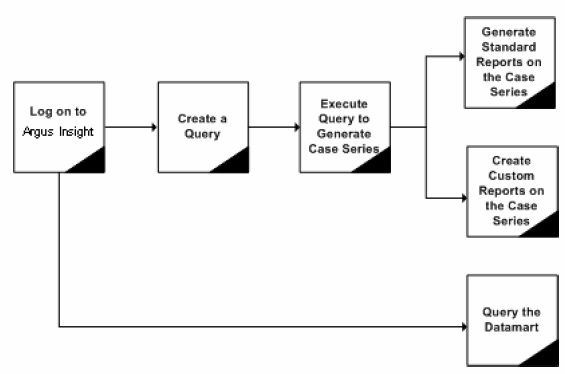
Table 1-1 describes the various features of Argus Insight:
Table 1-1 Argus Insight Features
| Features | Description |
|---|---|
|
Query by Example (QBE) |
Lets you create simple queries by entering specific values in fields on a form that looks substantially like the Argus Safety case form. |
|
Filters |
Lets you create queries by selecting a set of predefined fields and specifying multiple values in a field. |
|
Advanced Conditions |
Lets you create complex queries by selecting any of the various different fields in the data mart and applying Boolean and Set operations on them. |
|
Case Series |
A list of cases that match the query criteria. |
|
Standard Reports |
Predefined reports built into Argus Insight. These reports are grouped into these categories:
Typically, these reports are run on the Case Series. |
|
Report Writer |
Lets you query the data mart and create custom reports by selecting any data mart fields as report columns. In the report output, you can apply filters, create nested groupings, and perform operations such as sort, total, count, and drill. The custom reports you create can be stored in the Report Writer Library or added to the Argus Insight application; you can run the stored reports on a Case Series. |
Table 1-2 lists the software and hardware requirements for the following components in an Argus Insight installation:
Argus Insight Web Server
Cognos or BusinessObjects Server (depending on which Business Intelligence tool you are using with Argus Insight)
Database Server
Argus Insight Client
Table 1-2 Argus Insight Software and Hardware Requirements
| Component | Requirements |
|---|---|
|
Argus Insight Web Server |
Supported Operating Systems:
Oracle Database Software:
Hardware Requirements:
Additional Software Requirements:
Note: The Argus Insight Web Server should be configured for Simple Mail Transfer Protocol (SMTP) for email support. BusinessObjects XI Requirements: If you are using BusinessObjects XI (BOXI) with Argus Insight, you need a BusinessObjects XI, Release 3.1, Service Pack 4 client on the Argus Insight Web Server. |
|
Cognos or Business Objects Server |
You can use either IBM Cognos 8 or SAP BusinessObjects as your Business Intelligence tool with Argus Insight. Supported Operating Systems: Same as the Argus Insight Web Server Oracle Database Software: Same as the Argus Insight Web Server Hardware Requirements: Same as the Argus Insight Web Server Additional Software Requirements:
Reporting Tool (if you are using Cognos):
Reporting Tool (if you are using BusinessObjects):
|
|
Database Server |
Supported Operating Systems:
Oracle Database Software:
Note: Cognos Content Store for Argus Insight is not supported by Cognos on Oracle Database 11.2.0.3 database when installed on the Oracle Enterprise Linux operating system. Hardware Requirements:
|
|
Argus Insight Client |
Supported Operating Systems:
Hardware Requirements:
Additional Software Requirements:
|
Before installing Argus Insight, review the information in this section carefully. You may need to modify several settings or install required software before you install the Argus Insight application.
For the Argus Insight Web Server, Cognos Server, or BusinessObjects Server:
Installation Language — You must install all software with the language setting configured to English. For example, if Oracle is installed in a language other than English, the registry entries are created with different names. Therefore, to avoid errors, install all software in English.
Oracle Client — You must install the Oracle client with the default ORACLE_HOME name, provided by the Oracle Universal Installer. Failure to do so will display an error message, stating that the Oracle OLE DB provider was not found during installation.
Time Zone — You must set all servers to the same time zone.
Default Language Setting — All the servers must have the default language setting enabled for US English.
To enable US English as the default language setting:
Open the Microsoft System Registry Editor.
Click Start.
Select Run.
Type regedit and then click OK.
Navigate to the following folder:
HKEY_USERS\.DEFAULT\Control Panel\International
Double-click the sCountry key in the right pane.
In the Value data field, type United States.
Click OK to save your changes and close the dialog box.
Exit from the Registry Editor.
Restart the server. Your changes will not take effect until you restart the server.
Install the Oracle client after you install the Dotnet Framework.
Ensure that either you have disabled the firewall or you have added the Argus Insight port number in the Windows Firewall Exception list. The default port number for Argus Insight is 8084.
Ensure that you have disabled the firewall. Alternatively, if the firewall is enabled, ensure that Cognos is accessible from other machines on the network.
During installation verification, the system reports that files from the Cognos 8 folder are missing. You can ignore this error.
Ensure that you have disabled the firewall. Alternatively, if the firewall is enabled, ensure that BusinessObjects is accessible from other machines on the network.
If you are not being authenticated in BusinessObjects through the Argus Insight application, run the following command on the BusinessObjects Server before you open a web intelligence document through Argus Insight:
C:\WINDOWS\Microsoft.NET\Framework\v2.0.50727>aspnet_regiis-ga "NT AUTHORITY\NETWORK SERVICE"
Alternatively, you can assign the required rights to IIS users.
To be able to run the Argus Insight application, you must configure the following settings on the Argus Insight client machine:
The Argus Insight URL must be added to the trusted sites.
Cookies must be enabled to the lowest possible security level.
Javascript must be enabled.
The Allow script-initiated windows without size or position constraints setting in Internet Explorer must be enabled.
To enable this setting:
Start Internet Explorer.
Open the Tools menu and select Internet Options.
Select the Security tab.
Click Custom level.
Scroll to the Miscellaneous settings.
Enable the Allow script-initiated windows without size or position constraints setting.
Click OK to save your changes.
Note:
The information in this section applies only if the following two conditions are true:You are using Cognos as your Business Intelligence tool.
You are using either Internet Explorer 8 or 9.
If you are unable to open the Cognos Report Writer from Argus Insight using Internet Explorer 8 or 9, execute the following steps on each Argus Insight client machine where this issue is encountered:
Start Internet Explorer.
Open the Tools menu and select Internet Options.
Select the Security tab.
Select Trusted Sites and then click Sites.
Enter the URL for Argus Insight and then click Add.
Click Close to return to the Security tab.
Select Trusted Sites and then click Custom level.
Scroll to the Scripting settings.
Disable the Enable XSS Filter setting.
Click OK to save your changes.
Single Sign On (through Oracle Access Manager) in Argus Safety does not work if Cognos is LDAP enabled. In this scenario, you will be presented with the Argus Insight Login screen.
All the information about LDAP, Single Sign-On Header, and SMTP configuration will be synchronized in real-time and also by ETL.
Ensure that you have configured the Argus Safety URL in the Argus Safety Load Balancer Server.
To do so:
Navigate to Argus Console, System Management (Common Profile Switches), and select Network Settings.
Enter either the Argus Safety URL or the Argus Safety Load Balancer URL in the Argus Safety Load Balancer Server text box.