| Oracle® Argus Insight Cognos User's Guide Release 7.0.1 E28481-01 |
|
|
PDF · Mobi · ePub |
| Oracle® Argus Insight Cognos User's Guide Release 7.0.1 E28481-01 |
|
|
PDF · Mobi · ePub |
This chapter describes the unique features and key differences for running Argus Insight in a multi-tenant environment versus a single-tenant environment.
This chapter includes the following topics:
This section lists the assumptions and constraints with which the Argus Insight application works in a multi-tenant environment:
Single Sign-On Account (SSO) — If you want to have the capability to switch client context and to open Argus Insight from the Application Access Portlet, you must have a SSO account enabled.
When Argus Insight is configured for SSO, Cognos still uses the PowerReports namespace.
Accessing Argus Insight directly by using URL — It is expected that customers will pass the internal enterprise ID as a URL parameter for the Argus Insight application to open with the appropriate enterprise context. If the enterprise ID is not passed, the system validates the user against the default enterprise.
Global User Management — To apply updates to the Synchronizable fields for all the enterprises in the system, you must maintain some administrative users in Argus Insight. Use the User and Group Administration options in the Security tab on the ADMINISTRATION TOOLS page to modify user accounts and enable access for all enterprises in the system.
User-Enterprise Association — To copy a user account from one enterprise to another, you must have already set up the appropriate user groups in the target enterprise. Otherwise, the user association will fail with an appropriate error message.
New User Creation/Association — Argus Insight lets you use the same user ID to create different users across multiple enterprises. However, use this feature only if you do not expect to share the users across enterprises.
If you expect to share users across multiple enterprises, do not use the same user ID to create different users across different enterprises. Instead, create the user in one enterprise, and then use Global User Management to associate the user to other enterprises.
New Enterprise Setup — It is expected that you will create and choose appropriate enterprises with generic configuration data that can be used as a source for copying the configuration data to create new enterprises.
The following items are recommended to ensure that the values being copied from the source enterprise are appropriate for the newly created enterprise:
Power Queries used within any configuration item
Reports scheduling data
The following items are common for all enterprises:
MedDRA and WHO dictionaries
Default enterprise
Post-Database Upgrade Considerations — There are no post-database upgrade considerations for existing users.
Having a system that can partition client data within a single, access-driven database significantly reduces operational and ownership costs for the client. Argus Insight achieves this objective through database segregation.
The entire Argus Insight application, including all its components and data, have been partitioned by an enterprise ID. This ID is a unique, customer-specified identifier.
Table 10-1 describes the modules in Argus Insight as per their data segregation status in Clinical Research Organization mode (CRO mode) and hosting installations.
Table 10-1 Data Segregation Status for Argus Insight Modules
| Module | Data Segregation | Notes |
|---|---|---|
|
Power Query |
Yes |
Displays QBEs, filters, and advanced conditions only for one enterprise at a time, to the logged-in user. The type of display is based on the selected enterprise. |
|
Case Series |
Yes |
Retrieves cases only from the logged-in enterprise.The Case Series library displays the case series belonging to the logged-in enterprise only. |
|
Standard Reports |
Yes |
Makes all standard reports available to all enterprises.An enterprise can grant access to reports by navigating to Tools, Security, and selecting the Access Rights tab in Groups Administration.An executed report retrieves cases from the logged-in enterprise only. |
|
Custom Reports |
Yes |
Displays all the custom reports that are set up and created by a specific enterprise. |
|
Report Writer |
Yes |
Displays only those reports that are created by the logged-in user (irrespective of the enterprise).An executed report retrieves cases from the logged-in enterprise only. |
|
MedDRA Dictionary and SMQs |
No |
Each enterprise can configure a specific version of the MedDRA dictionary.A single copy of each version is to be shared by the enterprises. |
|
WHO Dictionary |
No |
Each enterprise can configure a specific version of WHO Drug dictionaries (B2 as well as C formats).A single copy of each version is to be shared by the enterprises. |
|
ETL |
No |
The ETL schedule is universal across all enterprises.Any user with administrator privileges who has access to this portlet can view and modify the ETL schedule.When an enterprise is added to an existing CRO setup, the Initial ETL can also run for individual new enterprises.The Initial/Reinitial/Incremental ETL cannot be run in parallel at any point of time in the application. |
|
Cognos |
No |
A single Cognos server supports all the enterprises.When you log in to Cognos directly, you can see all the common objects as well as the enterprise-specific objects that are accessible to you.When you run a report, you can access the cases for a specific enterprise only.For reports that you can access, you can run the report against any enterprise data for which you have access. |
The Enterprise Short Name is an abbreviated, unique name of a client. You can configure Argus Insight to display the Enterprise Short Name in the title bar for the Argus Insight application.
The Display Enterprise Short Name in Application Header check box in Global Enterprise Management controls the display of the Enterprise Short Name.
If this check box is selected, the Enterprise Short Name is displayed in the Argus Safety header along with database name (DB_Name – Enterprise_Short_Name) where Enterprise_Short_Name is the unique short name of the enterprise.
In addition, the Argus Insight application displays the Enterprise Short Name in the title bar. For example, the following illustration shows ABC Pharma, which is a sample Enterprise Short Name, in the title bar:
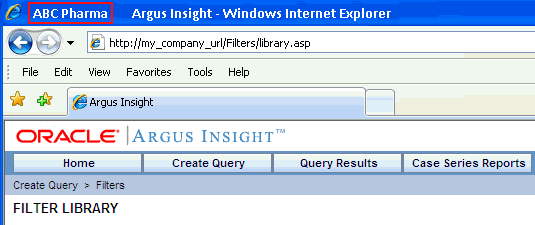
If the Display Enterprise Short Name in Application Header check box is not selected, Argus Insight does not display the Enterprise Short Name in the title bar.
Clinical Research Organization (CRO) users can operate on only specific enterprises. Users have access to only certain Argus Insight modules.
Note:
The default enterprise in Argus Insight is the same as the default enterprise configured in Argus Safety.Having a single sign-on account (SSO account) for the various modules that you have access to and providing navigation to these modules simplifies your login and authentication process.
With a SSO account, your login authentication is done using a centralized authentication system. Therefore, you do not need to enter your login credentials for each application you access, every single time.
In multi-tenant installations, Global Homepage and Argus Insight are two different applications that are available to you, other users, and CRO/Hosting administrators.
The Global Homepage and Argus Insight web applications have separate URLs, which can be accessed independent of each other.
When you enter the URL of either the Global Homepage or Argus Insight application, the SSO module automatically authenticates your credentials and allows access to these applications without asking for any user credentials.
For Global Homepage, if the SSO authentication fails for your account, the system displays an appropriate error message.
For Argus Insight, if the SSO authentication fails for your account, the system displays an appropriate error message in the Argus Insight login screen.
In this scenario, Argus Insight does not display Argus Safety buttons on the top navigation bar because the system expected you to access these applications from the Application Access Portlet on the Global Homepage. These applications are available to be opened in separate windows.
To access Argus Insight from other applications, you can either:
Open Global Homepage and select the Application Access Portlet
Open Argus Safety and click the Argus Insight link
In this scenario, Argus Insight opens in a separate browser window for either the enterprise you selected in the Application Access Portlet or the enterprise you selected in the Argus Safety.
When you log out of Argus Insight, the system closes Argus Insight and its child windows after prompting you to save any unsaved changes. The Global Homepage window is not affected when you log out of Argus Insight.
When you click Close in the Global Homepage application, only the Global Homepage closes. The Argus Insight window is not affected when you close Global Homepage.
If Argus Insight is defined as the default application in Argus Console for your account and you try to log in to Argus Safety by using the direct Safety link, the Argus Insight application opens. Argus Insight displays the Argus Safety button in the top navigation bar, based on whether you logged in using a SSO account and have access to Argus Safety.
The capability to switch enterprises within the same session gives you significant usability benefits.
You must have a SSO account enabled if you want to switch enterprise context and open Argus Insight from within the Argus Safety application or the Application Access Portlet on the Global Homepage.
The system lets you open Argus Insight in a separate window with the context set to a specific active enterprise from Argus Safety and Application Access Portlet on the Global Homepage.
You can switch the context to a different enterprise from Global Homepage without logging out.
If Argus Insight is already opened for an enterprise and you switch to a different enterprise from the Application Access Portlet, the system displays a message before switching.
Argus Insight provides a Global Homepage that can host multiple portlets. With this feature, CRO users can now access different views of their work items for Argus Safety.
A CRO can access the following modules from the Global Homepage:
Application Access Portlet (which allows access to Argus Insight for different enterprises)
You can use the Applications Access portlet within the Global Homepage to start Argus applications for any enterprise to which you have access privileges.
If you have access to both Argus Safety and Argus Insight, this portlet lets you select between Argus Safety and Argus Insight. Use the Enterprise and Application fields to make your selections, and then click Open to access the selected application.

The Global Enterprise Management portlet lets you define and manage enterprises easily, as per the configuration of the already existing enterprises. You can access this portlet from the Global Homepage provided you have the proper privileges.
From the Global Enterprise Management portlet, you can:
Copy the enterprise created in Argus Safety to Argus Insight
Copy the configuration data from an existing enterprise in Argus Insight
Note:
The Argus Insight module is available in the Global Enterprise Management portlet only if the Safety to Insight database link is set up in the database.If this link is not created, the Copy Enterprise to Insight button does not appear on the Global Enterprise Management screen.
Oracle recommends that when you click Copy Enterprise to Insight, you select the same enterprise as the source enterprise with which the Argus Safety enterprise has been created.
The Global Enterprise Management portlet, see Figure 10-1, has two panes:
The left pane lists all the enterprises of the portal user, in a tree-view structure.
The right pane, by default, loads as blank, in disabled mode.
When you select an enterprise from the left pane, the right pane refreshes and displays the details for the selected enterprise.
To create a new enterprise in Argus Insight, click Add New Enterprise.
Note:
You can create a new enterprise in Argus Insight only after the enterprise and its details are entered and saved in Argus Safety.To copy an enterprise to Argus Insight:
Open the Global Enterprise Management portlet.
Click Copy Enterprise to Insight.
Note:
The Copy Enterprise to Insight button is disabled for the default enterprise.The system updates the right pane and displays information about the enterprise you want to copy. The details in the Enterprise Name and Enterprise Short Name fields are read-only.
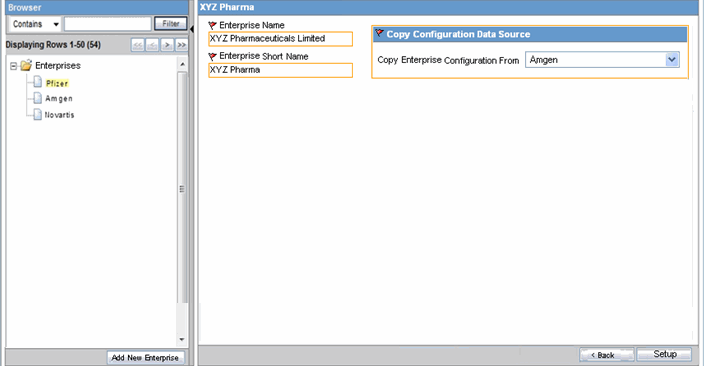
Use the Copy Enterprise Configuration From field to select the enterprise that you want to copy.
Click Setup. (The Setup button is enabled only after you specify all mandatory enterprise information.)
The system copies all the configuration data from the enterprise that you selected and reports status information throughout the process.
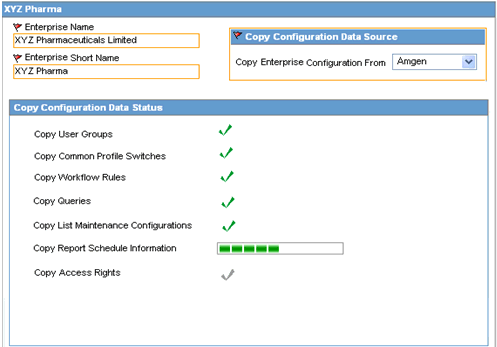
When enterprise creation is completed for an enterprise, the Copy Enterprise to Insight button is disabled for that enterprise because enterprise creation in Argus Insight is a one-time operation.
Note:
The Copy Enterprise to Insight button can be created in Argus Insight only after the enterprise and its details have been entered and saved in Argus Safety.Once all the configuration data has been successfully copied, the user who is setting up the new enterprise is associated as a new user in Enterprise Manager, to the newly created enterprise partition.The user attributes of the user get copied from the source enterprise.
See the Argus Safety Administrator's Guide for additional details about the Global Enterprise Management portlet.
The Global User Management portlet within the Global Homepage lets you associate yourself to multiple enterprises, and keep your user attributes consistent across all the enterprises.
All the Argus Insight users are created from Argus Safety Console only. See the Argus Safety Administrator's Guide for additional details.
Power queries include QBEs, filter value sets, and advanced conditions.
In a multi-tenant environment, power queries and case series work as follows:
A new power query/case series created and saved stores the value of the enterprise along with the other details.
The value for the enterprise is derived from the logged-in enterprise.
The Query and Case Series libraries display only the power query/case series specific to the logged-in enterprise.
The Active function retrieves the active power query/case series for the user within the enterprise.
You can grant permissions on a power query/case series to the groups that belong to the currently logged-in enterprise. The Permissions dialog box displays the User Groups that are associated with the logged-in enterprise.
The power query/case series created by users that are currently disabled or has been disassociated from the enterprise through which the power query/case series was created, are displayed in the respective library for users who have access to the respective power query/case series.
The power query/case series created by the users are deleted when the user account is deleted.
When you execute a power query, the results display the cases from the currently logged-in enterprise only.
All Query and Case Series libraries display the data pertaining to the logged-in enterprise only.
SSO must be enabled to have the capability to switch client context and to open Argus Insight from the Application Access Portlet.
There are no post-database upgrade considerations for existing users.
When you import a case series, the system validates whether each case being imported belongs to the logged-in enterprise.
If the case belongs to the current enterprise, the system imports the case successfully.
If the case does not belong to the current enterprise, the system rejects the import. The log file displays the following message against the specific case number:
Case Rejected
When you add a new case number to an existing case series, the system validates whether the case being added belongs to the logged-in enterprise.
If the case belongs to the current enterprise, the system adds the specified case into the case series.
If the case does not belong to the current enterprise, the system does not add the case and displays the following error message:
Case Number does not exist.
Deleting a case from a case series functions the same way in multi-tenant and single-tenant installations.
When you export a case series to a Microsoft Excel document, the system can include the enterprise as part of the export details.
If you select the Display Enterprise Short Name in Application Header check box in Global Enterprise Management, the Case Series Details tab in the Excel document displays the Enterprise Short Name. The system derives the value from the currently logged-in enterprise.
The Enterprise Short Name is displayed in CRO, hosting, and single-tenant mode of an installation.
All the global-level switches are displayed, updated, and audit logged in the default enterprise.
To view or edit Profile Switches:
Click Tools on the Argus Insight global toolbar. The ADMINISTRATION TOOLS page opens.
Click the List Maintenance tab.
Select Profile Switches from the List Maintenance Items section. The system updates the Attributes section with the profile switches that you can configure.
Beginning with Argus Insight 7.0, administrators must assign the ETL Scheduler role to any user who needs to configure the schedule and run an ETL process. The ETL Scheduler role is available across all enterprises at a global level.
Argus Insight administrators can configure the ETL Scheduler role by modifying the user account listed in the Security tab on the ADMINISTRATION TOOLS page.
The ETL Scheduler screen can be displayed, updated, and audit logged from the default enterprise in a multi-tenant installation. However, only those users who have been assigned the ETL Scheduler role can view the ETL Scheduler screen.
The section describes how the following reports function in a multi-tenant installation:
The Standard Reports library displays all the reports configured in Argus Insight.
Argus Insight administrators can assign enterprise-specific access rights to standard reports. To enable or disable report access, administrators use the options on the Access Rights tab when creating or modifying user groups.
Optionally, reports can include the Enterprise Short Name, along with the User ID, in the page footer of the report output for both PDF and Excel formats.
To include the Enterprise Short Name in the report page footer, you must select the Display Enterprise Short Name in Application Header check box in Global Enterprise Management for the logged-in enterprise.
Note, however, that regardless of the check box setting, the Enterprise Short Name does not print in the page footer for the following reports:
CIOMS Report
CIOMS II Line Listing
US FDA MedWatch 3500A
You can make a custom report available across all enterprises or available only to a specific enterprise.
To make a custom report available across all enterprises, add the report in the Argus_Insight folder in Cognos. Cognos has category-specific folders, such as Compliance and Management, under the enterprise folder where you save custom reports. Any user can add custom reports into the Argus_Insight/Category folder.
To make a custom report available only to a particular enterprise, add the report in the enterprise/category-specific folder at the root level in Cognos. With this setup, you cannot view the report if you log in with a different enterprise.
You can view the enterprise/category-specific custom reports created through Cognos Report Studio along with the other available standard reports in their respective report category in the report library, based on the logged-in enterprise.
When you run a custom report, the report includes only the data that pertains to the logged-in enterprise.
The enterprise is not available as an object when you create new reports in Report Writer.
The reports created through Report Writer can be saved in the user specific folder.
The reports include only the data that pertains to the logged-in enterprise.
You can log in to the Cognos environment after specifying an enterprise and entering your user credentials. If you do not enter an enterprise when logging in, the system assigns you the default enterprise.
A set of standard reports is available in the Argus_Insight folder, which is common across all enterprises. You have write-access to this folder.
When you run a standard report, the report includes only the data that pertains to the logged-in enterprise.