| Oracle® Argus Safety Service Administrator's Guide Release 7.0.1 E26630-01 |
|
|
PDF · Mobi · ePub |
| Oracle® Argus Safety Service Administrator's Guide Release 7.0.1 E26630-01 |
|
|
PDF · Mobi · ePub |
Argus Safety Service configuration is performed from the Argus Safety Service configuration utility.
Note:
Before starting Argus Safety Service, ensure that the service has been installed and at least one process has been configured. Refer to the Argus Safety Installation Guide for information on starting Argus Safety Service.To open this configuration utility, go to Start>Programs>Oracle>Argus Safety Service Configuration.
The Argus Safety Service dialog opens.

From the Argus Safety Service dialog, you can perform the following :
Add a process
Modify a process
Enable or disable a process
Remove a process
Use the following procedure to add an Argus Safety Service Process.
Double-click Add Argus Process to open the Argus Process dialog box.
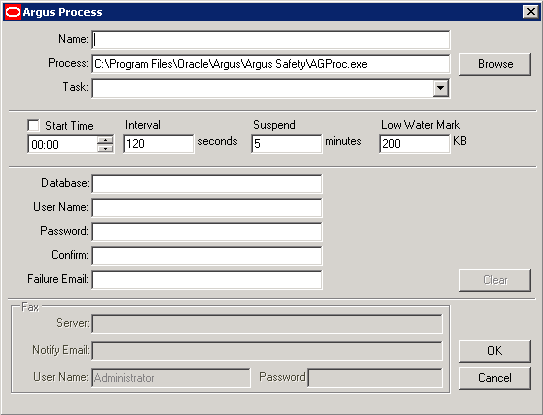
Fill in the process details to create your Argus Process. See Understanding the User Interface.
Note:
Specify a Failure Email address. If a process fails, the system sends an email notifying the person whose mailing address is specified.Click OK to save the configuration to the process.
Use the following procedure to modify an existing Argus Safety Service Process.
Launch the Argus Safety Service Configuration application from Start>Programs>Oracle>Argus Safety Service Configuration.
The Argus Safety Service dialog dispalys.

Right-click the process and select Properties to view the Argus Processes dialog.
Modify the process details. See Understanding the User Interface.

Click OK to save your changes to the process.
Use the following procedure to enable or disable an Argus Safety Service Process.
Launch the Argus Safety Service Configuration application from Start>Programs>Oracle>Argus Safety Service Configuration.
The Argus Safety Service dialog dispalys.
Right-click any process to Enable or Disable it.

Note:
Disabling a process prevents Argus Safety Service from running that process when the service is restarted.A disabled process is depicted by a red icon before the Process Name.
Use the following procedure to remove an Argus Safety Service Process.
Launch the Argus Safety Service Configuration application from Start>Programs>Oracle>Argus Safety Service Configuration.
The Argus Safety Service dialog dispalys.

Right-click any process and select Remove.
Enter a valid Database name and click Load for the current settings to be displayed.

If an invalid database name is entered you will receive this error message: "Database name not valid, please enter a valid database name."
Enter a number less than 1 or greater than 5.
1 represents the lowest system usage.
5 represents peak system usage.
The default value for system usage is 4.
Click OK or Cancel.
Click AG Service Processors.
Enter the number of processors you want to run AG Service proceses on your server.

Enter a number less than 1 or greater than 5.
The default value for system usage is 4.
Once set, subsequent visits to this screen displays the entered number of processors.
Click OK or Cancel.
In case of multi-tenant installations, Argus Safety Service log file identifes all the log items which are related to processing of data specific to a particular enterprise by specifying Enterprise Short Name in the log record. The generic log records which are not related to any enterprise specific data will not append Enterprise Short Name.
Use the following procedure to specify the Log Directory Path.
Launch the Argus Safety Service Configuration application from Start>Programs>Oracle>Argus Safety Service Configuration.
The Argus Safety Service dialog dispalys.
Click Log Directory Path. The Log Directory Path dialog displays.

Click Browse or enter a path.
Click Ok to save your entry.