| Oracle® Argus Safety Minimum Security Configuration Guide Release 7.0.1 E29119-01 |
|
|
PDF · Mobi · ePub |
| Oracle® Argus Safety Minimum Security Configuration Guide Release 7.0.1 E29119-01 |
|
|
PDF · Mobi · ePub |
Minimum Security Configuration Guide
Release 7.0.1
E29119-01
March 2012
This guide describes essential security management options for the following application:
Oracle Argus Safety 7.0.1
This guide presents the following security guidelines and recommendations:
This document lists the various security configurations required after installing Argus Safety:
Note:
This section needs to be applied to each Web and Report Server.Execute the following steps to configure Argusvr2/Argusvr2a permissions:
Create a domain user which has access to web-servers and all network services that will be configured in Argus such as shared network paths for Intake.
In the steps mentioned below, we have used a sample user called 'Safety_User', throughout this section of the Guide.
Go to every web server and configure the following:
Go to Control Panel > Administrative Tools.
Open Component Services.
Go to Console Root > Component Services > Computers > My Computer.
Select DCOM Config:
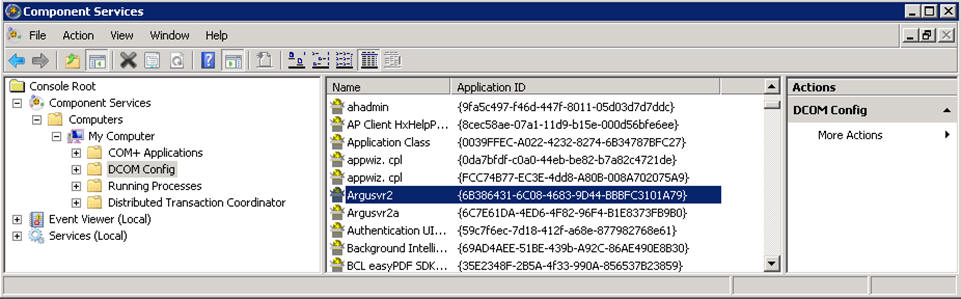
Change Permissions for Argusvr2 by doing the following:
Right-click on Argusvr2 and select Properties.
Select the Security tab.
Select Customize for these options: Launch and Active Permissions, and Access Permissions.
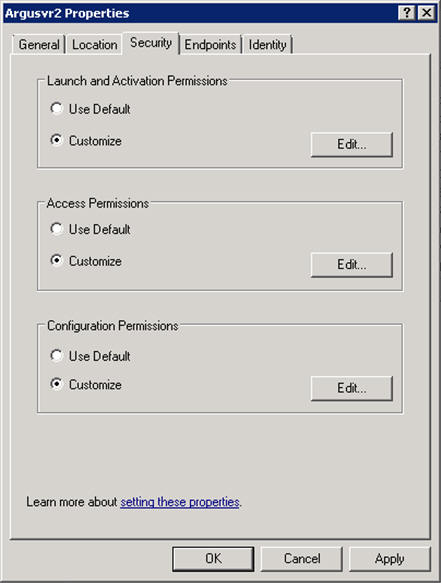
Click Edit under Launch and Activation Permissions.
Add Domain User for Launch and Activation Permissions with Local Launch and Local Activation permission selected. Select Deny for Remote Launch and Remote Activation.
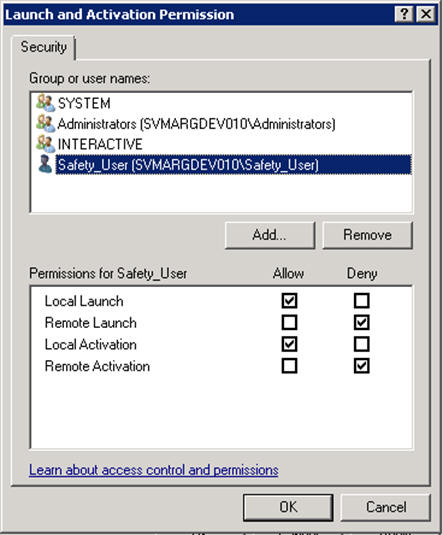
Click OK.
Click Yes when you receive the following Windows Security message, regarding Deny permissions:
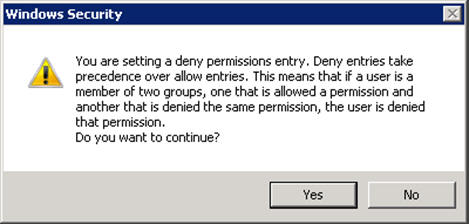
Click Edit for Access Permissions.
Add Domain User for Access Permissions with Local Access permission selected. Select Deny for Remote Access.
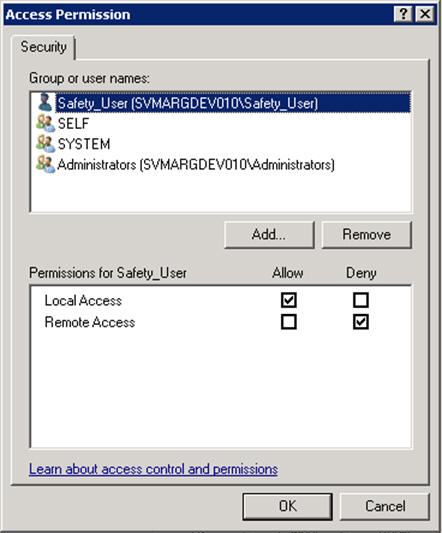
Click OK.
Click Yes when you receive the following Windows Security message, regarding Deny permissions:
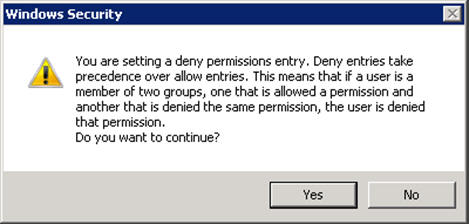
Click Edit for Configuration Permissions.
Add a domain user for Change Configuration Permission, with Full Control and Read permissions selected.
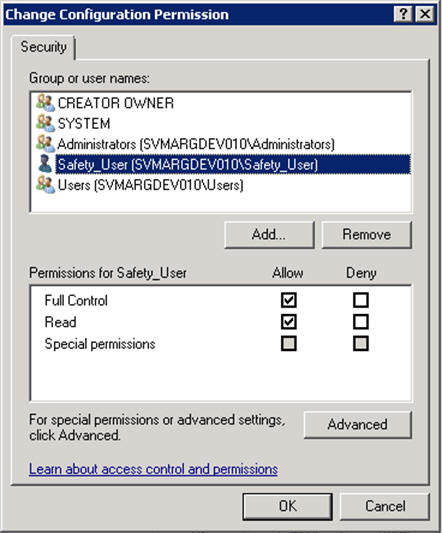
Click OK.
Click OK on the Argusvr2 Properties dialog to save the changes.
Perform the same changes from Step 2C for Argusvr2a and BCL EasyPDF (BCL easyPDF SDK Loader, bclprnmso).
Run the Registry tool in Windows, as shown below:
Browse to the HKEY_USERS\S-1-5-20 folder:
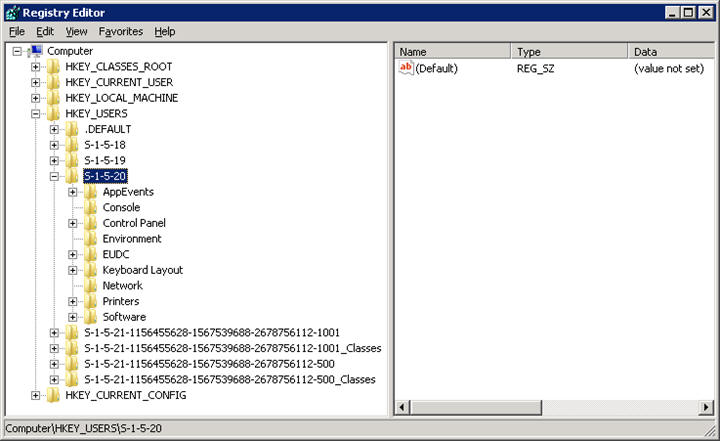
Right-click the folder and select Permissions.
Add a Safety Domain User with Full Control permission.
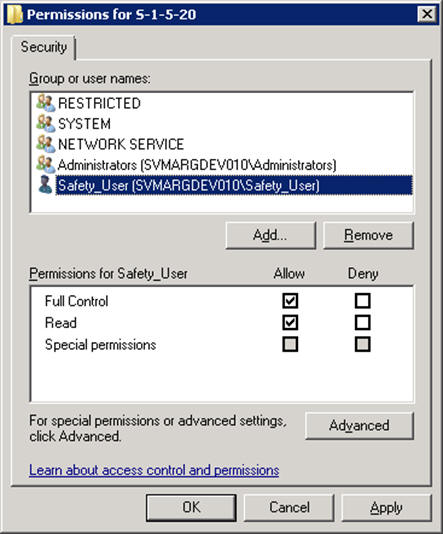
Give permission to Access IIS Metabase to Safety_User with the following command:
C:\WINDOWS\Microsoft.NET\Framework\v2.0.50727>aspnet_regiis.exe -ga "Safety_User"
We should have a Domain server and all the servers should be configured in that domain.
On every Web Server/Report Server, Anonymous access should be configured as follows:
Go to IIS Configuration Manager > Authentication:
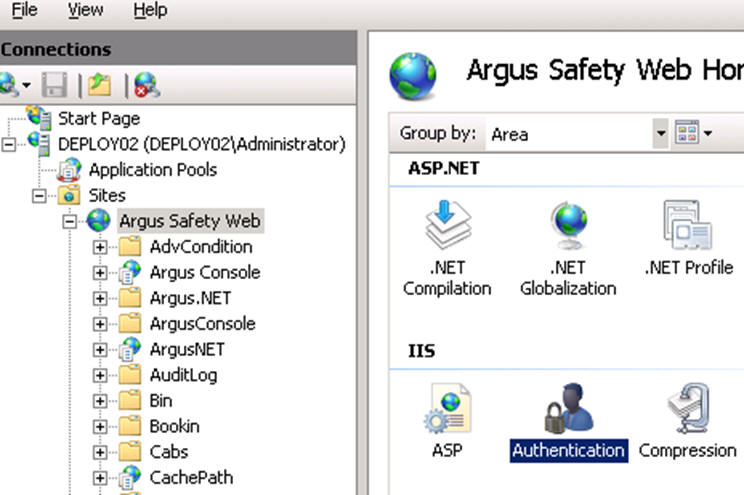
Edit Anonymous Authentication:
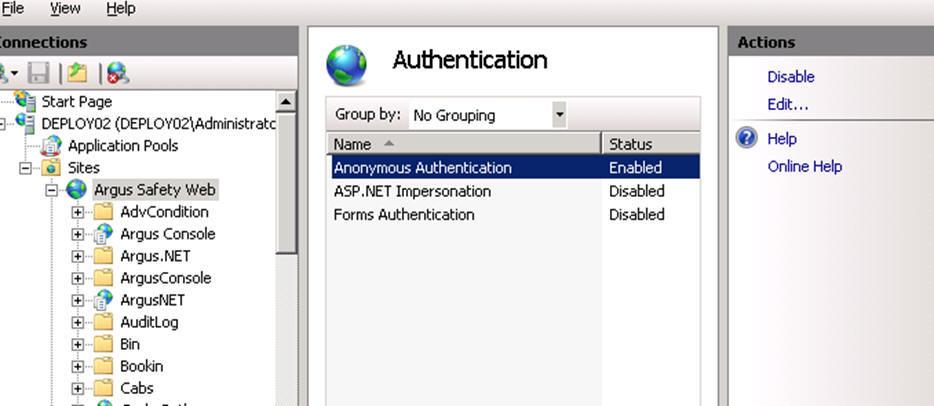
Set user credentials to the Safety domain user (Safety_User):
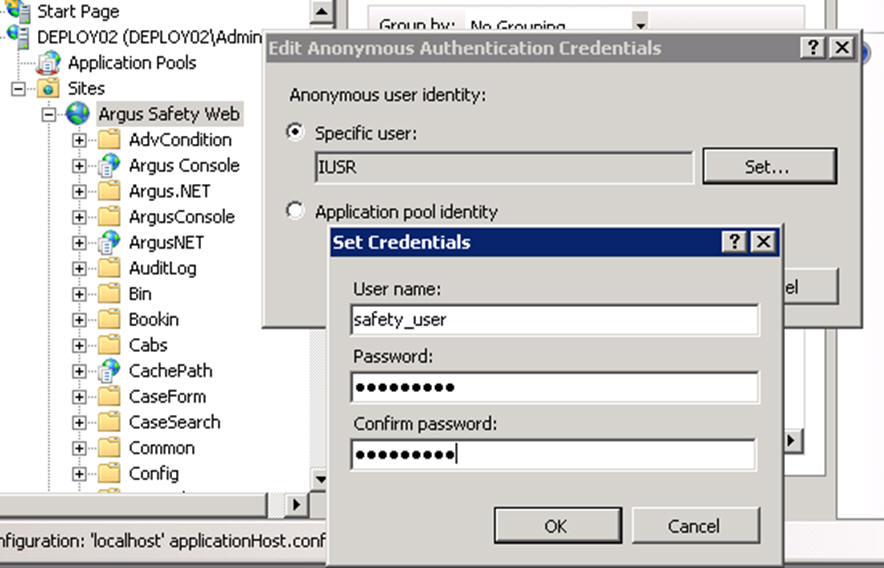
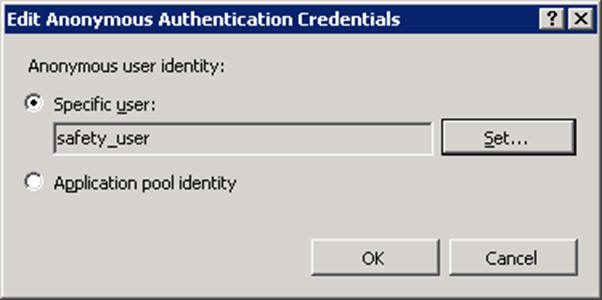
On every web server PDFReports, Uploaded Letters, Scanned Images, console, GHM and Integration virtual directory should be configured to connect as Safety Domain User [Safety_User] as follows:
Select virtual directory and click on Basic Settings.
Select Connect as > Set Path Credentials > Enter Safety Domain User [Safety_User] and Password
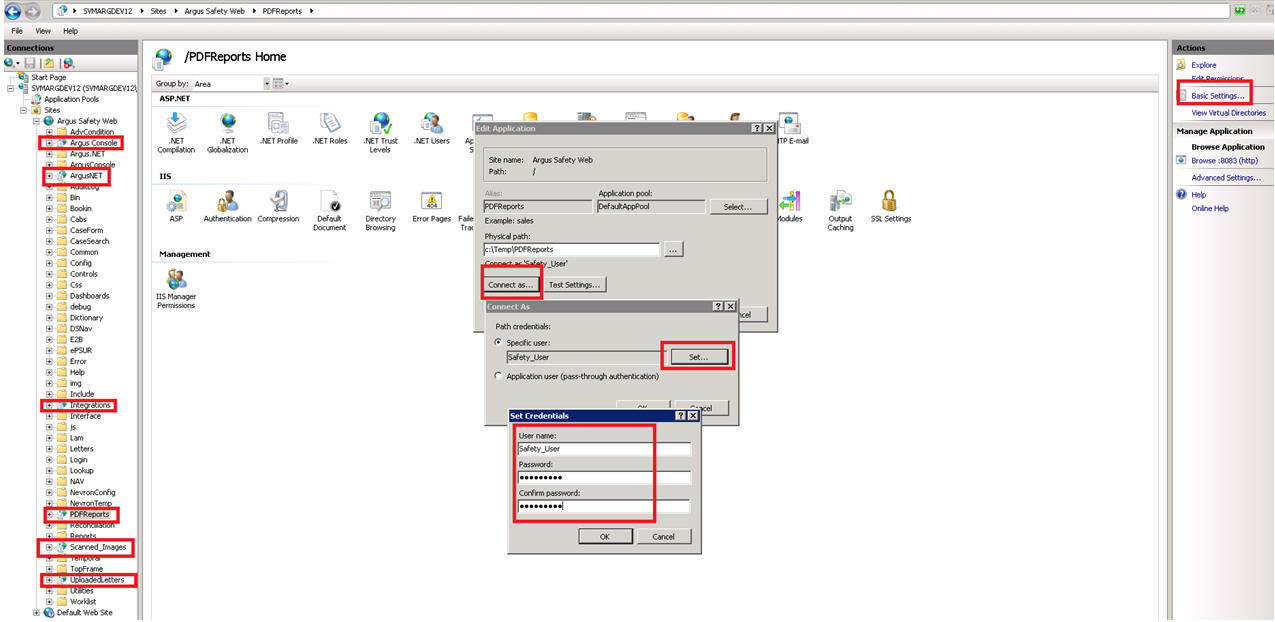
Give full access on the following folders or files to Safety_User:
C:\Temp\ or Configured Root Folder for temp files<ArgusInstallPath><Documentum Installation Path><Windows>\AGService.ini
Configure Application Pools.
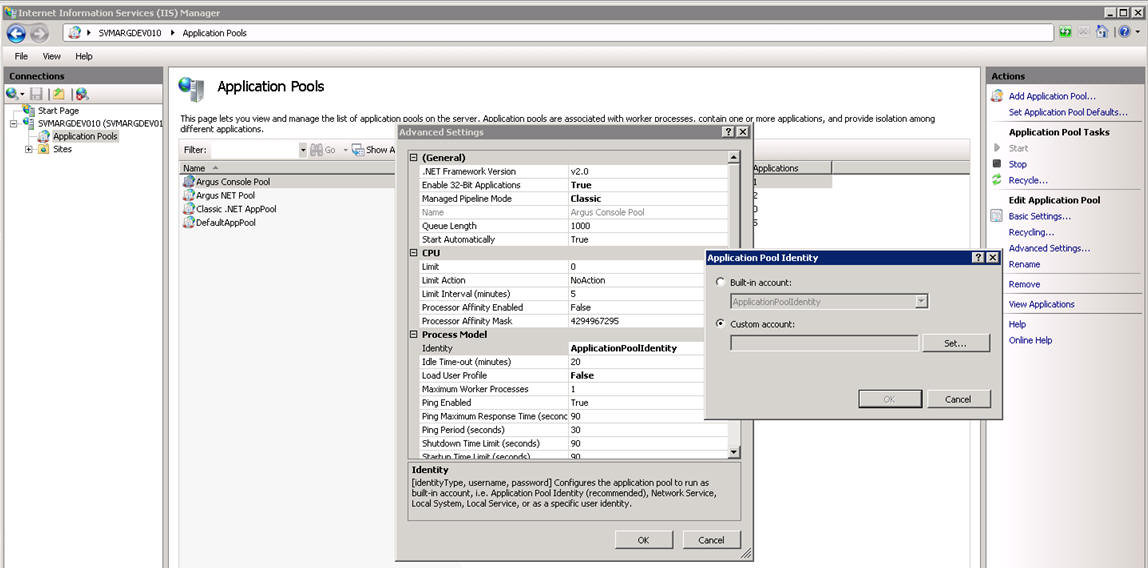
Configure Argus.net and Argus Console pool to run under the Safety_User identity.
Restart the Web Server.
The various modules of Argus Safety Web log information to Log files in the configured folders. The configuration for logging can be found in the <logConfig> section in the following files:
<ArgusInstallPath>\ArgusConsole\logger.config <ArgusInstallPath>\Argus.Net\logger.config <ArgusInstallPath>\Argus.Net\Bin\RelsysWindowsService.exe.config <ArgusInstallPath>\web.config <ArgusInstallPath>\..\Bin\Argusvr2.config <ArgusInstallPath>\..\Bin\Argusvr2a.config Argus Safety\Agproc.config (on the AG Service Box)
By default, the log level is set as 'Error':
<add userid="--All--" Enterprise="--All--" logLevel="Error" />
This means that the application logs only errors encountered by it on the web server. The log level can be configured to any of the following values:
OffErrorWarningInformationVerbose
If a higher level log needs to be configured for a specific user or a specific Enterprise, an additional line can be added in the <LoggerConfigs> section as shown below:
<add userid="thomas" Enterprise="ESN1" logLevel="Verbose" />
The above example enables verbose logging for the user "thomas" who belongs to the Enterprise with the EnterpriseShortName "ESN1".
The folder where the log files are generated can be found in the following configuration in the same .config file:
<appender name="RollingLogFileAppender" type="log4net.Appender.RollingFileAppender"> <param name="File" value="C:\Temp\ArgusLogs\ArgusNet\RelsysWindowsService.log" />
Different modules of the application should have different log file names (or paths). By default, the logs are configured to be generated under C:\Temp\ArgusLogs or a subfolder under it.
This folder needs to have Read/Write/Modify permissions to the Domain user with which the Argus Safety Website has been configured to run as.
The folder where SQLTimes logs are generated is configurable. The configuration needs to be made in argus.ini (present in the Windows folder).
The following example illustrates this configuration:
[Workstation]SqlTimesPath=C:\Temp\ArgusLogs\SqlTimesThis folder needs to have Read/Write/Modify permissions to the Domain user with which the Argus Safety Website has been configured to run.
Execute the following steps to configure HTTPS:
Login to each Web Server and Report Server and perform the following steps to configure HTTPS.
Launch the Internet Information Services (IIS) Manager.
Select the server node as shown in the diagram below and then open the Server Certificates under the IIS section.
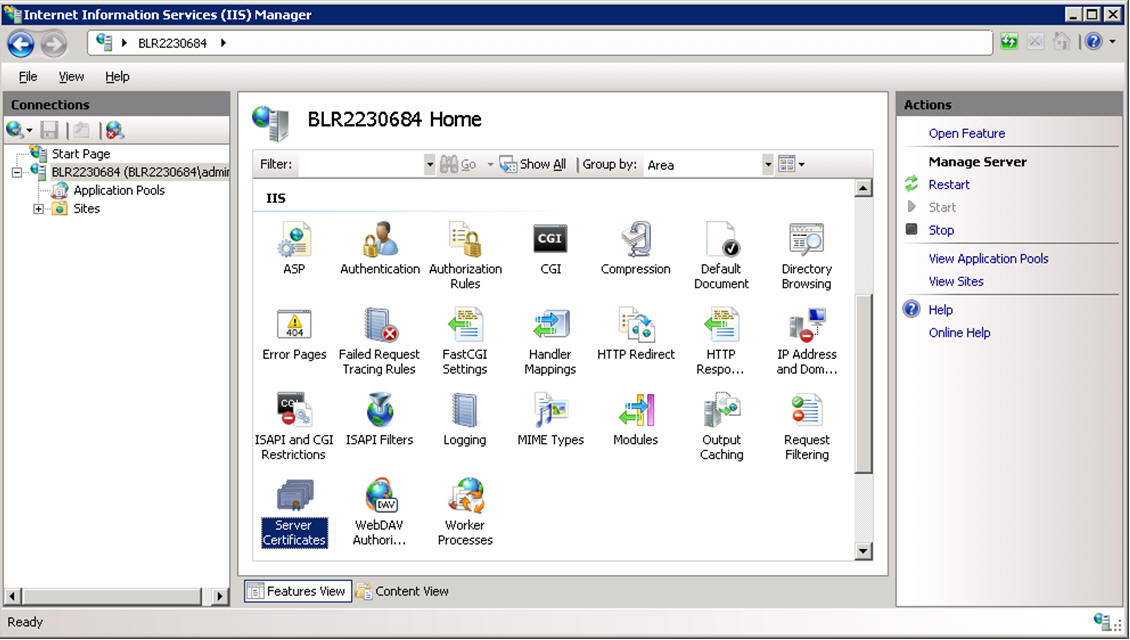
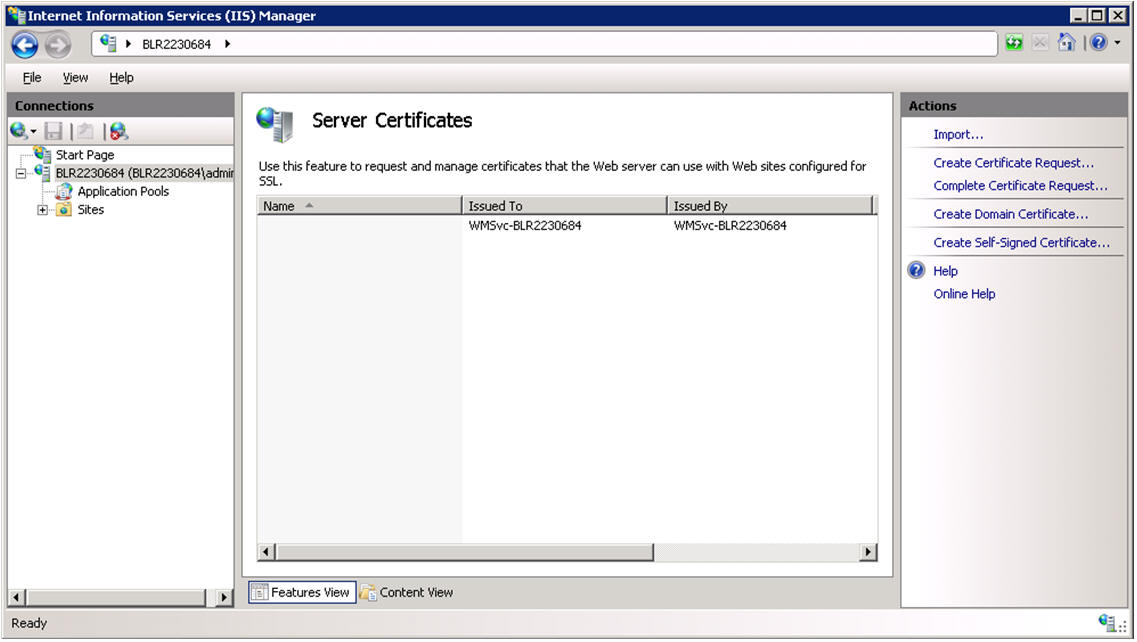
Create/import your SSL certificate.
After the certificate is created, select Argus Safety Web under the Sites option and go to Actions > Bindings.
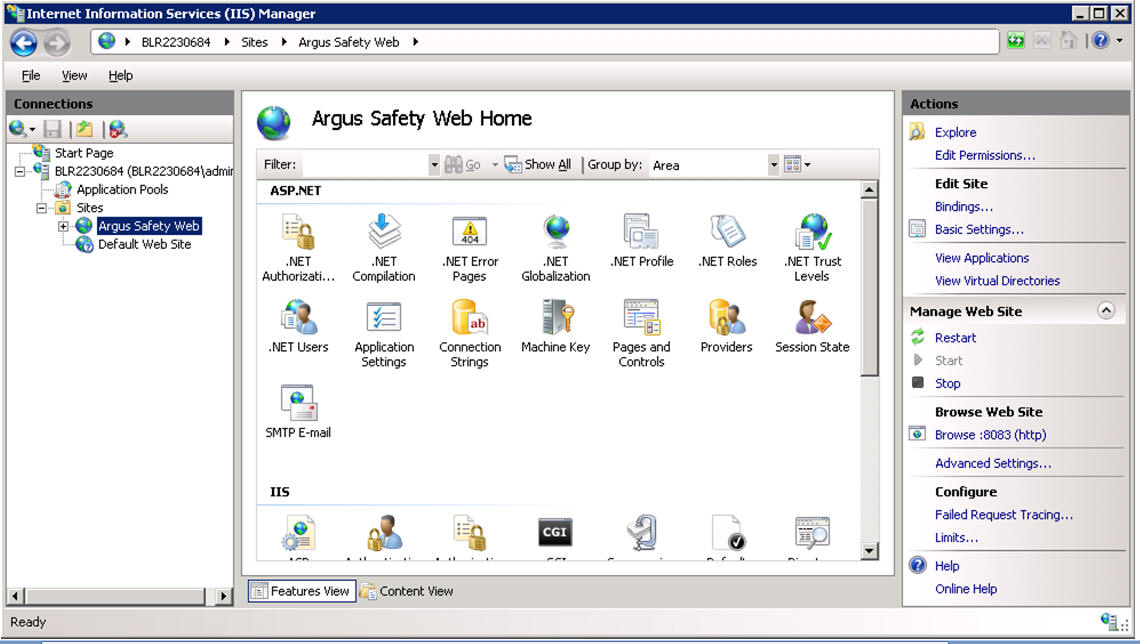
Add a new Binding for the SSL Port. Select https as the port to bind and the SSL certificate in the SSL Certificate drop-down list that was created previously.
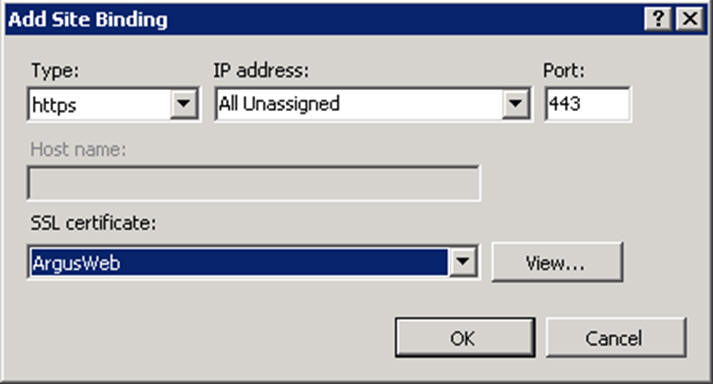
Click OK.
HTTPS is now enabled for Argus Safety. To ensure that the SSL connection is required, select SSL Settings under the Argus Safety Web node.
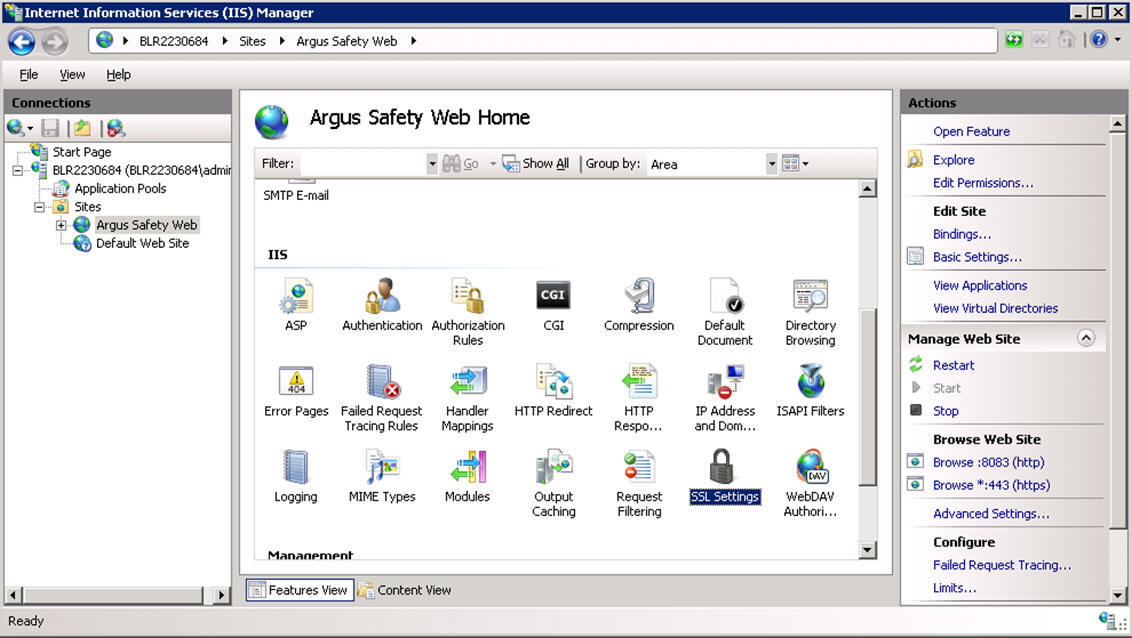
Select Require SSL and click Apply.
Execute the following steps to configure password complexity:
Log in to Argus Safety with access to Argus Console.
Open Argus Console.
Go to System Configuration > System Management.
Select Security from the left-hand pane.
Configure the following options to control password complexity:
Number of non-alpha characters in password: The number entered here will ensure that the users enter that many non alpha characters during password updates. Setting this value to a 0 will not require a non-alpha character.
Minimum number of characters in the password: This defines the minimum length of a password.
Number of previous passwords that cannot be repeated: This will prevent users from using the same password again after the number entered in this field.
The Argus Intake service should be configured to run under a Domain user, who has read-write access onto the IN and OUT folder paths. There are no other security guidelines for Intake.
The PSL Web Service has been built on top of Microsoft Windows Communication Foundation. The following gives a very detailed understanding of the concepts of WCF Security and the various configurations that are possible to configure security on the WCF Web Service.
Execute the following steps to configure the PSL Web Service to use Transport and Message Security:
Locate the <system.serviceModel> section in the <ArgusInstallPath>\Integrations\web.config file.
By default, the bindingConfiguration used by the Service Endpoint is wsHttpUnsecure.
Security can be configured in the same binding Configuration or a new configuration can be created. The steps mentioned in this section uses a new binding configuration called wsHttpSecure.
To achieve this, modify the endpoint configuration to use the new bindingConfiguration:
<services> <service behaviorConfiguration="Relsys.InterfaceLibrary.RelsysServiceBehavior" name="Relsys.InterfaceLibrary.RelsysService"> <endpoint address="" binding="wsHttpBinding" contract="Relsys.InterfaceComponents.IRelsysService" bindingConfiguration="wsHttpSecure"/> </service> </services>
Create a new binding configuration under the hierarchy <bindings><wsHttpBinding>, as shown below:
<bindings> <wsHttpBinding> <binding name="wsHttpSecure"> <security mode="TransportWithMessageCredential"> <transport clientCredentialType="Certificate"/> <message clientCredentialType="Certificate" /> </security> </binding> </wsHttpBinding> </bindings>
The different values available for the clientCredentialType for transport and message elements can be found in the WCF documentation mentioned at the beginning of this section.
Modify the Service Behavior configuration as follows:
<behaviors> <serviceBehaviors> <behavior name="Relsys.InterfaceLibrary.RelsysServiceBehavior"> <serviceCredentials> <clientCertificate findValue="00 00 00 00 00 00 00 00 00 00 00 00 00 00 00 00 00 00 00 00" x509FindType="FindByThumbprint" > </clientCertificate> <serviceCertificate findValue="00 00 00 00 00 00 00 00 00 00 00 00 00 00 00 00 00 00 00 00" x509FindType="FindByThumbprint"/> </serviceCredentials> </behavior> </serviceBehaviors> </behaviors>
In the above configuration, configure the findValue and x509FindType according to the Server Certificate and the Client Certificate.
The Argus Interchange service should be configured to run under a Domain user. This domain user should have appropriate privileges to some Interchange related folders, as given below:
<Interchange Service Install Path>\DTDFiles - Read-WriteOutgoing Folder - Read-WriteAttachment Outgoing Folder - Read-WriteIncoming Folder - ReadLog Folder - Read-Write
For E2B Viewer, the folder referred to as the Template path in Argus.ini (<ArgusInstallPath>\E2BViewer\Templates\) should be given Read-Write access. This folder is used for CIOMS and MedWatch views.
For AG Service to correctly show the status of all the processes on AG Service Configuration screen, the Safety_User needs R/W access to AGService.INI file.
For information about Oracle's commitment to accessibility, visit the Oracle Accessibility Program website at http://www.oracle.com/pls/topic/lookup?ctx=acc&id=docacc.
Oracle customers have access to electronic support through My Oracle Support. For information, visit http://www.oracle.com/pls/topic/lookup?ctx=acc&id=info or visit http://www.oracle.com/pls/topic/lookup?ctx=acc&id=trs if you are hearing impaired.
Oracle Argus Safety Minimum Security Configuration Guide Release 7.0.1, Release 7.0.1
E29119-01
Copyright © 2012 Oracle and/or its affiliates. All rights reserved.
This software and related documentation are provided under a license agreement containing restrictions on use and disclosure and are protected by intellectual property laws. Except as expressly permitted in your license agreement or allowed by law, you may not use, copy, reproduce, translate, broadcast, modify, license, transmit, distribute, exhibit, perform, publish, or display any part, in any form, or by any means. Reverse engineering, disassembly, or decompilation of this software, unless required by law for interoperability, is prohibited.
The information contained herein is subject to change without notice and is not warranted to be error-free. If you find any errors, please report them to us in writing.
If this is software or related documentation that is delivered to the U.S. Government or anyone licensing it on behalf of the U.S. Government, the following notice is applicable:
U.S. GOVERNMENT RIGHTS Programs, software, databases, and related documentation and technical data delivered to U.S. Government customers are "commercial computer software" or "commercial technical data" pursuant to the applicable Federal Acquisition Regulation and agency-specific supplemental regulations. As such, the use, duplication, disclosure, modification, and adaptation shall be subject to the restrictions and license terms set forth in the applicable Government contract, and, to the extent applicable by the terms of the Government contract, the additional rights set forth in FAR 52.227-19, Commercial Computer Software License (December 2007). Oracle America, Inc., 500 Oracle Parkway, Redwood City, CA 94065.
This software or hardware is developed for general use in a variety of information management applications. It is not developed or intended for use in any inherently dangerous applications, including applications that may create a risk of personal injury. If you use this software or hardware in dangerous applications, then you shall be responsible to take all appropriate fail-safe, backup, redundancy, and other measures to ensure its safe use. Oracle Corporation and its affiliates disclaim any liability for any damages caused by use of this software or hardware in dangerous applications.
Oracle and Java are registered trademarks of Oracle and/or its affiliates. Other names may be trademarks of their respective owners.
Intel and Intel Xeon are trademarks or registered trademarks of Intel Corporation. All SPARC trademarks are used under license and are trademarks or registered trademarks of SPARC International, Inc. AMD, Opteron, the AMD logo, and the AMD Opteron logo are trademarks or registered trademarks of Advanced Micro Devices. UNIX is a registered trademark of The Open Group.
This software or hardware and documentation may provide access to or information on content, products, and services from third parties. Oracle Corporation and its affiliates are not responsible for and expressly disclaim all warranties of any kind with respect to third-party content, products, and services. Oracle Corporation and its affiliates will not be responsible for any loss, costs, or damages incurred due to your access to or use of third-party content, products, or services.