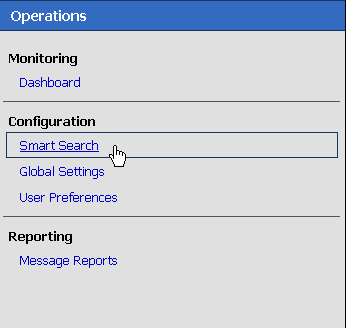51 Managing Operational Settings Using Smart Search
This chapter describes how to use Smart Search in Oracle Service Bus. Smart Search lets you locate and manage resources such as proxy services, business services, alert rules for Service Level Agreements (SLA) violations, and alert destinations.
You can use Smart Search to find resources based on various criteria regardless of your role in Oracle Service Bus. For more information about tasks, which can be performed by each role Oracle Service Bus, see Chapter 45, "Roles in Oracle Service Bus."
You can also use results of a search to change the operational settings at the service level. For effectively enabling or disabling any operational setting, you must enable or disable the setting both at the global level and the service level. For more information, see Section 46.7.1, "How to Configure the Operational Settings for a Service."
You can access Smart Search from the Configuration module on the Operations navigator bar (see Figure 51-1).
There are the two levels of smart search available in Oracle Service Bus–basic search and advanced search. Using basic search you can search using the following basic criteria–Type, Name, and Path. Using advanced search, you can use additional filters to customize your search for each type. The following sections describe:
-
Section 51.4, "Managing Operational Settings for Proxy Services"
-
Section 51.5, "Managing Operational Settings for Business Services"
-
Section 51.6, "Managing Operational Settings for Split-Joins"
-
Section 51.7, "Managing Operational Settings for Alert Destinations"
-
Section 51.8, "Managing Operational Settings for SLA Alert Rules"
51.1 Using Basic Search
Basic Search helps you to search for resources using basic criteria such as resource type or the name of a resource. Table 51-1 describes the basic criteria you can use with the search functionality.
Table 51-1 Criteria for Basic Search
| Criteria | Usage |
|---|---|
|
Type |
This search criterion is mandatory. Use the Type field to specify the type of resource. The field has the following options:
Note: To view all the resources of a given type, choose the resource type in the Type field and click View All. |
|
Name |
Optional. Enter the name of specific resource you want to find. |
|
Path |
Optional. Enter a path in the Path field to specify a location (path) of the resource. |
You can use any one or a combination of these criteria.
51.2 Using Advanced Search
Use the advanced search if you want to configure your search with additional criteria. To use these filters, click Open Advanced Search Filters icon.The following sections describe the usage of advanced search filters in smart search functionality to manage operational settings.
51.3 Managing Operational Settings for All Services
You can search for proxy services and business services in the Oracle Service Bus Administration Console using filters in Smart Search. This section describes finding, viewing, and editing proxy services and business services.
51.3.1 Finding Services Using Search Filters
Table 51-2 describes the usage advanced filters to customize your search for both proxy services and business services.
Table 51-2 Using Advanced Filters to Find Proxy Services and Business Services
| Filter | Usage |
|---|---|
|
Service State |
Choose Enabled or Disabled from the. Choose All to ignore this filter. |
|
Service Monitoring |
Choose Enabled or Disabled from the. Choose All to ignore this filter |
|
Service SLA Alerts |
Choose Enabled or Disabled from the. Choose All to ignore this filter. |
|
Service Message Tracing |
Choose Enabled or Disabled from the. Choose All to ignore this filter. |
Click Search to find all services using the set criteria or click View All to view all the services.
51.3.2 Viewing and Editing Operational Settings
You can view results of the search for proxy service and business service in the Summary of All Services table.
Use this table to enable or disable services, monitoring, and SLA alerting functionality for both business service and proxy services. You can also use this to enable or disable message tracing, pipeline alerting, message reporting, execution tracing, and pipeline logging for proxy services. To enable or disable select the check box in the appropriate field and click Update.
The runtime effects of these settings also depend on corresponding settings at the global level. For more information about Global Settings, see Section 46.7.2, "How to Configure the Operational Settings at the Global Level." You can update the information for one or more services concurrently using this table.
The following information is displayed for all services:
Table 51-3 Understanding Summary of All Services
| Property | Description |
|---|---|
|
Name |
The name assigned to the service. The name is a link to the View Proxy Service page for proxy services or View Business Services page for business services. |
|
Path |
The project associated with the service. If the service resides in a project folder, this folder is also listed. The path is displayed in the format: project-name/root-folder/ . . ./parent-folder The path is a link to the corresponding path in the Project Explorer. |
|
Type |
The type of the parent service: proxy service or business service. |
|
State |
The state of the service–Enabled or Disabled. |
|
Monitoring |
The monitoring status of the service. Enabled or Disabled, and the level enabled at and above:
|
|
SLA Alerts |
The SLA alerting status. Enabled or Disabled, and the level enabled at and above:
|
|
Msg. Tracing |
The message tracing status–Enabled or Disabled. |
|
Pipeline Alerts |
For proxy services only. The pipeline alerting status–Enabled or Disabled, and the level enabled at and above:
|
|
Reports |
For proxy services only. The message reporting status of the service: Enabled or Disabled. |
|
Logs |
For proxy services only. The logging status–Enabled or Disabled, and the severity level at which it is enabled–Debug (D), Info (I), Warning (W), or Error (E). |
|
Exe. Tracing |
For proxy services and Split-Joins only. The tracing status–Enabled or Disabled |
|
Caching |
For business services only. Whether result caching is enabled or disabled. |
|
Actions |
For proxy services: The View Message Flow icon is a link to the pipeline for that proxy service. |
Click Reset to discard any changes in the summary table and refresh the page with currently stored settings.
Note:
You can edit the operational settings depending on the privileges of your role. For more information about roles, see Chapter 45, "Roles in Oracle Service Bus."
51.4 Managing Operational Settings for Proxy Services
You can search for proxy services in the Oracle Service Bus Administration Console using filters in Smart Search. This section describes finding, viewing, and editing proxy services.
51.4.1 Finding Proxy Services Using Search Filters
Table 51-4 describes advanced filters to customize your search for proxy services.
Table 51-4 Using Advanced Filters to Search for Proxy Services
| Filter | Usage |
|---|---|
|
State |
Choose Enabled or Disabled. Choose All to ignore this filter. |
|
Monitoring |
Choose Enabled or Disabled. Choose All to ignore this filter. |
|
SLA Alerts |
Choose Enabled or Disabled. Choose All to ignore this filter. |
|
Message Tracing |
Choose Enabled or Disabled. Choose All to ignore this filter. |
|
Pipeline Alerts |
Choose Enabled or Disabled. Choose All to ignore this filter. |
|
Reports |
Choose Enabled or Disabled. Choose All to ignore this filter. |
|
Logs |
Choose Enabled or Disabled. Choose All to ignore this filter. |
|
Execution Tracing |
Choose Enabled or Disabled. Choose All to ignore this filter. |
Click Search to find all proxy services using the set criteria or click View All to view all the services.
51.4.2 Viewing and Editing Operational Settings
You can view results of the search for proxy service in the Summary of Proxy Services table.
The Summary of Proxy Services view displays State, Monitoring, SLA Alerts, Message Tracing, Pipeline Alerts, Reports, Logs, Execution Tracing, Path, Type, Name, and Actions. For more information about the fields displayed in the summary of proxy services, see Section 51.3.2, "Viewing and Editing Operational Settings."
Use this table to enable or disable proxy services, monitoring, and SLA alerting, message tracing, pipeline alerting, message reporting, pipeline logging, and execution tracing. To enable or disable click the check box in the appropriate field and click Update. The runtime effects of these settings also depend on corresponding settings at the global level. For more information about Global Settings, see Section 46.7.2, "How to Configure the Operational Settings at the Global Level." You can update the information for one or more proxy services concurrently using this table.
Click Reset to discard any changes in the summary table and refresh the page with currently stored settings.
Note:
You can edit the pipeline message flow depending on the privileges of your role. For more information about roles, see Chapter 45, "Roles in Oracle Service Bus."
51.5 Managing Operational Settings for Business Services
You can search for business services in the Oracle Service Bus Administration Console using filters in Smart Search. This section describes finding, viewing, and editing business services.
51.5.1 Finding Business Services Using Search Filters
Table 51-5 describes the filters you can use to customize your search for business services.
Table 51-5 Using Advanced filters to Search for Business Services
| Filters | Usage |
|---|---|
|
Service State |
Choose Enabled or Disabled. Choose All to ignore this filter. |
|
Monitoring |
Choose Enabled or Disabled. Choose All to ignore this filter. |
|
SLA Alerts |
Choose Enabled or Disabled. Choose All to ignore this filter. |
|
Message Tracing |
Choose Enabled or Disabled. Choose All to ignore this filter. |
|
Caching |
Choose Enabled or Disabled. Choose All to ignore this filter. |
Click Search to find all services using the set criteria or click View All to view all the services.
51.5.2 Viewing and Editing Operational Settings
You can view results of the search for business service in the Summary of Business Services table.
The Summary of Business Services view displays State, Monitoring, SLA Alerts, Message Tracing, Name, Path, and Type. For more information about the fields displayed in the summary of business services, see Section 51.3.2, "Viewing and Editing Operational Settings."
Use this table to enable or disable services, monitoring, SLA alerts, and message tracing. To enable or disable, select the check box in the appropriate field and click Update. The runtime effects of these settings also depend on corresponding settings at the global level. For more information about Global Settings, see Section 46.7.2, "How to Configure the Operational Settings at the Global Level." You can update the information for one or more business services concurrently using this table.
Click Reset to discard any changes in the summary table and refresh the page with currently stored settings.
Note:
You can edit the operational settings for a business service depending on the privileges of your role. For more information about roles, see Chapter 45, "Roles in Oracle Service Bus."
51.6 Managing Operational Settings for Split-Joins
You can search for Split-Joins in the Oracle Service Bus Administration Console using filters in Smart Search. This section describes finding, viewing, and editing Split-Joins.
51.6.1 Finding Split-Joins Using Search Filters
Table 51-6 describes the filters you can use to customize your search for Split-Joins.
Table 51-6 Using Advanced filters to Search for Split-Joins
| Filters | Usage |
|---|---|
|
Logs |
Choose Enabled or Disabled. Choose All to ignore this filter. |
|
Execution Tracing |
Choose Enabled or Disabled. Choose All to ignore this filter. |
Click Search to find all services using the set criteria or click View All to view all the services.
51.6.2 Viewing and Editing Operational Settings
You can view results of the search for Split-Joins in the Summary of Split-Joins table.
The Summary of Split-Joins view displays Name, Path, Type, Logs, and Execution Tracing. Use this table to view the Split-Join configuration details, modify operational settings, and enable/disable logs and execution tracing. To enable or disable, select the check box in the appropriate field and click Update. The runtime effects of these settings also depend on corresponding settings at the global level. For more information about Global Settings, see Section 46.7.2, "How to Configure the Operational Settings at the Global Level." You can update the information for one or more Split-Joins concurrently using this table.
Click Reset to discard any changes in the summary table and refresh the page with currently stored settings.
Note:
You can edit the operational settings for a Split-Join depending on the privileges of your role. For more information about roles, see Chapter 45, "Roles in Oracle Service Bus."
51.7 Managing Operational Settings for Alert Destinations
You can search for alert destinations in the Oracle Service Bus Administration Console using advanced filters in Smart Search. You can view and delete alert destinations using smart search.
51.7.1 Finding Alert Destinations using Search Filters
Table 51-7 describes the filters you can use to customize your search for alert destinations.
Table 51-7 Using Advanced Filters to Search for Alert destinations
| Filter | Usage |
|---|---|
|
Target |
You can choose from one of the following options:
Only alert destinations with at least one of the selected targets are displayed. By default Target filter is not applied. |
|
Search Pattern |
The system uses the string to search all the Description fields of the Alert Destinations, as well as the specific detailed fields of the email and JMS destinations. If the string appears in any of the Alert Destination fields, the Alert Destinations matching the search criteria are displayed. Click Search to find all alert destinations using the set criteria or click View All to view all the alert destinations. For more information about alert destinations, see Section 46.6.7, "What are Alert Destinations?." |
51.7.2 Viewing and Deleting Alert Destinations
You can view results of the search for alert destinations in the Summary of Alert Destinations table.
Table 51-8 describes the information is provided in the Summary of Alert Destination table.
Table 51-8 Summary of Alert Destination
| Column Name | Description |
|---|---|
|
Name |
This displays the names of the alert destinations that satisfy the search criteria. |
|
Path |
This displays the location of the resource in the Oracle Service Bus domain. |
|
Options |
This displays the actions that can be performed on the alert destination. You can delete an alert destination from this field. |
You can delete one or more alert destination concurrently using this table.To delete an alert destination click the check box associated with the alert destination and click Delete.
Notes:
To create an alert destination click the path to view the corresponding project folder. Select Alert Destination in Create Resource to create a new alert destination.
To reconfigure or view the details of an alert destination click the alert destination to go to the Alert destination configuration page.
51.8 Managing Operational Settings for SLA Alert Rules
You can search for SLA alert rules in the Oracle Service Bus Administration Console using additional filters in Smart Search. This section describes finding, viewing, and configuring alert rules using smart search.
51.8.1 Finding SLA Alert Rules Using Search Filters
Table 51-9 describes the filters you can use to customize your search for SLA ALert Rules:
Table 51-9 Using Advanced Filters to Search for SLA Alert Rules
| Filters | Usage |
|---|---|
|
Parent Service |
You can base the search for SLA alert rules on the proxy service or business service associated with the SLA alert rule. Use this filter to override the path specified in the basic search. |
|
Service Type |
You can specify the type of the parent service criterion. The parent service can be one of the following options:
Note: When you specify the value for Service Type, Parent Service is reset. |
|
Rule State |
You can customize the search based on the state of the SLA alert rule. The SLA alert rule can be in either of the following states:
Choose All to ignore this filter. |
|
Severity |
You can customize the search based on the severity of the SLA alerts. To do so, set the level of severity in the Severity field. |
Click Search to find all services using the set criteria or click View All to view all the services.
Note:
Select the or above check box to restrict your search to the specified severity level or above (listed from the most inclusive to the most restrictive level): Normal, Warning, Minor, Major, Critical, and Fatal. For example, to search for alert rules with severity levels equal to Major, Critical, and Fatal set severity equal to Major and click the check box associated with or above.
51.8.2 Viewing and Configuring SLA Alert Rules
You can view results of the search for SLA alert rules in the SLA Alert Rules table. You can update the information for one or more alert rule concurrently using this table. To enable or disable the alert rule select the associated check box and click Update.
Click Reset to discard any changes in the summary table and refresh the page with currently stored settings.
Table 51-10 describes information displayed in the SLA Alert Rules Summary table:
Table 51-10 SLA Alert Summary Table
| Property | Description |
|---|---|
|
Name |
The name of the alert rule. Click the name to go to the View Alert Rule Details page. For more information, see Section 46.8.2, "How to Lookup or Edit Existing Alert Rules." |
|
SLA State |
The status of the alert rule: Enabled or Disabled. |
|
Description |
This field is hidden by default. A description of the alert rule. |
|
Service Name |
The name of the parent service. The name is a link to the Operational Settings page. |
|
Path |
The project associated with the parent service of the alert rule. If the parent service of the alert rule resides in a project folder, this folder is also listed. The path is displayed in the format: project-name/root-folder/ . . ./parent-folder The path is a link to the corresponding path in the Project Explorer. |
|
Severity |
The severity of the alert that is triggered by this rule: Normal, Warning, Minor, Major, Critical, or Fatal. |
|
Aggr Interval |
The aggregation interval in terms of hours and minutes. |
|
Expiration Date |
The date when this alert rule is no longer in effect. |
|
Stop Processing |
Displays Yes or No. This field is hidden by default. |
|
Frequency |
The frequency of this alert:
|
Note:
You can enable or disable an alert rule depending on the privileges of your role. For more information about roles, see Chapter 45, "Roles in Oracle Service Bus." For more information about enabling and disabling alert rules, see Section 46.7.1, "How to Configure the Operational Settings for a Service."