41.3 Create a REF CURSOR Query
After creating package specs that define the REF CURSORs, you are ready to define the queries, as described in this section.
-
In the Object Navigator, double-click the view icon next to the Data Model node to display the Data Model view.
-
In the Data Model view, click the Ref Cursor Query tool in the tool palette.
-
Click in an open area of the Data Model view to display the PL/SQL Editor for the new
REF CURSORquery. -
In the PL/SQL Editor, use the template to enter the following PL/SQL code:
function q_portdescRefCurDS return port_cv.portdesc_refcur is temp_portdesc port_cv.portdesc_refcur; begin open temp_portdesc for select department_id, department_name from departments; return temp_portdesc; end;
Note:
You can open the provided file
refcursor_code.txtto copy and paste the code into the PL/SQL Editor. -
Click Compile.
-
If any compilation errors occur, check the code for syntax errors and recompile as needed.
-
Click Close.
-
In the Data Model view, double-click the new
REF CURSORquery object (QR_1) to display the Property Inspector.-
Under General Information, set the Name property to q_portdesc.
Tip:
It is usually a good idea to give objects meaningful names, particularly when building a report with many objects. Later when building the layout, it is helpful to have queries and groups with meaningful names.
-
-
Repeat the steps above to create two more queries:
-
Query name: q_container
function q_containerRefCurDS return cont_cv.container_refcur is temp_container cont_cv.container_refcur; begin open temp_container for select employee_id, start_date, end_date, job_id, department_id from job_history; return temp_container; end;
-
Query name: q_conclass
function q_conclassRefCurDS return concl_cv.conclass_refcur is temp_concl concl_cv.conclass_refcur; begin open temp_concl for select employee_id, first_name, last_name, email, phone_number, hire_date, job_id, salary, department_id from employees; return temp_concl; end;
Note:
You can open the provided file
refcursor_code.txtto copy and paste the code into Reports Builder.
The Data Model should look similar to the following:
Figure 41-3 Data model with three queries
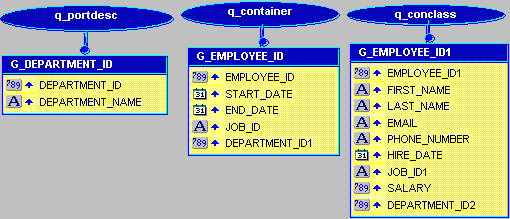
Description of "Figure 41-3 Data model with three queries"
-
-
Save the report as
ref_62_your_initials.rdf.Note:
You can open the provided file
ref_emp62.rdfand display the Data Model to compare your results.