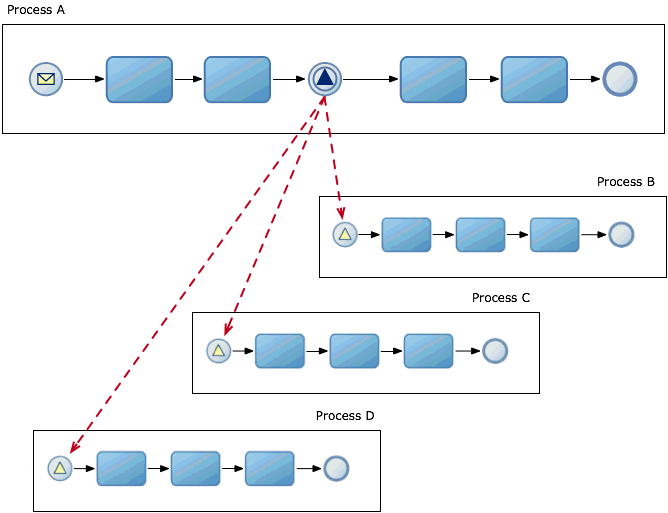20 Communicating With Other BPMN Processes and Services
This chapter describes how to develop a BPMN process that communicates with other BPMN processes and services. It shows you how to invoke other processes or services and how to broadcast a message to multiple process and how to configure your process to wait for a specific broadcast message.
This chapter includes the following sections:
-
Section 20.1, "Introduction to Communication with Other BPMN Processes and Services"
-
Section 20.2, "Communicating With Other BPMN Processes and Services Using Message Events"
-
Section 20.3, "Using Message Events to Invoke Asynchronous Services and Asynchronous BPMN Processes"
-
Section 20.4, "Using Message Events Configured as Boundary Events"
-
Section 20.5, "Using Service Tasks to Invoke Synchronous Operations in Services and BPMN Processes"
-
Section 20.6, "Communicating With Other BPMN Processes and Services Using Send and Receive Tasks"
-
Section 20.8, "Introduction to Invoking a Process Using Call Activities"
-
Section 20.10, "Introduction to Communication Between Processes Using Signal Events"
-
Section 20.11, "Communicating Between Processes Using Signal Events"
20.1 Introduction to Communication with Other BPMN Processes and Services
Oracle BPM provides multiple ways for BPMN processes to communicate with other processes or services:
-
Messages
They enable you to invoke asynchronous services or asynchronous BPMN processes. You can also use them to define the interface your process exposes to other processes or services.
See Section 20.2, "Communicating With Other BPMN Processes and Services Using Message Events", for more information about message events.
-
Send and Receive Tasks
They are very similar to message events. You can choose to use one or the other.
The only difference they have with message events is that they support boundary events.
They enable you to invoke asynchronous services or asynchronous BPMN processes. You can also use them to define the interface your process exposes to other processes or services.
See Section 20.6, "Communicating With Other BPMN Processes and Services Using Send and Receive Tasks", for more information about send and receive tasks.
-
Signal Events
They enable you to broadcast a message to multiple process. The processes waiting for that specific message react to it.
See Section 20.11, "Communicating Between Processes Using Signal Events", for more information about signal events.
20.1.1 Introduction to Synchronous and Asynchronous Operations
Message events, send and receive tasks, and service task use operations to communicate with other BPMN processes or services. These operations can be synchronous or asynchronous.
The main difference between a synchronous and an asynchronous operation is how they respond when you invoke them.
When you invoke a synchronous operation, you send a message and then wait for an response before proceeding with the process flow.
When you invoke an asynchronous operation, you send a message but do not wait for an answer to proceed with the process flow. The asynchronous operation receives the message and starts running. You can obtain the answer of an asynchronous operation by invoking a callback operation. If you invoke the callback operation before the asynchronous operation finishes running, then you must wait for it to complete before getting the answer.
Message events and send and receive task require you to specify how to associate an operation with its corresponding callback. Conversations allow you to group one or more operations with their callback. A conversation may define multiple operations that you can use to access a BPMN process.
20.2 Communicating With Other BPMN Processes and Services Using Message Events
Message events enable you to communicate with the other BPMN processes and services in your project.
You can use message events to:
-
Invoke an asynchronous service.
-
Invoke an asynchronous BPMN process.
-
Define an interface for other processes to communicate with your process.
Note:
The send and receive tasks perform similar functionality to the throw and catch message events. However, it is recommended that you do not mix both within a single process.
The implementation of the different message events varies according to the type of event and their role in the conversation. Table 20-1describes the different implementation of message events.
Table 20-1 Message Event Implementation
| Event | Initiates Conversation | Continues Conversation |
|---|---|---|
|
Message Start |
|
Not Available |
|
Message Throw |
|
If it continues a start event or a catch event that define an interface:
If it continues a message throw that invokes a service or a BPMN process:
|
|
Message Catch |
|
If it continues a start event or a catch event that define an interface:
If it continues a throw event that invokes a service or a BPMN process:
|
|
Message End |
Not Available |
If it continues a start event or a catch event that define an interface:
If it continues a throw event that invokes a service or a BPMN process:
|
20.3 Using Message Events to Invoke Asynchronous Services and Asynchronous BPMN Processes
You can use message events to invoke asynchronous services and asynchronous BPMN processes.
To invoke an asynchronous operation from service or BPMN process you must use an intermediate throw message event configured to initiate a conversation.
When the BPMN Service Engine runs the message throw event, it creates an XML message based on:
-
the asynchronous operation
-
the input required by the asynchronous operation
-
the data association defined for the message throw event
Then it sends the XML message to the service or BPMN process, and continues running the rest of the process flow. It does not wait for the asynchronous service or BPM process to answer.
The asynchronous service or BPMN process receives the message and runs the requested operation. When it finishes it sends a message with the result of the operation to the BPMN process that invoked it. This message is the callback operation of the asynchronous service or BPMN process.
The BPMN process that invoked the asynchronous operation must wait for the callback operation to obtain its results. The BPMN process must define a message catch event that waits for the callback operation. This message catch event continues the conversation and uses the message throw event that invoked the operation as the initiator event.
When a token arrives to the message catch event it might receive an immediate answer if the asynchronous process completed, or might have to wait until the asynchronous process completes to get an answer.
Figure 20-1 Invoking an Asynchronous Service or BPMN Process Using Message Events
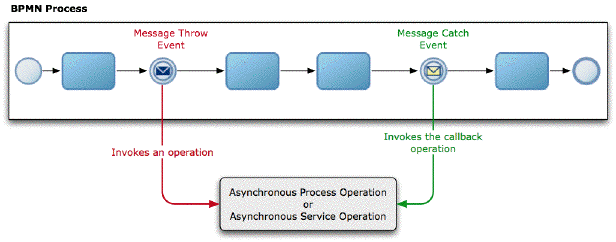
Description of "Figure 20-1 Invoking an Asynchronous Service or BPMN Process Using Message Events"
20.3.1 How to Invoke Asynchronous Service Operation Using Message Events
You can invoke an asynchronous service operation using message events.
To invoke an asynchronous service operation using message events:
-
Edit the BPM process where you want to invoke the asynchronous service operation.
-
Locate the point in your process where you want to invoke the asynchronous service operation.
-
Add a message throw event in the point you located in your process.
-
Right-click the message throw event.
-
Select Properties.
-
Click the Implementation tab.
-
In the Conversation section, click Browse.
The Conversation dialog appears.
-
Click the New button, next to the Search field.
The Create Conversation dialog appears.
-
From the Type list, select Service Call.
You must ensure that the service you select is an asynchronous service.
-
In the Definition section, click the Browse button next to the Service field.
The Service dialog appears.
-
Select the asynchronous service you want to invoke.
-
Click OK.
-
From the Operation list, select the operation to invoke from the asynchronous service.
-
If the asynchronous service requires arguments, configure the message throw event data association.
See Section 5.13, "Introduction to Data Associations", for more information on how to configure data associations.
-
Click OK.
-
Follow the procedure described in Section 20.3.2, "How to Receive the Callback Operation of an Asynchronous Service Using Message Events" to invoke the callback operation of the asynchronous process.
20.3.2 How to Receive the Callback Operation of an Asynchronous Service Using Message Events
You can receive the callback operation that pairs with an asynchronous operation using message events.
To receive the callback operation of an asynchronous service using message events:
-
Edit the BPM process where you want to receive the callback of the asynchronous service.
-
Locate the point in your process where you want to receive the callback operation of the asynchronous service.
-
Add a message catch event in the point you located in your process.
-
Right-click the message catch event.
-
Select Properties.
-
Click the Implementation tab.
-
In the Conversation section, click Browse.
The Conversation dialog appears.
-
Select the conversation you want to use.
-
Click OK.
The Message Exchange section changes.
-
From the Target Node list, select the callback operation.
-
If the asynchronous service requires arguments, configure the message throw event data association.
See Section 5.13, "Introduction to Data Associations", for more information on how to configure data associations.
-
Click OK.
20.3.3 What Happens When You Invoke an Asynchronous Service Operation Using Message Events
When you invoke an asynchronous service operation using a message throw event, the BPMN Service Engine does not wait for the service to answer. It continues running the flow objects that follow to the message throw event.
The BPMN process can obtain the response of the asynchronous service by invoking the service callback operation using a message catch event.
Even if the service finishes running, the BPMN process does not receive the service response until it invokes the callback operation using a message catch event.
If the service is still running when the BPMN Service Engine runs the message catch event, then the engine waits for the service operation to complete before passing the token to the next flow object in the process.
20.3.4 How to Invoke an Asynchronous BPMN Process Operation Using Message Events
You can invoke a node in an asynchronous BPMN process using message events.
To invoke an asynchronous BPMN process operation using message events:
-
Edit the BPM process where you want to invoke the asynchronous BPMN process.
-
Locate the point in your process where you want to invoke the asynchronous BPMN process.
-
Add a message throw event in the point you located in your process.
-
Right-click the message throw event.
-
Select Properties.
-
Click the Implementation tab.
-
In the Conversation section, select New.
The Conversation dialog appears.
-
Click the New button.
-
From the Type list, select Process Call.
-
Click the Browse button next to the Process field.
The Type dialog appears.
-
Select the asynchronous BPMN process you want to invoke.
-
Click OK.
-
From the Target Conversation list, select the conversation from the asynchronous BPMN process.
-
If the asynchronous BPMN process requires arguments, configure the message throw event data association.
See Section 5.13, "Introduction to Data Associations", for more information on how to configure data associations.
-
Click OK.
-
Follow the procedure described in Section 20.3.5, "How to Invoke the Callback Operation of an Asynchronous BPMN Process Using Message Events" to invoke the callback operation of the asynchronous process.
20.3.5 How to Invoke the Callback Operation of an Asynchronous BPMN Process Using Message Events
You can invoke the callback operation that paris with an asynchronous node in a BPMN process using message events.
To invoke the callback operation of an asynchronous BPMN process using message events:
-
Edit the BPM process where you want to invoke the callback of the asynchronous BPMN process.
-
Locate the point in your process where you want to invoke the callback operation of the asynchronous BPMN process.
-
Add a message catch event in the point you located in your process.
-
Right-click the message catch event.
-
Select Properties.
-
Click the Implementation tab.
-
Click the Browse button, next to the Conversation field.
The Conversation dialog appears.
-
Select the conversation you want to use.
-
Click OK.
The Message Exchange section changes.
-
From the Target Conversation list, select the conversation in your process to invoke the asynchronous process.
-
Click OK.
-
If the asynchronous BPMN process requires arguments, configure the message throw event data association.
See Section 5.13, "Introduction to Data Associations", for more information on how to configure data associations.
-
Click OK.
20.3.6 What Happens When You Invoke an Asynchronous BPMN Process Using Message Events
When you invoke an asynchronous BPMN process using a message throw event, the BPMN Service Engine does not wait for the BPMN process to answer. It continues running the flow objects that follow to the message throw event.
The invoking BPMN process can obtain the response of the asynchronous BPMN process by invoking the service callback operation using a message catch event.
Even if the asynchronous BPMN process finishes running, the invoking BPMN process does not receive the response until it reaches a message catch event that receives a message from the asynchronous BPMN process.
If the asynchronous BPMN process is still running when the BPMN Service Engine runs the message catch event, then the engine waits for the asynchronous BPMN process to complete before passing the token to the next flow object in the process.
20.4 Using Message Events Configured as Boundary Events
You can use message catch events configured as boundary events to wait for an event while an activity is running. If the message arrives after the activity finishes running, then the event is not triggered.
You can configure a boundary message catch event as interrupting or non-interrupting.
Interrupting boundary message catch events stop running the activity when the expected message arrives. Then the engine starts running the flow defined for the message catch event. The flow defined for interrupting boundary message catch events may resume the main process flow.
Non-interrupting boundary catch events do not stop running the current activity. When the expected message arrives the engine starts running the flow defined for the message catch event in parallel to the current activity. The flow defined for non-interrupting boundary message catch events cannot resume the main process flow.
20.5 Using Service Tasks to Invoke Synchronous Operations in Services and BPMN Processes
Service tasks enable you to invoke synchronous operations in services and BPMN processes.
When the BPMN Service Engine runs a service task, it invokes the operation specified in the service task and waits for a response. The BPMN Service Engine does not move the token to the next activity until it receives a response from the synchronous service or BPMN process.
The services you can use from a service task include BPEL processes, SOA mediators and SOA adapters that expose synchronous operations. You can also use service tasks to invoke other BPMN processes that expose synchronous operations.
See Section 21.4, "Using Message Events to Define a Synchronous Operation in a BPMN Processes Interface" or Section 21.8, "Using Send and Receive Tasks to Define a Synchronous Operation in a BPMN Process" for more information on how to define synchronous operations in a BPMN process.
Figure 20-2 Invoking a Synchronous BPMN Process or Service Using a Service Task
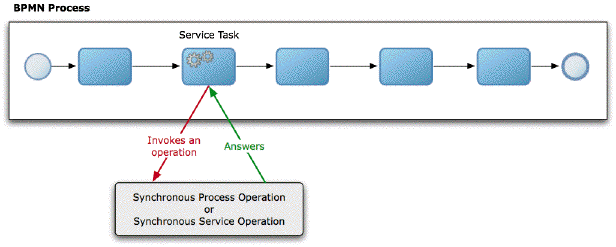
Description of "Figure 20-2 Invoking a Synchronous BPMN Process or Service Using a Service Task"
20.5.1 How to Invoke a Synchronous Service Operation Using a Service Task
To invoke a synchronous service operation you must use a service task.
To invoke a synchronous service operation using a service task:
-
Edit the BPMN process.
-
Locate the point in your process where you want to invoke the synchronous service operation.
-
Add a service task in the point you located in your process.
-
Right-click the service task.
-
Select Properties.
-
Click the Implementation tab.
-
In the Conversation section, click Browse.
The Conversation dialog appears.
-
Click the New button.
The Create Conversation dialog appears.
-
From the Type list, select Service Call.
-
Select the synchronous service you want to invoke.
-
Click OK.
-
Click the Browse button next to the Service field and select the service you want to use.
-
If the synchronous service requires input data or returns output data, then you must specify how the data objects in the project map to this data, by configuring the service task data association.
See Section 5.13, "Introduction to Data Associations", for more information on how to configure data associations.
-
Click OK.
20.5.2 What Happens When You Invoke a Synchronous Service Operation Using a Service Task
When the BPMN Service Engine runs a service task, it waits for the service to respond before continuing with the process flow. When the service finishes running, it sends the response to the service task.
If the service operation returns output data, then this data is mapped to the data objects in the project using the service task data association.
20.5.3 How to Invoke a Synchronous BPMN Process Operation Using a Service Task
You must invoke a synchronous BPMN process operation using a service task.
To invoke a synchronous BPMN process operation using a service task:
-
Edit the BPMN process.
-
Locate the point in your process where you want to invoke the synchronous BPMN process.
-
Add a service task in the point you located in your process.
-
Right-click the service task.
-
Select Properties.
-
Click the Implementation tab.
-
In the Conversation section, click Browse.
The Conversation dialog appears.
-
Click the New button.
The Create Conversation dialog appears.
Note:
Service tasks only support outbound conversations.
-
From the Type list, select Process Call.
-
Click the Browse button next to the Process field to select the process to invoke.
-
From the Target Conversation list, select the flow object to invoke.
-
If the synchronous BPMN process requires input data or returns output data, then you must specify how the data objects in the project map to this data, by configuring the service task data association.
See Section 5.13, "Introduction to Data Associations", for more information on how to configure data associations.
-
Click OK.
20.5.4 What Happens When You Invoke a Synchronous BPMN Process Operation Using a Service Task
When the BPMN Service Engine runs a service task, it waits for the synchronous BPMN process to respond before continuing with the process flow. When the synchronous BPMN process finishes running, it sends the response to the service task.
If the synchronous BPMN process returns output data, then this data is mapped to the data objects in the project using the service task data association.
20.6 Communicating With Other BPMN Processes and Services Using Send and Receive Tasks
Send and receive tasks enable you to communicate with the other BPMN processes and services in your project.
The only difference between message events and send and receive tasks is that you can add boundary events to the latter. If you are invoking an asynchronous service and you want to add a deadline using a timer event configured as boundary, then you must use a send and a receive task instead of using message events.
You can use send and receive tasks to:
-
Invoke an asynchronous service.
-
Invoke an asynchronous BPMN process.
-
Define an interface for other processes to communicate with your process.
To use a receive task to define the start operation of a process, you must locate it after a none start event and configure it to create instances.
The implementation of the different message events varies according to the type of event and their role in the conversation. Table 20-1describes the different implementation of message events.
Note:
The send and receive tasks perform similar functionality to the throw and catch message events. However, it is recommended that you do not mix both within a single process.
Table 20-2 Send and Receive Tasks Implementation
| Task | Initiates Conversation | Continues Conversation |
|---|---|---|
|
Send Task |
|
If it continues a receive task that defines an interface:
|
|
Receive Task |
|
If it continues a receive task that defines an interface:
If it continues a sent task that invokes a service or a BPMN process:
|
20.7 Using Send and Receive Tasks to Invoke Asynchronous Services and Asynchronous BPMN Processes
You can use send and receive tasks to invoke asynchronous operations in services and BPMN processes.
To invoke an asynchronous operation from service or BPMN process you must use a send task configured to initiate a conversation.
When the BPMN Service Engine runs the send task, it creates an XML message based on:
-
the asynchronous operation
-
the input required by the asynchronous operation
-
the data association defined for the message throw event
Then it sends the XML message to the service or BPMN process, and continues running the rest of the process flow. It does not wait for the asynchronous service or BPM process to answer.
The asynchronous service or BPMN process receives the message and runs the requested operation. When it finishes it sends a message with the result of the operation to the BPMN process that invoked it. This message is the callback operation of the asynchronous service or BPMN process.
The BPMN process that invoked the asynchronous operation must invoke the callback operation to obtain its results. When it invokes the callback operation it might receive and immediate answer if the asynchronous process completed or might have to wait until the asynchronous process completes to get an answer.
Figure 20-3 Invoking an asynchronous service or BPMN process using send and receive tasks
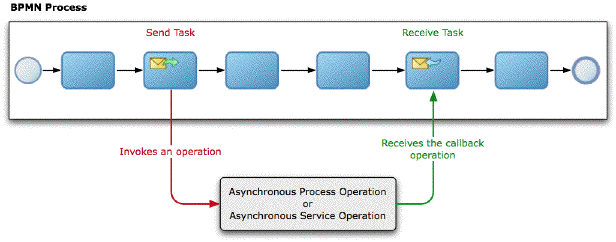
Description of "Figure 20-3 Invoking an asynchronous service or BPMN process using send and receive tasks"
20.7.1 How to Use a Send Task to Invoke an Asynchronous Service Operation
You can invoke an asynchronous service operation using a send task.
To invoke an asynchronous service operation using the send task:
-
Edit the BPM process where you want to invoke the asynchronous service.
-
Locate the point in your process where you want to invoke the asynchronous service.
-
Add a send task in the point you located in your process.
-
Right-click the send task.
-
Select Properties.
-
Click the Implementation tab.
-
In the Conversation section, select Initiates.
-
In the Properties section, select Service Call from the Implementation list.
-
Click the Browse button next to the Name field.
The Type dialog appears.
-
Select the asynchronous service you want to invoke.
-
Click OK.
-
From the Operation list, select the operation from the asynchronous service to invoke.
-
If the asynchronous service requires input data, then you must specify how the data objects in the project map to this input data, by configuring the send task data association.
See Section 5.13, "Introduction to Data Associations", for more information on how to configure data associations.
-
Click OK.
-
Follow the procedure described in Section 20.7.2, "How to Use the Receive Task to Invoke the Callback Operation of an Asynchronous Service" to invoke the callback operation of the asynchronous process.
20.7.2 How to Use the Receive Task to Invoke the Callback Operation of an Asynchronous Service
You can invoke the callback operation that pairs with an asynchronous service operation using a receive task.
To invoke the callback operation of an asynchronous service:
-
Edit the BPM process where you want to invoke the callback of the asynchronous service.
-
Locate the point in your process where you want to invoke the callback operation of the asynchronous service.
-
Add a receive task in the point you located in your process.
-
Right-click the receive task.
-
Select Properties.
-
Click the Implementation tab.
-
In the Conversation section, select Continues.
The Properties section changes, and the Initiator Node list appears.
-
From the Initiator Node list, select the activity in your process that invokes the asynchronous service.
The content of the Properties section changes, and the Name field and the Operation list appear.
-
Click the Browse button next to the Name field to select the asynchronous process.
The Type dialog appears.
-
Select the asynchronous service whose callback you want to invoke.
-
Click OK.
The Type dialog disappears and the receive task properties dialog shows the service you selected in the Name field.
-
From the Operation list, select the callback operation to invoke.
-
If the callback operation requires input data, then you must specify how the data objects in the project map to this input data, by configuring the receive task data association.
See Section 5.13, "Introduction to Data Associations", for more information on how to configure data associations.
-
Click OK.
20.7.3 What Happens When You Invoke an Asynchronous Service Using Send and Receive Tasks
When you invoke an asynchronous service operation using a send task, the BPMN Service Engine does not wait for the service to answer. It continues running the flow objects that follow to the send task.
The BPMN process can obtain the response of the asynchronous service by invoking the service callback operation using a receive task.
Even if the service finishes running, the BPMN process does not receive the service response until it invokes the callback operation using a receive task
If the service is still running when the BPMN Service Engine runs the receive task, then the engine waits for the service operation to complete before passing the token to the next flow object in the process.
20.7.4 How to Use the Send Task to Invoke an Asynchronous BPMN Process Operation
You can use a send task to invoke an asynchronous BPMN process operation.
To invoke an asynchronous BPMN process operation:
-
Edit the BPM process where you want to invoke the asynchronous BPMN process.
-
Locate the point in your process where you want to invoke the asynchronous BPMN process.
-
Add a send task in the point you located in your process.
-
Right-click the send task.
-
Select Properties.
-
Click the Implementation tab.
-
In the Conversation section, select Initiates.
-
In the Properties section, select Process Call from the Implementation List.
-
Click the Browse button next to the Process field.
The Type dialog appears.
-
Select the asynchronous BPMN process you want to invoke.
-
Click OK.
-
From the Node list, select the operation from the asynchronous BPMN process.
-
If the asynchronous BPMN process requires input data, then you must specify how the data objects in the project map to this input data, by configuring the send task data association.
See Section 5.13, "Introduction to Data Associations", for more information on how to configure data associations.
-
Click OK.
-
Follow the procedure described in Section 20.7.5, "How to Use a Receive Task to Invoke the Callback Operation of an Asynchronous BPMN Process" to invoke the callback operation of the asynchronous process.
20.7.5 How to Use a Receive Task to Invoke the Callback Operation of an Asynchronous BPMN Process
You can use a receive task to invoke the callback operation that pairs with an asynchronous process operation.
To invoke the callback operation of an asynchronous BPMN process:
-
Edit the BPM process where you want to invoke the callback of the asynchronous BPMN process.
-
Locate the point in your process where you want to invoke the callback operation of the asynchronous BPMN process.
-
Add a receive task in the point you located in your process.
-
Right-click the receive task.
-
Select Properties.
-
Click the Implementation tab.
-
In the Conversation section, select Continues.
The Properties section changes, and the Initiator Node list appears.
-
From the Initiator Node list, select the activity in your process that invokes the asynchronous process.
The content of the Properties section changes, and the Process field and the Node list appear.
-
Click the Browse button next to the Process field to select the asynchronous process.
The Type dialog appears.
-
Select the asynchronous BPMN process whose callback you want to invoke.
-
Click OK.
The Type dialog disappears and the receive task properties dialog shows the service you selected in the name field.
-
From the Node list, select the callback operation to invoke.
-
If the asynchronous callback operation requires input data, then you must specify how the data objects in the process map to this input data, by configuring the receive task data association.
See Section 5.13, "Introduction to Data Associations", for more information on how to configure data associations.
-
Click OK.
20.7.6 What Happens When You Invoke an Asynchronous BPMN Process Using Send and Receive Tasks
When you invoke an asynchronous service operation using a send task, the BPMN Service Engine does not wait for the service to answer. It continues running the flow objects that follow to the send task.
The BPMN process can obtain the response of the asynchronous service by invoking the service callback operation using a receive task.
Even if the service finishes running, the BPMN process does not receive the service response until it invokes the callback operation using a receive task.
If the service is still running when the BPMN Service Engine runs the receive task, then the engine waits for the service operation to complete before passing the token to the next flow object in the process.
20.8 Introduction to Invoking a Process Using Call Activities
You can invoke a process from another process using call activities. The invoked process is a child of the process invoking it.
When you run a call activity, the engine does not create a new token for the reusable process. The token in the parent process passes to the reusable process. When the token completes the child process, it returns to the parent process to continue running the activities that follow the call activity.
The child process must be a reusable process. Reusable processes can be invoked from multiple processes. You can only start a reusable process by invoking it from a call activity.
You cannot access reusable process from other SOA components because they are not part of the SOA composite.
The start event of a reusable process must always be of type none. The end event can be a error or a message event.
20.9 Invoking a Process Using Call Activities
You can use call activities to invoke a process from another process. The child process must be a reusable process. You can invoke a reusable process from multiple processes within your BPM project.
20.9.1 How to Invoke a Process Using Call Activities
You can invoke a process from another process using call activities. The invoked process must be a reusable process.
To invoke a process using call activities:
-
Add a call activity to your process.
-
Right-click the call activity.
-
Select Properties.
-
Click the Implementation tab.
-
From the Process list, select a reusable process.
For information on how to create a reusable process, see Section 3.1.2, "How to Create a New Business Process".
-
If necessary, configure data associations or transformations.
For more information on data associations, see Section 5.13, "Introduction to Data Associations".
For more information on transformations, see Section 5.14, "Introduction to Transformations".
-
Click OK.
20.10 Introduction to Communication Between Processes Using Signal Events
Signal events allow you to broadcast a message to all the processes in a BPM project. Only the processes configured to listen to that signal react.
In the Sales Quote example you might want to trigger a signal when a quote gets approved to trigger all the process that depend on the approval of a quote.
Mediators and BPEL processes also react when a BPMN process broadcasts a signal and they can also trigger a BPMN process by broadcasting a signal.
Oracle BPM uses Oracle Event Delivery Network (EDN) to send and receive signals. For more information about Oracle EDN see "Using Business Events and the Event Delivery Network" in Oracle Fusion Middleware Developer's Guide for Oracle SOA Suite.
For information on how to access Event in Oracle BPM, see Chapter 9, "Introduction to the Business Catalog".
The EDN events your SOA project defines automatically appear in the business catalog in the Events predefined module Events. When you add a signal event you can choose which of the events in the business catalog the signal event broadcasts or reacts to.
You can broadcast a signal from a throw intermediate signal event or from a signal end event. In a BPMN process you can only receive a signal in a a signal start event in another process.
The process that broadcasts the message has no information about the receivers. You might add or remove processes that react to a signal without impacting the process that broadcasts the signal.
In a similar way, the process that reacts to a specific message has no information about the processes that broadcast that message. If you add a process that broadcast a message to your project, all the process waiting for that specific message react to it without you having to modify them.
The events you use to broadcast a signal contain a payload that you can use to send information to all the processes configured to react to this specific signal. To assign values to the payload in the event you must configure the signal throw event data association. This data association enables you to pass the relevant data stored in the process and project data objects to the event. When the corresponding processes receive the signal, they must obtain the data in the event using another data association. This data association defines which data objects store the data in the event received in the signal start event.
Note:
Use signal events to communicate with other processes. The process that broadcasts the signal event does not include itself in the broadcast list.
20.11 Communicating Between Processes Using Signal Events
You can use signal events to communicate a message to all the processes that are configured to wait for that message.
20.11.1 How to Broadcast a Signal to Multiple Processes
Before following this procedure you must add the events you want to broadcast, to your SOA project.
To broadcast a signal to multiple processes:
-
Locate the point in your process where you want to broadcast the signal.
-
From the Component Palette, from the Throw Events section, select Signal.
If you want to broadcast the signal immediately after the process finished, change the implementation type of the existing end event to signal or add new end event of type signal.
-
Drop the signal event in your process.
-
Right-click the signal event.
-
Select Properties.
-
Click the Implementation tab.
-
Click the Browse button next to the event field.
The Type dialog appears.
-
Select an event.
-
Click OK.
The Type dialog disappears and the type name appears in the type field.
-
Click OK.
20.11.2 What Happens When You Broadcast a Signal
When the BPMN Engine runs a throw or an end signal event, it published an event to Oracle EDN. Oracle EDN delivers this event to all SOA components configured to listen to that specific signal.
20.11.3 How to Configure Your Process React to a Specific Signal
Before following this procedure you must add the events you want to react to, to your SOA project.
To configure your process to react to a specific signal:
-
Change the implementation type of the process start event to signal, or add a new signal start event to your process.
-
Right-click the start event.
-
Select Properties.
-
Click the Implementation tab.
-
Click the Browse button next to the event field.
The Type dialog appears.
-
Select an event.
-
Click OK.
The Type dialog disappears and the type name appears in the type field.
-
Click OK.
20.11.4 What Happens When You Configure a Process To React to a Specific Signal
The process does not start until another BPMN process or SOA component broadcasts a specific signal. When a BPMN process or an SOA component broadcasts this signal using Oracle EDN, the process gets triggered by this signal.