3 Applying the Latest Oracle Fusion Middleware Patch Set
This chapter describes how to patch your existing Oracle Fusion Middleware software to the latest version. The specific patching instructions you follow depend on the version of your current software. Instructions in this chapter are provided for software versions 11.1.1.2.0 and later.
Note:
The following pre-patching procedures must be completed before you can update your software to Release 11.1.1.8.0:-
If you have Oracle Fusion Middleware 11g Release 1 (11.1.1.1.0), you must update to Release 1 (11.1.1.2.0) before you can update your software to Release 11.1.1.8.0. See Appendix C, "Using Patch Assistant to Migrate from 11g Release 1 (11.1.1.1.0) to Release 1 (11.1.1.2.0)"for instructions.
-
If you have Oracle Identity and Access Management 11g Release 1 (11.1.1.3.0) components, you must update to Release 1 (11.1.1.5.0) before you can update your software to Release 11.1.1.8.0. See Section 7.2, "Patching Oracle Identity and Access Management 11.1.1.3.0 Components"
This chapter includes the following topics:
3.1 Oracle Fusion Middleware Patching Process Overview
Figure 3-1 shows the general patching procedures for Oracle Fusion Middleware. Review the overview before you begin your patching procedures to ensure you understand the process.
Figure 3-1 Oracle Fusion Middleware Patching Process Overview and Roadmap
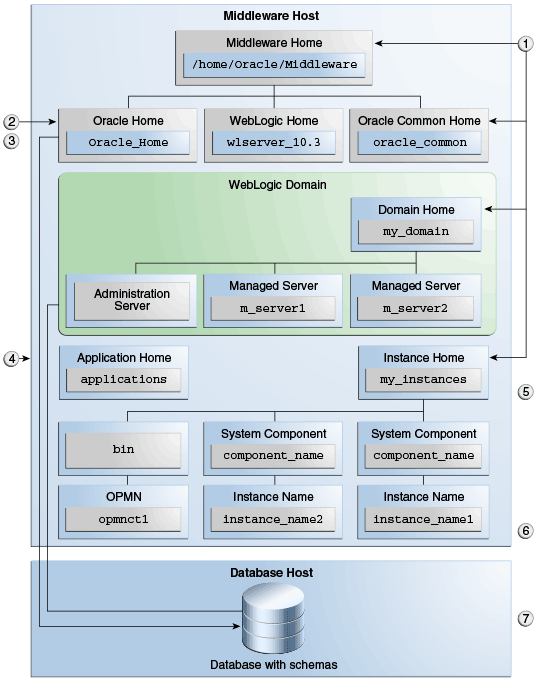
Description of ''Figure 3-1 Oracle Fusion Middleware Patching Process Overview and Roadmap''
3.2 Oracle Fusion Middleware Patching Process Roadmap
Table 3-1 provides links to additional information for each of the patching steps.
Table 3-1 Summary of Patching Procedures and Links to Documentation
| Step | Description |
|---|---|
|
1 |
Perform the following general pre-patching tasks before you begin the patching process: |
|
2 |
Download and start the appropriate installer for your product: For details, see Downloading the Installer. |
|
3 |
Update the software in your Oracle home using the downloaded Installer. Also, apply the Oracle SOA Suite patch.For information, see Patching Oracle Fusion Middleware. |
|
4 |
If necessary, update your database schemas with the Patch Set Assistant. To see if you need to run the Patch Set Assistant, refer to Table 4-1, "Schemas That Require Updating for the Latest Release". For more information, see Updating Your Schemas with Patch Set Assistant. |
|
5 |
Perform any necessary post-patching tasks (for example, starting the servers and processes in a domain, starting Oracle instances, running scripts or modifying configuration files). The tasks that need to be performed will vary depending on the version of your existing software and components configured in your environment. Refer to the tables in the following sections for details:
Post-patching tasks related to Oracle WebCenter Portal are described here: |
|
6 |
Start the servers and processes. For more information, see Section 3.8, "Starting the Servers and Processes". |
|
7 |
Verify that your patch installation is complete. For more information, see Section 3.9, "Verifying Your Patch Set Installation". |
3.3 Before You Begin
Before you begin the patching procedures discussed in this chapter, complete any applicable pre-patching tasks outlined in this section. The "Special Instructions" sections in this chapter will help you determine if there are any special pre-patching tasks required for your environment.
-
Special Instructions for Patching Oracle Portal, Forms, Reports and Discoverer
-
Special Instructions for Patching Oracle Identity and Access Management
-
Special Instructions for Patching Oracle WebLogic Server 10.3.6 with SOA Suite
3.3.1 Special Instructions for Patching Oracle WebCenter Portal
The procedures you need to follow for patching your existing Oracle WebCenter software depend on your current software version. Chapter 6, "Patching Oracle WebCenter Portal" describes the procedures for patching the various versions of Oracle WebCenter. For patching Oracle WebCenter, you can directly navigate to Chapter 6 and follow the instructions there. Many of the steps listed in refer back to this and other chapters of this guide.
3.3.2 Special Instructions for Patching Oracle WebCenter Content
Review the following before applying the patch set:
3.3.2.1 Enabling Components Before Upgrade
If you manually disabled any WebCenter Content components that you plan to use after the upgrade, then you must enable them prior to applying the latest patch set.
Note:
Oracle recommends that you do not manually disable any components before applying the latest patch sets. Disabling components can cause the upgrade to fail and content servers will not be able to start. The only exceptions are listed in Section 3.3.2.2.Specifically, if any of the following components were disabled before the upgrade process, and you plan to use them after the upgrade, then you should enable them before the upgrade explicitly:
-
Content Folios
-
ArchiverReplicationExceptions
-
CheckoutAndOpenInNative
-
CheckSCSHealth
-
ConfigMigrationUtility
-
CSDms
-
ExtendedUserAttributes
-
FileStoreProvider
-
IdcClient
-
InboundRefinerySupport
-
iTextComponent
-
JpsUserProvider
-
Localization
-
NativeOsUtils
-
OCM
-
OracleLocalization
-
OracleQueryOptimizer
-
PopUpCalendar
-
ProxyConnections
-
RMFeatureConfig
-
SecurityProviders
-
ServletPlugin
-
UserProfileSchemaLoader
-
WebUrlMapPlugin
-
WsdlGenerator
-
YahooUserInterfaceLibrary
-
ZipRenditionManagement
For more information, see "Enabling or Disabling a Component Using the Component Manager" in Oracle Fusion Middleware Administering Oracle WebCenter Content.
3.3.2.2 Disabling Obsolete Components Before Upgrade
The following components should be disabled before the upgrade because they are obsolete or disabled in 11g Release 1 (11.1.1.8.0).
Failure to disable these components may cause the upgrade to fail and content servers will not be able to start.
-
FCKEditor
-
Query Folders
-
ProxyConnection8 (renamed to ProxyConnection)
-
LinkManager8 (renamed to LinkManger)
For more information, see "Enabling or Disabling a Component Using the Component Manager" in Oracle Fusion Middleware Administering Oracle WebCenter Content.
3.3.3 Special Instructions for Patching Oracle Portal, Forms, Reports and Discoverer
-
To prevent compatibility issues with other Fusion Middleware products, Oracle recommends that Oracle Portal, Forms, Reports, and Discoverer be installed in its own Middleware home directory that it does not share with any other Oracle Fusion Middleware products. For more information on the compatibility and interoperability of Fusion Middleware products, see the Oracle Fusion Middleware Interoperability and Compatibility Guide.
3.3.4 Special Instructions for Patching Oracle Identity and Access Management
-
If you are currently using the 11.1.1.3.0 versions of Oracle Identity Manager, Oracle Access Manager or Oracle Adaptive Access Manager, you will need to upgrade to 11.1.1.5.0 before applying the latest patch set (11.1.1.7.0). For more information, see Section 7.2, "Patching Oracle Identity and Access Management 11.1.1.3.0 Components".
-
Before applying the latest patch set for Oracle Identity and Access Management 11g Release 1 (11.1.1.7.0), see "Patch Set Interoperability Between Oracle Identity Management and Oracle Identity and Access Management" in Oracle Fusion Middleware Interoperability and Compatibility Guide for interoperability issues between these products.
3.3.5 Special Instructions for Patching a Distributed Environment
If you are running your products in a distributed environment (for example, you have Managed Servers running in multiple domains on multiple systems) and you have set up a shared Middleware home on a shared network drive mounted to each machine that is part of your domain, then this patching procedure only needs to be done once (see Section 2.3.3, "Patching in a Distributed Environment").
If your distributed environment has a separate Middleware home on each system, then this patching procedure must be repeated for each domain on each system.
More information about distributed topologies can be found in the Enterprise Deployment Guide for your specific product.
3.3.6 Special Instructions for Patching Oracle SOA Suite
The following tasks should be performed before upgrading:
3.3.6.1 Commit or Revert all Edit Sessions Before Upgrade
Before upgrading to the latest release, make sure all Edit sessions in SOA Composer are committed or reverted.
SOA Composer provides DT@RT functionality to edit rules dictionaries after deployment. After upgrading to the latest version, all uncommitted sessions in SOA Composer will be lost or there can be issues accessing the edit sessions. This is because the MDS sandboxes (used for handling sessions) are not updated by the patch set.
To commit or revert the sessions:
-
Log in to the SOA Composer (
/soa/composer) as any user with active sessions. -
Go to Open > My Edits to view all of your active sessions.
-
Open each document listed in "My Edits" and do one of the following:
-
Click Commit to commit the session changes.
-
Select Revert > Clear all session edits and saved changes to abort the changes.
Either step will result in the session being closed.
-
3.3.6.2 Applying the Patch for Oracle SOA Suite
After upgrading the binaries for Oracle SOA Suite 11.1.1.6.0 or earlier release to release 11.1.1.7.0 (the latest version available for SOA), you must apply the patch to update the SOAINFRA and ORASDPM schemas. You must apply this patch before updating any schemas using Patch Set Assistant. This patch is not required if Oracle SOA Suite 11.1.1.7.0 is already installed.
To apply the patch for Oracle SOA Suite upgraded from 11.1.1.6.0 or earlier releases:
-
Download the patch specified for bug 16468944 from My Oracle Support (formerly MetaLink).
You can access My Oracle Support at
https://support.oracle.com. -
Follow the instructions in the
Readmefile to apply the patch to the SOA Oracle Home directory.
Note:
For information about any other patches that you may need to apply, refer to the Oracle Fusion Middleware 11g Release 1 (11.1.1.8.0) Release Notes.3.3.7 Special Instructions for Patching Oracle WebLogic Server 10.3.6 with SOA Suite
After installing the latest version of Oracle WebLogic Server (version 10.3.6), you must install the required patches as described on the "Known Issues for Oracle SOA Products and Oracle AIA Foundation Pack" page on Oracle Technology Network at:
http://www.oracle.com/technetwork/middleware/docs/aiasoarelnotesps6-1866030.html
3.4 General Pre-Patching Tasks
This section describes tasks that should be completed before you patch your software:
-
Reviewing the Oracle Fusion Middleware Interoperability and Compatibility Guide
-
Backing Up Your Middleware Home, Domain Home and Oracle Instances
3.4.1 Reviewing System Requirements and Certification
Before you begin to update your software, you should make sure that your system environment and configuration meet the minimum requirements for the software you want to install in order to perform the update. This section contains links to several key pieces of documentation you should review:
3.4.1.1 System Requirements and Specifications
For certification information, refer to the System Requirements and Supported Platforms for Oracle Fusion Middleware 11gR1 document on the Oracle Fusion Middleware Supported System Configurations page at the following URL:
http://www.oracle.com/technetwork/middleware/ias/downloads/fusion-certification-100350.html
This page contains information related to hardware and software requirements, minimum disk space and memory requirements, database schema requirements, and required system libraries, packages, or patches.
3.4.1.2 Certification and Supported Platforms
Read the System Requirements and Supported Platforms for Oracle Fusion Middleware 11gR1 document. This document contains certification information related to supported 32-bit and 64-bit operating systems, databases, web servers, LDAP servers, adapters, IPv6, JDKs, and third-party products. It is located on the Oracle Fusion Middleware Supported System Configurations page.
Note:
You will need to have the latest supported JDK version installed in your patched environment. Consult the System Requirements and Supported Platforms for Oracle Fusion Middleware 11gR1 document athttp://www.oracle.com/technetwork/middleware/downloads/fmw-11gr1certmatrix.xls for the latest certified JDK versions for your patch set.
You can access the latest JDK from the Oracle Software Downloads page on the Oracle Technology Network at http://www.oracle.com/technetwork/indexes/downloads/index.html. Follow the installation instructions provided with each download.
3.4.1.3 Upgrading the Embedded JDK in 11g Release 1 (11.1.1.8.0)
Oracle Fusion Middleware 11g Release 1 (11.1.1.8.0) does not include an updated version of Oracle WebLogic Server; this release is supported for use with Oracle WebLogic Server 10.3.6, which was released with Oracle Fusion Middleware 11g Release 1 (11.1.1.6.0).
As a result, some Oracle Fusion Middleware products may require a JDK version higher than the one that is embedded with Oracle WebLogic Server 10.3.6. In such cases, you must manually upgrade your JDK to the supported version.
See the System Requirements and Supported Platforms for Oracle Fusion Middleware 11gR1 document on the Oracle Fusion Middleware Supported System Configurations page for supported JDK versions.
3.4.2 Reviewing the Oracle Fusion Middleware Interoperability and Compatibility Guide
Read "Patch Set Interoperability" in the Oracle Fusion Middleware Interoperability and Compatibility Guide before you begin your patching process. This document contains important information regarding the ability of Oracle Fusion Middleware products to function with previous versions of other Oracle Fusion Middleware, Oracle, or third-party products. This information is applicable to both new Oracle Fusion Middleware users and existing users who are upgrading their existing environment.
Caution:
Some versions of Oracle Identity Management products are not compatible with previous versions. For detailed information, see the Oracle Fusion Middleware Interoperability and Compatibility Guide.3.4.3 Stopping the Servers and Processes
Before you run the installer to update your software, you should stop all servers and processes (including OPMN) on all machines which are part of any domain used from the Middleware home.
Instructions for stopping an Oracle Fusion Middleware environment are provided in "Stopping an Oracle Fusion Middleware Environment" in Oracle Fusion Middleware Administrator's Guide.
If your environment is running Oracle Process Manager and Notification Server (OPMN), you should also stop OPMN with the opmnctl stopall command.
If you are running Node Manager, you should also stop Node Manager. You can do this by closing the console window in which Node Manager is running, or by using the stopNodeManager WLST command.
Note:
In order for thestopNodeManager command to work, Node Manager must be configured with QuitEnabled=true.
See "stopNodeManager" in Oracle Fusion Middleware WebLogic Scripting Tool Command Reference for more information.
3.4.4 Backing Up Your Middleware Home, Domain Home and Oracle Instances
After stopping the servers and processes, back up your Middleware home directory (including the Oracle home directories inside the Middleware home), your local Domain home directory, your local Oracle instances, and also the Domain home and Oracle instances on any remote systems that use the Middleware home.
Backing up your environment before applying your patch is an important step in the patching process. If your patch set installation is unexpectedly interrupted, or if you choose to cancel out of the installation before it is complete, you may not be able to install the patch unless you restore your environment to the previous configuration before running the Installer again.
For more information on backing up your environment, see "Backing Up Your Environment" in the Oracle Fusion Middleware Administrator's Guide.
3.4.5 Backing Up Your Database and Database Schemas
If your database schemas require updating, you should also back up your database before you begin the patching procedure. Make sure this back up includes the schema version registry table, as each Fusion Middleware schema has a row in this table. The name of the schema version registry table is SYSTEM.SCHEMA_VERSION_REGISTRY$. Refer to your database documentation for instructions on how to do this.
If you run the Patch Set Assistant to update an existing schema and it does not succeed, you must restore the original schema before you can try again. Make sure you back up your existing database schemas before you run the Patch Set Assistant.
To see if your schemas require updating, refer to Table 4-1, "Schemas That Require Updating for the Latest Release" in "Updating Your Schemas with Patch Set Assistant".
3.4.6 Backing Up Additional Configuration Information
Depending on your specific environment, you might also need to back up the following before performing any patching procedures:
-
Back Up Configurations and Stores
Each WebLogic Server domain must be updated using the
upgradeOpss()WLST command. Before running theupgradeOpss()command, make sure that you backup the store to be updated. In case of a LDAP store, backup all data under the root node of the store (which is specified as a property of the store in the configuration file). In case of an update failure, restore that node entirely.For more information, see "Upgrading Policies with upgradeOpss" in Oracle Fusion Middleware Application Security Guide.
-
Save OmniPortlet and WebClipping Customizations for Oracle WebCenter or Oracle Portal
If you are using OmniPortlet and WebClipping customizations, and they are being used with a file-based preferences store, you must save your customizations.
-
Save XEngine Customizations for Oracle B2B
This procedure is needed only if you use custom XEngine configurations in cases where B2B server is integrated with B2B EDI endpoints. In such cases, all B2B domains created from the same installation share the a single XEngine configuration stored within a single directory. This directory must be backed up prior to patching, and then restored after patching is complete.
For more information, see Section 5.10.9, "Saving and Restoring XEngine Customizations for Oracle B2B".
-
Back Up Existing Oracle BI Presentation Catalogs
When updating your Oracle Business Intelligence (BI) software from Release 11.1.1.3.0 to 11.1.1.7.0, you must manually update your Oracle BI Presentation Catalogs. See Section 5.13.2, "Updating Oracle BI Presentation Catalogs" for more information.
-
Back Up Files for Oracle Data Integrator Java EE Standalone Agent
Make sure the following files and directories are backed up (they should be if you backed up your Oracle home directory, as specified in Section 3.4.4, "Backing Up Your Middleware Home, Domain Home and Oracle Instances"):
-
Backup the
ODI_HOME/oracledi/agent/bin/odiparams.sh(on UNIX operating systems) orODI_HOME\oracledi\agent\bin\odiparams.bat(on Windows operating systems) file. -
Backup the
ODI_HOME/oracledi/agent/drivers(on UNIX operating systems) orODI_HOME\oracledi\agent\drivers(on Windows operating systems) directory.
After Oracle Data Integrator is patched, follow the instructions in Section 5.14.3, "Reconfiguring the ODI Standalone Agent".
-
-
Back up custom JSPs for Oracle Identity Federation
If you are updating your Oracle Identity Federation to the latest release, you should back up any custom JSPs before patching to the latest version. The patching process will overwrite the JSPs included in the
oif.earfile.After the patching process is complete, you should restore your custom JSPs.
3.4.7 Updating Oracle WebLogic Server
If Oracle WebLogic Server is already installed on your system, make sure you have updated Oracle WebLogic Server to 10.3.6 before using the Upgrade installer.
To update the WebLogic Server:
-
Download the Upgrade installer from My Oracle Support.
For instructions, see "Downloading an Upgrade Installer From My Oracle Support" in Oracle Fusion Middleware Installation Guide for Oracle WebLogic Server.
-
Run the Upgrade installer in graphical mode to patch your WebLogic Server.
For instructions, see "Running the Upgrade Installer in Graphical Mode" in Oracle Fusion Middleware Installation Guide for Oracle WebLogic Server.
If you want to run the Upgrade installer in silent mode (for example, you have an environment where you need to patch multiple instances of Oracle WebLogic Server), see the instructions in "Running the Installation Program in Silent Mode" in Oracle Fusion Middleware Installation Guide for Oracle WebLogic Server.
Note:
If you have Oracle Fusion Middleware 11g Release 1 (11.1.1.1.0), and you are installing Oracle WebLogic Server for the first time to upgrade to Release 1 (11.1.1.2.0) or later, see the "Installation Overview" in the Oracle Fusion Middleware Installation Guide for Oracle WebLogic Server.3.4.8 Renaming the emCCR File for Silent Patching
If you are patching your software in silent mode, you may encounter the following error messages:
"SEVERE:Values for the following variables could not be obtained from the command line or response file(s): MYORACLESUPPORT_USERNAME(MyOracleSupportUsername)"
To work around this issue, rename the ORACLE_HOME/ccr/bin/emCCR (on UNIX operating systems) or ORACLE_HOME\ccr\bin\emCCR (on Windows operating systems) file.
For example, on a UNIX operating system:
cd ORACLE_HOME/ccr/bin
mv emCCR emCCR_LAST
On a Windows operating system:
cd ORACLE_HOME\ccr\bin
mv emCCR emCCR_LAST
See "Silent Oracle Fusion Middleware Installation and Deinstallation" in Oracle Fusion Middleware Installation Planning Guide for more details about silent installation.
3.5 Downloading the Installer
The following sections contain instructions on how to obtain the proper installer required to patch your product:
3.5.1 About the Installers Used for Patching
The installers you use to apply the latest Oracle Fusion Middleware patch sets vary in their behavior and capabilities, depending upon the product you are using. Before you begin the patching process, review Table 3-2 for information about the types of installers and what to expect when you run the installer to apply the latest patch set.
Note that this table is not a complete list of Oracle Fusion Middleware products. For a complete list of the products available with each patch set release, see the Oracle Fusion Middleware Download, Installation, and Configuration ReadMe Files.
Table 3-2 Summary of the Oracle Fusion Middleware Installers Used to Apply the Latest Patch Set
| Products | Type and Behavior of the Installer |
|---|---|
|
Oracle Application Developer Runtime Oracle SOA Suite Oracle Service Bus Oracle WebCenter Portal Oracle WebCenter Content |
These installers are full installers that can also function as update installers. You can use them to update an existing 11g Release 1 Oracle home, or you can use them to install a new, complete Oracle home. |
|
Oracle Identity Management Oracle Web Tier Oracle Business Intelligence |
These installers are full installers that can also function as update installers. They can be used to update an existing 11g Release 1 Oracle home, or they can be used to install a new, complete Oracle home. These installers also offer a configuration option. When using them to apply a patch set, you must select the option to install the software only. Do not select the option to configure the software. The domain you are patching is already configured and does not require any reconfiguration. |
|
Oracle Forms, Reports and Discover Note that Oracle Portal will remain 11g Release 11.1.1.6.0 as it is not being updated in this release. |
This installer is an update-only installer, which requires an existing Oracle Fusion Middleware 11g Release 1 Oracle home. |
3.5.2 Downloading the Required Installer
To download and unpack the Installer files for your product:
-
Download the installer from the Oracle Technology Network, My Oracle Support, or Oracle Software Delivery Cloud (formerly E-Delivery).
For more information, see "Select an Oracle Fusion Middleware Software Download Site" and "Download the Software Required for Your Starting Point" in Oracle Fusion Middleware Download, Installation, and Configuration ReadMe Files.
-
Unpack the downloaded archive that contains the installer and software that you want to install into a directory on the target computer.
3.6 Patching Oracle Fusion Middleware
The following sections contain instructions on how to start the installer and apply the patch set for your product:
Caution:
If you are upgrading an Oracle SOA Suite 11.1.1.6.0 or earlier release to release 11.1.1.7.0 as part of this upgrade, you must first apply a patch to update theSOAINFRA and ORASDPM schemas before you apply the 11.1.1.8.0 patch.
For more information, see Section 3.3.6.2, "Applying the Patch for Oracle SOA Suite".
3.6.1 Starting the Installer
To start the installer you just downloaded and unpacked:
-
Change directory to the
Disk1folder inside the unpacked archive folder. -
Start the Installer:
On UNIX operating systems:
./runInstaller
On Windows operating systems:
setup.exe
Depending on your system environment and product you are updating, you may be prompted to provide the location of a JRE/JDK on your system when you start the installer. When you installed Oracle WebLogic Server, a JRE was installed in the jdk160_version directory inside the Middleware home; you can use this location to start the installer.
If you do not have Oracle WebLogic Server installed on your system, you can use the JDK in the jdk directory inside the Oracle home.
Make sure you specify the absolute path to your JRE/JDK location; relative paths are not supported.
The Installer can also be run in silent mode. See "Silent Oracle Fusion Middleware Installation and Deinstallation" in Oracle Fusion Middleware Installation Planning Guide for more details.
3.6.2 Applying the Patch Set
After you have started the Installer, follow the instructions on the screen to apply the patch set to your existing Middleware home.
Note:
If your domain includes multiple host computers, you must run the Installer separately on each host to update the software on that host.As you review each screen of the installer, note that there are two significant differences between applying a patch set and installing software for the first time:
-
When you are applying a patch set, you must identify an existing Middleware home on the Specify Installation Location screen.
-
If you are installing Oracle Identity Management, Oracle Business Intelligence, or Oracle Web Tier, then you must perform a software only install and select the existing Middleware home and Oracle home you want to patch. There is no need to configure or re-configure your existing software.
Table 3-3 provides a summary of the typical installation screens you will see when you are applying a patch set to an existing Middleware home.
Note:
Oracle Fusion Middleware products in this release can be updated with their usual product installer.If you need additional help with any of the installation screens, refer to Appendix A, "Installer Screens" or click Help to access the online help.
Table 3-3 Typical Installation Flow For Installing a Patch Set
| Screen | Description |
|---|---|
|
This page introduces you to the Oracle Fusion Middleware installer. |
|
|
Select the method you want to use for obtaining software updates, or select Skip Software Updates if you do not want to get updates. If updates are found, the installer will automatically attempt to apply them at this point; make sure that the server you are using to perform the installation is connected to the Internet. Some updates will require that the installer be restarted; if this happens, the Install Software Updates screen will not be seen the next time. |
|
|
Verify that your system meets all necessary prerequisites. |
|
|
Specify Oracle Middleware home and Oracle home locations. The Oracle Common home ( |
|
|
Select the application server and specify its location. |
|
|
Verify the information on this screen, then click Install to begin the installation. |
|
|
This screen shows the progress of the installation. When the progress shows 100% complete, click Next to continue. |
|
|
Click Save to save your configuration information to a file. This information includes port numbers, installation directories, URLs, and component names which you may need to access at a later time. After saving your configuration information, click Finish to dismiss the installer. |
3.7 Updating Your Schemas with Patch Set Assistant
To see if your schema requires updating with the Patch Set Assistant, refer to Table 4-1, "Schemas That Require Updating for the Latest Release" in "Which Schemas Need to be Updated with Patch Set Assistant?".
If the product you are patching uses one of the schemas listed in the table, follow the instructions in Chapter 4, "Updating Your Schemas with Patch Set Assistant" to update your schemas.
If the product you are patching does not use one of these schemas, you can skip this section and proceed to Chapter 5, "Post-Patching Procedures".
3.8 Starting the Servers and Processes
After you have finished patching your software and performing any necessary post-patching tasks, you are ready to start the servers and processes.
Note:
If you are upgrading a WebCenter Content or IBR deployment that is integrated with Oracle SOA or BAM, see Section 5.11.5, "Starting Oracle WebCenter Content Server with SOA or BAM".Procedures for starting and stopping Oracle Fusion Middleware, including the Administration Server, Managed Servers, and components are provided in "Starting and Stopping Oracle Fusion Middleware" in Oracle Fusion Middleware Administrator's Guide.
Note:
Once the servers are restarted, you may need to clear your browser cache. See your internet browser documentation for information on clearing cache.3.9 Verifying Your Patch Set Installation
After you have successfully patched your environment, you can verify the status of your installation by performing any combination of the following:
3.9.1 Verifying the Upgrade Log
View the log file located in the MW_HOME/oracle_common/upgrade/logs (on UNIX operating systems) or MW_HOME\oracle_common\upgrade\logs (on Windows operating systems) directory for details about the upgrade.
3.9.2 Verifying the Domain Server Logs
Check the domain server logs, which are located in the servers directory inside the domain home directory. For example, on UNIX systems:
MW_HOME/user_projects/domains/domain_name/servers/server_name
On Windows systems:
MW_HOME\user_projects\domains\domain_name\servers\server_name
3.9.3 Verifying OPMN Status
Run the opmnctl status command from the INSTANCE_HOME/bin (on UNIX operating systems) or INSTANCE_HOME\bin (on Windows operating systems) directory in your instance home location. The example below shows the output on a UNIX system:
> ./opmnctl status Processes in Instance: asinst_1 ---------------------------------+--------------------+---------+--------- ias-component | process-type | pid | status ---------------------------------+--------------------+---------+--------- emagent_asinst_1 | EMAGENT | 11849 | Alive wc1 | WebCache-admin | 11333 | Alive wc1 | WebCache | 11332 | Alive ohs1 | OHS | 11207 | Alive
This information shows the components configured for this installation. The status "Alive" means the component is up and running.
You can also run the opmnctl status -l command to obtain a list of ports used by the components. The example below shows the output on a UNIX system:
> ./opmnctl status -l Processes in Instance: asinst_1 ---------------------------------+--------------------+---------+----------+------------+----------+-----------+------ ias-component | process-type | pid | status | uid | memused | uptime | ports ---------------------------------+--------------------+---------+----------+------------+----------+-----------+------ emagent_asinst_1 | EMAGENT | 11849 | Alive | 1133259606 | 4204 | 0:09:38 | N/A wc1 | WebCache-admin | 11333 | Alive | 1133259605 | 43736 | 0:15:35 | http_admin:8091 wc1 | WebCache | 11332 | Alive | 1133259604 | 63940 | 0:15:35 | http_stat:8092,http_invalidation:8093,https_listen:8094,http_listen:8090 ohs1 | OHS | 11207 | Alive | 1133259603 | 50744 | 0:15:43 | https:8889,https:8890,http:8888
3.9.4 Checking Browser URLs
Verify that you can access your installed and configured products, as shown in Table 3-4:
Table 3-4 Installed Product URLs
| Product or Component | URL |
|---|---|
|
Administration Server Console |
|
|
Enterprise Manager Console |
|
|
Enterprise Manager Agent |
|
|
Oracle Portal |
|
|
Oracle Forms |
|
|
Oracle Reports |
|
|
Oracle Discoverer Viewer |
|
|
Oracle Universal Content Management |
|
|
Oracle Universal Records Management |
|
|
Oracle Inbound Refinery |
|
|
Oracle Information Rights Management |
|
|
Oracle Imaging and Process Management |
|
|
Oracle WebCenter Portal |
|
|
Oracle WebCenter Portal's Discussion Server |
|
|
Oracle Portlet Producers |
|
|
Oracle WebCenter Pagelet Producer |
|
|
Oracle WebCenter Activity Graph Engines |
|
|
Oracle WebCenter Personalization |
|
|
Oracle WebCenter Analytics Collector |
|
Note:
For more information about Oracle WebCenter Portal components, see the section "Getting Started with Oracle WebCenter Portal Components" in Oracle Fusion Middleware Installation Guide for Oracle WebCenter Portal.