3 Installing and Configuring the Oracle DICOM Component for WebCenter
The Oracle DICOM component for WebCenter is a collection of services that allows users to check in and process DICOM content in Content Server. This chapter discusses how to install and configure the DICOM component. It covers the following topics:
-
Section 3.1, "About the Oracle DICOM Component for WebCenter"
-
Section 3.2, "Installing and Using the Oracle DICOM Component for WebCenter"
3.1 About the Oracle DICOM Component for WebCenter
The DICOM component contains a filter that allows users to check in DICOM images into the Content Server repository. It also allows users to create DICOM images from a non-DICOM image source and corresponding DICOM XML metadata.
The following figure illustrates the case when a user checks in a DICOM source image to Content Server.
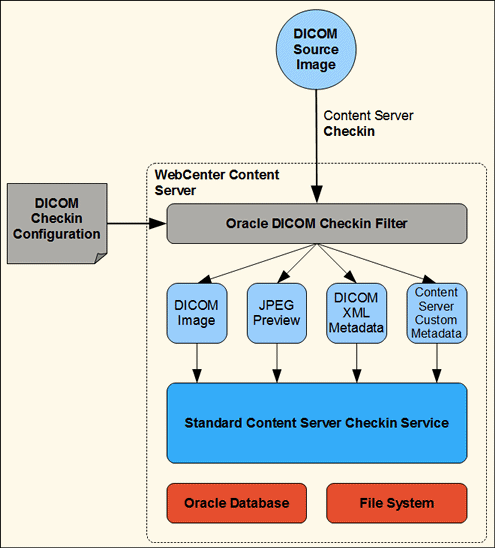
Description of the illustration checkin_config.gif
Depending on the checkin configuration options, the filter will perform one or more of the following processing steps:
-
Populate Content Server custom metadata fields
-
Retain the original DICOM source image
-
Generate an image preview, such as a .jpeg file
-
Generate DICOM XML metadata
After the filter completes its processing, it passes on the result data to the standard Content Server checkin service.
The following figure shows a similar checkin scenario, but in this case, the filter first creates the source DICOM image by combining a non-DICOM source image and DICOM metadata in XML format.
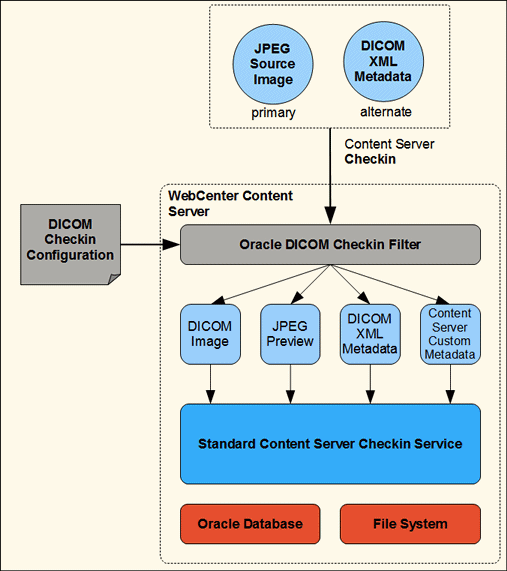
Description of the illustration dicom_checkin.gif
3.2 Installing and Using the Oracle DICOM Component for WebCenter
This section describes how to install and enable the component on the Content Server as well as describing prerequisites for using the component after it is enabled. The following topics are discussed:
3.2.1 Installing and Enabling the Component
The Oracle DICOM component for WebCenter is distributed as a single zip archive file named OracleDicom.zip.
Follow these instructions to install and enable the component on the Content Server instance:
-
Click Administration then Admin Server on the Main Menu.
-
Click the Advanced Component Manager link in the text at the top of the screen.
-
Click Browse next to the Install New Component prompt. Browse to the location where the files are stored and select the OracleDicom.zip file.
-
Click Install. A screen displays what elements will be installed. Click Continue.
-
After the files are installed, an information page is displayed. Click the link to enable the component and restart the Content Server.
After enabling the component, perform the following actions to use the Oracle DICOM component for WebCenter:
After initializing the component, you can optionally configure it for use, as described in Section 3.3.1, "Editing the oracle_dicom_config.hda File."
3.2.2 Prerequisites for Use
Several steps should be taken before using the Oracle DICOM component for WebCenter for the first time:
-
Enable the FrameworkFolders component.
-
Modify the following parameters in the domain/ucm/cs/config/config.cfg file.
-
Set
AllowPrimaryMetaFileto TRUE. -
SocketHostAddressSecurityFilter: add the IP address of the WebLogic server where the DICOM adapter is installed. -
IntradocServerPort: set the value to a port number the IDC protocol uses (normally 4444). -
Set
IsAutoNumberto TRUE.
-
-
Verify that the oracle_dicom_config.hda file and oracle_dicom_meta_init.hda file exist in domain/ucm/cs/data/OracleDicom. Note that this directory does not exist prior to the first installation. You must create this directory and copy the .hda files to it.
-
Verify that the following .jar files exist in the Java CLASSPATH. These files are shipped in the /lib directory of the OracleDicom installation directory. Link or copy jai*./jar to the domain/lib/ directory then restart both the WebLogic and the WebCenter Content servers.
-
aurora.jar
-
orddcmmt.jar
-
clibwrapper_jiio.jar
-
ordimdcm.jar
-
jai_codec.jar
-
ordimimg.jar
-
jai_core.jar
-
ordim.jar
-
jai_imageio.jar
-
xmlparserv2.jar
-
3.3 Customizing the Component
The oracle_dicom_config.hda and oracle_dicom_meta_init.hda files exist in the /data directory of the OracleDicom component installation directory. These files can be edited to customize the component:
-
The oracle_dicom_config.hda file is the OracleDicom component configuration file. See Section 3.3.1, "Editing the oracle_dicom_config.hda File" for details.
-
The oracle_dicom_meta_init.hda file is the initialization file that lists the WebCenter Content custom metadata fields, document types, security groups, tables and folders which are created when the component is installed and enabled. These custom metadata fields are used by the component for mapping DICOM metadata tags to custom Content Server fields. Document types and security groups are used to check in DICOM images. See Section 3.3.2, "The oracle_dicom_meta_init.hda File" for more details.
The user can change these files as needed and link or copy them to the domain/ucm/cs/data/OracleDicom/ directory before enabling the component.
3.3.1 Editing the oracle_dicom_config.hda File
The configuration file is used to configure the appearance and behavior of the Oracle DICOM component for WebCenter. The file is formatted as a Oracle WebCenter Content Application Data File and is stored on the instance at domain/ucm/cs/data/OracleDicom.The file is named oracle_dicom_config.hda.
The following items can be created beforehand in WebCenter Content then referenced and used in the configuration file as needed:
-
Security group for DICOM images or metadata
-
Document types for the following:
-
DICOM images
-
DICOM XML metadata
-
Newly-created DICOM images
-
-
Custom metadata fields mapping to DICOM metadata tags
-
Folders where the DICOM images or metadata are stored
-
Custom metadata fields mapping to the generated WADO link
This section describes the ResultSet entries in the oracle_dicom_config.hda file which can be configured.
3.3.1.1 UCM_DICOM_MAP
This ResultSet specifies how to map Content Server custom metadata fields to DICOM metadata attributes. It includes three columns: the name of the Content Server custom metadata field, the DICOM metadata tag, and a flag to indicate whether to extract this tag value from the DICOM image during checkin.
For example, to map the custom Content Server metadata field DICOM_STUDY_INSTANCE_UID to DICOM attribute (0020, 000D) and Content Server metadata field DICOM_PATIENT_NAME to DICOM attribute (0010, 0010), the configuration file would contain the following lines.
@ResultSet UCM_DICOM_MAP 3 ucm_metadata_name dicom_metadata_tag extracted DICOM_STUDY_INSTANCE_UID 0020000D 1 DICOM_PATIENT_NAME 00100010 1 @end
3.3.1.2 ORACLE_DICOM_FILTER_ALLOWED_GROUPS
This ResultSet specifies the set of security groups for which checked-in DICOM images will be processed by the DICOM component. The following example shows how to specify this ResultSet:
@ResultSet ORACLE_DICOM_FILTER_ALLOWED_GROUPS 1 security_group_name DICOMGroup @end
3.3.1.3 ORACLE_DICOM_FILTER_ALLOWED_TYPES
This ResultSet specifies the set of document types that will be processed by the DICOM component upon DICOM image checkin. The following example shows how to specify this ResultSet.
@ResultSet ORACLE_DICOM_FILTER_ALLOWED_TYPES 1 doc_type_name DICOM @end
3.3.1.4 ORACLE_DICOM_FILTER_ALLOWED_CREATEDDICOM_TYPES
This ResultSet specifies the set of document types where the non-DICOM source images checked in will be processed by the DICOM component for DICOM image creation.
These types are specified during checkin when the user wants to create a DICOM image from a non-DICOM image source (such as JPEG) with the corresponding DICOM XML metadata. The following is an example of this ResultSet.
@ResultSet ORACLE_DICOM_FILTER_ALLOWED_CREATEDDICOM_TYPES 1 doc_type_name CREATEDDICOM @end
3.3.1.5 ORACLE_DICOM_FILTER_ALLOWED_XML_TYPES
This ResultSet specifies the set of document types for which checked-in DICOM images will be processed by the DICOM component for DICOM XML metadata generation.
These types are specified during checkin when the user wants to create a DICOM XML metadata document based on the source DICOM image that the user checks in. The following is an example of this ResultSet.
@ResultSet ORACLE_DICOM_FILTER_ALLOWED_XML_TYPES 1 doc_type_name DICOMXML @end
3.3.1.6 ORACLE_DICOM_IMAGE_CONFIG
This ResultSet specifies a series of attribute-value pairs that configure the behavior of the DICOM component during DICOM image checkin. The user may set values for the following attributes:
-
DICOM_PREFIX: a string representing the prefix of the document title given to a DICOM image on checkin.
-
DICOM_SUFFIX: a string representing the suffix of the document title given to a DICOM image on checkin.
-
IF_DICOM_CHECKIN_PACS: a Boolean value representing whether to keep the original DICOM image in the case that the image is checked in from the DICOM adapter.
-
IF_DICOM_CHECKIN_FILE: a Boolean value representing whether to keep the original DICOM image in the case that the image is checked in from the Content Server web interface.
-
IF_THUMBNAIL_CHECKIN: a Boolean value representing whether to generate a non-DICOM preview image of the original DICOM image checked in.
-
IF_THUMBNAIL_PRIMARY: a Boolean value representing whether to make the preview image the primary file for the document in the case where the original DICOM image checked in is not retained.
-
IF_FILL_CUSTOM_METADATA: a Boolean value representing whether to extract metadata from the DICOM image checked in for the purpose of populating the custom Content Server metadata fields corresponding to the DICOM tags.
-
THUMBNAIL_SUFFIX: a string representing the suffix of the document title given to a preview image generated on checkin of a DICOM image.
-
THUMBNAIL_VERB: a string representing how to generate the image preview from the DICOM image checked in. For example, to generate a JPEG image preview, the user could specify the value
fileFormat=jpegfor this attribute.
The following is an example specifying values for these options.
@ResultSet ORACLE_DICOM_IMAGE_CONFIG 2 attribute_name attribute_value DICOM_PREFIX dicom DICOM_SUFFIX .dcm IF_DICOM_CHECKIN_PACS true IF_DICOM_CHECKIN_FILE true IF_THUMBNAIL_CHECKIN true IF_THUMBNAIL_PRIMARY false IF_FILL_CUSTOM_METADATA true THUMBNAIL_SUFFIX .jpg THUMBNAIL_VERB fileFormat=jpeg @end
3.3.1.7 ORACLE_DICOM_XML_CONFIG
This ResultSet specifies a series of attribute-value pairs that configure the behavior of the DICOM component during DICOM image check-in for DICOM XML metadata generation. The user may set values for the following attributes:
-
SUFFIX: a string representing the suffix of the document title given to a DICOM XML metadata file generated on checkin.
-
IF_DICOM_CHECKIN: a Boolean value representing whether to keep the original DICOM image in the case when a DICOM XML metadata file is generated.
-
IF_XML_PRIMARY: a Boolean value representing whether to make the DICOM XML metadata file the primary file for the document in the case where the original DICOM image checked in is not retained.
-
IF_FILL_CUSTOM_METADATA: a Boolean value representing whether to extract metadata from the DICOM image checked in for the purpose of populating the custom Content Server metadata fields corresponding to the DICOM tags.
The following is an example of this ResultSet:
@ResultSet ORACLE_DICOM_XML_CONFIG 2 attribute_name attribute_value SUFFIX .xml IF_DICOM_CHECKIN false IF_XML_PRIMARY true IF_FILL_CUSTOM_METADATA false @end
3.3.1.8 ORACLE_DICOM_EXTRA_CONFIG
This ResultSet specifies a set of attribute-value pairs used by the DICOM component which are not defined in the other configuration ResultSet sections. At this time, there is only one valid attribute: OracleDicomWADOLink. The value of this attribute is a string that specifies the name of the custom Content Server metadata field where the generated WADO link will be stored on DICOM image check-in.
Below is an example of this ResultSet:
@ResultSet ORACLE_DICOM_EXTRA_CONFIG 2 attribute_name attribute_value OracleDicomWADOLink ORACLE_DICOM_WADO_LINK @end
3.3.2 The oracle_dicom_meta_init.hda File
The oracle_dicom_meta_init.hda file includes the ResultSet UCM_DICOM_META_LIST, which specifies the custom metadata fields to be created when OracleDicom component is installed and enabled.
The ResultSet UCM_DICOM_META_LIST includes three columns:
-
ucm_dicom_metadata_name
-
ucm_dicom_metadata_caption
-
ucom_dicom_metadata_type
These list the caption and the type of the custom metadata to be created.
For example, to create the custom metadata with the name DICOM_STUDY_DATE, the caption "DICOM Study Date" and the type Date, the ResultSet would contain the following lines:
@ResultSet UCM_DICOM_META_LIST 3 ucm_dicom_metadata_name ucm_dicom_metadata_caption ucm_dicom_metadata_type DICOM_STUDY_DATE DICOM Study Date Date @end