26 Accessing Managed Content Directly from Within Your Desktop Applications
Oracle WebCenter Content: Desktop provides a simplified interface for managing files in a unified way from all your familiar desktop applications.
This chapter has the following topics:
-
Section 26.4, "Working With Managed Content Within Microsoft Outlook and Lotus Notes"
-
Section 26.5, "Using Web Browser Search Fields to Search for Managed Content"
For more information on using Oracle WebCenter Content: Desktop, see Using Oracle WebCenter Content: Desktop.
26.1 About Oracle WebCenter Content: Desktop
Oracle WebCenter Content: Desktop is optional software that you install on your computer and that allows you to access content servers from within popular desktop applications (for example Microsoft Word).
You can perform content management tasks (checking out, checking in, and many more) directly from your desktop application, without using the content servers' own interfaces.
In addition, you can set up your web browser to search a WebCenter Content repository directly from the browser search field.
You can use the following desktop applications:
-
Microsoft Windows Explorer (file management)
-
Microsoft Word (word processing)
-
Microsoft Excel (spreadsheets)
-
Microsoft PowerPoint (presentations)
-
Microsoft Outlook (email)
-
Lotus Notes (email)
-
Internet Explorer (web browsing)
-
Mozilla Firefox (web browsing)
-
Google Chrome (web browsing)
For more information, including supported versions, see "Supported Client Applications" in Using Oracle WebCenter Content: Desktop.
You can use the following content servers (although not all servers support all features):
-
Oracle WebCenter Content Server
-
Oracle Content Server
-
Oracle Content Database
-
Generic WebDAV-based repositories
Note:
Administration of the content servers cannot be performed through the supported desktop applications: administrative tasks must be performed through the content servers' own interfaces.
26.2 Managing Content Through Windows Explorer
After you install the Oracle WebCenter Content: Desktop client software on your computer, you can see a node named "WebCenter Content Servers" in the folders pane of Windows Explorer. Beneath this node are all the content servers that you can connect to. A hierarchy of libraries, folders, and files is shown for each content server. What the hierarchy looks like depends on the content server type, version, and configuration. Content from the servers can be shown in the content, preview, and details panes.
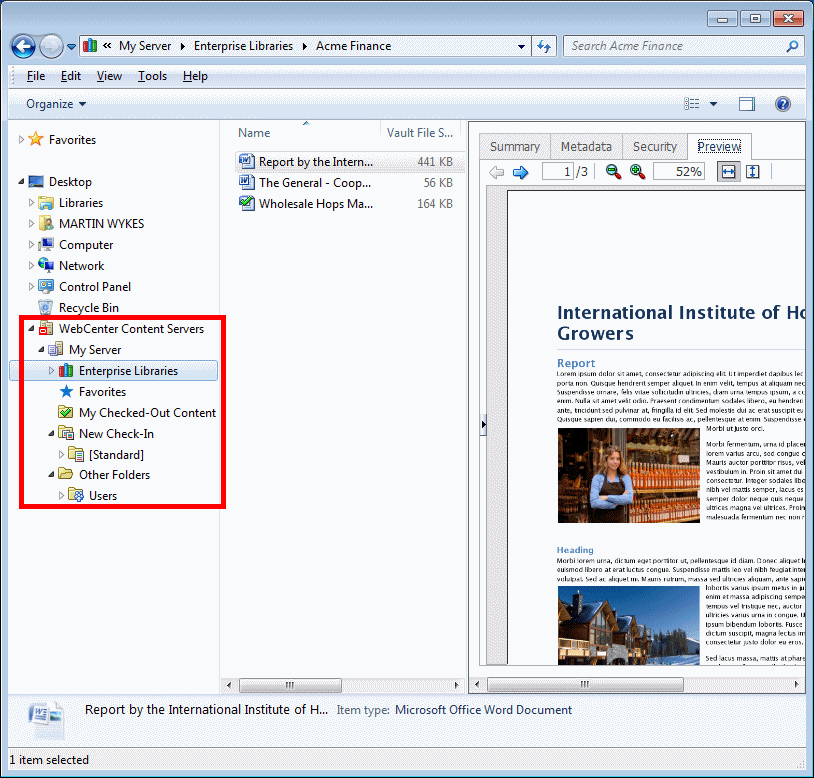
Description of the illustration dtp_tree_server.gif
Here is what you can do from within Windows Explorer (if allowed by the content server type and configuration):
-
Create and remove certain types of library and folder. (Some types can only be created or removed by administrators.)
-
Add new documents to the content server, so that they become managed documents. You can also remove documents from the content server.
-
Check out documents from the content server. You can also check them back in or undo a checkout.
-
View documents that are on the content server, without checking them out.
-
View the properties, metadata, preview, and other information associated with a managed document. You can also change some of this information.
For more information, see "Integration into Windows Explorer" in Using Oracle WebCenter Content: Desktop.
26.3 Working With Managed Content Within Microsoft Word, Microsoft Excel, and Microsoft PowerPoint
After you install the Oracle WebCenter Content: Desktop client software on your computer, a WebCenter Content menu or ribbon is added to the Microsoft Office application.
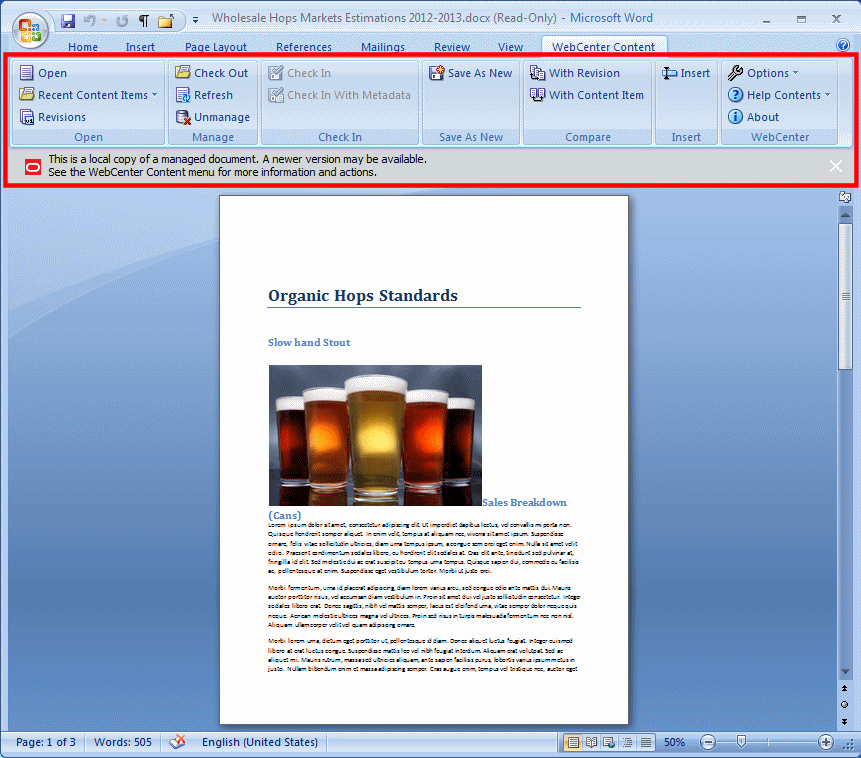
Description of the illustration dtp_word.gif
Here is what you can do from within the Microsoft Office application (if allowed by the content server type and configuration):
-
View a document on the content server without checking it out. You can also view a document that has already been checked out.
-
Open a document on a content server. This will check out the document and lock it from other users.
-
Modify documents.
-
Update the currently open document to the latest revision on the content server.
-
Create an unmanaged version of the of the current managed document.
-
Check the current document in to the content server as a new revision.
-
Save the current document as a new content item on the server.
-
Compare different revisions of managed Microsoft Word documents on a WebCenter Content instance.
-
Insert links to files that are on a content server.
-
Add document management properties to documents.
-
Update document metadata and manage other properties of the document on the content server.
For more information, see "Integration into Microsoft Office Applications" in Using Oracle WebCenter Content: Desktop.
26.4 Working With Managed Content Within Microsoft Outlook and Lotus Notes
After you install the Oracle WebCenter Content: Desktop client software on your computer, a number of content management functions become available in your email client (Microsoft Outlook or Lotus Notes).
For more information, see "Integration into Email Clients" in Using Oracle WebCenter Content: Desktop.
Integration into Microsoft Outlook
Content management items are added to menus or ribbons in Microsoft Outlook. Additionally, a node named "WebCenter Content Servers" is optionally added to the mail folders panel. This shows all the content servers to which you can connect, and a hierarchy of libraries, folders, and files for each server. What the hierarchy looks like depends on the content server type, version, and configuration. The preview pane shows tabbed panels for summary information, metadata, security information, and document preview.
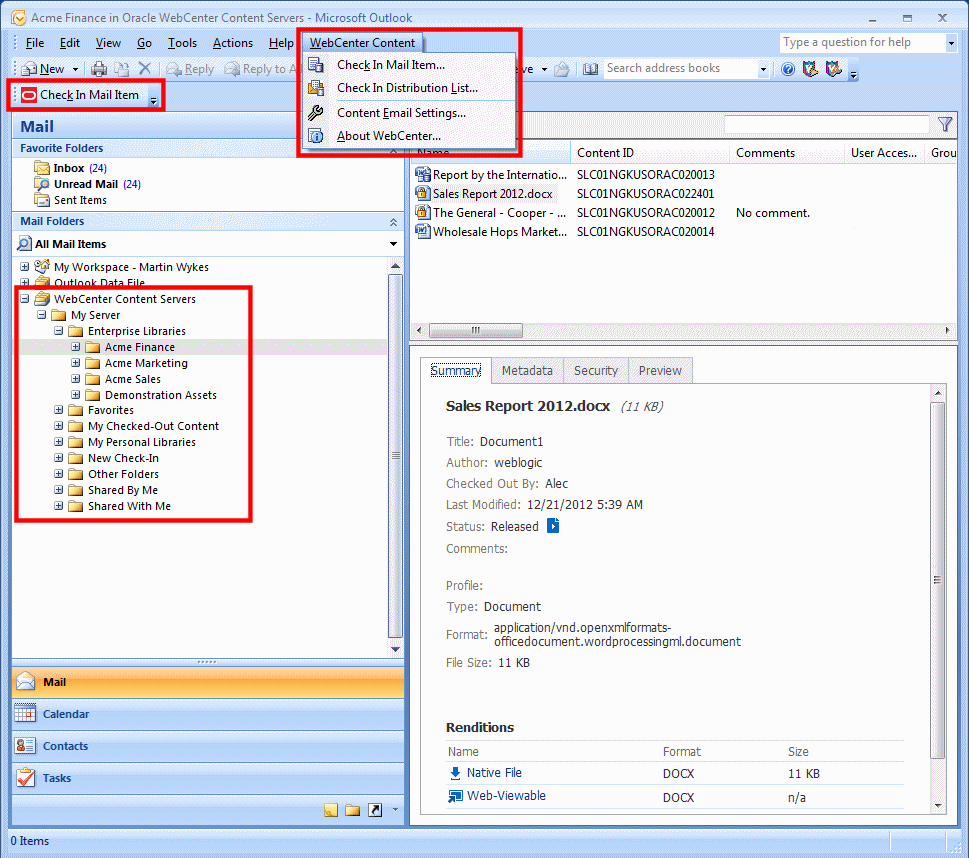
Description of the illustration dtp_outlook.gif
Here is what you can do from within Microsoft Outlook (if allowed by the content server type and configuration):
-
Check in email messages and their attachments, to preserve them exactly as they were received, and to share them with others in your organization. Checked-in email messages are not intended to be checked out, modified, and checked back in.
-
Open and view email messages managed by a content server.
-
Send managed email messages to other people. They become unmanaged email messages when you do this.
-
Save copies of managed email messages. Again, they become unmanaged email messages when you do this.
-
Check in email distribution lists.
You can make changes to the email messages that you open from a content server, but you cannot then check them back in to the content server.
You can never check in email messages that have been modified since they were checked out.
Content management items are added to the Actions menu in Lotus Notes.
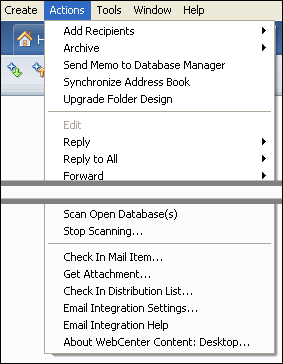
Description of the illustration dtp_lotus.gif
Here is what you can do from within Lotus Notes (if allowed by the content server type and configuration):
-
Check in email messages and their attachments, to preserve them exactly as they were received, and to share them with others in your organization. Checked-in email messages are not intended to be checked out, modified, and checked back in.
-
Check in email distribution lists.
26.5 Using Web Browser Search Fields to Search for Managed Content
If you want, you can set up your web browser to use Oracle WebCenter Content Search as a search provider (instead of, for example, Google). This enables you to search for content on a WebCenter Content instance directly from your browser search field.
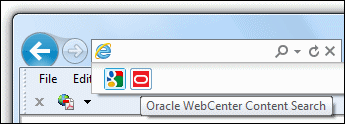
Here is what you can do from within your web browser (Internet Explorer, Mozilla Firefox, or Google Chrome):
-
Search for content on an Oracle WebCenter Content Server instance, directly from the search field.
-
View the search results in the web browser.
A content server search provider in your web browser is for a specific Oracle WebCenter Content Server instance. You cannot search multiple content servers using a single search provider.
If you are logged in to the content server that you are searching, you will see all content items that meet the search criteria and for which you have access privileges. If you are not logged in, you will see only public content.
For more information, see "Integration into Web Browsers" in Using Oracle WebCenter Content: Desktop.