50 Adding Notifications to a Portal
This chapter describes how to add Notifications task flows to a portal. Notifications enable users to receive timely notice of changes to portal objects and content to which they are subscribed. Users can track changes that occur to their connections, their portal memberships, specific portals, and to the application objects that are important to them. They can be notified through phone text, mail, or their Worklists.
This chapter includes the following topics:
Permissions:
To perform the tasks in this chapter, you must be a portal moderator or a portal member with the portal-level permissions Basic Services: Edit Page Access and Structure (standard permissions) or Pages: Edit Pages (advanced permissions).
For more information about permissions, see Section 29.1, "About Roles and Permissions for a Portal."
50.1 About Subscriptions and Notifications
Notifications provides an automated means of triggering notices across different messaging channels. Messages are triggered when the portals and application objects to which a user has subscribed change.
Messaging channels can include phone text, mail, or Worklist (depending on how your administrator has configured Notifications). For example, a user can receive a mail message when a particular document changes, a text message when someone responds to a particular discussion topic, a Worklist alert when they receive an invitation to connect. All messages contain links that take the user to the scene of the change.
Users can choose the objects that trigger a notice by subscribing to them. In WebCenter Portal, there are three levels of subscription:
-
Application, which users can use to receive notices about changes to their portal memberships, Message Board, Connections, and Feedback
Such notifications occur only for application-level activities that involve the user directly.
-
Portal, for changes to a subscribed tools, such as Events, Discussions, Announcements, Documents, and Blogs, that occur within the scope of a selected portal
-
Object, for changes to the application objects to which users have specifically subscribed, such as a particular document, wiki, blog, and so on
Table 50-1 describes the types of activities that can trigger a notification and indicates the level and location of the associated subscription (for more information, see the "Subscribing to the Application, to Portals, and to Objects" section in Oracle Fusion Middleware Using Oracle WebCenter Portal).
Note:
Owning an object, such as a document, wiki, or blog, does not automatically subscribe a user to that object. The user must explicitly subscribe to an object to receive subscription-related notifications about it, unless the administrator has set and enforced company-wide subscription defaults. For more information about object-level subscriptions, see the "Setting Object-Level Subscriptions" section in Oracle Fusion Middleware Using Oracle WebCenter Portal.
Table 50-1 Activities that Can Trigger Notifications
| Activity | Level | Where to Subscribe |
|---|---|---|
|
A user sends you an invitation to connect Note: Out of the box, the option to send notifications for invitations to connect is enabled and is not end-user configurable. |
Application |
Preferences (for more information, see the "Setting Application-Level Subscriptions" section in Oracle Fusion Middleware Using Oracle WebCenter Portal) |
|
Your portal role changes, for example from |
Application |
Preferences |
|
You are added as a member of a portal |
Application |
Preferences |
|
Your portal membership is removed |
Application |
Preferences |
|
A user posts a message to your Message Board |
Application |
Preferences |
|
A user likes your Message Board post (messages explicitly set on a Message Board and not those added from Publisher to the Activity Stream) |
Application |
Preferences |
|
A user comments on your Message Board post (messages explicitly set on a Message Board and not those added from Publisher to the Activity Stream) |
Application |
Preferences |
|
A user posts feedback for you |
Application |
Preferences |
|
An announcement is created |
Portal |
On the portal, for example, from the Actions menu on a portal in Browse portals (for more information, see the "Setting Portal-Level Subscriptions" section in Oracle Fusion Middleware Using Oracle WebCenter Portal) |
|
A new event is created |
Portal |
On the portal |
|
An event is updated |
Portal |
On the portal |
|
An event is deleted |
Portal |
On the portal |
|
A new discussion topic is created |
Portal |
On the portal |
|
A new discussion forum is created |
Portal |
On the portal |
|
A new document is created or uploaded |
Portal |
On the portal |
|
A wiki document is created |
Portal |
On the portal |
|
A new blog entry is posted |
Portal |
On the portal |
|
A user replies to a discussion topic |
Object |
On the topic (for more information, see the "Setting Object-Level Subscriptions" section in Oracle Fusion Middleware Using Oracle WebCenter Portal) |
|
A user comments on a discussion topic |
Object |
On the topic |
|
A user deletes a discussion topic |
Object |
On the topic |
|
A user comments on a document |
Object |
On the document |
|
A user likes a document |
Object |
On the document |
|
A user updates a document |
Object |
On the document |
|
A user deletes a document |
Object |
On the document |
|
A user comments on a wiki document |
Object |
On the wiki |
|
A user likes a wiki document |
Object |
On the wiki |
|
A user updates a wiki document |
Object |
On the blog entry |
|
A user deletes a wiki document |
Object |
On the blog entry |
|
A user comments on a blog entry |
Object |
On the blog entry |
|
A user likes a blog entry |
Object |
On the blog entry |
|
A user updates a blog entry |
Object |
On the blog entry |
|
A user deletes a blog entry |
Object |
On the blog entry |
Users can establish their preferred messaging channels through the Messaging panel in the Preferences dialog (for more information, see the "Establishing and Managing Your Messaging Channels and Filters" section in Oracle Fusion Middleware Using Oracle WebCenter Portal). Additionally, users can use messaging preferences to create filters for the types of notifications they want to receive.
Messaging configuration is available when your application administrator selects a BPEL server as the connection type for outbound notifications. If the administrator selects a Mail server, the only available messaging channel is mail; consequently, users are neither required nor able to configure their own messaging channels.
See Also:
For information about administrative settings associated with Notifications, see the "Managing Subscriptions and Notifications" chapter in Oracle Fusion Middleware Administering Oracle WebCenter Portal.
Default settings for application-level subscriptions are configurable by the application administrator. This means that users' initial view of application-level Subscription Preferences is determined by these administrator defaults. Application-level subscriptions appear on the General Subscriptions tab of the Subscriptions panel in the Preferences dialog (Figure 50-1).
Figure 50-1 General Subscriptions Preferences
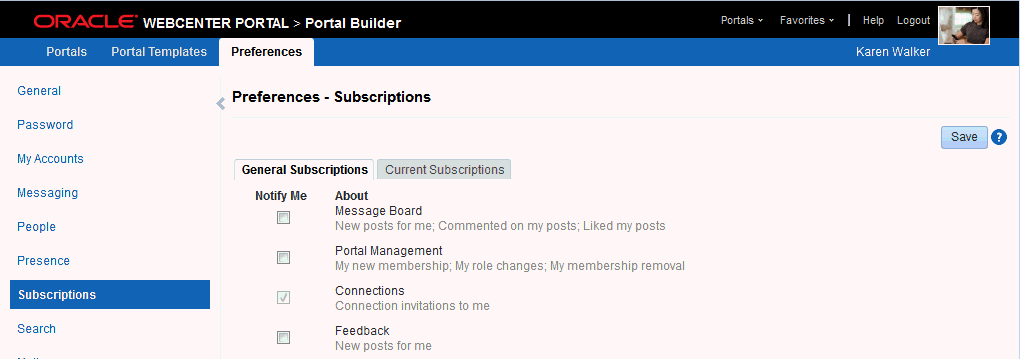
Description of "Figure 50-1 General Subscriptions Preferences"
For each functional area on the General Subscriptions tab, the application administrator controls two settings:
-
Is subscription enabled for the functional area?
-
Are users allowed to change the default setting?
The answers to these questions determine how and whether general subscription options appear on your view of the tab. Table 50-2 illustrates how administrator-level subscription settings affect the appearance of the General Subscriptions tab.
Table 50-2 Effect of Administrator Defaults on Subscriptions Preferences
| Subscription EnabledFoot 1 | User Can Change Default | Option in Preferences |
|---|---|---|
|
True |
True |
Rendered normally, check box checked |
|
False |
True |
Rendered normally, check box deselected |
|
True |
False |
Grayed out, check box checked |
|
False |
False |
Hidden, check box hidden |
Footnote 1 Rather than enabling or disabling the entire subscription capability, the subscription-enabled attribute merely sets the initial state of the preference option. For example, if subscription-enabled="true", then the associated subscription option is checked by default in WebCenter Portal' Preferences dialog. If subscription-enabled="false", then the associated subscription option is not checked by default in the dialog.
See Also:
For information about administrative settings associated with Notifications, see the "Managing Subscriptions and Notifications" chapter in Oracle Fusion Middleware Administering Oracle WebCenter Portal.
You can view and delete all of your subscriptions from one location: the Current Subscriptions tab on the Subscriptions panel in the Preferences dialog (Figure 50-2).
Figure 50-2 Current Subscriptions Preferences
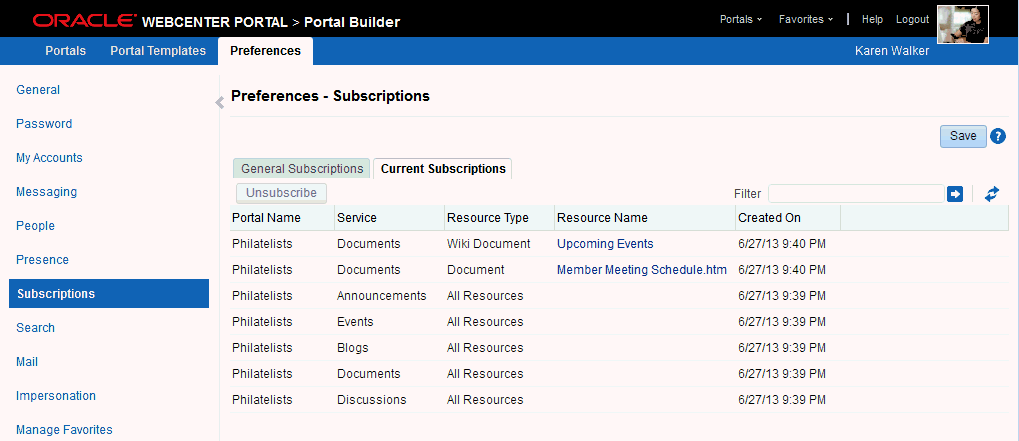
Description of "Figure 50-2 Current Subscriptions Preferences"
Use the Subscriptions panel to view and manage all of your application-, portal-, and object-level subscriptions. For more information, see the "Viewing and Cancelling Your Subscriptions" section in Oracle Fusion Middleware Using Oracle WebCenter Portal.
Notifications provides the following task flows:
-
Subscription Preferences enables users to select what types of activities about which they want to be notified. The task flow displays different options depending on whether the it is displayed in the Home portal (Figure 50-3) or a portal (Figure 50-4). The Home portal view of the Subscription Preferences task flow displays the same user interface and information that appear on the General Subscriptions tab of the Subscriptions preferences page.
Figure 50-3 Subscription Preferences Task Flow - Home Portal
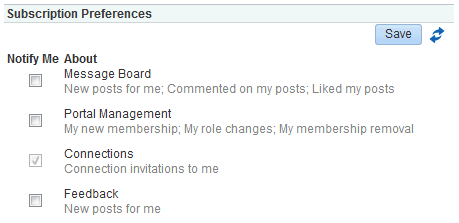
Description of "Figure 50-3 Subscription Preferences Task Flow - Home Portal"
Figure 50-4 Subscription Preferences Task Flow - Portal
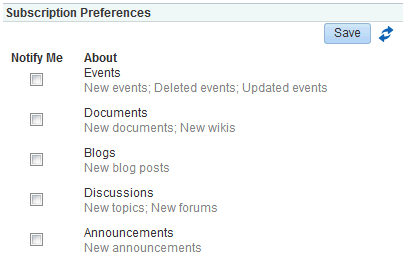
Description of "Figure 50-4 Subscription Preferences Task Flow - Portal"
-
Subscription Viewer displays a users subscriptions and enables the user to unsubscribe from particular notifications (Figure 50-5). The Subscription Viewer task flow displays the same user interface and information that appear on the Current Subscriptions tab of the Subscriptions preferences page.
Figure 50-5 Subscription Viewer Task Flow

Description of "Figure 50-5 Subscription Viewer Task Flow"
50.2 Adding a Notifications Task Flow to a Page
For the steps to add a Notifications task flow to a page, see Section 14.2, "Adding a Component to a Page."
Note:
The notifications task flows are not included in the resource catalog by default. You must add them to a resource catalog before you can add them to a page. For information, see Section 23.5.1, "Adding a Resource to a Resource Catalog."
Tip:
The presence or location of these components depends on how the resource catalog is configured. For example, in the default resource catalog, next to Alerts and Updates, click Open to expose a list that includes the Subscription Viewer task flow. The Subscription Preferences task flow is not included in the default resource catalog. If you do not see the Subscription Preferences task flow, contact your system administrator.
50.3 Setting Notifications Task Flow Properties
The Subscriptions Preferences task flow has associated properties, which users with sufficient privileges can access through the Component Properties dialog in Composer (Figure 50-6).
Note:
The Subscription Viewer task flow does not have associated parameters.
Tip:
For information about accessing the Component Properties dialog, see Section 14.3, "Modifying Components."
Figure 50-6 Subscription Preferences Task Flow Component Properties
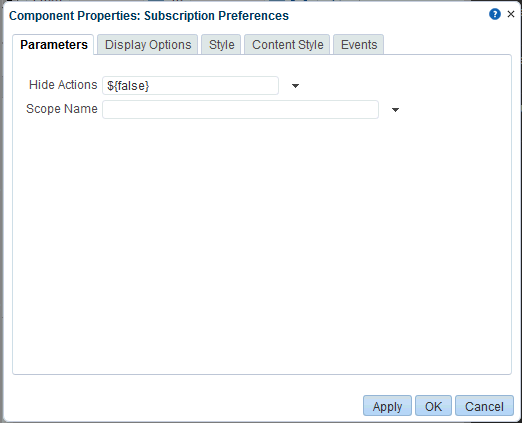
Description of "Figure 50-6 Subscription Preferences Task Flow Component Properties"
The following sections provide information about properties associated with Notifications task flows and describe the properties available on the Parameters tab:
-
Section 50.3.3, "Hiding Save and Refresh Actions on Subscription Preferences"
-
Section 50.3.4, "Displaying Subscription Controls for One Portal in Another"
50.3.1 About Notifications Task Flow Properties
When you set property values on a Notifications task flow, you are affecting only the task flow instance on which the value is set. Other instances of the same task flow are not affected by such changes.
The properties on the Parameters tab of the Component Properties dialog can affect the default task flow content. For descriptions of the parameters on this tab, see Section 50.3.2, "Notifications Task Flow Parameters." For some task flows, parameters on this tab facilitate the wiring of the task flow to page parameters and page definition variables. For more information, see Chapter 19, "Wiring Pages, Task Flows, Portlets, and ADF Components."
Changes to the properties on the Display Options, Style, and Content Style tabs affect the appearance and behavior of the task flow. These properties are common to all task flows. For more information, see Section 14.3.4, "Working with Component Display Options" and Section 14.3.6, "Working with Style and Content Style Properties."
The content of the Events tab depends on the events supported by the task flow. For more information, see Section 14.3.7, "Working with Component Contextual Events."
All properties on the Parameters and Display Options tabs provide access to an Expression Language (EL) editor, which you can use to select or specify a variable value instead of a constant value. Click the ![]() icon next to a property, then select Expression Builder to open the editor. If you need EL assistance, an application developer can provide an EL expression; see the "Expression Language Expressions" appendix in Oracle Fusion Middleware Developing Portals with Oracle WebCenter Portal and Oracle JDeveloper.
icon next to a property, then select Expression Builder to open the editor. If you need EL assistance, an application developer can provide an EL expression; see the "Expression Language Expressions" appendix in Oracle Fusion Middleware Developing Portals with Oracle WebCenter Portal and Oracle JDeveloper.
Note:
Wherever you enter EL on the generic Display Options tab in the Component Properties dialog, the entry is automatically validated. If the EL syntax is invalid, an error appears and the value is neither applied nor saved. Generic Display Options are those cataloged in Table 14-1, "Display Options Properties".
EL validation is not performed on non-generic display options.
50.3.2 Notifications Task Flow Parameters
Table 50-3 describes the parameters that are unique to the Subscription Preferences task flow. The Subscription Viewer task flow does not have associated parameters.
Table 50-3 Subscription Preferences Task Flow Parameters
| Parameter | Description |
|---|---|
|
|
A control for showing or hiding the Save button and Refresh icon
This parameter is set to |
|
|
The name of the portal for which to display portal-level subscription options Use the portal internal name, available on the General Settings page of Portal Builder. The portal internal name is at the end of the value in the portal URL field. For example, in the following URL, the portal internal name is http://myHost[...]/webcenter/spaces/standards |
50.3.3 Hiding Save and Refresh Actions on Subscription Preferences
The Subscription Preferences task flow has an associated parameter, named Hide Actions, that you can use to hide the Save button and Refresh icon on a selected task flow instance.
To hide the Save and Refresh actions on a task flow instance on a page:
-
Open the Component Properties dialog for the Subscription Preferences task flow instance you want to configure.
See Also:
-
In the Component Properties dialog, on the Parameters tab, in the Hide Actions box, enter
#{true}.Note:
To show the Save and Refresh actions, in the Hide Actions box, enter
#{false}. -
Click OK to exit the editor.
-
When you finish revising component properties, click OK.
-
Save your changes, and exit the page editor.
50.3.4 Displaying Subscription Controls for One Portal in Another
The Subscriptions Preferences task flow has an associated parameter, named Scope Name, that enables you to display the subscription options for one portal in another portal.
Scope Name can be handy in a few use cases. For example, normally, a Subscription Preferences task flow shows application-level subscription options when it is situated in the Home portal. Instead, you could use Scope Name to control your subscription options for a particular portal from the Home portal. You could also set up a control center from which to control settings for various portals from one location.
To display subscription controls for one portal in another:
-
Open the Component Properties dialog for the Subscriptions Viewer task flow instance you want to configure.
See Also:
-
In the Component Properties dialog, on the Parameters tab, in the Scope Name field, enter the name of the portal for which to display subscription controls.
Notes:
-
Use the portal internal name, available on the General page of Portal Builder. The portal internal name is at the end of the value in the Portal URL field. For example, in the following URL, the portal internal name is
standards:http://myHost[...]/webcenter/spaces/standards
-
To show subscription controls for the current scope, remove the value in the Scope Name field.
-
-
When you finish revising component properties, click OK.
-
Save your changes, and exit the page editor.
50.4 Working with Notifications Task Flows
For information about how users work with Notifications task flows, see the "Getting Notified When Things Change" chapter in Oracle Fusion Middleware Using Oracle WebCenter Portal.