2 Getting Started Administering Capture
This chapter describes the initial steps you need to take to administer Oracle WebCenter Capture. It includes information on how to access Capture functions using Oracle Enterprise Manager and the Oracle WebLogic Server Administration Console.
This chapter includes the following sections:
-
Section 2.2, "Starting Capture Functions in Enterprise Manager"
-
Section 2.3, "Starting Capture Functions in the WebLogic Server Console"
-
Section 2.4, "Starting and Stopping Oracle WebCenter Capture"
2.1 Initial Steps to Begin Administering Capture
The user account that installs and configures Capture is given full administrative permissions to manage Capture through Oracle Enterprise Manager. This system administrator can give permissions to access the system to others.
Use the following tools to administer Capture:
-
Use Oracle Enterprise Manager Fusion Middleware Control to configure system settings, monitor the overall Capture environment, and assign security roles. For more information, see the Enterprise Manager documentation.
-
Use Oracle WebLogic Server Administration Console to manage database connections for database lookups, and manage users and groups. For more information, see the Oracle WebLogic Server documentation.
-
Use the Oracle WebLogic Scripting Tool (WLST), a command-line scripting tool, to create, manage, and monitor Oracle WebLogic Server domains. You can use WLST commands to configure Capture parameters, review log files, and more. For more information on using WLST, see Oracle Fusion Middleware WebLogic Scripting Tool Command Reference.
2.2 Starting Capture Functions in Enterprise Manager
Oracle Enterprise Manager Fusion Middleware Control is a browser-based management application that is deployed when you install Oracle WebCenter. From Oracle Enterprise Manager, you can monitor and administer a farm (such as one containing Oracle WebCenter and Oracle WebCenter applications).
To navigate to Oracle WebCenter Capture pages in Oracle Enterprise Manager:
-
Enter the Oracle Enterprise Manager Fusion Middleware Control URL, which includes the name of the host and the port number assigned to Oracle Enterprise Manager during the installation. The following shows the format of the URL.
http://hostname.domain:port/em
The port number is the number of the Administration Server of Oracle WebLogic Server. By default, the port number is 7001.
-
Enter the system administrator user name and password, and click Login.
-
From the navigation pane, expand the farm and then WebCenter, select Content, then Capture, and then select the capture server component.
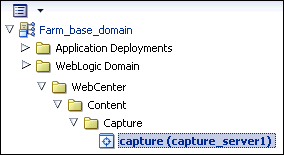
Description of the illustration domain-capture.gif
The WebCenter Capture home page displays.
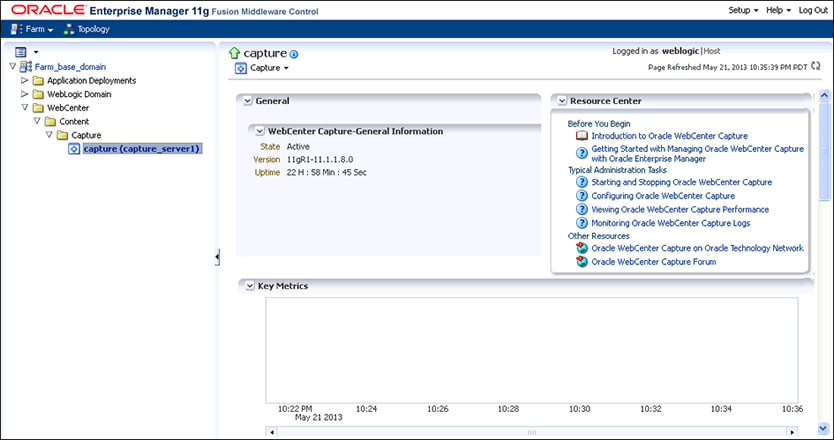
Description of the illustration capture-home.gif
-
Click Capture in the right pane to display the Capture Server menu.
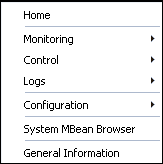
Description of the illustration capserver_menu.gif
The following table lists all the configuration parameters that you can set in this page.
Table 2-1 Capture Server Menu Options
Menu Option Description Home
Use this option to navigate to the Oracle WebCenter Capture home page. See Section 4.3.
Monitoring
Use this option to monitor key metrics for the Oracle WebCenter Capture system. See Chapter 4.
Control
Use this option to start or stop the Oracle WebCenter Capture application deployed on the server. Section 2.4.
Logs
Use this option to view the logs or to control the log level. See Chapter 5.
Configuration
Use this option to change the system configuration and manage client bundles. See Chapter 3.
System MBean Browser
The System MBean Browser lists all the configured, runtime and application defined MBeans. Use this option to access the attributes of the MBeans and to perform operations on them. Section 3.4.
General Information
Use this option to view basic information about the Oracle WebCenter Capture server.
2.3 Starting Capture Functions in the WebLogic Server Console
The Oracle WebLogic Server Administration Console is a browser-based user interface that you use to manage a WebLogic Server domain.The Administration Server hosts the Administration Console, which is a Web application accessible from any supported Web browser with network access to the Administration Server Managed Servers host applications.
To navigate to Oracle WebCenter Capture functions in WebLogic Server:
-
Enter the WebLogic Server URL, which includes the name of the host and the port number assigned to WebLogic Server during the installation. The following shows the format of the URL.
http://hostname.domain:port/console
The port number is the number of the Administration Server of Oracle WebLogic Server. By default, the port number is 7001.
-
Enter the system administrator user name and password and click Login.
-
From the navigation pane, expand the farm and then WebLogic Domain, and select the capture_domain component.
The Capture domain page displays.
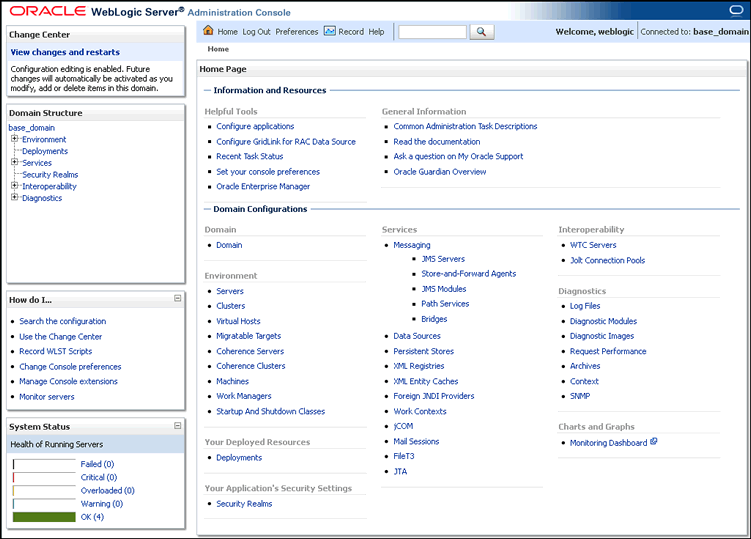
Description of the illustration wls-page.gif
-
In the WebLogic Server Administration Console, you can do the following:
-
Manage the Capture environment including servers, clusters, virtual hosts, and work managers. For more information, see Oracle Fusion Middleware Administrator's Guide.
-
Manage database connections for database lookups. For more information about managing database connections, see Oracle Fusion Middleware Configuring and Managing JDBC Data Sources for Oracle WebLogic Server.
-
2.4 Starting and Stopping Oracle WebCenter Capture
To start or stop Oracle WebCenter Capture from Oracle Enterprise Manager:
-
Log in to Oracle Enterprise Manager using the steps listed in Section 2.2.
-
Click Capture in the right pane to display the Capture menu options.
-
To start or stop Oracle WebCenter Capture, select Control and then Start or Shut Down.
2.5 Using Oracle Enterprise Manager Help
At any time while using the Oracle Enterprise Manager Fusion Middleware Control, you can use the links available in the Resource Center on the Capture home page to get help on typical system administrator tasks.
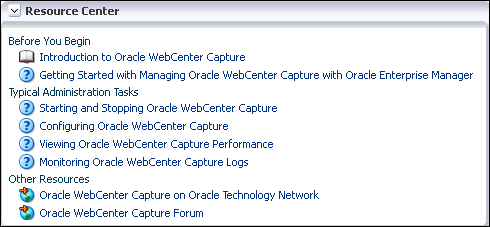
Description of the illustration resource-center.gif
The Resource Center provides information in the following categories:
-
Before You Begin – Lists topics that provide an introduction to Capture and how to get started administering Capture using Oracle Enterprise Manager.
-
Typical Administrator Tasks – Lists topics related to typical administrator tasks such as starting and stopping Capture, configuring Capture, viewing Capture performance metrics, and configuring and viewing Capture log files.
-
Other Resources – Contains the following links:
-
Oracle WebCenter Capture on Oracle Technology Network
-
Oracle WebCenter Capture Forum
-