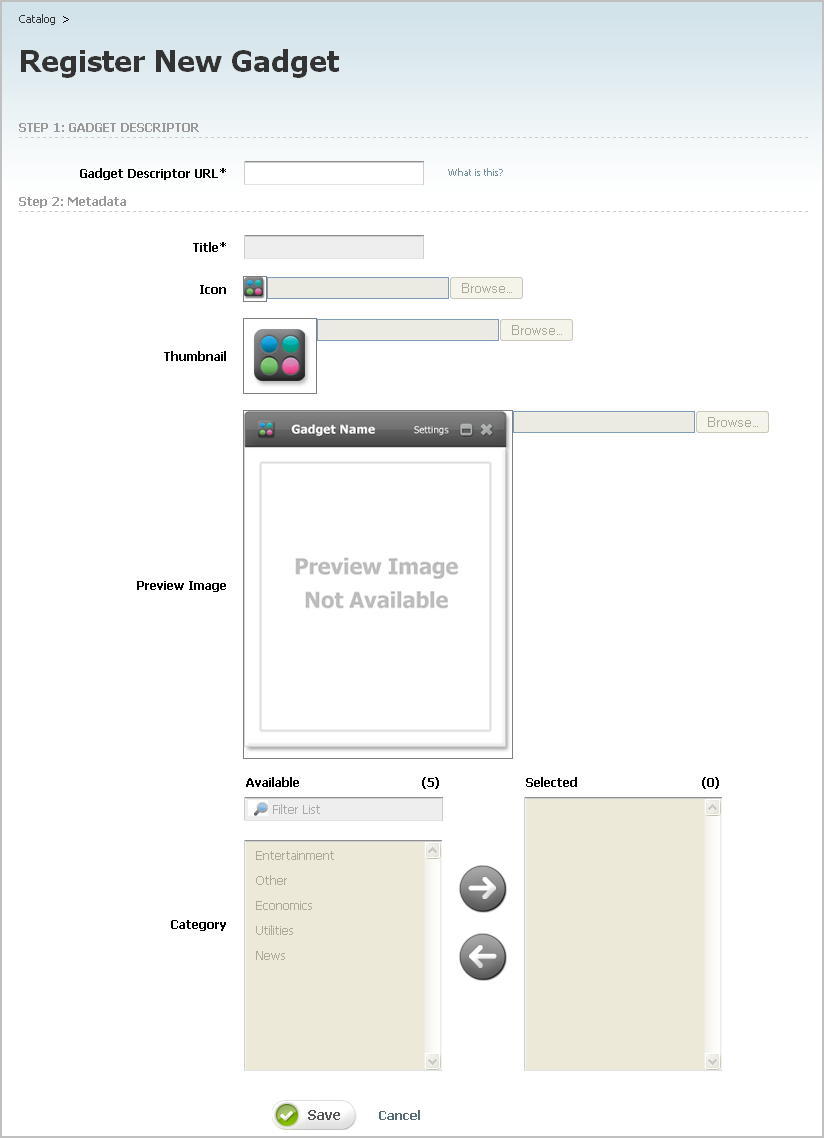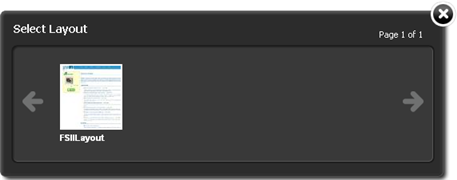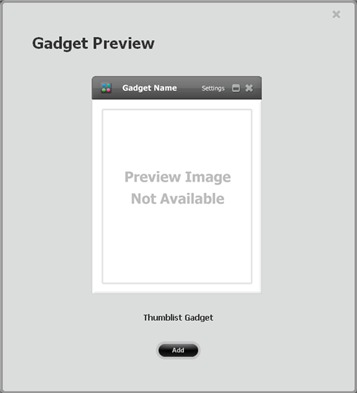44 Registering Gadgets
This chapter contains instructions on registering gadgets to the Global Catalog and site gadget catalogs. It also contains instructions on removing gadgets from the catalogs.
This chapter contains the following sections:
-
Section 44.1, "Overview of Gadget Registration and Deployment"
-
Section 44.4, "Registering Gadgets to a Site Gadget Catalog"
-
Section 44.5, "Deleting Gadgets from the Global Catalog or Site Gadget Catalog"
44.1 Overview of Gadget Registration and Deployment
Figure 44-1 – Figure 44-3 provide a closer look at the process of registering a gadget in the global catalog, sharing that gadget to a site gadget catalog, and deploying that gadget either individually, or on the dashboard.
Figure 44-1 Basic Details for Registering and Deploying a Gadget
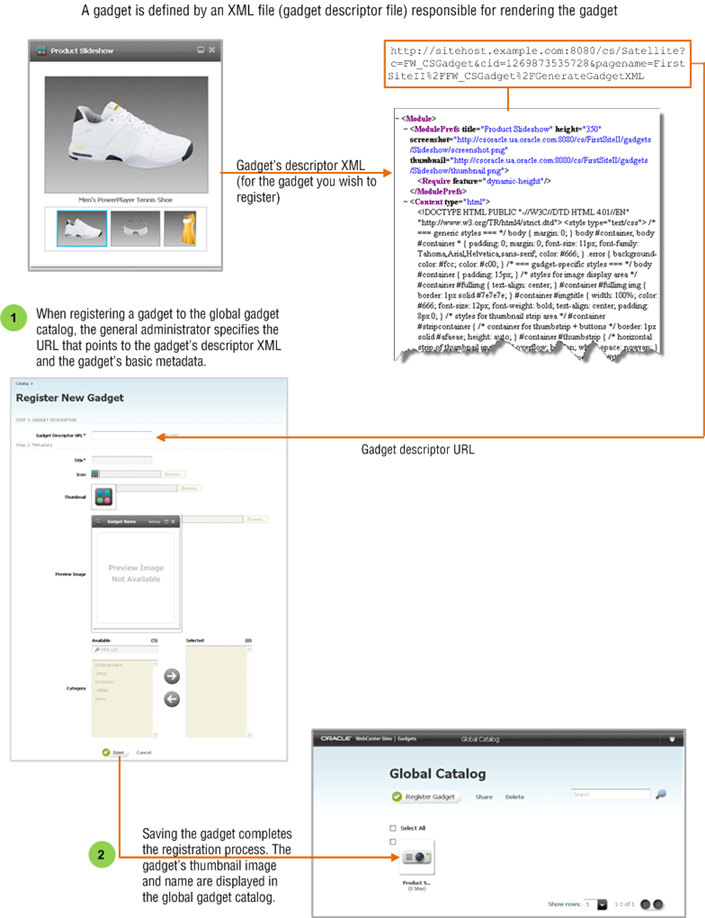
Description of ''Figure 44-1 Basic Details for Registering and Deploying a Gadget ''
Figure 44-2 Basic Details for Registering and Deploying a Gadget (Continued)
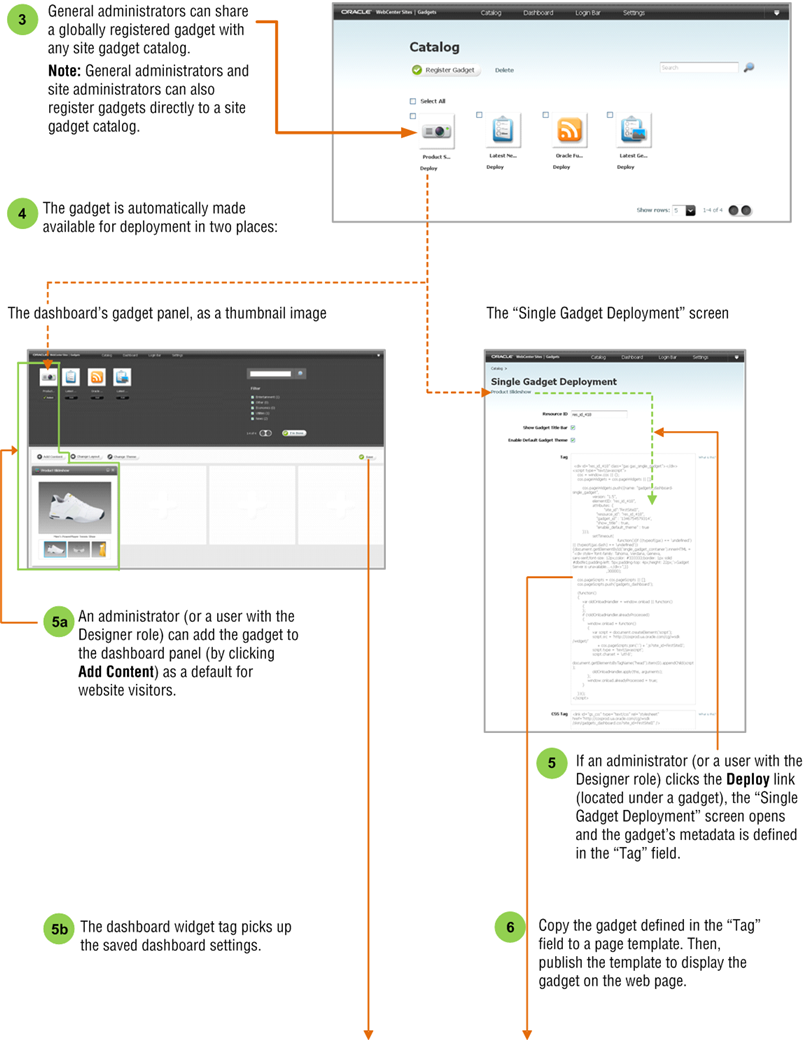
Description of ''Figure 44-2 Basic Details for Registering and Deploying a Gadget (Continued)''
Figure 44-3 Basic Details for Registering and Deploying a Gadget (Continued)
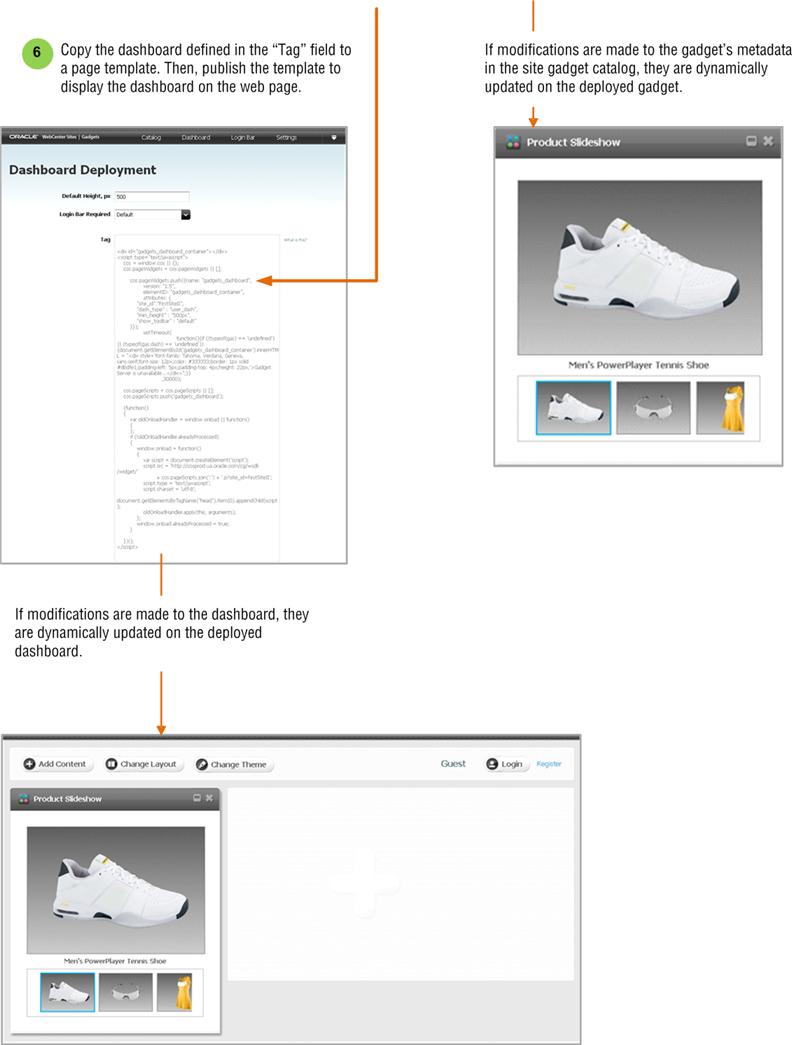
Description of ''Figure 44-3 Basic Details for Registering and Deploying a Gadget (Continued)''
More About Deploying and Updating Gadgets:
To deploy gadgets, you can either insert the dashboard tag or the tag for a single gadget into a template asset and then publish that template. For more information, see the Oracle Fusion Middleware WebCenter Sites User's Guide.
Once the dashboard or the individual gadget instance is deployed, any modifications made to the gadget's metadata or the dashboard from the site's Gadgets User interface are dynamically updated to the website. Therefore, you do not need to re-deploy the gadget instance or dashboard, unless you want to display the gadget or dashboard on other pages of the website.
44.2 Gadget Sources
Gadgets are defined by descriptor XML files, which contain the gadgets' logic and data. The source of each XML file is a URL that we call the Gadget Descriptor URL (served by the gadget provider).
Gadgets can be obtained from third-party sources (such as iGoogle), or they can be created in the WebCenter Sites Contributor interface. The Gadgets application's dashboard supports the following content types for gadgets: text/html, text/xml, and application/xml.
Gadgets must be registered to a site gadget catalog directly or shared to a site gadget catalog from the global catalog, if they are to be made available on the Gadgets User interface, and from there deployed to the website. When registering a gadget, you specify the URL of the gadget's descriptor XML:
-
For third-party gadgets, you can obtain the URL by viewing the gadget's source code and noting its URL in the address bar.
-
For gadgets of type
FW_CSGadget, you can obtain the URL of the gadget's descriptor XML by previewing the gadget asset in the WebCenter Sites Contributor interface, using theListSiteGadgetstemplate. This template, and the sample gadgets, are included with the Gadgets Samples application.
44.3 Registering Gadgets to the Global Catalog
The Global Gadget Catalog interface consists of the global catalog, which is the main repository for your company's gadgets and provides a way for general administrators to distribute gadgets to site gadget catalogs. Once gadgets are registered on or shared to a site gadget catalog, they are made available for single gadget deployment as well as placed on the catalog's associated dashboard, as thumbnails on the gadget selection panel.
To register a gadget with the global catalog
-
Log in to WebCenter Sites as a general administrator, select the site on which the Global Gadget Catalog interface is enabled, and then select the Gadgets icon.
The Global Catalog screen opens:
Figure 44-4 Global Gadget Catalog Screen
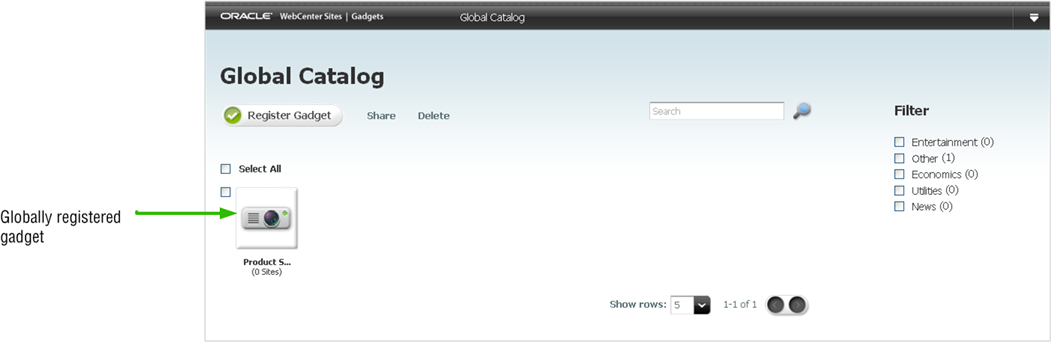
Description of ''Figure 44-4 Global Gadget Catalog Screen''
-
In the Global Catalog screen, click Register Gadget.
The Register New Gadget screen opens:
-
In the Gadget Descriptor URL field, enter the URL of the gadget's descriptor XML, which contains the gadget's attributes and specifies the source of content.
To locate and specify a gadget's descriptor URL:
-
If you are registering a third-party gadget, view the gadget's XML descriptor, copy its URL, and paste the URL into the Gadget Descriptor URL field.
-
If you are registering a CS-Based Gadget (of type
FW_CSGadget), follow the steps below to render a list of CS-Based Gadget descriptor URLs:-
Access the WebCenter Sites Contributor interface.
-
Select the site where CS-Based Gadgets (of type
FW_CSGadget) are available (FirstSite II by default). -
In the Search field, click the down-arrow to render the Search Type drop-down box. Select Find CS-Based Gadget and then click the magnifying glass button.
Note:
f Find CS-Based Gadget is not available from the Search Type drop-down box. You must add theFW_CSGadgetasset type to the search index. For instructions see, Section 25.2.2, "Adding Asset Types to the Search Index."The Search tab opens displaying a list of all the CS-Based Gadgets on the site.
-
In the search results list, select any given gadget.
-
In the gadget's toolbar, click the Preview icon.
The Select Layout dialog is displayed:
-
Select a layout and then click Apply.
-
In the asset's toolbar, click the Preview with Page Layout icon.
-
In the Select preview template dialog box, select ListSiteGadgets and then click Apply.
The descriptor URLs for all CS-Based Gadgets (of type
FW_CSGadget) are listed in the preview screen.Figure 44-7 CS-Based Gadgets Descriptor URLs
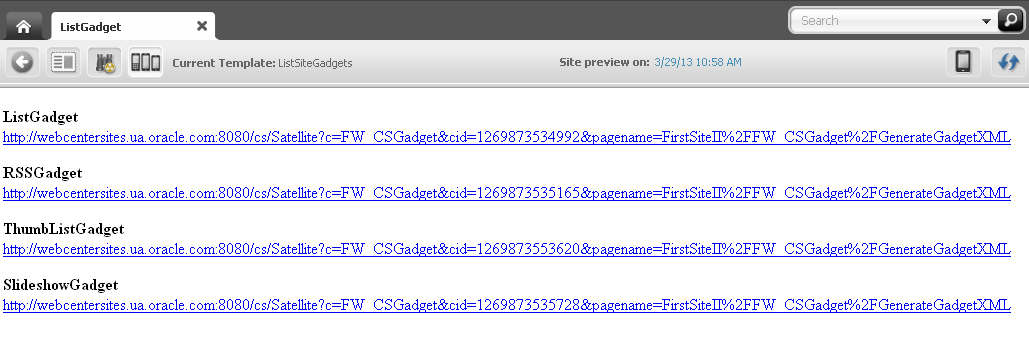
Description of ''Figure 44-7 CS-Based Gadgets Descriptor URLs''
-
Copy the descriptor URL of the gadget you wish to register, and paste the URL into the Gadget Descriptor URL field.
-
The Gadgets application processes the gadget descriptor URL to ensure the gadget is valid. Once the gadget is validated, the Gadgets application dynamically extracts the gadget's default metadata (if available) and populates the fields in the Metadata section with the extracted data.
-
-
In the Metadata section, do the following:
-
Title – Enter a name for the gadget. This name will be displayed under the gadget's thumbnail image in the global catalog (and site gadget catalogs).
-
Icon – Click Browse to select an icon image. This image will be displayed on the gadget's title bar when the gadget is displayed on a site gadget catalog's associated dashboard panel. If no image is selected, the following default image is displayed:
-
Thumbnail – Click Browse to select a thumbnail image. This image will be displayed in the global catalog. If the gadget is registered to or shared with a site gadget catalog, the image is also displayed on that catalog and its associated dashboard's gadget selection panel. If no image is selected, the following default image is displayed:
-
Preview Image – Click Browse to select the gadget's preview image, which will be displayed when a user clicks the gadget's thumbnail on a dashboard's gadget selection panel. If no preview image is selected, clicking the gadget's thumbnail displays the following image:
-
Category – Selecting a category enables users and visitors to filter gadgets by category in the gadget catalogs and the dashboard's gadget selection panel. If no category is selected, "Other" is assigned by default. The default categories are Entertainment, News, Utilities, Economics, and Other.
-
-
Click Save.
The gadget's name and thumbnail image are now displayed in the Global Catalog.
Figure 44-11 Global Catalog, Showing Gadget Name and Thumbnail
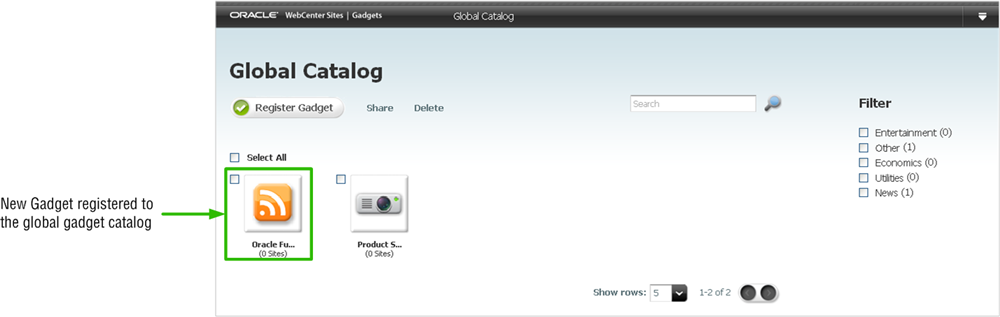
Description of ''Figure 44-11 Global Catalog, Showing Gadget Name and Thumbnail''
-
Share the gadget with a site gadget catalog. For instructions, see Section 45.1, "Sharing Gadgets from the Global Catalog."
44.4 Registering Gadgets to a Site Gadget Catalog
The Gadgets User interface provides the site on which it is enabled with a site gadget catalog. Gadgets registered to a site gadget catalog are made available for single gadget deployment, and placed on the dashboard (as thumbnail images on the gadget selection panel) for dashboard deployment.
To register gadgets to a site gadget catalog
-
Log in to WebCenter Sites as a general or site administrator, select the desired site on which the Gadgets User interface is enabled, and then click the Gadgets icon.
The Catalog screen opens:
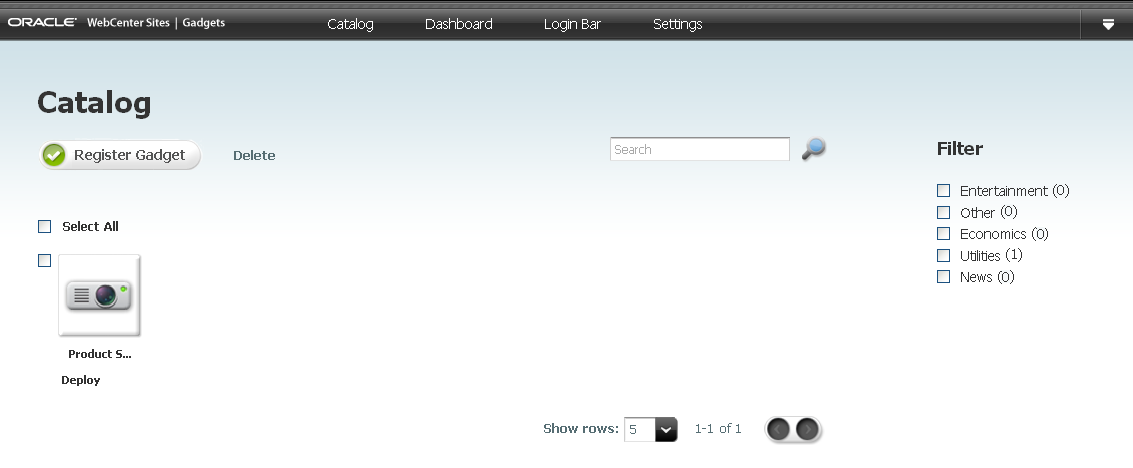
Description of the illustration ''gs_sitecatalogreg.png''
-
Register the gadget to the site gadget catalog. For instructions, see steps 2 – 5 in Section 44.3, "Registering Gadgets to the Global Catalog."
-
Click Save.
The gadget is registered to the site gadget catalog. The gadget's name and thumbnail are displayed in the site gadget catalog and placed on the associated dashboard's gadget selection panel.
-
Deploy the gadget either as a single gadget or on the dashboard. For instructions on deploying gadgets, see the Oracle Fusion Middleware WebCenter Sites User's Guide.
44.5 Deleting Gadgets from the Global Catalog or Site Gadget Catalog
Only general administrators can delete gadgets from the global catalog, ensuring that those gadgets cannot be shared with any site gadget catalogs. If the gadgets were previously shared with site gadget catalogs, they are not deleted from those catalogs.
General and site administrators can delete gadgets from a site gadget catalog. Because the site gadget catalog, Single Gadget Deployment screens, and dashboard are associated, when gadgets are deleted from a site gadget catalog, those gadgets are no longer available for single deployment and are removed from the dashboard.
To delete gadgets from the global catalog
-
Log in to WebCenter Sites as a general administrator, select the site on which the Global Gadget Catalog interface is enabled, and then click the Gadgets icon.
-
In the Global Catalog screen, select the check boxes of the gadgets you wish to delete from the global catalog, and click Delete.
-
In the dialog box, click OK.
The gadgets are deleted from the global catalog. However, the gadgets are not removed from the site gadget catalogs with which they were previously shared.
To delete gadgets from a site gadget catalog
-
Log in to WebCenter Sites as a general or site administrator, select the desired site on which the Gadgets User interface is enabled, and then click the Gadgets icon.
-
In the Catalog screen, select the check boxes of the gadgets you wish to delete from the site gadget catalog, and click Delete.
-
In the dialog box, click OK.
The gadgets are deleted from the site gadget catalog, and are no longer available on the dashboard or for single gadget deployment.
-
If the gadgets were registered with the global gadget catalog, they are still available from that catalog.
-
If a gadget was deployed individually on a web page, you must remove that gadget's tag from the template. Otherwise, the gadget remains on the web page displaying the message "The gadget is unavailable" to site visitors.
-