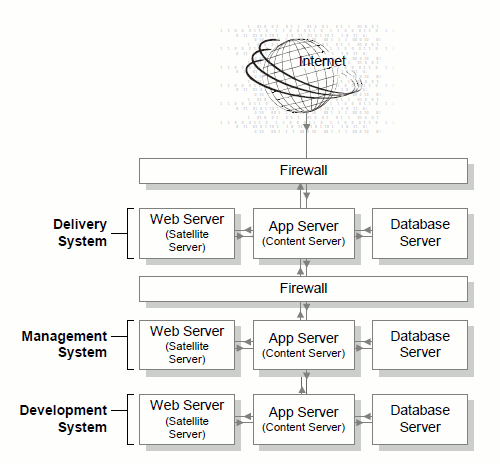2 Before You Upgrade to the Current Version of WebCenter Sites
Before upgrading to Oracle WebCenter Sites 11gR1 (11.1.1.8.0), read this chapter to gain an understanding of the upgrade strategy and the prerequisite steps.
This chapter contains the following sections:
2.1 Planning the Upgrade Process
In a production environment, upgrades disrupt the operation of active systems and may result in extended downtime. To minimize such disruptions, Oracle highly recommends adopting the upgrade strategy outlined in this section, that is to start by updating a test environment.
Note:
The term "active" is used to denote any development, management, or delivery system that is currently serving content and whose unexpected downtime will affect business and productivity of the organization.
An enterprise-level environment typically consists of at least three different WebCenter Sites-powered systems: development, management, and delivery, as shown in Figure 2-1. Each system runs on its own database and interacts with the other systems typically through publishing or Oracle WebCenter Sites: Developer Tools.
Before upgrading an active environment, it is critical to perform a trial upgrade on a duplicate environment. The trial upgrade will help you detect and document system-specific issues and correct them in advance of the actual upgrade.
Note:
A trial upgrade is critical, as customizations made to the FatWire Content Server 7.6 Patch 2 Advanced user and Dash interfaces will not work on WebCenter Sites 11gR1 (11.1.1.8.0). Therefore, due diligence is required to replace such customizations with those designed for the new Contributor interface before attempting to upgrade an active system.
If a duplicate environment is not available, start by upgrading the development system in order to minimize interruptions to the management and delivery systems. This approach is highly risky, and it should not be attempted unless extended downtime is deemed acceptable.
2.2 Pre-Upgrade Steps
This guide is written for experienced WebCenter Sites installation engineers. Before upgrading to WebCenter Sites 11gR1 (11.1.1.8.0), complete the following steps:
-
Read the WebCenter Sites release notes and the Oracle WebCenter Sites Certification Matrix available here:
http://www.oracle.com/technetwork/middleware/webcenter/sites/downloads/index.html -
Read the rest of this guide to familiarize yourself with the upgrade procedures, changes that will be made by the upgrade installer, and the post-upgrade steps.
-
Start with one of the following installations:
FatWire Content Server 7.6 Patch 2, or WebCenter Sites 11gR1 (11.1.1.6.x )
-
You will run the WebCenter Sites 11gR1 (11.1.1.8.0) installer on all Content Server or WebCenter Sites 11gR1 (11.1.1.6.x ) systems in your environment. There are three system types: development, content management, and delivery. Development systems and content management systems are typically of the same type, but are used for different purposes.
The WebCenter Sites 11gR1 (11.1.1.8.0) installer detects and reuses both the system type (development, content management, or delivery) and the deployment mode (automatic or manual) that were selected during the Content Server 7.6 Patch 2 or WebCenter Sites 11gR1 (11.1.1.6.x ) installation process. For example, if Content Server 7.6 Patch 2 or WebCenter Sites 11gR1 (11.1.1.6.x ) was installed as a delivery system and deployed automatically, the WebCenter Sites 11gR1 (11.1.1.8.0) installer continues to treat the system as a delivery system and deploys automatically.
Note:
-
System type and deployment mode cannot be changed during upgrades.
-
A primary WebCenter Sites cluster member cannot be reconfigured as a secondary cluster member, and vice versa, during upgrades.
-
-
If you are upgrading from WebCenter Sites 11gR1 (11.1.1.6.x ) and you have the Site Capture, Community, and/or Gadgets applications running with your WebCenter Sites system, you will have to upgrade those applications. Instructions are provided in this guide.
-
-
If your current platform is not supported by WebCenter Sites 11gR1 (11.1.1.8.0), re-install on a platform that is supported by WebCenter Sites 11gR1 (11.1.1.8.0) and then publish all content and customizations to this environment before continuing the upgrade.
-
If you upgrade your application server, set the following properties to point to the new application server:
cs.jsprootinfuturetense.inicsjsprootinominstallinfo/omii.iniThis must be done before starting the upgrade installer; otherwise, the installer will fail after the midpoint of the installation process.
-
If your current Content Server or WebCenter Sites application was modified since it was first deployed (most likely it was), do the following:
-
Back up your current Content Server or WebCenter Sites application by creating
cs.warand thenContentServer.earfiles. Also back up the installation directory, shared directory, and database. For detailed instructions, see the chapter "Backup and Recovery" in the Oracle Fusion Middleware WebCenter Sites Installation Guide.In the post-upgrade process, you will use the backed up installation directory, shared directory, and database to reapply the customizations they may contain
-
If customizations were made to your current Content Server or WebCenter Sites 11gR1 (11.1.1.6.x ) application after it was first deployed, and those customizations are not reflected in the
cs.warandContentServer.earfiles located in<cs_install_dir>/ominstallinfo/app, do the following: Remove the files, and copy the.warand.earfiles for your currently deployed WebCenter Sites application to the same directory.During the upgrade, the existing
cs.warfile is archived ascs-date-time.war. In the post-upgrade process, you will use the archived version to reapply customizations where necessary. -
If custom indexes were added to the tables, back up these indexes and reapply them after the upgrade process is complete.
-
-
If you are upgrading from Content Server 7.6 Patch 2 or WebCenter Sites 11gR1 (11.1.1.6.x ), keep in mind the following:
-
Customizations to the Admin interface will not work after the upgrade. Therefore, back up all customizations stored in the database, installation folder, shared folder, and web application. Reapply customizations from this backup after the upgrade is complete.
-
Any SmartLists (now called Saved Searches) that were created in the Contributor interface will not work after the upgrade. SmartLists must be deleted before upgrade (after upgrade they need to be recreated.
-
-
Ensure that all external data feeds and events (including search events) are disabled. (Remember to enable the external data feeds and events after the upgrade is completed.)
-
Disable revision tracking for the following asset types:
-
ASSOCNAMEDtable -
CSElement
-
Template
-
Page
-
-
For JDK 1.6, copy the
jaxb-impl-2.1.12.jarfile in the installer'sSun/libdirectory to the following location:<PATH_TO_JDK_FOLDER>/jre/lib/endorsed.Note:
Do not use the
jaxb-implthat ships with JDK 1.6 or JDK 1.7. WebCenter Sites 11gR1 relies on the latest version ofjaxb-impl, which is provided in the location specified above. The latest JAR file must be used in order to resolve a runtime conflict with WebLogic Server (which ships with JDK 1.6). -
On all application servers, do the following:
-
Update the startup script:
-
Set the
max PermGenparameter in the range of 128MB–196MB. For example:-XX:MaxPermSize=196m -
Set
-Dcs.useJavaURLDecodertofalse. This step ensures that the Apache URLCodec is used to decode URL characters.
-
-
Update the
CLASSPATHenvironment variable: Add the path to the WebCenter Sites-modified version of the Microsoft XML Parser (MSXML.jarin theWEB-INF/libdirectory). If the class path refers to another version of the Microsoft XML Parser, WebCenter Sites will fail when parsing XML.Note:
If the class path and library path are not set properly, CAS will fail to start, making access to the system impossible. If you are using OAM, the upgrade reverts to CAS.
-
-
If the password of the
ContentServeruser (the system-defined user) contains special characters or is composed solely of numeric characters, replace it with an alphanumeric password that does not contain special characters. The upgrade installer does not accept special characters in password fields, nor does it accept passwords that contain only numeric characters. The original password can be used once all upgrades are completed.-
Optional on Tomcat application servers: If you receive errors related to the data source, place the following
JARfiles in the<app_server_home>/libdirectory to ensure that the data source is correctly initialized when WebCenter Sites is first started:-
commons-dbcp-1.3.jarYou can download this file from:
http://commons.apache.org/dbcp/
-
commons-pool-1.5.5.jarYou can download this file from:
http://commons.apache.org/pool/
-
-
-
If your current system is WebCenter Sites 11gR1 (11.1.1.6.x ) or Content Server 7.6 Patch 2 running the WEM Framework, do the following:
-
Undeploy and delete the previous CAS installation before starting the upgrade.
-
If you plan to install silently, modify the
omii.inifile for all Content Server cluster members by setting the values ofCASHostNameandCASPortNumberfields as shown in Table 2-1.
Field CAS Value CASHostNameClustered
Host name of the server running the load balancer.
CASHostNameNon-clustered
Host name of the server on which CAS will be deployed.
CASPortNumberClustered
Port number of the server running the load balancer.
CASPortNumberNon-clustered
Port number of the server on which CAS will be deployed.
CASHostNameLocalClustered
Host name of the server running the internally accessible CAS load balancer.
CASHostNameLocalNon-clustered
Internal host name of the server on which CAS will be deployed.
CASPortNumberLocalClustered
Port number of the server running the internally accessible CAS load balancer.
CASPortNumberLocalNon-clustered
Internal port number of the server on which CAS will be deployed.
CASHostNameActualClustered/Non-clustered
Hostname/IP address of the server on which CAS is deployed.
-
-
If you are using FatWire Content Server Developer Tools or WebCenter Sites: Developer Tools before the upgrade, ensure that the Developer Tools plug-ins are updated to the latest versions provided with the WebCenter Sites installer.
-
Ensure that Oracle WebCenter Sites: Sites Explorer is updated to the latest version, as it contains a number of changes.
2.3 Pre-Upgrade Decisions
-
Whether to run the GUI installer or the silent installer
The GUI installer provides access to extensive online help to guide you through the upgrade process. The silent installer allows you to perform an automated upgrade based on the configuration information provided in the
omii.inifile. For more information about these upgrade procedures, see Section 3.5.1, "Upgrading Graphically" and Section 3.5.2, "Upgrading Silently." -
What changes to make to single sign-on (SSO)
SSO is part of the WEM Framework. For SSO, you must provide Central Authentication Service (CAS) deployment information during the upgrade process.
Note:
If you are using OAM, WebCenter Sites is reset to using CAS during upgrade. You can restore OAM after the upgrade is complete.
The CAS deployment information required during upgrade depends on the deployment mode – automatic or manual – which is inherited from the Content Server 7.6 Patch 2 or WebCenter Sites 11gR1 (11.1.1.6.x ) installation.
How does the inherited deployment mode determine the CAS deployment process?
-
If you are running the installer on the primary Content Server cluster member, deployment scenarios for installing or upgrading the WEM Framework are as follows:
-
If automatic deployment is in effect, the installer will deploy WebCenter Sites and CAS on the same server. Once the automatic deployment process is complete, if you want to move CAS to a different server, you must manually redeploy CAS as part of the post-upgrade process.
-
If the installer detects the deployment mode to be manual, you will deploy WebCenter Sites manually. You will also deploy CAS manually.
-
-
If you are running the installer on the secondary CAS cluster members deployed, you will provide CAS deployment information for the secondary CAS cluster members. You will configure and deploy those members manually, as described in the chapter "Deploying the WebCenter Sites and CAS Web Applications" in the Oracle Fusion Middleware WebCenter Sites Installation Guide.
-
-
How to determine your logging system
-
If you are upgrading from Content Server 7.6 Patch 2, do you want to migrate from the existing logging system to Apache log4j? (Recommended)
If you want to migrate to Apache log4j, you must select the log4j migration option during the upgrade process. If you do not migrate to log4j during the upgrade process, you can switch to log4j at a later time, as described in the Oracle Fusion Middleware WebCenter Sites Administrator's Guide.
-
If you are upgrading from WebCenter Sites 11gR1 (11.1.1.6.x ), do you have the option to select your logging system during the upgrade process?
If your current installation is using Apache log4j, then Apache log4j is automatically selected and installed during the upgrade process.
If your current installation is not using log4j, you can either migrate to log4j during the upgrade process, or you can continue using your current logging system and switch at a later time, as described in the Oracle Fusion Middleware WebCenter Sites Administrator's Guide.
-
2.4 Planning the Post-Upgrade Steps
Once WebCenter Sites 11gR1 (11.1.1.8.0) is upgraded, you will reapply customizations, and upgrade remote Satellite Server by re-installing Satellite Server. After you verify your upgraded installation, you will complete a set of steps that also involve developers and content contributors, depending on how they worked with their original installation. For additional information, see Section 3.7, "Post-Upgrade Steps" in Chapter 3, "Upgrading to the Current Version of WebCenter Sites."