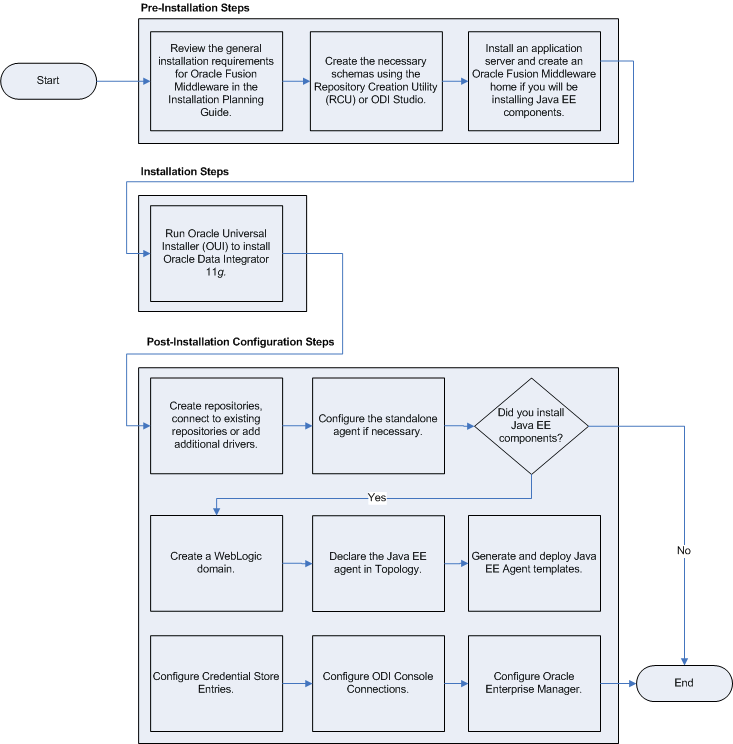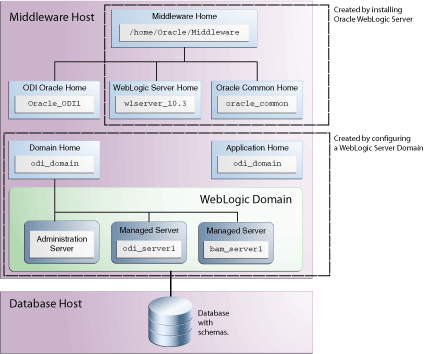1 Installation Overview for Oracle Data Integrator
This chapter provides an overview of the Oracle Data Integrator (ODI) installation process including a description of the installable components, pre and post-installation tasks, and process flow.
The chapter includes the following topics:
1.1 Oracle Data Integrator Applications
Oracle Data Integrator includes the following applications:
-
Oracle Data Integrator Repository
The Oracle Data Integrator Repository is composed of a Master Repository and one or more Work Repositories. Objects developed or configured through the user interfaces are stored in these repositories.
-
Oracle Data Integrator Studio
Oracle Data Integrator Studio is used for administering the infrastructure (security and topology), reverse-engineering the metadata, developing projects, scheduling, operating and monitoring executions.
-
Oracle Data Integrator Standalone Agent
The Standalone Agent is the run-time component of Oracle Data Integrator that executes the integration flows. It runs in a Java Virtual Machine and can be deployed where needed to run the flows.
Note:
The ODI Standalone Agent includes command line scripts for managing scenarios and sessions and encoding passwords. For more information see Section 1.4.2.
-
Java EE Components
These components can be deployed in an application server. These include:
-
Management Pack for Oracle Data Integrator
The Management Pack for Oracle Data Integrator leverages Oracle Enterprise Manager Cloud Control best-in-class application performance management, service level management and configuration management capabilities. It provides a centralized management solution for Oracle Data Integrator Enterprise Edition.
-
Oracle Enterprise Manager Plugin for ODI and the Oracle Enterprise Manager Fusion Middleware Control
Oracle Enterprise Manager Fusion Middleware Control, with the Oracle Enterprise Manager plugin for ODI, can be used to monitor ODI resources (agents, repositories, ODI Console instances) and see their status, activities and notification. You must have both the Oracle Enterprise Manager Fusion Middleware Control and the Oracle Enterprise Manager Plugin for ODI deployed to monitor the ODI infrastructure.
-
Public (SDK) Web Services
ODI comes with several run-time web services. These include the "Public Web Service" and the "Agent Web Service".
-
The Public Web Service is used for web service calls that do not involve an agent (listing contexts). The Public Web Service connects to the repository to retrieve a list of context and scenarios. This web service is deployed on a Java EE application server.
-
The Agent Web Service offers operations (or interface) for managing scenarios, loading plans, sessions and other functionality. Note that this web service is built into the Java EE or Standalone Agent.
-
-
Oracle Data Integrator Console
This component is a web interface for run-time, monitoring and metadata browsing operations. It also contains an extension integrated into the Fusion Middleware Control. Oracle Data Integrator components can be monitored as a domain using this extension.
-
Java EE Agent
Java EE Agent is the Java EE version of the run-time component of Oracle Data Integrator. The Java EE agent provides the same features as the standalone agent, but can also benefit from the features of an application server.
-
1.2 ODI Installation Types
The Oracle Data Integrator installer provides the following installation options; you can select any combination of these options during the installation:
-
Developer Installation
This installation includes the ODI Studio and the Oracle Data Integrator Software Development Kit (SDK).
Note that this installation does not include the Standalone Agent or the scripts for managing sessions or scenarios from the command line. If a Standalone Agent will be needed, select Standalone Installation in addition to Developer Installation.
-
Standalone Installation
This installation includes an Oracle Data Integrator standalone agent.
-
Java EE Installation
This installation includes the Java EE agent, Oracle Data Integrator Console, and Public Web Services.
See Section 2.4, "Installing Oracle Data Integrator" for more information about installing the different ODI installation types.
1.3 Installation Roadmap
The process of installing and configuring Oracle Data Integrator includes these high-level tasks:
-
Preparing your system environment for installation
-
Creating schemas for applications
-
Installing an Application Server and Oracle Fusion Middleware
-
Installing Oracle Data Integrator
-
Configuring Oracle Data Integrator
-
Performing Postinstallation Configuration
-
Verifying the Configuration
Figure 1-1 shows these steps in the installation process.
Table 1-1 describes the high-level tasks for installing and configuring Oracle Data Integrator. The table also provides information on where to get more details about each task.
Table 1-1 Tasks in the Oracle Data Integrator Installation Procedure
| Task | Description | More Information |
|---|---|---|
|
Complete the installation planning requirements |
Prior to installation you must prepare your system environment for installation. Review the general installation requirements for Oracle Fusion Middleware, as well as any specific configuration requirements for Oracle Data Integrator. |
Section 2.1, "Verifying Your System and Network Environment" For Oracle Data Integrator-specific information, see the Oracle Fusion Middleware Developer's Guide for Oracle Data Integrator. |
|
Create the necessary schemas using the Repository Creation Utility (RCU) or ODI Studio. |
The Oracle Repository Creation Utility (RCU) allows you to create and load a Master Repository and a Work Repository in a single database schema. The Oracle Data Integrator Studio can also be used to manually create the repository after installation. |
Section 2.2, "Installing a Database and Creating the ODI Database Schemas" Note that RCU supports only the Oracle, Microsoft SQL Server and DB2 technologies. RCU only supports a single schema containing both the Master Repository and one Work Repository. Other technologies and configurations are supported by manually creating the repositories using the Oracle Data Integrator Studio after the installation phase. For more information, see Appendix E, "Creating Repositories with Oracle Data Integrator Studio" |
|
Install an application server and create an Oracle Fusion Middleware home if you will be installing the ODI Java EE components. |
Installing Oracle WebLogic Server or the IBM WebSphere application server is not required to run ODI. The application server and Middleware home directory are prerequisites for using the Java EE components. |
Oracle WebLogic Server installation instructions are provided in Section 2.3, "Installing an Application Server and Creating the Middleware Home"; detailed information is available in Oracle Fusion Middleware Installation Guide for Oracle WebLogic Server. IBM WebSphere installation instructions are provided in Oracle Fusion Middleware Third-Party Application Server Guide. |
|
Run Oracle Universal Installer (OUI) to install Oracle Data Integrator 11g. |
The Oracle Universal Installer automates many of the ODI installation and configuration tasks. |
|
|
Perform any post installation steps for ODI Studio, repositories and standalone agent. |
After installing ODI you may need to manually create repositories, connect to repositories or add additional drivers. Depending on your installation type, you may also need to manually configure the standalone agent. |
Section 3.1, "Manual Steps for Configuring ODI Studio, Repositories, and the Standalone Agent" |
|
Deploy Java EE components (if applicable). |
If you installed Java EE components you will need to declare the Java EE agent in Topology. You may also need to create a WebLogic domain or generate and deploy Java EE Agent templates. |
|
|
Perform any post-deployment configuration tasks for Java EE agent, Oracle Data Integrator Console, and Enterprise Manager (if applicable). |
The Java EE Agent, Oracle Data Integrator Console and Enterprise Manager require manual post-deployment configuration tasks. |
1.4 Topology Summary of ODI
The installation topology of ODI will vary based on the components you choose to install and configure. The installation of ODI requires a Middleware home directory:
-
If, for example, you choose to install only the Standalone Agent, which does not require an application server, then you must manually create the Middleware home (
MW_HOME) directory. Your ODI software will be installed inside this Middleware home. -
Of you choose to install Java EE components, then you must first install an application server. If you choose WebLogic Server, then the Middleware home is automatically created for you. If you use WebSphere as the application server, you must still create a separate Middleware home directory which will contain the your ODI installation.
Installing WebLogic Server also creates the WebLogic Server home (
WL_HOME) directory and Oracle Common home (oracle_common) directory, which contains the binary and library files required for Fusion Middleware Control and Java Required Files (JRF).
When you install Oracle Data Integrator, an ODI Oracle home directory for the suite (ODI_HOME) is created under the Middleware home directory. The ODI Oracle home directory contains the binary and library files for Oracle Data Integrator.
When you configure your Java EE components and create an Oracle WebLogic Server domain, a Domain home directory (DOMAIN_HOME) is created; this directory can reside anywhere on your system.
Figure 1-2 shows a typical ODI installation topology, with Java EE components configured in a domain and WebLogic Server as the application server. Note that the domain contains two Managed Servers: odi_server1 is the default Managed Server created during domain configuration for ODI, and bam_server1 is the default Managed Server created during domain configuration for Oracle BAM. It is common to have both of these in the same domain, as so it is illustrated here to show that other products can be configured in the same domain as ODI.
1.4.1 Contents of the 11g Installation Directory
Table 1-2 provides a few of the important Oracle Data Integrator 11g installation directories and sub-directories. Note that the installation folders you see will vary depending on the components you have installed.
Note:
See Appendix D, "Oracle Data Integrator Companion Disk Components" for the locations of additional program files and directories.
Table 1-2 OID 11g Installation Directory Contents
| Directory | Description |
|---|---|
|
|
This directory contains the Upgrade Assistant. |
|
|
This directory contains configuration and installation log files. |
|
|
This directory contains the following important directories:
|
|
|
This directory contains some core libraries shared by the Oracle Data Integrator components. Drivers shipped with the product are in this folder. |
|
|
This directory contains the following important directories:
|
|
|
This directory contains some of the libraries and files shared by Oracle Data Integrator components. |
|
|
This directory contains the ODI Public API. Note that the libraries of this API are necessary for the run-time agent. |
|
|
This directory contains a |
|
|
This directory contains components that can be manually installed. |
1.4.2 Scripts and Tools
Table 1-3 lists the scripts and tools provided in the ODI_HOME /oracledi/agent/bin directory. To launch a script from a command line, enter the name of the script to launch. Type script_name -help from the command line for the on-line help.
The extension for these scripts is .bat for Windows operating systems scripts and .sh for UNIX scripts.
Table 1-3 Oracle Data Integrator Scripts and Tools
| File | Description |
|---|---|
|
|
Starts a standalone agent. |
|
|
Starts the standalone agent Example: If you created an agent named |
|
|
Stops a standalone agent. |
|
|
Encodes a password. |
|
|
Retrieves the status of session via an agent built-in web service. This script is only available for UNIX operating systems. You must have |
|
|
This configuration script contains the parameters for starting the other scripts. The parameters can be manually updated in the file. |
|
|
Add a standalone agent to OPMN. |
|
|
Removes a standalone agent from OPMN. |
|
|
Restarts a session. |
|
|
Starts an Oracle Data Integrator command. |
|
|
Starts the execution of a scenario. |
|
|
Starts a scenario on a remote agent on its web service. This script is only available for UNIX operating systems. You must have |
|
|
Restarts a load plan instance. |
|
|
Starts a load plan. |
|
|
Stops a load plan instance execution. |
|
|
Stops a session execution. |