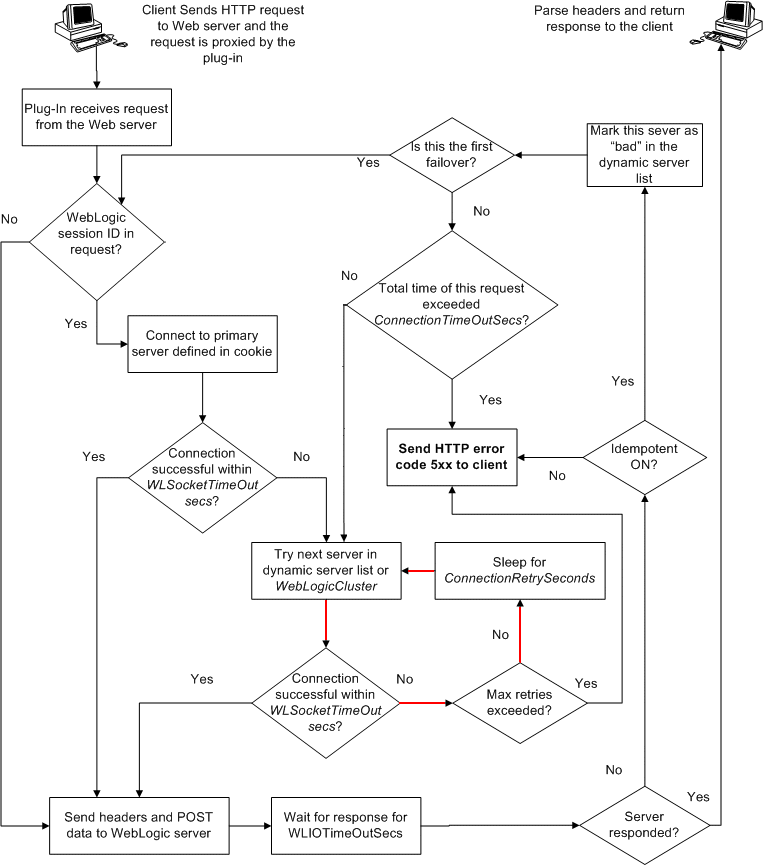5 Installing and Configuring the Sun Java System Web Server Plug-In
This release documents how to install and configure the Sun Java System Web Server plug-in.
In previous releases of WebLogic Server, this plug-in was referred to as the Netscape Enterprise Server plug-in. References to file specifications in this chapter continue to use the Netscape Enterprise Server nomenclature.
The following sections describe how to install and configure the Sun Java System Web Server proxy plug-in:
Overview of the Sun Java System Web Server Plug-In
The Sun Java System Web Server Plug-In enables requests to be proxied from Sun Java System Web Server to WebLogic Server. The plug-in enhances a Sun Java System Web Server installation by allowing WebLogic Server to handle those requests that require the dynamic functionality of WebLogic Server.
The Sun Java System Web Server Plug-In is designed for an environment where Sun Java System Web Server serves static pages, and a Weblogic Server instance (operating in a different process, possibly on a different machine) is delegated to serve dynamic pages, such as JSPs or pages generated by HTTP Servlets. The connection between WebLogic Server and the Sun Java System Web Server Plug-In is made using clear text or Secure Sockets Layer (SSL). To the end user—the browser—the HTTP requests delegated to WebLogic Server appear to come from the same source as the static pages. Additionally, the HTTP-tunneling facility of WebLogic Server can operate through the Sun Java System Web Server Plug-In, providing access to all WebLogic Server services (not just dynamic pages).
The Sun Java System Web Server Plug-In operates as a module within a Sun Java System Web Server. The module is loaded at startup, and then certain HTTP requests are delegated to it. The module is similar to an HTTP (Java) servlet, except that a module is written in code native to the platform.
For more information on supported versions of Sun Java System Web Server see http://www.oracle.com/technology/software/products/ias/files/fusion_certification.html.
Connection Pooling and Keep-Alive
The WebLogic Server Sun Java System Web Server Plug-In provides efficient performance by using a re-usable pool of connections from the plug-in to WebLogic Server. The plug-in automatically implements “keep-alive” connections between the plug-in and WebLogic Server. If a connection is inactive for more than 30 seconds or a user-defined amount of time, the connection is closed. You can disable this feature if desired. For more information, see KeepAliveEnabled in Table 7-1.
Proxying Requests
The plug-in proxies requests to WebLogic Server based on a configuration that you specify. You can proxy requests based on the URL of the request (or a portion of the URL). This is called proxying by path. You can also proxy request based on the MIME type of the requested file. Or you can use a combination of both methods. If a request matches both criteria, the request is proxied by path. You can also specify additional parameters for each of these types of requests that define additional behavior of the plug-in. For more information, see Installing and Configuring the Sun Java System Web Server Plug-In.
Note:
The request processing behavior has changed in Sun Java System Web Server 7.0 Update 2 release. Seehttp://wikis.sun.com/display/WebServerdocs/Release+Notes, issue 6747123.Installing and Configuring the Sun Java System Web Server Plug-In
To install and configure the Sun Java System Web Server Plug-In:
-
Copy the library.
The WebLogic Sun Java System Web Server plug-in module is distributed as a shared object (.so) on UNIX platforms and as a dynamic-link library (.dll) on Windows. These files are located in the
WL_HOME/server/plugin/OperatingSystem/Architecturedirectory of your WebLogic Server distribution. WL_HOME represents the top level installation directory for your WebLogic platform. The server directory contains installation files for WebLogic Server. OperatingSystem refers to the operating system, such as UNIX or Windows.Choose the appropriate library file for your environment from based on
http://www.oracle.com/technology/software/products/ias/files/fusion_certification.htmland copy that file into the file system where Sun Java System Web Server is located.The Sun Java System Web Server 7.0 can use the plug-in named
xxx_61. For example, libproxy128_61.so and libproxy_61.so. -
Read Guidelines for Modifying the obj.conf File, then modify the
obj.conffile as described in the following steps. Theobj.conffile defines which requests are proxied to WebLogic Server and other configuration information. -
Locate and open
obj.conf.The obj.conf file for your instance is in the following location:
NETSCAPE_HOME/https-INSTANCE_NAME/config/obj.conf
Where
NETSCAPE_HOMEis the root directory of the installation, andINSTANCE_NAMEis the particular “instance” or server configuration that you are using. For example, on a UNIX machine called myunixmachine, theobj.conffile would be found here:/usr/local/netscape/enterprise-351/ https-myunixmachine/config/obj.conf
-
Instruct Sun Java System Web Server to load the native library (the .so or .dll file) as a module.
To use iPlanet 4.x or earlier, add the following lines to the beginning of the obj.conf file.
Init fn="load-modules" funcs="wl_proxy,wl_init"\ shlib=/usr/local/netscape/plugins/SHARED_LIBRARY Init fn="wl_init"
Where
SHARED_LIBRARYis the shared object or dll (for example libproxy.so) that you installed in step 1 under Installing and Configuring the Sun Java System Web Server Plug-In. The functionload-modulestags the shared library for loading when Sun Java System Web Server starts up. The valueswl_proxyandwl_initidentify the functions that the Sun Java System Web Server Plug-In executes.To use iPlanet 6.0, add the following lines to the beginning of the
magnus.conffile. These lines instruct Sun Java System Web Server to load the native library (the .so or .dll file) as a module:Note:
Spacing is important. There must be a space between the " and \, or there must be a leading space beforeshlib.Init fn="load-modules" funcs="wl_proxy,wl_init"\ shlib=/usr/local/netscape/plugins/SHARED_LIBRARY Init fn="wl_init"
Where
SHARED_LIBRARYis the shared object or dll (for example libproxy.so) that you installed in step 1 under Installing and Configuring the Sun Java System Web Server Plug-In. The functionload-modulestags the shared library for loading when Sun Java System Web Server starts up. The valueswl_proxyandwl_initidentify the functions that the Sun Java System Web Server Plug-In executes. -
If you want to proxy requests by URL, (also called proxying by path.) create a separate
<Object>tag for each URL that you want to proxy and define thePathTrimparameter. (You can proxy requests by MIME type, in addition to or instead of proxying requests by path. See step 6 Proxying by path supersedes proxying by MIME type.) The following is an example of an<Object>tag that proxies a request containing the string*/weblogic/*.<Object name="weblogic" ppath="*/weblogic/*"> Service fn=wl_proxy WebLogicHost=myserver.com\ WebLogicPort=7001 PathTrim="/weblogic" </Object>
To create an
<Object>tag to proxy requests by URL:-
Specify a name for this object (optional) inside the opening
<Object>tag using the name attribute. The name attribute is informational only and is not used by the Sun Java System Web Server Plug-In. For example:<Object name=myObject ...>
-
Specify the URL to be proxied within the
<Object>tag, using theppathattribute. For example:<Object name=myObject ppath="*/weblogic/*>
The value of the
ppathattribute can be any string that identifies requests intended for Weblogic Server. When you use appath, every request that contains that path is redirected. For example, a ppath of*/weblogic/*redirects every request that beginshttp://enterprise.com/weblogicto the Sun Java System Web Server Plug-In, which sends the request to the specified Weblogic host or cluster. -
Add the Service directive within the
<Object>and</Object>tags. In the Service directive you can specify any valid parameters as name=value pairs. Separate multiple name=value pairs with one and only one space. For example:Service fn=wl_proxy WebLogicHost=myserver.com\ WebLogicPort=7001 PathTrim="/weblogic"
For a complete list of parameters, see General Parameters for Web Server Plug-Ins. You must specify the following parameters:
For a non-clustered WebLogic Server: the WebLogicHost and WebLogicPort parameters.
For a cluster of WebLogic Server instances: the WebLogicCluster parameter.
Always begin the Service directive with Service
fn=wl_proxy, followed by valid name=value pairs of parameters.Here is an example of the object definitions for two separate ppaths that identify requests to be sent to different instances of WebLogic Server:
<Object name="weblogic" ppath="*/weblogic/*"> Service fn=wl_proxy WebLogicHost=myserver.com\ WebLogicPort=7001 PathTrim="/weblogic" </Object> <Object name="si" ppath="*/servletimages/*"> Service fn=wl_proxy WebLogicHost=otherserver.com\ WebLogicPort=7008 </Object>
Note:
Parameters that are not required, such as PathTrim, can be used to further configure the way the ppath is passed through the Sun Java System Web Server Plug-In. For a complete list of plug-in parameters, see General Parameters for Web Server Plug-Ins. -
-
If you are proxying requests by MIME type, add any new MIME types referenced in the
obj.conffile to the MIME.types file. You can add MIME types by using the Netscape server console or by editing the MIME.types file directly.To directly edit the
MIME.typesfile, open the file for edit and type the following line:type=text/jsp exts=jsp
Note:
For Netscape Enterprise Server 4.0 (iPlanet), instead of adding the MIME type for JSPs, change the existing MIME type from magnus-internal/jsp to text/jsp.To use the Netscape console, select Manage PreferencesÆ Mime Types, and make the additions or edits.
-
All requests with a designated MIME type extension (for example, .jsp) can be proxied to the WebLogic Server, regardless of the URL. To proxy all requests of a certain file type to WebLogic Server:
-
Add a Service directive to the existing default Object definition. (
<Object name=default ...>)For example, to proxy all JSPs to a WebLogic Server, the following Service directive should be added after the last line that begins with:
NameTrans fn=....
and before the line that begins with:
PathCheck. Service method="(GET|HEAD|POST|PUT)" type=text/jsp fn=wl_proxy\ WebLogicHost=192.1.1.4 WebLogicPort=7001 PathPrepend=/jspfiles
This Service directive proxies all files with the .jsp extension to the designated WebLogic Server, where they are served with a URL like this:
http://WebLogic:7001/jspfiles/myfile.jsp
The value of the
PathPrependparameter should correspond to the context root of a Web Application that is deployed on the WebLogic Server or cluster to which requests are proxied.After adding entries for the Sun Java System Web Server Plug-In, the default Object definition will be similar to the following example:
<Object name=default> NameTrans fn=pfx2dir from=/ns-icons\ dir="c:/Netscape/SuiteSpot/ns-icons" NameTrans fn=pfx2dir from=/mc-icons\ dir="c:/Netscape/SuiteSpot/ns-icons" NameTrans fn="pfx2dir" from="/help" dir=\ "c:/Netscape/SuiteSpot/manual/https/ug" NameTrans fn=document-root root="c:/Netscape/SuiteSpot/docs" Service method="(GET|HEAD|POST|PUT)" type=text/jsp\ fn=wl_proxy WebLogicHost=localhost WebLogicPort=7001\ PathPrepend=/jspfiles PathCheck fn=nt-uri-clean PathCheck fn="check-acl" acl="default" PathCheck fn=find-pathinfo PathCheck fn=find-index index-names="index.html,home.html" If a required parameter is missing from the configuration, when the object is invoked it issues an HTML error that notes the missing parameter from the configuration. ObjectType fn=type-by-extension ObjectType fn=force-type type=text/plain Service method=(GET|HEAD) type=magnus-internal/imagemap\ fn=imagemap Service method=(GET|HEAD) \ type=magnus-internal/directory fn=index-common Service method=(GET|HEAD) \ type=*~magnus-internal/* fn=send-file AddLog fn=flex-log name="access" </Object>
-
Add a similar Service statement to the default object definition for all other MIME types that you want to proxy to WebLogic Server.
-
To configure proxy-by-MIME for the JSP, you must add the following entry to the mime.types file
type=text/jsp exts=jsp
For proxy-by-MIME to work properly you need to disable JAVA from the Sun One Web Server otherwise SUN One will try to serve all requests that end in *.jsp and will return a 404 error as it will fail to locate the resource under $doc_root.
To disable JAVA from the Sun One Web Server, comment out the following in the
obj.conffile under the name="default"#NameTrans fn="ntrans-j2ee" name="j2ee"and restart the webserver. -
-
Optionally, if you are proxying by path, enable HTTP-tunneling:
-
If you are using weblogic.jar and tunneling the t3 protocol, add the following object definition to the
obj.conffile, substituting the WebLogic Server host name and the WebLogic Server port number, or the name of a WebLogic Cluster that you wish to handle HTTP tunneling requests.<Object name="tunnel" ppath="*/HTTPClnt*"> Service fn=wl_proxy WebLogicHost=192.192.1.4\ WebLogicPort=7001 </Object>
-
If you are tunneling IIOP, which is the only protocol used by the WebLogic Server thin client,
wlclient.jar, add the following object definition to theobj.conffile, substituting the WebLogic Server host name and the WebLogic Server port number, or the name of a WebLogic Cluster that you wish to handle HTTP tunneling requests.<Object name="tunnel" ppath="*/iiop*"> Service fn=wl_proxy WebLogicHost=192.192.1.4\ WebLogicPort=7001 </Object>
-
-
Deploy and test the Sun Java System Web Server Plug-In
-
Start WebLogic Server.
-
Start Sun Java System Web Server. If Sun Java System Web Server is already running, you must either restart it or apply the new settings from the console in order for the new settings to take effect.
-
To test the Sun Java System Web Server Plug-In, open a browser and set the URL to the Sun Java System Web Server plus
/weblogic/, which should bring up the default WebLogic Server HTML page, welcome file, or default servlet, as defined for the default Web Application as shown in this example:http://myenterprise.server.com/weblogic/
For information on how to create a default Web Application, see Developing Web Applications, Servlets, and JSPs for Oracle WebLogic Server.
-
Guidelines for Modifying the obj.conf File
To use the Sun Java System Web Server Plug-In, you must make several modifications to the obj.conf file. These modifications specify how requests are proxied to WebLogic Server. You can proxy requests by URL or by MIME type. The procedure for each is described in Installing and Configuring the Sun Java System Web Server Plug-In.
The Netscape obj.conf file is very strict about the placement of text. To avoid problems, note the following regarding the obj.conf file:
-
Eliminate extraneous leading and trailing white space. Extra white space can cause your Netscape server to fail.
-
If you must enter more characters than you can fit on one line, place a backslash (\) at the end of that line and continue typing on the following line. The backslash directly appends the end of the first line to the beginning of the following line. If a space is necessary between the words that end the first line and begin the second line, be certain to use one space, either at the end of the first line (before the backslash), or at the beginning of the second line.
-
Do not split attributes across multiple lines. (For example, all servers in a cluster must be listed in the same line, following WebLogicCluster.)
Sample obj.conf File (Not Using a WebLogic Cluster)
Below is an example of lines that should be added to the obj.conf file if you are not using a cluster. You can use this example as a template that you can modify to suit your environment and server. Lines beginning with # are comments.
Note:
Make sure that you do not include any extraneous white space in the obj.conf file. Copying and pasting from the samples below sometimes adds extra white space, which can create problems when reading the file.You can read the full documentation on Enterprise Server configuration files in the Sun Java System Web Server documentation.
## ------------- BEGIN SAMPLE OBJ.CONF CONFIGURATION --------- # (no cluster) # The following line locates the NES library for loading at # startup, and identifies which functions within the library are # NES functions. Verify the path to the library (the value # of the shlib=<...> parameter) and that the file is # readable, or the server fails to start. Init fn="load-modules" funcs="wl_proxy,wl_init"\ shlib=/usr/local/netscape/plugins/libproxy.so Init fn="wl_init" # Configure which types of HTTP requests should be handled by the # NES module (and, in turn, by WebLogic). This is done # with one or more "<Object>" tags as shown below. # Here we configure the NES module to pass requests for # "/weblogic" to a WebLogic Server listening at port 7001 on # the host myweblogic.server.com. <Object name="weblogic" ppath="*/weblogic/*"> Service fn=wl_proxy WebLogicHost=myweblogic.server.com\ WebLogicPort=7001 PathTrim="/weblogic" </Object> # Here we configure the plug-in so that requests that # match "/servletimages/" is handled by the # plug-in/WebLogic. <Object name="si" ppath="*/servletimages/*"> Service fn=wl_proxy WebLogicHost=192.192.1.4 WebLogicPort=7001 </Object> # This Object directive works by file extension rather than # request path. To use this configuration, you must also add # a line to the mime.types file: # # type=text/jsp exts=jsp # # This configuration means that any file with the extension # ".jsp" are proxied to WebLogic. Then you must add the # Service line for this extension to the Object "default", # which should already exist in your obj.conf file: <Object name=default> NameTrans fn=pfx2dir from=/ns-icons\ dir="c:/Netscape/SuiteSpot/ns-icons" NameTrans fn=pfx2dir from=/mc-icons\ dir="c:/Netscape/SuiteSpot/ns-icons" NameTrans fn="pfx2dir" from="/help" dir=\ "c:/Netscape/SuiteSpot/manual/https/ug" NameTrans fn=document-root root="c:/Netscape/SuiteSpot/docs" Service method="(GET|HEAD|POST|PUT)" type=text/jsp fn=wl_proxy\ WebLogicHost=localhost WebLogicPort=7001 PathPrepend=/jspfiles PathCheck fn=nt-uri-clean PathCheck fn="check-acl" acl="default" PathCheck fn=find-pathinfo PathCheck fn=find-index index-names="index.html,home.html" ObjectType fn=type-by-extension ObjectType fn=force-type type=text/plain Service method=(GET|HEAD) type=magnus-internal/imagemap\ fn=imagemap Service method=(GET|HEAD) \ type=magnus-internal/directory fn=index-common Service method=(GET|HEAD) type=*~magnus-internal/* fn=send-file AddLog fn=flex-log name="access" </Object> # The following directive enables HTTP-tunneling of the # WebLogic protocol through the NES plug-in. <Object name="tunnel" ppath="*/HTTPClnt*"> Service fn=wl_proxy WebLogicHost=192.192.1.4 WebLogicPort=7001 </Object> # ## ------------- END SAMPLE OBJ.CONF CONFIGURATION ---------
Sample obj.conf File (Using a WebLogic Cluster)
Below is an example of lines that should be added to obj.conf if you are using a WebLogic Server cluster. You can use this example as a template that you can modify to suit your environment and server. Lines beginning with # are comments.
Note:
Make sure that you do not include any extraneous white space in theobj.conf file. Copying and pasting from the samples below sometimes adds extra white space, which can create problems when reading the file.For more information, see the full documentation on Enterprise Server configuration files from Netscape.
## ------------- BEGIN SAMPLE OBJ.CONF CONFIGURATION --------- # (using a WebLogic Cluster) # # The following line locates the NES library for loading at # startup, and identifies which functions within the library are # NES functions. Verify the path to the library (the value # of the shlib=<...> parameter) and that the file is # readable, or the server fails to start. Init fn="load-modules" funcs="wl_proxy,wl_init"\ shlib=/usr/local/netscape/plugins/libproxy.so Init fn="wl_init" # Configure which types of HTTP requests should be handled by the # NES module (and, in turn, by WebLogic). This is done # with one or more "<Object>" tags as shown below. # Here we configure the NES module to pass requests for # "/weblogic" to a cluster of WebLogic Servers. <Object name="weblogic" ppath="*/weblogic/*"> Service fn=wl_proxy \ WebLogicCluster="myweblogic.com:7001,yourweblogic.com:7001,\ theirweblogic.com:7001" PathTrim="/weblogic" </Object> # Here we configure the plug-in so that requests that # match "/servletimages/" are handled by the # plug-in/WebLogic. <Object name="si" ppath="*/servletimages/*"> Service fn=wl_proxy \ WebLogicCluster="myweblogic.com:7001,yourweblogic.com:7001,\ theirweblogic.com:7001" </Object> # This Object directive works by file extension rather than # request path. To use this configuration, you must also add # a line to the mime.types file: # # type=text/jsp exts=jsp # # This configuration means that any file with the extension # ".jsp" is proxied to WebLogic. Then you must add the # Service line for this extension to the Object "default", # which should already exist in your obj.conf file: <Object name=default> NameTrans fn=pfx2dir from=/ns-icons\ dir="c:/Netscape/SuiteSpot/ns-icons" NameTrans fn=pfx2dir from=/mc-icons\ dir="c:/Netscape/SuiteSpot/ns-icons" NameTrans fn="pfx2dir" from="/help" dir=\ "c:/Netscape/SuiteSpot/manual/https/ug" NameTrans fn=document-root root="c:/Netscape/SuiteSpot/docs" Service method="(GET|HEAD|POST|PUT)" type=text/jsp fn=wl_proxy\ WebLogicCluster="myweblogic.com:7001,yourweblogic.com:7001,\ theirweblogic.com:7001",PathPrepend=/jspfiles PathCheck fn=nt-uri-clean PathCheck fn="check-acl" acl="default" PathCheck fn=find-pathinfo PathCheck fn=find-index index-names="index.html,home.html" ObjectType fn=type-by-extension ObjectType fn=force-type type=text/plain Service method=(GET|HEAD) type=magnus-internal/imagemap\ fn=imagemap Service method=(GET|HEAD) \ type=magnus-internal/directory fn=index-common Service method=(GET|HEAD) type=*~magnus-internal/* fn=send-file AddLog fn=flex-log name="access" </Object> # The following directive enables HTTP-tunneling of the # WebLogic protocol through the NES plug-in. <Object name="tunnel" ppath="*/HTTPClnt*"> Service fn=wl_proxy WebLogicCluster="myweblogic.com:7001,\ yourweblogic.com:7001,theirweblogic.com:7001" </Object> # ## ------------- END SAMPLE OBJ.CONF CONFIGURATION ---------
Setting Up Perimeter Authentication
Use perimeter authentication to secure your WebLogic Server applications that are accessed via the Sun Java System Web Server Plug-In.
A WebLogic Identity Assertion Provider authenticates tokens from outside systems that access your WebLogic Server application, including users who access your WebLogic Server application through the Sun Java System Web Server Plug-In. Create an Identity Assertion Provider that will safely secure your Plug-In as follows:
-
Create a custom Identity Assertion Provider on your WebLogic Server application. See "How to Develop a Custom Identity Assertion Provider" in Developing Security Providers for Oracle WebLogic Server.
-
Configure the custom Identity Assertion Provider to support the "Cert" token type and make it the active token type. See "How to Create New Token Types" in Developing Security Providers for Oracle WebLogic Server.
-
Set the clientCertProxy attribute to True in the web.xml deployment descriptor file for the Web application (or, if using a cluster, optionally set the Client Cert Proxy Enabled attribute to true for the whole cluster on the Administration Console Cluster-->Configuration-->General tab). See "context-param" in Developing Web Applications, Servlets, and JSPs for Oracle WebLogic Server.
-
Once you have set clientCertProxy, be sure to use a connection filter to ensure that WebLogic Server accepts connections only from the machine on which the Sun Java System Web Server Plug-In is running. See "Using Network Connection Filters" in Programming Security for Oracle WebLogic Server.
-
Web server plug-ins require a trusted Certificate Authority file in order to use SSL between the plug-in and WebLogic Server. Use Sun Microsystems' keytool utility to export a trusted Certificate Authority file from the DemoTrust.jks keystore file that resides in
WL_HOME/server/lib.-
To extract the
wlsdemocafile, for example, use the command:keytool -export -file trustedcafile.der -keystore DemoTrust.jks -alias wlsdemoca
Change the alias name to obtain a different trusted CA file from the keystore.
To look at all of the keystore's trusted CA files, use:
keytool -list -keystore DemoTrust.jksPress enter if prompted for password.
-
To convert the Certificate Authority file to pem format:
java utils.der2pem trustedcafile.der
-
See "Identity Assertion Providers" in Developing Security Providers for Oracle WebLogic Server for more information about Identity Assertion Providers.
Using SSL with the Sun Java System Web Server Plug-In
You can use the Secure Sockets Layer (SSL) protocol to protect the connection between the Sun Java System Web Server Plug-In, and WebLogic Server. The SSL protocol provides confidentiality and integrity to the data passed between the Sun Java System Web Server Plug-In and WebLogic Server.
The Sun Java System Web Server Plug-In does not use the transport protocol (http or https) specified in the HTTP request (usually by the browser) to determine whether or not the SSL protocol will be used to protect the connection between the Sun Java System Web Server Plug-In and WebLogic Server.
To use the SSL protocol between Sun Java System Web Server Plug-In and WebLogic Server:
-
Configure WebLogic Server for SSL. For more information, see Configuring SSL.
-
Configure the WebLogic Server SSL listen port. For more information, see Configuring SSL.
-
Set the WebLogicPort parameter in the Service directive in the
obj.conffile to the listen port configured in step 2. -
Set the SecureProxy parameter in the Service directive in the
obj.conffile file to ON. -
Set additional parameters in the Service directive in the
obj.conffile that define information about the SSL connection. For a complete list of parameters, see “SSL Parameters for Web Server Plug-Ins” on page 7-14.
Connection Errors and Clustering Failover
When the Sun Java System Web Server Plug-In attempts to connect to WebLogic Server, the plug-in uses several configuration parameters to determine how long to wait for connections to the WebLogic Server host, and, after a connection is established, how long the plug-in waits for a response. If the plug-in cannot connect or does not receive a response, the plug-in attempts to connect and send the request to other WebLogic Servers in the cluster. If the connection fails or there is no response from any WebLogic Server in the cluster, an error message is sent.
Figure 5-1 demonstrates how the plug-in handles failover. The Maximum number of retries allowed in the red loop is equal to ConnectTimeoutSecs ÷ ConnectRetrySecs.
Possible Causes of Connection Failures
Failure of the WebLogic Server host to respond to a connection request could indicate possible problems with the host machine, networking problems, or other server failures.
Failure of all WebLogic Server instances to respond, could indicate that WebLogic Server is not running or is unavailable, a hung server, a database problem, or other application failure.
Failover with a Single, Non-Clustered WebLogic Server
If you are running a single WebLogic Server instance, the plug-in attempts to connect to that server which is defined with the WebLogicHost parameter. If the attempt fails, an HTTP 503 error message is returned. The plug-in continues trying to connect to WebLogic Server until ConnectTimeoutSecs is exceeded.
The Dynamic Server List
The WebLogicCluster parameter is required to proxy to a list of back-end servers that are clustered, or to perform load balancing among non-clustered managed server instances.
In the case of proxying to clustered managed servers, when you use the WebLogicCluster parameter in your httpd.conf or weblogic.conf file to specify a list of WebLogic Servers, the plug-in uses that list as a starting point for load balancing among the members of the cluster. After the first request is routed to one of these servers, a dynamic server list is returned containing an updated list of servers in the cluster. The updated list adds any new servers in the cluster and deletes any that are no longer part of the cluster or that have failed to respond to requests. This list is updated automatically with the HTTP response when a change in the cluster occurs.
Failover, Cookies, and HTTP Sessions
When a request contains session information stored in a cookie or in the POST data, or encoded in a URL, the session ID contains a reference to the specific server instance in which the session was originally established (called the primary server). A request containing a cookie attempts to connect to the primary server. If that attempt fails, the plug-in attempts to make a connection to the next available server in the list in a round-robin fashion. That server retrieves the session from the original secondary server and makes itself the new primary server for that same session. For more information, see Figure 5-1.
Note:
If the POST data is larger than 64K, the plug-in will not parse the POST data to obtain the session ID. Therefore, if you store the session ID in the POST data, the plug-in cannot route the request to the correct primary or secondary server, resulting in possible loss of session data.Failover Behavior When Using Firewalls and Load Directors
In most configurations, the Sun Java System Web Server Plug-In sends a request to the primary instance of a cluster. When that instance is unavailable, the request fails over to the secondary instance. However, in some configurations that use combinations of firewalls and load-directors, any one of the servers (firewall or load-directors) can accept the request and return a successful connection while the primary instance of WebLogic Server is unavailable. After attempting to direct the request to the primary instance of WebLogic Server (which is unavailable), the request is returned to the plug-in as “connection reset.”
Requests running through combinations of firewalls (with or without load-directors) are handled by WebLogic Server. In other words, responses of connection reset fail over to a secondary instance of WebLogic Server. Because responses of connection reset fail over in these configurations, servlets must be idempotent. Otherwise duplicate processing of transactions may result.