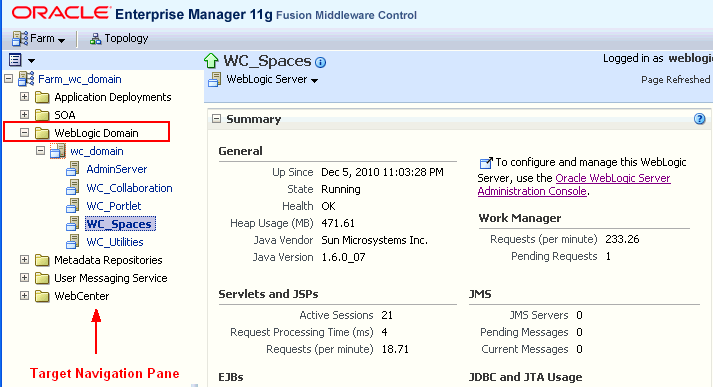7 Starting and Stopping Managed Servers and Applications for Oracle WebCenter Portal
This chapter describes how to restart the managed server on which the application is deployed. Most configuration changes that you make to WebCenter Portal and Portal Framework applications, through Fusion Middleware Control or using WLST, are not dynamic; you must restart the managed server for changes to take effect. For example, when you modify connection details to backend servers, you must restart the application's managed server. There are exceptions; portlet producer and external application registration is dynamic. Any new portlet producers and external applications that you register are immediately available in your application and any changes that you make to existing connections take effect immediately too.
This chapter includes the following topics:
-
Section 7.2, "Starting and Stopping Managed Servers for WebCenter Portal Application Deployments"
-
Section 7.3, "Starting and Stopping the WebCenter Portal Application"
-
Section 7.4, "Starting and Stopping Portal Framework Applications"
You perform all start and stop operations from the Oracle WebLogic Server Administration Console too. See also, the "Starting and Stopping Servers" section in Oracle Fusion Middleware Managing Server Startup and Shutdown for Oracle WebLogic Server.
Note:
Node Manager must be running before you can start and stop administration servers, managed servers, WebCenter Portal and Portal Framework applications through Fusion Middleware Control or Oracle WebLogic Server Administration Console.
Permissions:
To perform the tasks in this chapter, you must be granted the WebLogic Server Admin, or Operator role through the Oracle WebLogic Server Administration Console.
See also, Section 1.8, "Understanding Administrative Operations, Roles, and Tools."
7.1 Starting Node Manager
Node Manager must be running before you can start and stop administration servers, managed servers, WebCenter Portal and Portal Framework applications through Fusion Middleware Control or Oracle WebLogic Server Administration Console. Node Manager starts after installation, so you only need to restart Node Manager if someone specifically shuts it down.
For information on how to start Node Manager with startNodeManager.sh, see the "Using Node Manager" section in the Oracle Fusion Middleware Node Manager Administrator's Guide for Oracle WebLogic Server.
7.2 Starting and Stopping Managed Servers for WebCenter Portal Application Deployments
Most WebCenter Portal configuration changes that you make, through Fusion Middleware Control or using WLST, are not dynamic; you must restart the managed server on which the application is deployed for your changes to take effect.
When you start or restart a managed server, all applications deployed on the managed server start automatically, see also Table 7-1.
Table 7-1 Oracle WebCenter Portal Managed Servers and Applications
| Managed Server | Application(s) |
|---|---|
|
WC_Spaces |
webcenter (WebCenter Portal Application) webcenter-help (WebCenter Portal Online Help) |
|
WC_Portlet |
portalTools (OmniPortlet) wsrp-tools (WSRP Tools) pagelet-producer (Pagelet Producer) services-producer (WebCenter Services Producer) |
|
WC_Collaboration |
owc_discussions (Discussions Server) |
|
WC_Utilities |
analytics-collector (Analytics) activitygraph-engines (Activity Graph) wcps-services (Personalization Services) |
|
WC_CustomPortal |
<your_portal_framework_application_name> |
Note:
This section describes how to start and stop WebCenter Portal managed servers listed in Table 7-1. To start and stop managed servers for other components, refer to:
-
Oracle WebCenter Content managed server, see Oracle Fusion Middleware Installing and Configuring Oracle WebCenter Content
-
Oracle SOA Server managed server, see Oracle Fusion Middleware Installation Guide for Oracle SOA Suite and Oracle Business Process Management Suite
While a specific order in which to start managed servers is not mandated, if you must start multiple managed servers, it is good practice to start the managed server on which WebCenter Portal or your Portal Framework application is deployed last.
To start, stop, or restart a WebCenter Portal managed server through Fusion Middleware Control:
-
Login to Fusion Middleware Control.
-
Expand WebLogic Domain in the Target Navigation Pane.
-
Expand wc_domain, and select the managed server you want to start or stop.
The home page for the managed server displays (Figure 7-2).
-
From the WebLogic Server menu:
-
To start the managed server, select Control > Start Up.
-
To stop the managed server, select Control > Shut Down.
Figure 7-2 Managed Server Start Up or Shut Down
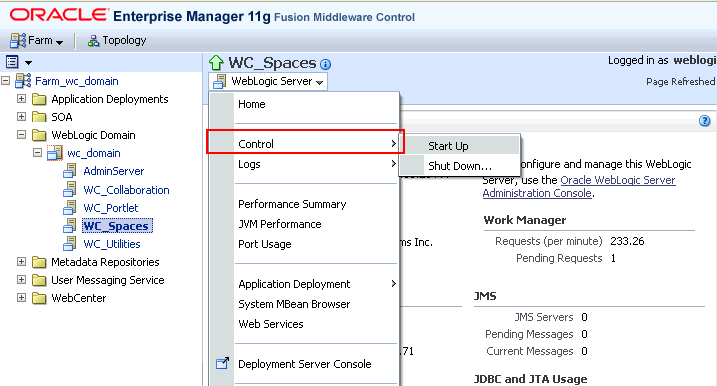
Description of "Figure 7-2 Managed Server Start Up or Shut Down"
Alternatively, right-click the name of the managed server in the Target Navigation Pane to access menu options for the managed server.
-
To start and stop WebCenter Portal managed servers using command line tools, see the "Starting and Stopping Oracle WebLogic Server Instances" section in Oracle Fusion Middleware Administrator's Guide.
7.3 Starting and Stopping the WebCenter Portal Application
It's easy to start, restart, and shut down WebCenter Portal from Fusion Middleware Control:
Alternatively, use WLST:
You can also start WebCenter Portal through Oracle WebLogic Server Administration Console. For information, see the "Displaying the Oracle WebLogic Server Administration Console" section in Oracle Fusion Middleware Administrator's Guide.
Note:
Application configuration changes require you to restart the WC_Spaces managed server on which WebCenter Portal is deployed. For details, see Section 7.2, "Starting and Stopping Managed Servers for WebCenter Portal Application Deployments."
7.3.1 Starting WebCenter Portal Using Fusion Middleware Control
Starting WebCenter Portal makes the application available to its users; stopping it makes it unavailable.
To start WebCenter Portal through Fusion Middleware Control:
-
In Fusion Middleware Control, navigate to the home page for the WebCenter Portal application.
See Section 6.2, "Navigating to the Home Page for WebCenter Portal."
-
From the main WebCenter Portal menu, select WebCenter > Portal> Control> Start Up.
Alternatively, right-click WC_Spaces in the Target Navigation Pane to access this menu option.
A progress message displays.
-
Click Close.
Note how the application status changes to Up (Green arrow).
7.3.2 Starting WebCenter Portal Using WLST
Use the WLST command startApplication to start WebCenter Portal. For command syntax and detailed examples, see the "startApplication" section in Oracle Fusion Middleware WebLogic Scripting Tool Command Reference.
For the WebCenter Portal application, the appName argument is always webcenter.
For information on how to run WLST commands, see Section 1.13.3.1, "Running Oracle WebLogic Scripting Tool (WLST) Commands."
7.3.3 Stopping WebCenter Portal Using Fusion Middleware Control
When you stop the WebCenter Portal application no one can use it. Stopping an application does not remove its source files from the server; you can later restart a stopped application to make it available again.
When you stop WebCenter Portal, the managed server on which the WebCenter Portal application is deployed (WC_Spaces) remains available.
To stop a WebCenter Portal application through Fusion Middleware Control:
-
In Fusion Middleware Control, navigate to the home page for WebCenter Portal.
See Section 6.2, "Navigating to the Home Page for WebCenter Portal."
-
From the main menu, select WebCenter > Portal >Control > Shut Down.
Alternatively, right-click WC_Spaces in the Target Navigation Pane to access this menu option.
-
Click OK to continue.
A progress message displays.
-
Click Close.
Note how the status changes to Down (Red arrow).
7.3.4 Stopping WebCenter Portal Using WLST
Use the WLST command stopApplication to stop the WebCenter Portal application. For command syntax and detailed examples, see the "stopApplication" section in Oracle Fusion Middleware WebLogic Scripting Tool Command Reference.
For the WebCenter Portal application, the appName argument is always webcenter.
For information on how to run WLST commands, see Section 1.13.3.1, "Running Oracle WebLogic Scripting Tool (WLST) Commands."
7.4 Starting and Stopping Portal Framework Applications
It's easy to start and shut down Portal Framework applications from Fusion Middleware Control:
-
Starting Portal Framework Applications Using Fusion Middleware Control
-
Stopping Portal Framework Applications Using Fusion Middleware Control
Alternatively, use WLST:
You can also start Portal Framework applications through Oracle WebLogic Server Administration Console. For information, see the "Displaying the Oracle WebLogic Server Administration Console" section in Oracle Fusion Middleware Administrator's Guide.
Note:
Application configuration changes require you to restart the managed server on which the Portal Framework application is deployed. For details, see Section 7.2, "Starting and Stopping Managed Servers for WebCenter Portal Application Deployments."
7.4.1 Starting Portal Framework Applications Using Fusion Middleware Control
Starting a Portal Framework application makes it available to its users; stopping it makes it unavailable.
When you stop a Portal Framework application, the managed server on which it is deployed remains available.
To start a Portal Framework application through Fusion Middleware Control:
-
In Fusion Middleware Control, navigate to the home page for the Portal Framework application.
See Section 6.3, "Navigating to the Home Page for Portal Framework Applications."
-
From the Application Deployment menu, select Application Deployment >Control > Start Up.
Alternatively, right-click the name of the Portal Framework application in the Target Navigation Pane to access this menu option.
A progress message displays.
-
Click Close.
Note how the application status changes to Up (Green arrow).
7.4.2 Starting Portal Framework Applications Using WLST
Use the WLST command startApplication to start a Portal Framework application. For command syntax and detailed examples, see the "startApplication" section in Oracle Fusion Middleware WebLogic Scripting Tool Command Reference.
For information on how to run WLST commands, see Section 1.13.3.1, "Running Oracle WebLogic Scripting Tool (WLST) Commands."
7.4.3 Stopping Portal Framework Applications Using Fusion Middleware Control
When you stop a Portal Framework application no one can use it. Stopping an application does not remove its source files from the server; you can later restart a stopped application to make it available again.
Note:
You can also stop WebCenter Portal through Oracle WebLogic Server Administration Console. For information, see the "Displaying the Oracle WebLogic Server Administration Console" section in Oracle Fusion Middleware Administrator's Guide.
To stop a Portal Framework application:
-
In Fusion Middleware Control, navigate to the home page for the Portal Framework application.
See Section 6.3, "Navigating to the Home Page for Portal Framework Applications."
-
From the main menu, select Application Deployment >Control > Shut Down.
Alternatively, right-click the name of the Portal Framework application in the Target Navigation Pane to access this menu option.
-
Click OK to continue.
A progress message displays.
-
Click Close.
Note how the status changes to Down (Red arrow).
7.4.4 Stopping Portal Framework Applications Using WLST
Use the WLST command stopApplication to stop a Portal Framework application. For command syntax and detailed examples, see the "stopApplication" section in Oracle Fusion Middleware WebLogic Scripting Tool Command Reference.
For information on how to run WLST commands, see Section 1.13.3.1, "Running Oracle WebLogic Scripting Tool (WLST) Commands."