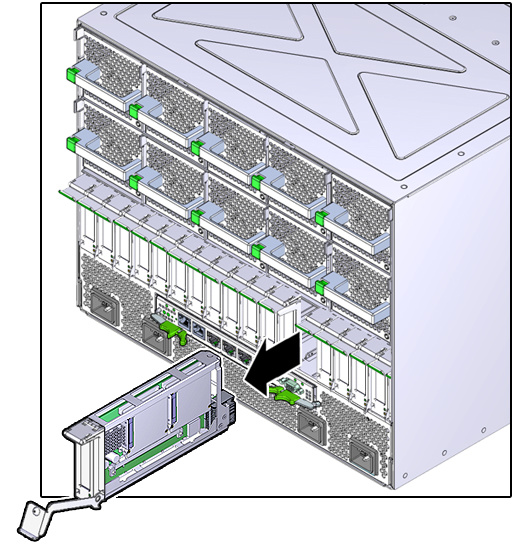Remove a Card Carrier
The server supports single-wide and double-wide card carriers. The removal steps are the same for both carrier widths. This topic includes illustrations only for the single-wide carrier.
Note - If you are installing a PCIe card that requires a double-wide carrier, you must remove two single-wide carriers.
PCIe expansion cards with their carriers are hot-service components that can be replaced at any time if the card is not in use.
 | Caution - To remove a PCIe card that is assigned to an I/O domain, first remove the device from the I/O domain. Then, add the device to the root domain before you physically remove the device from the system. These steps enable you to avoid a configuration that is unsupported by the Direct I/O or SR-IOV feature. For more information about making hardware changes to an I/O domain, refer to the Oracle VM for SPARC documentation. |
For the location of the PCIe card carriers, see Rear Panel Components (Service).
 | Caution - This procedure requires that you handle components that are sensitive to electrostatic discharge. This discharge can cause server components to fail. |
- Take
the necessary ESD precautions.
See Prevent ESD Damage.
- Start this procedure with the
primary domain at the Oracle Solaris prompt.
Note - Removing a PCIe card carrier while the primary domain is at the Open Boot prompt is not supported. - Locate the PCIe card carrier
at the rear of the server.
- See Rear Panel Components (Service) for the locations of the carriers in the server.
- See Determine Which PCIe Card Is Faulty to locate a faulty PCIe card.
- Determine if you are removing a card carrier from a running server.
- Take the card offline.
You can use the Attention button or the CLI to hot-swap the card from the server.
- Attention button:
- Press the button to bring the card offline.
The Power OK LED should go off, indicating that the card is ready to be removed.
- Go to Step 7.
- Press the button to bring the card offline.
- CLI:
- At the Oracle Solaris
prompt, list all of the PCIe devices in the device tree:
# hotplug list -l | grep PCIE
This command lists dynamically reconfigurable PCIe resources and shows their operational status. In this case, look for the status of the card you plan to remove.
Example:
/pci@300/pci@1/pci@0/pci@6 [PCIE1] EMPTY /pci@340/pci@1/pci@0/pci@6 [PCIE3] ENABLED /pci@380/pci@1/pci@0/pci@a [PCIE9] EMPTY /pci@3c0/pci@1/pci@0/pci@e [PCIE11] EMPTY /pci@400/pci@1/pci@0/pci@c [PCIE2] EMPTY /pci@440/pci@1/pci@0/pci@c [PCIE4] EMPTY /pci@480/pci@1/pci@0/pci@4 [PCIE10] EMPTY /pci@4c0/pci@1/pci@0/pci@8 [PCIE12] EMPTY /pci@500/pci@1/pci@0/pci@e [PCIE5] EMPTY /pci@540/pci@1/pci@0/pci@e [PCIE7] ENABLED /pci@580/pci@1/pci@0/pci@a [PCIE13] EMPTY /pci@5c0/pci@1/pci@0/pci@8 [PCIE15] EMPTY /pci@600/pci@1/pci@0/pci@8 [PCIE6] EMPTY /pci@640/pci@1/pci@0/pci@8 [PCIE8] EMPTY /pci@680/pci@1/pci@0/pci@4 [PCIE14] EMPTY /pci@6c0/pci@1/pci@0/pci@4 [PCIE16] EMPTY
- Disable the PCIe card.
Example:
# hotplug disable /pci@340/pci@1/pci@0/pci@6 PCIE3
- At the Oracle Solaris
prompt, list all of the PCIe devices in the device tree:
- Attention button:
- Power off the PCIe card.
Example:
# hotplug poweroff /pci@340/pci@1/pci@0/pci@6 PCIE3
- Disconnect any transceivers,
if applicable, and all of the cables connected to the PCIe card.
Tip - Label the cables to ensure proper connection to the replacement card. - Pull the carrier's handle down
to disengage the carrier from the card cage.
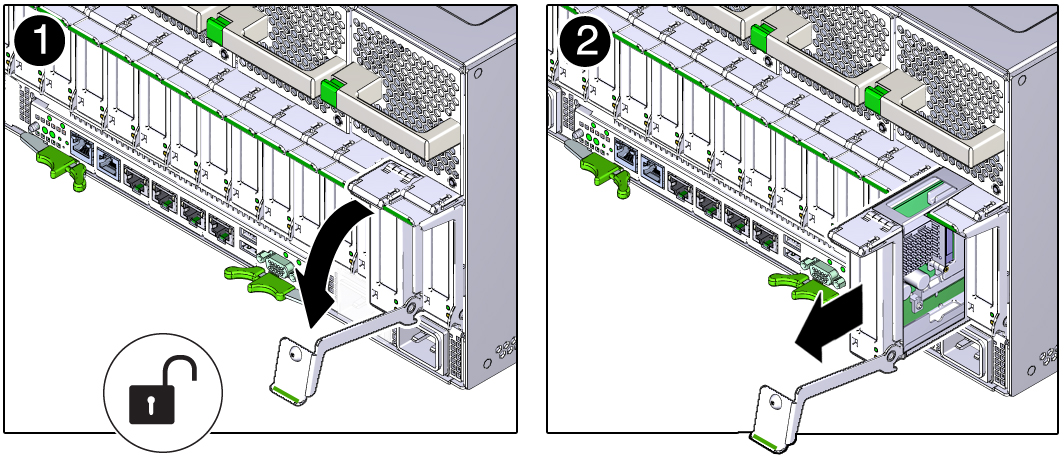
- Remove the carrier from the server.