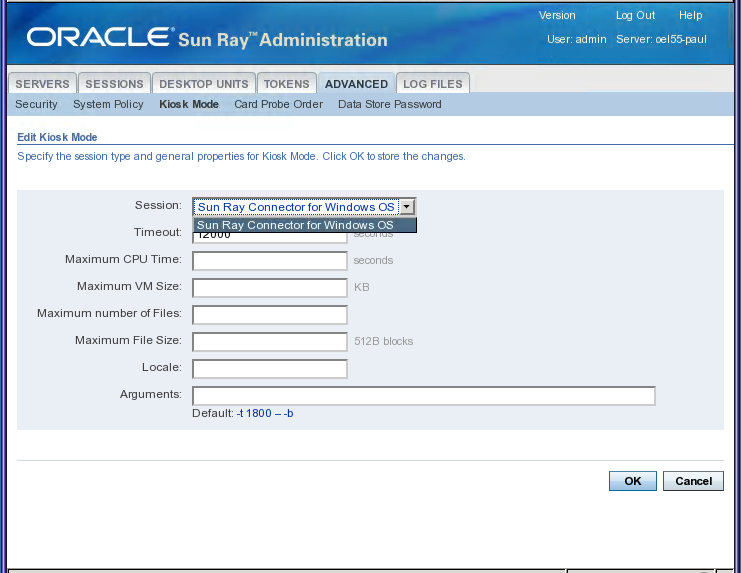This procedure describes how to configure a kiosk mode session type, which determines what type of session is launched in kiosk mode.
You can use the Admin GUI to configure a kiosk mode session type. On the Kiosk Mode tab, accessed from the Advanced tab, you can choose a predefined session type. You can also specify other general properties that control kiosk mode behavior, such as Timeout, Maximum CPU Usage, and Maximum VM Size.
Some session types allow additional kiosk applications to be launched. Not all session types support this ability. For example, a kiosk full-screen web browser session does not need to have this capability. The applications table on the Kiosk Mode tab page is displayed or hidden depending on what session type is selected.
You can add a new kiosk application by clicking the New button
in the applications table and specify it using either a
predefined application descriptor file or by specifying the path
to an executable or an application descriptor on the server. All
predefined application descriptors are located in the
/etc/opt/SUNWkio/applications directory.
For a detailed explanation of kiosk mode functionality, see the
kiosk man page.
To configure the pre-defined session types, the following procedures are provided:
Admin GUI Steps
Kiosk session and application configuration data created
with the Admin GUI is stored as the default kiosk session
type under the name session. To store
non-default kiosk session types, use the
utkiosk command on the command line.
Click the Advanced tab.
Click the Kiosk Mode tab from the Advanced tab, as shown in Figure 10.1, “Edit Kiosk Mode Screen”.
Click Edit.
Select your preferred Session (Session Type) from the drop-down list.
Provide appropriate values for the remaining settings, which are described in Table 10.2, “ulimit Settings”. For more information, see the
ulimitman page.NoteChoosing unsuitable values for ulimit settings could cause kiosk sessions to start incorrectly or to crash due to lack of resources.
Table 10.2. ulimit Settings
Value
Description
Timeout
Indicates the number of seconds after which a disconnected session will be terminated. If you provide no value for this setting, termination of disconnected sessions will be disabled.
Maximum CPU Time
Indicates the maximum number of CPU seconds per process for kiosk sessions. By default, the system default is applied to all kiosk sessions.
Maximum VM Size
Indicates the maximum Virtual Memory size per process for kiosk sessions. By default, the system default is applied to all kiosk sessions.
Maximum Number of Files
Indicates the maximum number of open files per process for kiosk sessions. By default, the system default is applied to all kiosk sessions.
Maximum File Size
Indicates the maximum file size per process for kiosk sessions. By default, the system default is applied to all kiosk sessions.
Locale
Indicates the locale to be used by the kiosk session. By default, the system default is applied to all kiosk sessions.
Arguments
Indicates a list of arguments that should be passed to kiosk sessions as they start. This setting is specific to the kiosk session. For more information about supported arguments, consult the session-specific documentation for your selected session.
Click OK.
Changes to the kiosk mode settings are applied automatically to kiosk sessions started after you configure the session type. You do not have to restart Sun Ray services for changes to take effect.
Command Line Steps
Create a session configuration file.
To start with an existing configuration, export the settings to a file. For example:
utkiosk -e session -s > mysession.conf
Edit the
mysession.conffile.See the
session.confman page for a description of available settings. The following example uses the Sun Ray Windows Connector kiosk session:KIOSK_SESSION=uttsc KIOSK_SESSION_LIMIT_VMSIZE=20000 KIOSK_SESSION_ARGS=-h -- -r sound:low -E theming winserver.example.org
If applicable, create an application list file.
If you are using a kiosk session that can serve as a container for multiple applications, you should create an application list file.
To start with existing settings, export the application list to a file:
utkiosk -e session -a > myapps.list
Edit the
myapps.listfile.See the
kioskman page for a description of application list files.
Import your settings into the Sun Ray data store.
To import your session settings without an application list as the default session configuration:
utkiosk -i session -f mysession.conf
To import your session settings and application list as the default session configuration:
utkiosk -i session -f mysession.conf -A myapps.list
To import your session settings as non-default session configuration:
utkiosk -i MySpecialSession -f mysession.conf