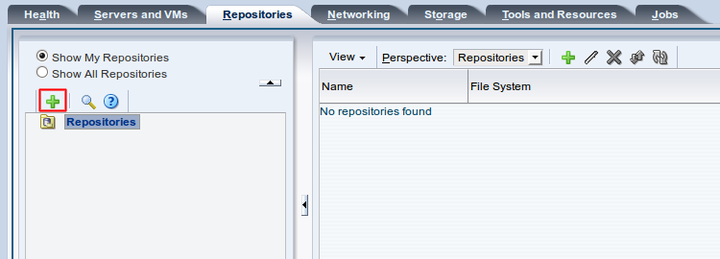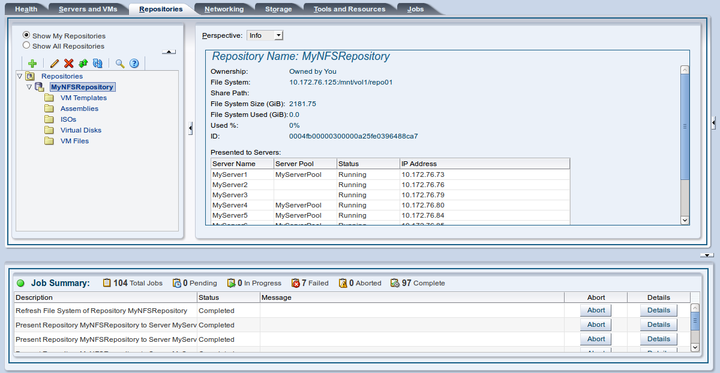This example creates a storage repository to store virtual machine resources using an NFS file server. Use the larger of the file systems you refreshed earlier. Replace the file server and other names used in this example with that of your own environment.
To create a storage repository:
Click the Repositories tab.
Select Create New Repository...
 from the toolbar.
from the toolbar.
In the Create a Data Repository dialog box, enter information about the repository.
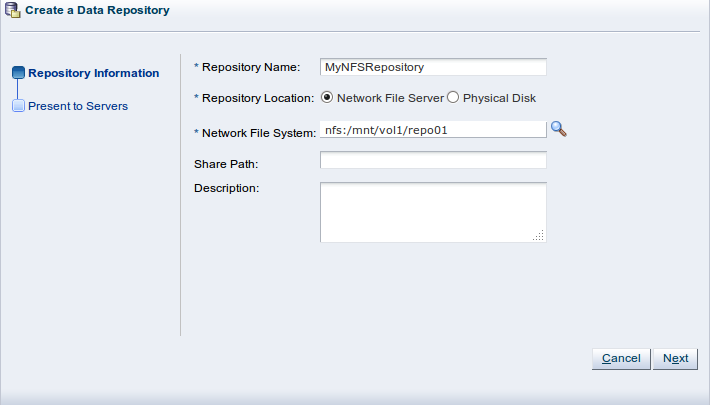
Enter a name for the repository. If you are using a file server for the repository, select Network File System as the storage type to use for the Repository location. If you are using a physical disk on a storage array for the repository, select Physical Disk as the storage type. Click
 to search for the storage location to use.
to search for the storage location to use.
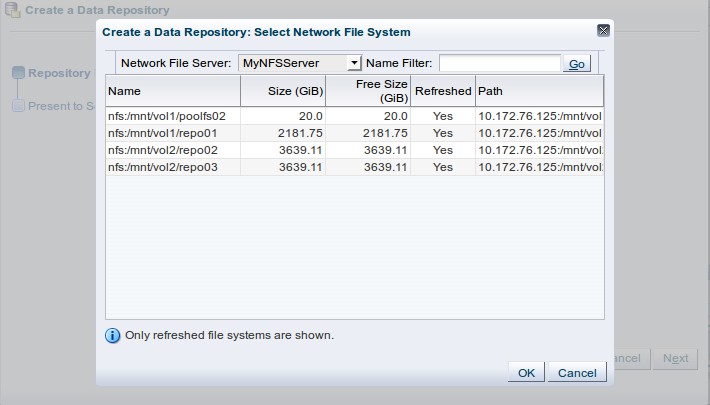
Select a file system in the table and click OK.
Click Next to present the new the new storage repository to Oracle VM Servers.
To enable your Oracle VM Servers to use the repository, you must present it to the Oracle VM Servers. Select the Oracle VM Servers and move them to the Present to Server(s) field and click Finish.
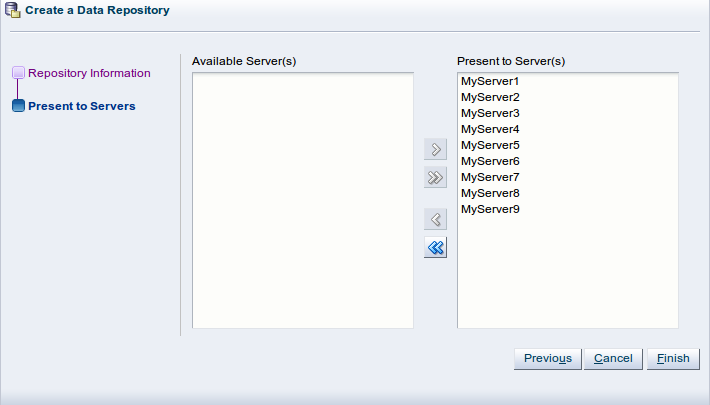
The repository is listed in the Repositories tab.