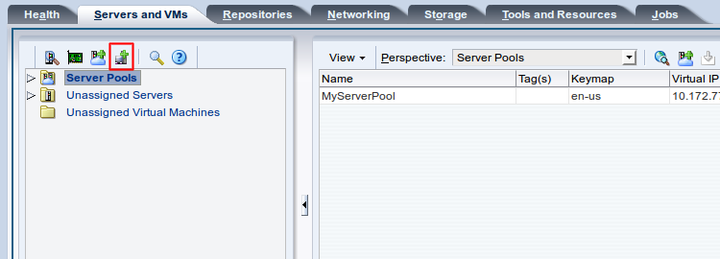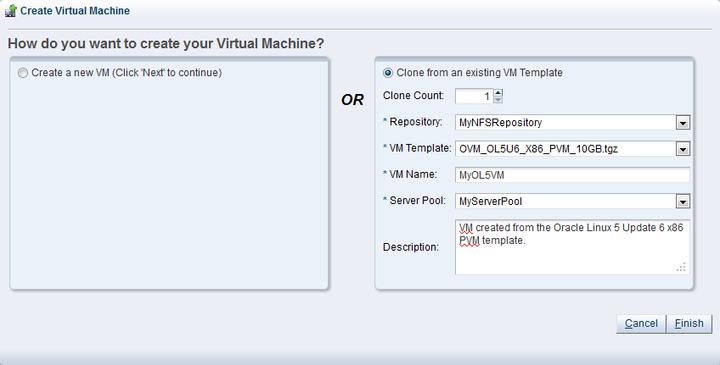This example uses the virtual machine template you imported in Section 8.2, “Importing a virtual machine template” to create a virtual machine, and deploy it in the server pool.
To create a virtual machine from a template:
Click the Servers and VMs tab.
Click Create Virtual Machine
 in the toolbar.
in the toolbar.
The Create Virtual Machine dialog box is displayed. Select the Clone from an existing VM Template option. Enter the number of clone virtual machines to create from the template (up to 10 at a time), the storage repository to store the virtual machine files, a name for the server pool, and the server pool on which to deploy the virtual machines. Optionally enter a description of the virtual machine(s). Click Finish.
The template is cloned to create one or more virtual machines. The cloning job may take some time. When the clone job is completed, the virtual machine is deployed to an Oracle VM Server in the server pool. To see the virtual machine, select the server pool in the navigation pane and select Virtual Machines from the Perspective drop-down list in the management pane toolbar.