| Oracle® Fusion Applications Administrator's Guide 11g Release 7 Refresh 3 (11.1.7) Part Number E14496-16 |
|
|
PDF · Mobi · ePub |
| Oracle® Fusion Applications Administrator's Guide 11g Release 7 Refresh 3 (11.1.7) Part Number E14496-16 |
|
|
PDF · Mobi · ePub |
This chapter describes how to manage search using Oracle Enterprise Crawl and Search Framework (ECSF).
This chapter includes the following topics:
Section 9.1, "Introduction to Oracle Fusion Applications Search"
Section 9.3, "Getting Started with Managing ECSF with Fusion Applications Control"
Knowledge workers can spend up to 24% of their time looking for information. Good search tools help them find this information more quickly. Expectations about the ease of use of search tools are high because searches are so easy to perform on the Internet. Oracle Fusion Applications Search is designed to exceed user expectations.
Oracle Fusion Applications Search is embedded within Oracle Fusion Applications. Any application that connects to multiple data sources or manages a significant amount of unstructured (non-database) information—or both—needs advanced search capabilities so that application users can easily locate and take action on data that is relevant to them. Powered by the Oracle Enterprise Crawl and Search Framework and Oracle Secure Enterprise Search, Oracle Fusion Applications Search not only provides a seamless search experience to the Oracle Fusion Applications end user for getting the right content at the right time, but also enhances the Oracle Fusion Applications developer's experience by providing a metadata-driven, declarative design time and runtime interface to manage enterprise search capabilities.
Simone Sterling is a new sales representative at Cobalt Inc. a computer hardware company. She is taking over for Jim Anderson, who just left the company. Simone needs to learn about Jim's interactions with his customers and about how to sell Cobalt's new line of energy-saving displays.
Simone starts by entering "Jim Anderson" in the Oracle Fusion Applications Search box that is available at the top of every Oracle Fusion Applications page. Simone retrieves hundreds of documents pertaining to Jim Anderson and to people named "Jim" or "Anderson". Simone is only interested in documents related to sales or customers, so she de-selects all the search categories except Sales and Customers and then re-runs her search.
Now that Simone is only looking at potentially relevant records, she decides to start exploring the results for specific customers. Simone expands the Customer Account node under the Customer node in the Available Filters tree to display a list of customer accounts. Simone can only view the search results for documents to which she has been granted access. Likewise, she can only view the search categories and filters to which she has access.
Simone clicks "ABC Corporation" to display only the records that involve both Jim Anderson and ABC Corporation. Simone hovers her mouse pointer over result items for Customer Notes and Customer Interactions to see the first 244 characters of each document. She drills down to view details for a note about the new energy-saving displays.
Simone continues to explore her search results. She filters the results by selecting new customers from the Customer Accounts node, views result items in the Search Results window, then drills into Oracle Fusion Applications to view details for interesting items.
Simone finds a particularly useful set of results by searching for the new energy-saving displays, then filtering for recent customer interactions. She decides to save her search so she can monitor customer interactions around the energy-saving displays, so she clicks the Save… button and names her search "Energy Saver Interactions". This enables her to re-run her search at any time from any page within Oracle Fusion Applications.
Thus, Simone reaps the benefits of the powerful Oracle Fusion Applications Search feature that helps her tailor the search results to meet her specific business needs. She can also save the searches that she wants to reuse often.
The user interface for Oracle Fusion Applications Search, shown in Figure 9-1, offers a variety of useful features.
In the preceding figure, the following features are called out:
The Search Categories dropdown list allows Oracle Fusion Applications users to scope their searches to one or more selected categories. Each search category corresponds to one Oracle Secure Enterprise Search (Oracle SES) data source group. Search categories (Oracle SES data source groups) are used for display purposes and for organizing searchable objects (Oracle SES data sources).
The Keywords field allow users to enter terms or Oracle SES-supported operators for search.
Tabbed Browsing organizes the search results for Oracle Fusion Applications and Oracle Business Intelligence (BI) Catalog into separate tabs. In Oracle Fusion Applications V1, Oracle Fusion Applications Search federates queries to the Oracle SES instance that searches the Oracle Business Intelligence (BI) Catalog. Search results from the Oracle Fusion Applications Oracle SES instance appear on the Oracle Fusion Applications tab. Search results from the Oracle Business Intelligence (BI) Catalog Oracle SES instance appear on the Business Intelligence tab.
Faceted Browsing allows Oracle Fusion Applications users to filter their search results by selecting nodes in the Available Filters tree. Applied filters are shown in bold in the Available Filters tree and as tiles in the Selected Filters region. The numbers in parentheses next to the applied filters in the Available Filters tree represent the number of documents in the search result set that have that facet value.
Users can filter by category (Oracle SES data source group), subcategory (searchable object /Oracle SES data source), and values of one or more facets defined for a given subcategory. Filtering on a facet value automatically filters on its parent subcategory and category.
Filters can be removed via the delete icons in the Available Filters tree and the Selected Filters region. Removing a parent filter also removes all its children.
Saved Searches allows Oracle Fusion Applications users to save the searches they create. Saved searches comprise all characters in the Keywords field and all the filters the user applies. Selecting a saved search runs the query and display all filters in the Available Filters tree and the Selected Filters region.
The Main Link identifies the object or page to which a search result item links. It is the primary link and search result item title, as defined in the Default Action Title by the Oracle Fusion Applications developer.
The Title provides key information about each search result item in addition to the main link. The title is part of the search result item's fixed content that appears regardless of where the user's keywords match the searchable document.
The Body of each search result item includes a context snippet that comprises one or more instances of the keywords and the surrounding text extracted from the body of the searchable document.
The Actionable Results are the list of the action links that appear below the body of each search result item. The action links allow Oracle Fusion Applications users to navigate directly to the pages for the objects represented by the search result items so that they can take specific actions on those objects. Action links can also take the user to third party web sites or any page accessed by a fully qualified URL.
Oracle Fusion Applications Search functionality is fundamentally made possible by the integration of three systems, each playing a role in forming the complete search platform:
Search engine, as provided by Oracle Secure Enterprise Search (Oracle SES), which provides the fundamental search capability that includes indexing, querying, as well as some value added functionalities such as security. For more information about Oracle SES, see Oracle Secure Enterprise Search Administrator's Guide.
Source system, such as a relational database, where the searchable information resides
Search development framework, such as Oracle Enterprise Crawl and Search Framework (ECSF), that supports the integration of applications with search engines
ECSF is an Oracle Fusion Middleware search framework that enables the exposure of application context information on various business objects to enable full-text transactional search. Benefits of ECSF include:
Transparent integration of applications with search engines, which minimizes development time and maximizes the user experience with search
Code reuse, through use of a well designed set of abstract classes, to reduce long design cycles
Basic platform for developing search, which helps new developers to grasp the conceptual flow of work easily
Centralized process and control mechanism, which enhances search functionality
Wide range of optimizations that offer better control to leverage search results
ECSF management features include:
Runtime server, a metadata-driven runtime engine that serves as an integration framework between enterprise data sources and Oracle SES. It enables crawling, indexing, and the security service. It also serves as the semantic engine that provides "smart" search features, such as faceted navigation, actionable results, and related search.
Oracle Enterprise Manager Fusion Applications Control (Fusion Applications Control), an administration user interface for configuring and administering the ECSF runtime server, managing the searchable object lifecycle, and synchronizing with Oracle SES. Support for a command line administration option is also provided. For more information, see the "ECSF Command Line Administration Utility" appendix in the Oracle Fusion Applications Developer's Guide.
Key ECSF features that are built on top of Oracle SES and enhance the Oracle Fusion Applications user experience with search include:
Basic search, which allows query based on keyword and search category.
Advanced search, which allows query based on keyword, search category, and up to 100 attribute filters.
Faceted navigation, which allows the filtering of search results based on attributes of the business objects. Users can navigate a search result set based on a set of predefined facets, or dimensions. This feature returns a list of facets and their associated set of available values with the search result. Users can select a value for each facet, which is then submitted with the search query to narrow down the result set.
Actionable results, which are search results with action links associated with the searchable objects. From the search results users can either go straight to the page displaying the record they selected, or they can invoke a specific task on a search result.
Saved searches, which allows saved search criteria for later use. Users can create new saved search entries, edit and delete existing saved search entries, and retrieve user-specified or public saved search entries.
File attachments, which allow the crawling of attachments that are associated with Oracle Fusion Applications transactional objects or records.
Crawling Oracle WebCenter Portal tags, which supports crawling searchable objects that contain Oracle WebCenter Portal tags.
Crawling tree structures, which supports search functionality on source systems containing data that is organized in a tree structure (for example, Oracle Business Intelligence (BI) Catalog).
Search support for external data sources, which allows querying against search groups that contain external data sources, which are non-ECSF related data sources, such as wiki pages and blogs, that are directly crawled by Oracle SES.
The process flow for search using the ECSF architecture, illustrated in Figure 9-2, begins from the time the Oracle Fusion Applications developer makes a view object searchable to the time the Oracle Fusion Applications user receives the search results. The arrows indicate the direction of flow, and the numbered circles indicate the sequence of the steps, which correspond to the list immediately following the illustration.
The process flow includes the following steps:
The Oracle Fusion Applications developer creates a searchable object.
The Oracle Fusion Applications developer configures the security rules.
The Oracle Fusion Applications administrator deploys the searchable objects to the ECSF runtime environment by registering them in the Oracle Fusion Applications database.
The Oracle Fusion Applications administrator deploys the searchable objects to Oracle SES. The Oracle SES search engine crawls the searchable objects in the Oracle Fusion Applications and indexes them as documents.
The Oracle Fusion Applications administrator creates search categories containing the searchable objects and deploys them to Oracle SES. When the Oracle Fusion Applications user issues a search query, the Oracle Fusion Applications Search UI performs the query through the ECSF Query Service.
The Query Service applies the Oracle Fusion Applications-specific rules and sends the query to the Oracle SES search engine.
The Oracle SES search engine returns the result set to the Query Service.
The Query Service applies post query security rules and constructs the search hits, and the Oracle Fusion Applications Search UI renders the search results for the Oracle Fusion Applications user.
Oracle SES does not apply data level security to Item business objects to determine if the object can be viewed by the user. All qualified users will see a limited amount of information when the Item business object is enabled for search. The information displayed in the search results includes the item number and description. The Oracle Product Information Management application checks the data level security when the user elects to view item details through the links within the search results.
Review your internal security policies before enabling the Item business object for search to determine if item information should be viewed by the end users.
Before you begin to manage search with ECSF, make sure that the environment is set up properly for using ECSF.
To validate the ECSF setup, follow the procedures in the following tasks:
Task 1, "Make Sure That Oracle Fusion Applications Includes Search Functionality"
Task 2, "Make Sure That Oracle SES Is Installed and Configured Properly"
Task 3, "Make Sure That Fusion Applications Control Is Available"
Task 4, "Provide Access to ECSF Pages in Fusion Applications Control"
Oracle Fusion Applications Search should be embedded within Oracle Fusion Applications, but it must be enabled in the user interface by setting the profile option FUSION_APPS_SEARCH_ENABLED to Y. For more information, see Task 6, "Enable the Oracle Fusion Applications Search UI".
To make sure that Oracle Fusion Applications includes search functionality:
Log in to Oracle Fusion Applications. If you cannot log in to Oracle Fusion Applications, contact your installation team.
Verify that the Enterprise Search box is available at the top of every Oracle Fusion Applications page.
View the Search Categories dropdown list. There should be no search categories listed.
Log out.
Oracle SES provides the fundamental search capability that includes crawling, indexing, and querying. For more information about Oracle SES, see Oracle Secure Enterprise Search Administrator's Guide.
To make sure that Oracle SES is installed and configured properly:
Check the administration endpoint by logging in to the Oracle SES Administration GUI with the administration username and password at the following URL.
http: host_name:7777/search/admin/index.jsp
The default port number is 7777. Make sure that you use the correct port number for your installation. If you cannot access the Oracle SES search engine, contact your installation team.
Make sure that the Oracle SES identity plug-in has been registered.
Make sure that the federated trusted entities are created. Depending on what product families are installed, you should see one to three proxy users listed. The valid values are:
FUSION_APPS_CRM_ECSF_SEARCH_APPID
FUSION_APPS_FSCM_ECSF_SEARCH_APPID
FUSION_APPS_HCM_ECSF_SEARCH_APPID
Fusion Applications Control must be available for configuring and administering the ECSF runtime server, managing the searchable object lifecycle, and synchronizing with Oracle SES.
To make sure that Fusion Applications Control is available:
Log in to Oracle Enterprise Manager.
From the navigation pane, expand the farm and then the Enterprise Crawl and Search Framework folder.
Select the application engine instance that contains the searchable objects you want to manage to open the Enterprise Crawl and Search Framework Configuration Settings page, shown in Figure 9-3.
The search engine types (Oracle SES) should be listed.
Click the Oracle SES search engine type name link in the Search Engine Types table to open the Search Engine Instance administration page, and validate the Oracle SES search engine instance parameters.
From the table of search engine instances, select a search engine instance record, and then select the Searchable Objects tab to view the table of searchable objects, and validate the list of searchable objects for the application. For a list of seeded searchable objects, see Appendix C.
Select the Search Categories tab to view the table of search categories, and validate the list of search categories and objects associated with the search categories for the application. For a list of seeded search categories, see Appendix C.
From the navigation pane, re-select the application to open the Enterprise Crawl and Search Framework Configuration Settings page, then click the Search Application Service Component link to open the Search Application Service Component administration page, and validate that the search applications for the product families are installed.
To access the ECSF pages in Fusion Applications Control, users must have Operator privileges in Oracle WebLogic Server. You must add the users to the Operator group and above on Oracle WebLogic Server. For more information, see Oracle Fusion Middleware Securing Oracle WebLogic Server.
Oracle Fusion Applications include seven search-related application identities that are seeded and are stored in the identity store:
FUSION_APPS_CRM_SES_CRAWL_APPID
FUSION_APPS_CRM_ECSF_SEARCH_APPID
FUSION_APPS_FSCM_SES_CRAWL_APPID
FUSION_APPS_FSCM_ECSF_SEARCH_APPID
FUSION_APPS_HCM_SES_CRAWL_APPID
FUSION_APPS_HCM_ECSF_SEARCH_APPID
FUSION_APPS_ECSF_SES_ADMIN_APPID
ECSF is powered by Oracle SES. To integrate with Oracle SES, several integration identities known as application identities are used. For each Oracle Fusion Applications application, there are a pair of application identities, for example, FUSION_APPS_HCM_SES_CRAWL_APPID and FUSION_APPS_HCM_ECSF_SEARCH_APPID. The CRAWL application identities are used by Oracle SES to interact with ECSF for crawling and security requests, while the SEARCH application identities are used by Oracle SES to query Oracle SES as proxy users.
FUSION_APPS_ECSF_SES_ADMIN_APPID is the application identity used by ECSF to integrate with Oracle SES for administration tasks, such as deployment, scheduling, and so on.
Application identities are provisioned as users in the Oracle Fusion Applications identity store. They often have high level privileges, and their credentials are generated and stored in the credential store. These users are used mainly for machine to machine (application to application) integration.
The Lightweight Directory Access Protocol (LDAP) credential store stores the passwords for the identities that Oracle Fusion Applications and ECSF uses to retrieve passwords for Oracle SES integration.
View the LDAP credential store to make sure the application identities exist.
Fusion Applications Control is an administration user interface that can be used for configuring and administering the ECSF runtime server, managing the searchable object lifecycle, and synchronizing with Oracle SES.
ECSF also provides support for a command line administration option. The ECSF Command Line Administration Utility offers a command line interface, and has no external dependencies on Oracle Enterprise Manager. The utility is available in the ECSF Library (ecsf.jar) and can be started as a Java program. For more information, see the "ECSF Command Line Administration Utility" appendix in the Oracle Fusion Applications Developer's Guide.
Both Fusion Applications Control and the ECSF Command Line Administration Utility require connection to the Oracle Fusion Applications database.
Note:
While both Fusion Applications Control and the ECSF Command Line Administration Utility can be used concurrently, it is recommended that ECSF be administered using one or the other to facilitate data control.
Key points of administration include:
ECSF Configuration: ECSF currently supports only the Oracle SES search engine and its different versions. The Oracle SES search engine with its versions are stored in the ECSF_SEARCH_ENGINE_TYPE table, which resides in the FUSION schema, and is rendered in Fusion Applications Control. Every Oracle SES search engine instance must be configured using a set of Oracle SES parameters. Every instance created for search must also be configured using a set of ECSF parameters. Both sets of parameters and their values are stored in the ECSF_PARAMETER table and are rendered in Fusion Applications Control. Parameter names are read-only, while parameter values can be updated.
ECSF Administration
Search engine instances and parameters: ECSF supports more than one search engine instance of a given search engine type (currently only Oracle SES). It supports the declarative distribution of index over several search engine instances. Each search engine instance belongs to exactly one version of the Oracle SES search engine type. All the supported search engines instances are stored in the ECSF_ENGINE_INSTANCE table and managed using Fusion Applications Control.
Searchable objects: Searchable object definitions are configured at design time, and the information is stored in metadata XML files. This information is imported into the Oracle Fusion Applications database and rendered in Fusion Applications Control in the form of searchable objects.
Search categories: The metadata for search categories, also called search groups (for Oracle SES), is collected and rendered in Fusion Applications Control.
External search categories: Fusion Applications Control enables you to import external search categories (registered Oracle SES data source groups that are crawled and created directly using Oracle SES Administration UI) to be used directly for querying.
Index schedule: The index schedule is created in Fusion Applications Control. A corresponding Oracle SES index schedule is then created.
Security administration for ECSF is handled outside the framework and Fusion Applications Control.
For general information about Fusion Applications Control, see Chapter 2.
To navigate to the ECSF administration pages in Fusion Applications Control:
From the navigation pane, expand the farm and then the Enterprise Crawl and Search Framework folder, and select the application engine instance that contains the searchable objects you want to manage.
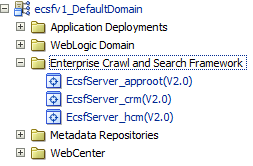
The Enterprise Crawl and Search Framework Configuration Settings page displays. For more information about the Configuration Settings page, see Section 9.3.2.
Expand the Enterprise Crawl and Search Framework target menu.
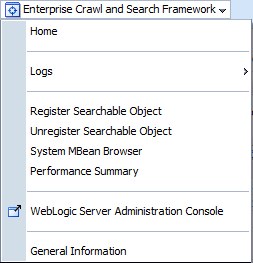
The menu displays the options described in Table 9-1.
Table 9-1 Enterprise Crawl and Search Framework Target Menu Options
| Menu Option | Description |
|---|---|
|
Home |
Displays the Enterprise Crawl and Search Framework Configuration Settings page. For more information about this page, see Section 9.3.2. |
|
Logs |
Displays the options to either view log messages or access the Log Configuration page to configure basic and advanced log configuration settings. For more information, see "Managing Log Files and Diagnostic Data" chapter in Oracle Fusion Middleware Administrator's Guide. The log files are stored in the following directory: DOMAIN_HOME/sysman/log/emoms.log
|
|
Register Searchable Object |
Displays the Register Searchable Object page. For more information about the Register Searchable Object task, see Task 2, "Register the Searchable Objects". |
|
Unregister Searchable Object |
Displays the Unregister Searchable Object page. For more information about the Unregister Searchable Object task, see Task 4, "Unregister the Searchable Objects". |
|
System MBean Browser |
Displays the MBean browser that allows to you browse the MBeans for the selected application. |
|
Performance Summary |
Displays performance information for the selected component or application. For more information, see Section 12.4.1. |
|
WebLogic Server Administration Console |
Launches the Oracle WebLogic Server Administration Console in a separate browser window. |
|
General Information |
Displays general information about the application instance. |
The Enterprise Crawl and Search Framework Configuration Settings page, shown in Figure 9-3, displays the search engine types and their corresponding search engine instance parameters. This page is your starting place for administering and managing search.
From the Enterprise Crawl and Search Framework Configuration Settings page, you can navigate to the Search Application Service Component Administration page to create and configure Search Application Service Component instances.
You can also navigate to the Search Engine Instance Administration page (by selecting a search engine type) to define search engine instances, manage data sources and schedules, and extend search.
Administer search by managing data sources and schedules and modifying data sources.
Note:
Administration of searchable objects, search categories, and index schedules must be performed using Fusion Applications Control. You can use the Oracle SES Administration GUI for all other Oracle SES related administration tasks.
To access the ECSF pages in Fusion Applications Control, you must have Operator privileges in Oracle WebLogic Server. For more information, see Task 4, "Provide Access to ECSF Pages in Fusion Applications Control".
You can perform the following procedures to administer search using Fusion Applications Control:
Section 9.4.1, "Making Seeded Searchable Objects Available for Search"
Section 9.4.3, "Changing the Association of Searchable Objects with Search Categories"
Section 9.4.6, "Making External Search Categories Available for Federated Search"
Section 9.4.8, "Modifying the Display Name of Deployed Searchable Objects"
Section 9.4.10, "Unregistering Searchable Objects from the Oracle Fusion Applications Database"
Section 9.4.11, "Modifying Search Application Service Component Instance Parameters"
To avoid disrupting running schedules, it is highly recommended that you administer search when the index schedules are not running.
The Oracle Fusion Customer Relationship Management, Oracle Fusion Human Capital Management, and Oracle Fusion Supply Chain Management product families each has its own set of seeded searchable objects that are packaged into its corresponding search application. For example, the seeded searchable objects for Oracle Fusion Customer Relationship Management are packaged in the Oracle Fusion Customer Relationship Management search application. For more information, see Appendix C.
Note:
While Oracle Fusion Financials searchable objects, search categories, and index schedules are seeded, they are not available for search. Do not use Oracle Fusion Financials searchable objects, search categories, and index schedules to enable search because they are not seeded.
To manage the searchable objects for a particular product family, you must select the search application corresponding to that product family.
To make seeded searchable objects available for search, follow the procedures in the following tasks:
Task 1, "Deploy the Searchable Objects to the Oracle Secure Enterprise Search (Oracle SES) Instance"
Task 7, "Validate That Searchable Objects Are Available for Search"
Deploying searchable objects to the Oracle Secure Enterprise Search (Oracle SES) instance makes the objects available for the search engine instance to crawl. The searchable objects deployed to Oracle SES must have a unique and fully qualified name, for example, oracle.apps.crm.Opportunity or oracle.apps.hcm.Opportunity.
To deploy searchable objects to the Oracle SES instance using Fusion Applications Control:
From the navigation pane, expand the farm and then the Enterprise Crawl and Search Framework folder.
Select the application engine instance that contains the searchable objects you want to manage to open the Enterprise Crawl and Search Framework Configuration Settings page.
Click the Oracle SES search engine type name link in the Search Engine Types table to open the Search Engine Instance administration page, shown in Figure 9-4.
From the table of search engine instances, select the record of the search engine instance that contains the searchable object you want to deploy, and then select the Searchable Objects tab, shown in Figure 9-5, to view the table of searchable objects for the selected search engine instance.
Click the Deploy icon. Alternatively, select Deploy from the Actions menu or use the Ctrl+Shift+P keyboard shortcut.
A green check mark appears in the Deployed column of the selected searchable object to indicate that the source has been created in Oracle SES.
Note:
When a searchable object is registered to ECSF, by default it is inactive and not deployed. You can deploy the searchable object to the search engine instance regardless of whether the searchable object is active or inactive. When deployed successfully, the searchable object is flagged as deployed and inactive until you activate it. When a searchable object is deployed, the search engine instance can crawl the searchable object. However, a query of that object will return no results until the object is activated.
A query of deployed and crawled searchable objects will return results only if the objects are activated.
To activate searchable objects using Fusion Applications Control:
From the navigation pane, expand the farm and then the Enterprise Crawl and Search Framework folder.
Select the application engine instance that contains the searchable objects you want to manage to open the Enterprise Crawl and Search Framework Configuration Settings page.
Click the Oracle SES search engine type name link in the Search Engine Types table to open the Search Engine Instance administration page.
From the table of search engine instances, select the record of the search engine instance that contains the searchable object you want to activate, and then select the Searchable Objects tab, shown in to view the table of searchable objects for the selected search engine instance.
Select the desired searchable object from the table, and click the Activate icon. Alternatively, select Activate from the Actions menu or use the Ctrl+Shift+T keyboard shortcut.
A green check mark appears in the Active column of the selected searchable object to indicate that the searchable object is available for search.
Note:
A query of this object will return results only if the object has been deployed to a search engine instance and has been crawled.
Deploying search categories pushes them to the Oracle SES instance. Only search categories with associated searchable objects that are activated can be deployed. Only deployed search categories appear in the Search Categories dropdown list in the Oracle Fusion Applications Search UI.
To deploy search categories using Fusion Applications Control:
From the navigation pane, expand the farm and then the Enterprise Crawl and Search Framework folder.
Select the application engine instance that contains the searchable objects you want to manage to open the Enterprise Crawl and Search Framework Configuration Settings page.
Click the Oracle SES search engine type name link in the Search Engine Types table to open the Search Engine Instance administration page.
From the table of search engine instances, select the record of the search engine instance to which you want to deploy a search category, and then select the Search Categories tab to view the table of search categories for the selected search engine instance.
Select the record of the search category you want to deploy.
Set the scope of the search category to GLOBAL to display the search category on the Oracle Fusion Applications Search UI.
Click the Deploy icon. Alternatively, select Deploy from the Actions menu or use the Ctrl+Shift+P keyboard shortcut.
A green check mark appears in the Deployed column of the selected search category to indicate that the source group has been created in Oracle SES.
Note:
You cannot deploy a search category that contains a searchable object that is not activated. All searchable objects in the search category must be activated. For more information, see Task 2, "Activate the Searchable Objects".
The Oracle Fusion Applications Search UI reflects this change after the ECSF cache expires and the user logs out and logs back in. The default is 30 minutes after the change is added to the cache.
Deploying index schedules pushes them to the Oracle SES instance. Only index schedules with associated searchable objects can be deployed.
Caution:
Deploying index schedules to Oracle SES automatically sets the value for recrawlPolicy to Process Documents That Have Changed in Oracle SES. Do not change the value of recrawlPolicy. ECSF supports only incremental crawling.
To deploy index schedules using Fusion Applications Control:
From the navigation pane, expand the farm and then the Enterprise Crawl and Search Framework folder.
Select the application engine instance that contains the searchable objects you want to manage to open the Enterprise Crawl and Search Framework Configuration Settings page.
Click the Oracle SES search engine type name link in the Search Engine Types table to open the Search Engine Instance administration page.
From the table of search engine instances, select the record of the search engine instance for which you want to deploy an index schedule, and then select the Index Schedules tab, shown in Figure 9-6, to view the table of index schedules for the selected search engine instance.
Select the desired index schedule from the table, and click the Deploy Index Schedule icon. Alternatively, select Deploy from the Actions menu or use the Ctrl+Shift+P keyboard shortcut.
A green check mark appears in the Deployed column of the selected index schedule, and the Status column indicates Scheduled. This indicates that the schedule has been created in Oracle SES.
Starting an index schedule initiates the crawling and indexing of data. You cannot start an index schedule that has not been deployed. You must first deploy the index schedule to add it to the search engine instance. For more information, see Task 4, "Deploy the Index Schedules".
To start index schedules using Fusion Applications Control:
From the navigation pane, expand the farm and then the Enterprise Crawl and Search Framework folder.
Select the application engine instance that contains the searchable objects you want to manage to open the Enterprise Crawl and Search Framework Configuration Settings page.
Click the Oracle SES search engine type name link in the Search Engine Types table to open the Search Engine Instance administration page.
From the table of search engine instances, select the record of the search engine instance for which you want to start an index schedule, and then select the Index Schedules tab to view the table of index schedules for the selected search engine instance.
Select the desired index schedule from the table, and click the Start Index Schedule icon. Alternatively, select Start from the Actions menu or use the Ctrl+Shift+W keyboard shortcut.
The Status column of the selected index schedule indicates that the schedule is Launching. The date and time appear in the Start Time column when you start the index schedule.
You must manually refresh the page to view the status updates.
After you have configured search and started the crawl, enable the Oracle Fusion Applications Search UI by setting the value of the FUSION_APPS_SEARCH_ENABLED profile option to Y. This setting makes the search controls visible in the user interface. The default value is N, which disables the search controls in the user interface.
To set the FUSION_APPS_SEARCH_ENABLED profile option to Y:
Sign in to Oracle Fusion Applications with a user account that is provisioned with the Manage All Application Profile Values role. Contact your security administrator for details.
From the Administration menu in the work area of Oracle Fusion Applications, choose Setup and Maintenance.
From the Setup and Maintenance Overview page, search for profile tasks.
The Manage Administrator Profile Values page displays.
Edit profile option values.
Query the profile option using the code FUSION_APPS_SEARCH_ENABLED.
Set the value to Yes at the site level. This profile option is defined at the site level only.
For more information about configuring profile options, see Section 15.4.5.
Make sure that you can see valid search results by running a query on a selected search category.
To validate that searchable objects are available for search using Fusion Applications Control:
Make sure that the index schedule you started has completed crawling and indexing the content for search, which is indicated by Scheduled in the Status column for the index schedule.
Log in to your application and expand the Categories field in the global area. You should see all the search categories you deployed.
Select one search category, enter * (wildcard) in the Search Term field, and click the Play button to initiate the search.
Search results should appear, confirming the readiness for search.
You can perform the following tasks to manage index schedules:
Section 9.4.2.2, "Associating the Searchable Objects with Index Schedules"
Section 9.4.2.6, "Disassociating Searchable Objects from Index Schedules"
Note:
Repetitive deployment of index schedules is not supported.
You can either create new index schedules for the new searchable objects or add the new searchable objects to existing index schedules. Creating an index schedule adds a new record to the ECSF_INDEX_SCHEDULE table in the Oracle Fusion Applications database.
To create index schedules using Fusion Applications Control:
From the navigation pane, expand the farm and then the Enterprise Crawl and Search Framework folder.
Select the application engine instance that contains the searchable objects you want to manage to open the Enterprise Crawl and Search Framework Configuration Settings page.
Click the Oracle SES search engine type name link in the Search Engine Types table to open the Search Engine Instance administration page.
From the table of search engine instances, select the record of the search engine instance for which you want to create an index schedule, and then select the Index Schedules tab, shown in Figure 9-6, to view the table of index schedules for the selected search engine instance.
Click the New Index Schedule icon. Alternatively, select New Record from the Actions menu or use the Ctrl+Shift+N keyboard shortcut.
A new record is added to the top of the table of index schedules.
Enter a value for the Name column.
From the Frequency Type dropdown list, select the desired value for how often you want the index schedule to run.
Complete the Time Between Launches, Schedule Launch Days, and Schedule Launch Time columns that become enabled based on your selection in the Frequency Type column. Table 9-2 lists the valid values for the required columns based on the frequency type.
Click the Save Index Schedule icon to save the selected record. Alternatively, select Save Record from the Actions menu or use the Ctrl+Shift+S keyboard shortcut.
Caution:
A save will occur only for the selected record. You can only save one record at a time.
Note:
To proceed with other operations, you must first select any record. Creating or deleting ECSF objects removes the focus from the window.
Associating searchable objects with an index schedule adds the objects to that index schedule. You can only associate each searchable object with one index schedule. Only a searchable object that is not already associated with an index schedule can be added to an index schedule. If the searchable object is already associated with an index schedule, you must disassociate it from that index schedule before you can associate it with another index schedule. For more information, see Section 9.4.2.6.
You can only associate searchable objects with index schedules that are not already deployed. If the index schedule has already been deployed, you must undeploy it before you can associate searchable objects with it. For more information, see Section 9.4.2.8.
To associate searchable objects with index schedules using Fusion Applications Control:
From the navigation pane, expand the farm and then the Enterprise Crawl and Search Framework folder.
Select the application engine instance that contains the searchable objects you want to manage to open the Enterprise Crawl and Search Framework Configuration Settings page.
Click the Oracle SES search engine type name link in the Search Engine Types table to open the Search Engine Instance administration page.
From the table of search engine instances, select the record of the desired search engine instance, and then select the Index Schedules tab, shown in Figure 9-6, to view the table of index schedules for the selected search engine instance.
Select the desired index schedule to which you want to add searchable objects, and click the Bind icon.
The Bind icon is disabled if the index schedule is deployed. You cannot associate or disassociate searchable objects if the index schedule is deployed.
In the Bound Searchable Objects to the Selected Index Schedule dialog, shown in Figure 9-7, select the checkboxes of the desired searchable objects from the Available Objects list, and click the Move icon to add them to the Selected Objects list.
Click OK.
The IS_ID column in the ECSF_SEARCH_INDEX_OBJECT table is populated with the Index Schedule ID.
Note:
A searchable object can be assigned to only one index schedule. If a searchable object has been assigned to an index schedule, it will not be listed in the table of available searchable objects.
Deploying index schedules pushes them to the Oracle SES instance. For more information, see Task 4, "Deploy the Index Schedules".
Starting an index schedule initiates the crawling and indexing of data. For more information, see Task 5, "Start the Index Schedules".
Stopping an index schedule that has been started aborts the index process.
To stop index schedules using Fusion Applications Control:
From the navigation pane, expand the farm and then the Enterprise Crawl and Search Framework folder.
Select the application engine instance that contains the searchable objects you want to manage to open the Enterprise Crawl and Search Framework Configuration Settings page.
Click the Oracle SES search engine type name link in the Search Engine Types table to open the Search Engine Instance administration page.
From the table of search engine instances, select the record of the search engine instance for which you want to stop an index schedule, and then select the Index Schedules tab, shown in Figure 9-6, to view the table of index schedules for the selected search engine instance.
Select the desired index schedule from the table, and click the Stop Index Schedule icon. Alternatively, select Stop from the Actions menu or use the Ctrl+Shift+O keyboard shortcut.
The Status column of the selected index schedule indicates that the schedule has Failed, or that the index process was aborted. The date and time appear in the Stop Time column when you stop the index schedule.
Disassociating a searchable object from an index schedule removes it from that index schedule and makes it available to be added to another index schedule. You can only disassociate a searchable object from an index schedule with which it is associated. You can only disassociate a searchable object from an index schedule that is not deployed. If the index schedule has been deployed, you must undeploy it before you can disassociate a searchable object from it. For more information, see Section 9.4.2.8.
To disassociating searchable objects from index schedules using Fusion Applications Control:
From the navigation pane, expand the farm and then the Enterprise Crawl and Search Framework folder.
Select the application engine instance that contains the searchable objects you want to manage to open the Enterprise Crawl and Search Framework Configuration Settings page.
Click the Oracle SES search engine type name link in the Search Engine Types table to open the Search Engine Instance administration page.
From the table of search engine instances, select the record of the desired search engine instance, and then select the Index Schedules tab, shown in Figure 9-6, to view the table of index schedules for the selected search engine instance.
Select the desired index schedule from which you want to remove searchable objects, and click the Bind icon.
The Bind icon is disabled if the index schedule is deployed. You cannot associate or disassociate searchable objects if the index schedule is deployed.
In the Bound Searchable Objects to the Selected Index Schedule dialog, shown in Figure 9-7, select the checkboxes of the desired searchable objects from the Selected Objects list, and click the Remove icon to remove them from the Selected Objects list and make them available for adding to an index schedule.
Click OK.
Full indexing is the process by which the search engine creates indexes from all crawled and indexable documents for a particular data source. In contrast, incremental indexing builds indexes on top of existing indexes.
To start full indexing using Fusion Applications Control:
From the navigation pane, expand the farm and then the Enterprise Crawl and Search Framework folder.
Select the application engine instance that contains the searchable objects you want to manage to open the Enterprise Crawl and Search Framework Configuration Settings page.
Click the Oracle SES search engine type name link in the Search Engine Types table to open the Search Engine Instance administration page.
From the table of search engine instances, select the desired search engine instance record, and then select the Index Schedules tab, shown in Figure 9-6, to view the table of index schedules for the selected search engine instance.
From the table of index schedules, select the desired schedule for which you want to build a full index.
Click the Start Full Indexing icon. Alternatively, select Full Index from the Actions menu or use the Ctrl+Shift+L keyboard shortcut.
A confirmation dialog appears. Click OK.
The Status column indicates that the full indexing is Launching. Indexing will occur only on the active and deployed searchable objects.
Undeploying an index schedule removes it from the Oracle SES instance. Only deployed index schedules can be undeployed.
To undeploy index schedules using Fusion Applications Control:
From the navigation pane, expand the farm and then the Enterprise Crawl and Search Framework folder.
Select the application engine instance that contains the searchable objects you want to manage to open the Enterprise Crawl and Search Framework Configuration Settings page.
Click the Oracle SES search engine type name link in the Search Engine Types table to open the Search Engine Instance administration page.
From the table of search engine instances, select the record of the search engine instance for which you want to undeploy an index schedule, and then select the Index Schedules tab, shown in Figure 9-6, to view the table of index schedules for the selected search engine instance.
Select the desired index schedule from the table, and click the Undeploy Index Schedule icon. Alternatively, select Undeploy from the Actions menu or use the Ctrl+Shift+U keyboard shortcut.
The green check mark disappears from the Deployed column of the selected index schedule, and Scheduled disappears from the Status column. This indicates that the schedule has been deleted from Oracle SES.
Deleting an index schedule disassociates it from the search engine instance and removes its corresponding record from the ECSF_INDEX_SCHEDULE table in the Oracle Fusion Applications database. Only undeployed index schedules can be deleted.
To delete index schedules using Fusion Applications Control:
From the navigation pane, expand the farm and then the Enterprise Crawl and Search Framework folder.
Select the application engine instance that contains the searchable objects you want to manage to open the Enterprise Crawl and Search Framework Configuration Settings page.
Click the Oracle SES search engine type name link in the Search Engine Types table to open the Search Engine Instance administration page.
From the table of search engine instances, select the record of the search engine instance from which you want to delete an index schedule, and then select the Index Schedules tab, shown in Figure 9-6, to view the table of index schedules for the selected search engine instance.
Select the record of the index schedule you want to delete.
Click the Delete Index Schedule icon. Alternatively, select Delete Record from the Actions menu or use the Ctrl+Shift+D keyboard shortcut.
The selected record is removed from the table of index schedules.
Note:
To proceed with other operations, you must first select any record. Creating or deleting ECSF objects removes the focus from the window.
Changing the association of searchable objects with a search category disassociates the searchable objects from the search category and or associates additional searchable objects with the search category.
To change the association of searchable objects with search categories, follow the procedures in the following tasks:
Task 2, "Disassociate the Searchable Objects from Search Categories"
Task 3, "Associate Searchable Objects with the Search Categories"
Undeploying a search category removes it from the Oracle SES instance. Only deployed search categories can be undeployed.
To undeploy search categories using Fusion Applications Control:
From the navigation pane, expand the farm and then the Enterprise Crawl and Search Framework folder.
Select the application engine instance that contains the searchable objects you want to manage to open the Enterprise Crawl and Search Framework Configuration Settings page.
Click the Oracle SES search engine type name link in the Search Engine Types table to open the Search Engine Instance administration page.
From the table of search engine instances, select the record of the search engine instance in which you want to undeploy a search category, and then select the Search Categories tab, shown in Figure 9-15, to view the table of search categories for the selected search engine instance.
Select the record of the search category you want to undeploy.
Click the Undeploy icon. Alternatively, select Undeploy from the Actions menu or use the Ctrl+Shift+U keyboard shortcut.
The green check mark disappears from the Deployed column of the selected search category to indicate that the source group has been removed from Oracle SES.
Note:
The Oracle Fusion Applications Search UI reflects this change after the ECSF cache expires and the user logs out and logs back in. The default is 30 minutes after the change is added to the cache.
Disassociating a searchable object from a search category removes it from that search category. The searchable object is still available for association to other search categories.
To disassociate searchable objects from search categories using Fusion Applications Control:
From the navigation pane, expand the farm and then the Enterprise Crawl and Search Framework folder.
Select the application engine instance that contains the searchable objects you want to manage to open the Enterprise Crawl and Search Framework Configuration Settings page.
Click the Oracle SES search engine type name link in the Search Engine Types table to open the Search Engine Instance administration page.
From the table of search engine instances, select the record of the desired search engine instance, and then select the Search Categories tab, shown in Figure 9-15, to view the table of search categories for the selected search engine instance.
Select the desired search category from which you want to remove searchable objects, and click the Bind icon.
The Bind icon is disabled if the search category is deployed. You cannot associate or disassociate searchable objects if the search category is deployed.
In the Bound Searchable Objects to the Selected Search Category dialog, shown in Figure 9-16, select the checkboxes of the desired searchable objects from the Selected Objects list, and click the Remove icon to remove them from the Selected Objects list.
Click OK.
Associate searchable objects with a search category to add the objects to that search category. For more information, see Task 8, "Associate the Searchable Objects with Search Categories".
Deploy the search categories to push them to the Oracle SES instance. For more information, see Task 3, "Deploy the Search Categories".
Renaming a search category changes the name of the search category.
To change the name of a search category using Fusion Applications Control:
If the search category is deployed, you must undeploy it. For more information, see Task 1, "Undeploy the Search Categories".
In the Name column of the Search Categories tab, edit the value corresponding to to the record of the search category you want to modify.
Click the Save Search Category icon. Alternatively, select Save Record from the Actions menu or use the Ctrl+Shift+S keyboard shortcut.
If the search category was deployed before renaming it, redeploy it. For more information, see Task 4, "Deploy the Search Categories".
Deleting a search category disassociates it from the search engine instance and removes its corresponding record from the ECSF_SEARCH_INDEX_GROUP table in the Oracle Fusion Applications database.
To delete search categories using Fusion Applications Control:
From the navigation pane, expand the farm and then the Enterprise Crawl and Search Framework folder.
Select the application engine instance that contains the searchable objects you want to manage to open the Enterprise Crawl and Search Framework Configuration Settings page.
Click the Oracle SES search engine type name link in the Search Engine Types table to open the Search Engine Instance administration page.
From the table of search engine instances, select the record of the search engine instance from which you want to delete a search category, and then select the Search Categories tab, shown in Figure 9-15, to view the table of search categories for the selected search engine instance.
Select the record of the search category you want to delete.
Click the Delete Search Category icon. Alternatively, select Delete Record from the Actions menu or use the Ctrl+Shift+D keyboard shortcut.
The selected record is removed from the table of search categories.
Note:
To proceed with other operations, you must first select any record. Creating or deleting ECSF objects removes the focus from the window.
External search categories are the registered Oracle SES data source groups that contain external data sources (that is, data sources created using Oracle SES administration). External data sources are not registered in the ECSF_SEARCH_INDEX_OBJECT table. They include data sources such as Intranet, mail, database, and federated data sources (that is, data sources from another search engine instance). Oracle SES data source groups can also contain federated ECSF data sources. For more information, see Section 9.5.4.
External search categories are directly used for querying. Executing the import operation pulls all the external search categories into the Oracle Fusion Applications database. All external search categories in the Oracle Fusion Applications database are available during ECSF query time through the ECSF query API.
Note:
Since external search categories are not managed by ECSF, you must use Oracle SES to modify the external search categories.
To make external search categories available for federated search, follow the procedures in the following tasks:
Importing external search categories adds new records to the ECSF_SEARCH_INDEX_GROUP table in the Oracle Fusion Applications database. The import also automatically sets the IS_EXTERNAL flag to TRUE to indicate that the search category is an external search category.
To import external search categories using Fusion Applications Control:
From the navigation pane, expand the farm and then the Enterprise Crawl and Search Framework folder.
Select the application engine instance that contains the searchable objects you want to manage to open the Enterprise Crawl and Search Framework Configuration Settings page.
Click the Oracle SES search engine type name link in the Search Engine Types table to open the Search Engine Instance administration page.
From the table of search engine instances, select the record of the search engine instance that points to an Oracle SES instance, and then select the External Search Categories tab, shown in Figure 9-8, to view the table of external search categories for the selected search engine instance.
Click the Import button.
The Import External Categories dialog, shown in Figure 9-9, appears.
In the Available Categories column, select the checkbox of the external search categories you want to import and click the Move icon to shuttle your selection to the Selected Categories column.
Click OK to import the selected external search categories.
Note:
All existing external search categories in the Oracle Fusion Applications database are replaced by the latest import from Oracle SES.
Clicking OK without selecting any external search categories also deletes all the existing external search categories in the Oracle Fusion Applications.
The selected search categories from the selected Oracle SES instance display in the table of external search categories. Fusion Applications Control currently only displays the name of each external search category that is imported.
Clicking Cancel cancels the import operation, preserves any existing external search categories in the Oracle Fusion Applications database, and returns you to the External Search Categories page.
Setting the Application ID value allows the external search categories to be queried using the GLOBAL scope, which is the default scope for Oracle Fusion Applications.
To set the Application ID value using Fusion Applications Control:
From the navigation pane, expand the farm and then the Enterprise Crawl and Search Framework folder.
Select the application engine instance that contains the searchable objects you want to manage to open the Enterprise Crawl and Search Framework Configuration Settings page.
Click the Oracle SES search engine type name link in the Search Engine Types table to open the Search Engine Instance administration page.
From the table of search engine instances, select the record of the search engine instance that points to an Oracle SES instance, and then select the External Search Categories tab, shown in Figure 9-8, to view the table of external search categories for the selected search engine instance.
From the table of external search categories, select the record of the external search category that you want to modify.
In the Application ID column corresponding to the external search category you want to modify, enter an application ID (for example, CRM) based on the desired Service Component to which this category is to be assigned.
Click the Save External Search Category icon to save the selected record. Alternatively, select Save Record from the Actions menu or use the Ctrl+Shift+S keyboard shortcut.
The application ID set for the external search category must be associated with an active search application in order for the external search category to be available for federated search.
To associate the application ID with an active search application, update the ECSF_QUERY_SERVICE_APP_IDS parameter value to include the application ID in the comma separated string. For more information, see Section 9.4.11.
You can delete individual external categories after they are imported into the Oracle Fusion Applications database. Deleting an external search category removes its corresponding record from the ECSF_SEARCH_INDEX_GROUP table in the Oracle Fusion Applications database, and will make it unavailable for querying.
To delete external search categories using Fusion Applications Control:
From the navigation pane, expand the farm and then the Enterprise Crawl and Search Framework folder.
Select the application engine instance that contains the searchable objects you want to manage to open the Enterprise Crawl and Search Framework Configuration Settings page.
Click the Oracle SES search engine type name link in the Search Engine Types table to open the Search Engine Instance administration page.
From the table of search engine instances, select the record of the search engine instance from which you want to delete an external search category from the Oracle Fusion Applications database, and then select the External Search Categories tab, shown in Figure 9-8, to view the table of external search categories for the selected search engine instance.
Select the record of the external search category you want to delete.
Click the Delete Search Category icon. Alternatively, select Delete Record from the Actions menu or use the Ctrl+Shift+D keyboard shortcut.
The selected record is removed from the table of external search categories.
Note:
This deletion removes the external search category from the Oracle Fusion Applications database. It does not undeploy the search group from Oracle Secure Enterprise Search (Oracle SES).
You can change a deployed searchable object's display name and application ID without first having to deactivate and undeploy the searchable object.
Caution:
Do not modify the Oracle Fusion Applications Help searchable object named TopicSearchPVO.
To change the display name and application ID using Fusion Applications Control:
From the navigation pane, expand the farm and then the Enterprise Crawl and Search Framework folder.
Select the application engine instance that contains the searchable objects you want to manage to open the Enterprise Crawl and Search Framework Configuration Settings page.
Click the Oracle SES search engine type name link in the Search Engine Types table to open the Search Engine Instance administration page.
From the table of search engine instances, select the record of the search engine instance that contains the searchable object you want to modify, and then select the Searchable Objects tab, shown in Figure 9-5, to view the table of searchable objects for the selected search engine instance.
In the Display Name column, edit the value corresponding to the searchable object you want to modify.
In the Application ID column, edit the value corresponding to the searchable object you want to modify.
Click the Save Searchable Object icon to save the selected record. Alternatively, select Save Record from the Actions menu or use the Ctrl+Shift+S keyboard shortcut.
Undeploying searchable objects from the Oracle SES instance makes the objects unavailable for the search engine instance to crawl. While undeployed, the searchable object is still associated with the search engine instance record and can be redeployed to the physical engine. When a searchable object is undeployed, any association to a search category or index schedule is removed.
To undeploy searchable objects from the Oracle SES instance, follow the procedures in the following tasks:
Deactivated searchable objects are still available for the search engine instance to crawl, but a query of the deactivated searchable objects will return no results.
To deactivate searchable objects on search engine instances using Fusion Applications Control:
From the navigation pane, expand the farm and then the Enterprise Crawl and Search Framework folder.
Select the application engine instance that contains the searchable objects you want to manage to open the Enterprise Crawl and Search Framework Configuration Settings page.
Click the Oracle SES search engine type name link in the Search Engine Types table to open the Search Engine Instance administration page.
From the table of search engine instances, select the record of the search engine instance that contains the searchable object you want to deactivate, and then select the Searchable Objects tab, shown in Figure 9-5, to view the table of searchable objects for the selected search engine instance.
Select the desired searchable object from the table, and click the Deactivate icon. Alternatively, select Deactivate from the Actions menu or use the Ctrl+Shift+I keyboard shortcut.
The green check mark disappears from the Active column of the selected searchable object to indicate that the searchable object is not available for search.
Note:
When the searchable object is inactive, a query of that object will return no results until the object is activated.
Undeploy searchable objects from the Oracle SES instance to make the objects unavailable for the search engine instance to crawl. While undeployed, the searchable object is still associated with the search engine instance record and can be redeployed to the physical engine. You can undeploy only searchable objects that are inactive.
Note:
When a searchable object is undeployed, any association to a search category or index schedule is removed.
To undeploy searchable objects from the Oracle SES instance using Fusion Applications Control:
From the navigation pane, expand the farm and then the Enterprise Crawl and Search Framework folder.
Select the application engine instance that contains the searchable objects you want to manage to open the Enterprise Crawl and Search Framework Configuration Settings page.
Click the Oracle SES search engine type name link in the Search Engine Types table to open the Search Engine Instance administration page.
From the table of search engine instances, select the record of the search engine instance that contains the searchable object you want to undeploy, and then select the Searchable Objects tab, shown in Figure 9-5, to view the table of searchable objects for the selected search engine instance.
Select the desired searchable object from the table, and click the Undeploy icon. Alternatively, select Undeploy from the Actions menu or use the Ctrl+Shift+U keyboard shortcut.
The green check mark disappears from the Deployed column of the selected searchable object to indicate that the source has been deleted from Oracle SES.
Unregistering searchable objects removes the searchable object records from the Oracle Fusion Applications database. Using Fusion Applications Control, you can remove records of searchable objects from the Oracle Fusion Applications database.
Only those searchable objects that are inactive, undeployed, and not associated with any engine instance can be unregistered.
To remove searchable object records from the Oracle Fusion Applications database, follow the procedures in the following tasks:
Task 2, "Undeploy the Searchable Objects from the Oracle SES Instance"
Task 3, "Disassociate the Searchable Objects from Search Engine Instances"
Deactivate the searchable object you want to remove from the Oracle Fusion Applications database. For more information, see Task 1, "Deactivate the Searchable Objects".
Undeploy the searchable object you want to remove from the Oracle Fusion Applications database. For more information, see Task 2, "Undeploy the Searchable Object from the Oracle SES Instance".
Disassociating a searchable object from the search engine instance removes that object from the specified instance and makes it available for association to another search engine instance.
To delete searchable objects from search engine instances using Fusion Applications Control:
From the navigation pane, expand the farm and then the Enterprise Crawl and Search Framework folder.
Select the application engine instance that contains the searchable objects you want to manage to open the Enterprise Crawl and Search Framework Configuration Settings page.
Click the Oracle SES search engine type name link in the Search Engine Types table to open the Search Engine Instance administration page.
From the table of search engine instances, select the record of the search engine instance to which you want to add a searchable object, and then select the Searchable Objects tab, shown in Figure 9-5, to view the table of searchable objects for the selected search engine instance.
Select the desired searchable object from the table, and click the Delete Searchable Object icon. Alternatively, select Delete Record from the Actions menu or use the Ctrl+Shift+D keyboard shortcut.
The selected searchable object is removed from the table for the selected search engine instance, but it is not deleted from the Oracle Fusion Applications database. It can be assigned to another search engine instance. When assigned, you can deploy and activate the searchable object.
Note:
To proceed with other operations, you must first select any record. Creating or deleting ECSF objects removes the focus from the window.
Unregistering a searchable object removes its record from the Oracle Fusion Applications database.
To unregister the searchable object using Fusion Applications Control:
From the navigation pane, expand the farm and then the Enterprise Crawl and Search Framework folder.
Select the application engine instance that contains the searchable objects you want to manage containing searchable objects to open the Enterprise Crawl and Search Framework Configuration Settings page.
From the Enterprise Crawl and Search Framework target menu, select Unregister Searchable Object.
On the Unregister Searchable Objects page, shown in Figure 9-10, select the searchable object you want to unregister.
Click the Unregister icon.
A dialog with a confirmation message appears.
You can modify the Search Application Service Component instance parameters to edit the query web service reference name and activate or deactivate the search application.
To modify Search Application Service Component instance parameters using Fusion Applications Control:
From the navigation pane, expand the farm and then the Enterprise Crawl and Search Framework folder.
Select the application engine instance that contains the searchable objects you want to manage to open the Enterprise Crawl and Search Framework Configuration Settings page.
Click the Search Application Service Component link.
On the Search Application Service Component administration page, shown in Figure 9-11, select the desired Search Application Service Component instance record.
On the Parameters tab, modify the value for the desired parameter of the Search Application Service Component instance.
Save.
You can extend search by performing any of the following tasks:
Section 9.5.1, "Modifying the Title, Body, Keyword, and Action Title of Searchable Objects"
Section 9.5.2, "Making New Searchable Objects Available for Search"
Section 9.5.5, "Adding Product Families for Federated Search"
Note:
Administration of searchable objects, search categories, and index schedules must be performed using Fusion Applications Control. You can use the Oracle SES Administration GUI for all other Oracle SES related administration tasks. Oracle Enterprise Crawl and Search Framework only exposes the Oracle SES functionality for deploying and undeploying index schedules.
To access the ECSF pages in Fusion Applications Control, you must have Operator privileges in Oracle WebLogic Server. For more information, see Task 4, "Provide Access to ECSF Pages in Fusion Applications Control".
You can customize searchable objects by changing the title, body, keywords, and search result action title using Fusion Applications Control.
Caution:
Do not modify the Oracle Fusion Applications Help searchable object named TopicSearchPVO.
To change the title, body, keywords, and action title of searchable objects, follow the procedures in the following tasks:
If the searchable object that you want to customize is active, deactivate it. For more information, see Task 1, "Deactivate the Searchable Object".
If the searchable object that you want to customize is deployed, undeploy it. For more information, see Task 2, "Undeploy the Searchable Object from the Oracle SES Instance".
Edit the title, body, keywords, and search result action title to customize the searchable objects.
To edit the title, body, keywords, and action title of a searchable object using Fusion Applications Control:
From the Actions menu on the Searchable Objects tab, select Modify. Alternatively, use the Ctrl+Shift+Z keyboard shortcut.
In the Customize Searchable Objects dialog, shown in Figure 9-12, edit the Groovy expression in the field for the property you want to modify.
The Available Attributes table displays the attributes of the parent view object.
Note:
You can use only stored attributes (for example, SRNumber) in the default action title. Using unstored attributes in the default action title results in an error during validation.
Click the Validate button to validate the Groovy expression.
Click the Save button to save your input to the database.
Enable the customization by selecting Enable Customization from the Actions menu, or using the Ctrl+Shift+O keyboard shortcut.
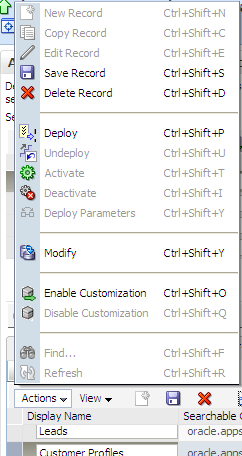
This validates all the modified expressions for title, body, keywords, and action title and sets the customization flag. A green check mark appears in the Customized column to indicate that the searchable object is customized.
You can remove the customization flag by selecting Disable Customization from the Actions menu, or using the Ctrl+Shift+Q keyboard shortcut.
Deploy the searchable object to the Oracle SES instance to make it crawlable. For more information, see Task 1, "Deploy the Searchable Objects to the Oracle Secure Enterprise Search (Oracle SES) Instance".
Activate the searchable object so that a query of that object will return results. For more information, see Task 2, "Activate the Searchable Objects".
Validate that the Oracle Fusion Applications Search UI reflects the changes you made.
To validate your changes to the searchable objects title, body, keywords, and action title:
Log in to the search application.
Select the single category that contains the object.
Perform a query using the * wild card.
Check the search results for your changes to the title, body, keywords, and action title.
New searchable objects are objects in addition to the set of transactional objects that are available out of the box.
To make new searchable objects available for search, follow the procedures in the following tasks:
Task 3, "Associate the Searchable Objects with Search Engine Instances"
Task 4, "Deploy the Searchable Objects to the Oracle SES Instance"
Task 8, "Associate the Searchable Objects with Search Categories"
Task 12, "Associate the Searchable Objects with Index Schedules"
To more efficiently make new searchable objects available for search, you should collect information from the Oracle Fusion Applications developer who creates the searchable objects, as well as from the business unit to which the new objects belong.
Obtain the following information before you begin the process of making new searchable objects available for search:
Fully qualified object name of the searchable object (for example, oracle.ecsf.demo.model.UX_CustomerVO)
Display name of the searchable object (for example, Customer)
Name of the search category (existing or new) to which the searchable object must be associated (for example, Customers)
Name of the index schedule (existing or new) to which the searchable object must be associated (for example, CRM_Customers)
Name of the search engine instance with which the searchable object must be associated (for example, CRMSES1)
Name of the search engine type to which the search engine instance belongs (for example, SES11.2.1)
Registering searchable objects creates searchable object records in the Oracle Fusion Applications database.
To create searchable object records in the Oracle Fusion Applications database using Fusion Applications Control:
From the navigation pane, expand the farm and then the Enterprise Crawl and Search Framework folder.
Select the application engine instance that contains the searchable objects you want to manage containing searchable objects to open the Enterprise Crawl and Search Framework Configuration Settings page.
From the Enterprise Crawl and Search Framework target menu, select Register Searchable Object.
On the Register Searchable Object page, shown in Figure 9-13, enter a display name for the searchable object in the Display Name field.
In the Searchable Object Name field, enter the fully qualified searchable object name that is defined in your application.
Click the Register button.
Associating a searchable object with a search engine instance adds that object to the specified instance. Only an unassigned object, which is a searchable object that is not associated with a search engine instance, can be added to a search engine instance, so a searchable object can only be associated with one search engine instance at a time.
To associate searchable objects with search engine instances using Fusion Applications Control:
From the navigation pane, expand the farm and then the Enterprise Crawl and Search Framework folder.
Select the application engine instance that contains the searchable objects you want to manage to open the Enterprise Crawl and Search Framework Configuration Settings page.
Click the Oracle SES search engine type name link in the Search Engine Types table to open the Search Engine Instance administration page.
From the table of search engine instances, select the record of the search engine instance to which you want to add a searchable object, and then select the Searchable Objects tab, shown in Figure 9-5, to view the table of searchable objects for the selected search engine instance.
Click the Add button to open the Add a Searchable Object to Selected Engine Instance dialog, shown in Figure 9-14.
Select the desired searchable object from the table, and click OK.
The searchable object you selected appears in the table of searchable objects on the Searchable Objects tab. The value in the Application ID column indicates the application with which the searchable object is associated.
Note:
A searchable object can be assigned to only one search engine instance. If a searchable object has been assigned to a search engine instance, it will not be listed in the table of available searchable objects.
To proceed with other operations, you must first select any record. Creating or deleting ECSF objects removes the focus from the window.
Deploy the searchable objects to the Oracle SES instance to make the objects available for the search engine instance to crawl. For more information, see Task 1, "Deploy the Searchable Objects to the Oracle Secure Enterprise Search (Oracle SES) Instance".
Activate the searchable objects so that a query of the deployed and crawled searchable objects will return results. For more information, see Task 2, "Activate the Searchable Objects".
You can either create new search categories for the new searchable objects or add the new searchable objects to existing search categories. Creating a search category adds a new record to the ECSF_SEARCH_INDEX_GROUP table in the Oracle Fusion Applications database.
To create search categories using Fusion Applications Control:
From the navigation pane, expand the farm and then the Enterprise Crawl and Search Framework folder.
Select the application engine instance that contains the searchable objects you want to manage to open the Enterprise Crawl and Search Framework Configuration Settings page.
Click the Oracle SES search engine type name link in the Search Engine Types table to open the Search Engine Instance administration page.
From the table of search engine instances, select the record of the search engine instance for which you want to add a search category, and then select the Search Categories tab, shown in Figure 9-15, to view the table of search categories for the selected search engine instance.
Click the New Search Category icon. Alternatively, select New Record from the Actions menu or use the Ctrl+Shift+N keyboard shortcut.
A new record named CHANGE_ME is added to the table of search categories.
Enter a new value in the Name column.
Select a value (LOCAL or GLOBAL) from the Scope column dropdown list.
Click the Save Search Category icon to save the selected record. Alternatively, select Save Record from the Actions menu or use the Ctrl+Shift+S keyboard shortcut.
Caution:
A save will occur only for the selected record. You can only save one record at a time.
Note:
To proceed with other operations, you must first select any record. Creating or deleting ECSF objects removes the focus from the window.
To add the new searchable objects to existing search categories, you must first undeploy the search categories. For more information, see Task 1, "Undeploy the Search Categories".
Associating searchable objects with a search category adds the objects to that search category. You can only associate deployed searchable objects with search categories. You can associate the same searchable object with multiple search categories. You cannot associate searchable objects with search categories that have been deployed. If the search category has been deployed, you must undeploy it before you can associate searchable objects with it. For more information, see Task 1, "Undeploy the Search Categories".
To associate searchable objects with search categories using Fusion Applications Control:
From the navigation pane, expand the farm and then the Enterprise Crawl and Search Framework folder.
Select the application engine instance that contains the searchable objects you want to manage to open the Enterprise Crawl and Search Framework Configuration Settings page.
Click the Oracle SES search engine type name link in the Search Engine Types table to open the Search Engine Instance administration page.
From the table of search engine instances, select the record of the desired search engine instance, and then select the Search Categories tab, shown in Figure 9-15, to view the table of search categories for the selected search engine instance.
Select the desired search category to which you want to add searchable objects, and click the Bind icon.
The Bind icon is disabled if the search category is deployed. You cannot associate or disassociate searchable objects if the search category is deployed.
In the Bound Searchable Objects to the Selected Search Category dialog, shown in Figure 9-16, select the checkboxes of the desired searchable objects from the Available Objects list, and click the Move icon to add them to the Selected Objects list. Only deployed searchable objects are listed as available objects.
Click OK.
A new record is created in the ECSF_SIO_SIG_INT intersection table.
Deploy the search category. For more information, see Task 4, "Deploy the Search Categories".
You can either create new index schedules for the new searchable objects or add the new searchable objects to existing index schedules. For more information on how to create index schedules, see Section 9.4.2.1.
To add the new searchable objects to existing index schedules, you must first undeploy the index schedules. For more information, see Section 9.4.2.8.
Associate the new searchable object to either the newly created index schedule or an existing, undeployed index schedule. For more information, see Section 9.4.2.2.
Deploy the index schedules. For more information, see Task 4, "Deploy the Index Schedules".
Start the index schedules. For more information, see Task 5, "Start the Index Schedules".
ECSF supports multiple search engine instances for each search engine type. Each search engine instance belongs to exactly one version of the Oracle SES search engine type and is stored in the ECSF_ENGINE_INSTANCE table.
You can perform the following tasks to define search engine instances:
Section 9.5.3.2, "Configuring Search Engine Instance Parameters"
Section 9.5.3.4, "Modifying Search Engine Instance Parameters"
Creating a search engine instance adds a new search engine instance to the specified search engine type.
To create search engine instances using Fusion Applications Control:
From the navigation pane, expand the farm and then the Enterprise Crawl and Search Framework folder.
Select the application engine instance that contains the searchable objects you want to manage to open the Enterprise Crawl and Search Framework Configuration Settings page.
Click the Oracle SES search engine type name link in the Search Engine Types table to open the Search Engine Instance administration page, shown in Figure 9-4.
In the Search Engine Instance toolbar, click the New Engine Instance icon. Alternatively, select New Record from the Actions menu or use the Ctrl+N keyboard shortcut.
A new record is added to the top of the table of search engine instances.
Enter values for the Name and Comments columns.
Caution:
A save will occur only for the selected record. You can only save one record at a time.
Click the Save Engine Instance icon to save the selected record. Alternatively, select Save Record from the Actions menu or use the Ctrl+S keyboard shortcut.
Configure the search engine instance parameters. For more information, see Section 9.5.3.2.
Click the Register icon to register the identity plug-in and create the federated trusted entity for the selected search engine instance. Alternatively, select Register from the Actions menu or use the Ctrl+G keyboard shortcut.
A dialog with a confirmation message appears.
Registering the identity plug-in for search engine instances allows users to perform secure searches.
Configuring search engine instance parameters sets parameter values to the search engine instance.
To configure search engine instance parameters using Fusion Applications Control:
From the navigation pane, expand the farm and then the Enterprise Crawl and Search Framework folder.
Select the application engine instance that contains the searchable objects you want to manage to open the Enterprise Crawl and Search Framework Configuration Settings page.
Click the Oracle SES search engine type name link in the Search Engine Types table to open the Search Engine Instance administration page, shown in Figure 9-4.
From the table of search engine instances, select the record of the search engine instance for which you want to configure the parameters.
The parameters of the selected search engine instance appears in the Parameters table, shown in Table 9-3.
Table 9-3 Search Engine Instance Parameters
| Parameter Name | Description | Sample Value |
|---|---|---|
|
|
URL to Oracle SES administrative web service endpoint. |
|
|
|
Oracle SES user for logging into Oracle SES administrative web service. |
|
|
|
Password for user |
|
|
|
Time, in minutes, allowed by ECSF to keep administration session to Oracle Secure Enterprise Search (Oracle SES) before forcing to re-login/reestablish session with Oracle SES. This timeout is independent of Oracle SES's internal administration session timeout. |
|
|
|
URL to Oracle SES Query web service endpoint. |
|
|
|
ECSF/Fusion user used by Oracle SES as a proxy user for queries. |
|
|
|
Password for ECSF user used by Oracle SES as a proxy user. |
|
|
|
Time, in minutes, allowed by ECSF to keep query session to Oracle SES before forcing to re-login/reestablish session with Oracle SES. This timeout is independent of Oracle SES's internal query session timeout. |
|
|
|
URL to ECSF servlets. This URL is used to construct configuration feeds for Oracle SES. |
|
|
|
ECSF/Fusion user used by Oracle SES to invoke ECSF Security Service. |
|
|
|
Password for ECSF/Fusion user used by Oracle SES to invoke ECSF Security Service. |
|
|
|
URL to ECSF servlets. This URL is used to construct configuration feeds for Oracle SES. ECSF runtime URL and ECSF Security Service URL can be set to 2 different servers, which is also what Oracle SES supports. |
|
|
|
URL to ECSF feed servlets. This URL is used to redirect drilldowns/actionable results. |
|
Select the record for the desired parameter, and modify the entry in the corresponding Value column.
Caution:
A save will occur only for the selected record. You can only save one record at a time.
Click the Save Engine Instance Parameter icon to save the selected record. Alternatively, select Save Record from the Actions menu or use the Ctrl+Shift+S keyboard shortcut.
Modifying a search engine instance edits the properties of an existing search engine instance.
To modify search engine instances using Fusion Applications Control:
From the navigation pane, expand the farm and then the Enterprise Crawl and Search Framework folder.
Select the application engine instance that contains the searchable objects you want to manage to open the Enterprise Crawl and Search Framework Configuration Settings page.
Click the Oracle SES search engine type name link in the Search Engine Types table to open the Search Engine Instance administration page, shown in Figure 9-4.
Modify the entries in the Name and Comments columns.
Caution:
A save will occur only for the selected record. You can only save one record at a time.
Click the Save Engine Instance icon to save the selected record. Alternatively, select Save Record from the Actions menu or use the Ctrl+S keyboard shortcut.
Modifying search engine instance parameters updates the parameter values. When the parameter values are updated, you must update all the deployed searchable objects of the same search engine instance with the latest search engine instance parameters on the Oracle SES server. Only searchable objects that have been deployed can be updated with the latest search engine instance parameters on the Oracle SES server.
To modify search engine instance parameters, follow the procedures in the following tasks:
Task 2, "Deploy the Parameters to All Deployed Searchable Objects"
Task 3, "Deploy the Parameters to Individual Deployed Searchable Objects"
You can edit the search engine instance parameters to change their values.
To change the values of the search engine instance parameters using Fusion Applications Control:
From the navigation pane, expand the farm and then the Enterprise Crawl and Search Framework folder.
Select the application engine instance that contains the searchable objects you want to manage to open the Enterprise Crawl and Search Framework Configuration Settings page.
Click the Oracle SES search engine type name link in the Search Engine Types table to open the Search Engine Instance administration page, shown in Figure 9-4.
From the table of search engine instances, select the record of the search engine instance for which you want to modify the parameters.
The parameters of the selected search engine instance appears in the Parameters tab.
Select the record for the desired parameter, and modify the entry in the corresponding Value column.
Tip:
It is recommended that you modify these parameters during system downtime. It is also recommended that you update the objects when all the parameters are set.
After you update the search engine instance parameter values, you must update all the deployed searchable objects of the same search engine instance with the latest search engine instance parameters on the Oracle SES server.
To deploy the new values of the search engine instance parameters to all the deployed searchable objects in the search engine instance using Fusion Applications Control:
From the Parameters tab, click the Deploy Parameters icon to update all the deployed searchable objects with the latest search engine instance parameter values. Alternatively, select Deploy Parameters from the Actions menu or use the Ctrl+Shift+Y keyboard shortcut.
A confirmation dialog appears.
Validate that all deployed searchable objects have been updated with the latest parameter values by selecting the Searchable Objects tab and viewing the Parameters Applied column.
A green check mark indicates that the searchable object is updated with the latest parameter values. A red X indicates that the searchable object is not updated with the latest parameter values. A gray box indicates that the searchable object is not deployed.
For any deployed searchable objects that were not updated with the latest parameter values, update them individually.
To deploy the parameters to individual deployed searchable objects using Fusion Applications Control:
From the Searchable Objects tab, select the record corresponding to a searchable object that was not updated with the new parameter value.
A green check mark indicates that the searchable object is updated with the latest parameter values. A red X indicates that the searchable object is not updated with the latest parameter values. A gray box indicates that the searchable object is not deployed.
Click the Deploy Parameters icon to update the parameter values for that deployed searchable object. Alternatively, select Deploy Parameters from the Actions menu or use the Ctrl+Shift+Y keyboard shortcut.
A confirmation dialog appears.
A green check mark will replace the red X when the latest search engine instance parameters are updated for the searchable object.
Deleting search engine instances removes them from the specified search engine type.
To delete search engine instances using Fusion Applications Control:
From the navigation pane, expand the farm and then the Enterprise Crawl and Search Framework folder.
Select the application engine instance that contains the searchable objects you want to manage to open the Enterprise Crawl and Search Framework Configuration Settings page.
Click the Oracle SES search engine type name link in the Search Engine Types table to open the Search Engine Instance administration page, shown in Figure 9-4.
From the table of search engine instances, select the record you want to delete.
Click the Delete Engine Instance icon to delete the selected record. Alternatively, select Delete Record from the Actions menu or use the Ctrl+D keyboard shortcut.
In addition to providing search against ECSF data sources (that is, view object based data sources deployed from ECSF administration) and data sources that are crawled via ECSF, ECSF supports search against all registered Oracle SES data source groups that contain external data sources. External data sources include data sources such as Intranet, mail, database, and federated data sources (data sources crawled in separate engine instances). Oracle SES data source groups can also contain federated ECSF data sources (data sources created in different logical engine instances via the ECSF administration tools).
ECSF Administration synchronizes categories with the data source groups on Oracle SES. The data sources are not synchronized.
Figure 9-17 illustrates the process flow for enabling search on external data sources.
The process flow includes the following steps:
Data source groups are imported from Oracle SES via the Fusion Applications Control. For more information, see Task 1, "Import the External Search Categories".
The Oracle Fusion Applications database is synchronized with the data source groups from Oracle SES.
ECSF sets the IS_EXTERNAL flag to true on records in the ECSF_SEARCH_INDEX_GROUP table to identify them as external search categories.
ECSF-created search categories and external search categories are both accessible via getSearchGroups().
SearchCtrl can query any search category, and the underlying data may actually be federated to other Oracle SES instances.
Note:
ECSF supports multiple search engine instances for each application. However, each query can only contain search categories deployed on the same search engine instance.
Search categories containing ECSF data sources are represented in the ECSF_SEARCH_INDEX_GROUP table and linked to one or more searchable objects through an intersection table. Search results are usually grouped by the searchable object name stored in the ECSF_SO_NAME custom attribute that is returned in each search result.
Note:
ECSF currently does not support querying search categories that contain mixed data sources. Each search category must contain either only ECSF data sources or only external data sources.
External search categories are not linked to searchable objects. Instead, ECSF creates the ExternalSearchableObject searchable object type for external search categories. Search results from external search categories are assigned to the external searchable object, named oracle.ecsf.meta.ExternalSearchableObject, that is created during runtime.
Example 9-1 queries an external category called "Oracle Website."
Example 9-1 Sample Code for Querying External Categories
public void federationTest()
{
SearchCtrl searchCtrl = new SearchCtrl();
SearchHits searchHits = null;
SearchContext searchContext = null;
SearchEngineInstance engineInstance = null;
SearchGroup[] sgs = new SearchGroup[1];
QueryMetaDataImpl queryMetaData = new QueryMetaDataImpl();
queryMetaData.setQueryString("%");
queryMetaData.setPageSize(10);
queryMetaData.setCurrentPage(1);
ArrayList<SearchEngineInstance> engineInstances =
(ArrayList<SearchEngineInstance>)searchCtrl.getEngineInstances();
for (int i = 0; i < engineInstances.size(); i++)
{
if (engineInstances.get(i).getId() == 1)
{
engineInstance = engineInstances.get(i);
break;
}
}
ArrayList<SearchGroup> groups = (ArrayList<SearchGroup>)engineInstance.getSearchGroups();
for (int j = 0; j < groups.size(); j++)
{
if (groups.get(j).getName().equals("Oracle Website"))
{
sgs[0] = groups.get(j);
break;
}
} queryMetaData.setSearchGroups(sgs); searchContext = ContextFactory.getSearchContext(); searchContext.bindUser("scott"); try { searchHits = searchCtrl.runQuery(searchContext, queryMetaData); } catch (Exception e) { fail("Failed runQuery due to "+e.getMessage()); } IndexedDocument doc = searchHits.getDocument(0); String url = null; try { url = doc.getDefaultAction().getRedirectURL(); ActionURLResolver resolver = new ActionURLResolver(); url = resolver.resolveURL(searchContext, doc.getDefaultAction()); } catch (Exception e) { }}
Since there is no view object or search object definition file where actions can be defined, the URL attribute of the resulting object returned from Oracle SES will be used to generate a default action with the name Default.
Advanced search and faceted navigation are not supported for external data sources.
To include a new product family for federated search, you must add a Search Application Service Component instance to engine type Oracle Search Application and configure the instance.
Note:
Manage credentials via the MBean using JConsole. For more information, see Oracle Fusion Middleware Fusion Developer's Guide for Oracle Application Development Framework.
Each product family (Oracle Fusion Customer Relationship Management, Oracle Fusion Human Capital Management, and Oracle Fusion Supply Chain Management) has its own search application. Each search application provides the data service, query web service, authentication service, and authorization service for the product family. Each search application also contains all the searchable objects and its dependencies for the product family as well as the references to the ECSF shared libraries.
To create and configure a Search Application Service Component instance using Fusion Applications Control:
From the navigation pane, expand the farm and then the Enterprise Crawl and Search Framework folder.
Select the application engine instance that contains the searchable objects you want to manage to open the Enterprise Crawl and Search Framework Configuration Settings page.
Click the Search Application Service Component link.
On the Search Application Service Component administration page, shown in Figure 9-11, click the New Engine Instance icon. Alternatively, select New Record from the Actions menu or use the Ctrl+Shift+N keyboard shortcut.
A new Search Application Service Component instance record is added to the top of the table of configured search applications.
Enter a value for the Name column.
On the Parameters tab, set the value for the ECSF_QUERY_SERVICE_REF_NAME parameter of the Search Application Service Component instance. Use the following format:
{/oracle/ecsf/service/query/common/componentname/}SearchService
replacing componentname with the name of the Search Application Service Component.
Set the value for the IS_ACTIVE parameter of the Search Application Service Component instance.
Set the value to Y to specify that the Search Application Service Component is active. The component is skipped during global search related functions when you set the value to N. If the IS_ACTIVE parameter value is not defined for the component in the database, the component is treated as active.
Save.