| Oracle® Fusion Applications Extensibility Guide for Business Analysts 11g Release 7 (11.1.7) Part Number E16691-12 |
|
|
PDF · Mobi · ePub |
| Oracle® Fusion Applications Extensibility Guide for Business Analysts 11g Release 7 (11.1.7) Part Number E16691-12 |
|
|
PDF · Mobi · ePub |
This chapter describes how to use Oracle Business Intelligence Suite (Oracle BI Suite) to customize and extend reports and analytics for Oracle Fusion Applications, including customizing Oracle BI Publisher layouts and data models, customizing Oracle BI Enterprise Edition analyses and dashboards, and extending the Oracle BI repository.
This chapter includes the following sections:
In Oracle Fusion Applications, reports and analytics are built using Oracle Business Intelligence:
Reports are built with Oracle Business Intelligence Publisher (Oracle BI Publisher) and are usually highly-formatted, detailed documents. Oracle BI Publisher is also better suited for reports with substantial volume (more than a few hundred rows of data).
Analytics are analyses and dashboards built with Oracle Business Intelligence Presentation Services. Analyses are queries based on real-time, transactional or operational data that provide answers to business questions. Dashboards provide personalized views of corporate and external information. A dashboard consists of one or more pages that contain content, such as analyses, links to websites, BI Publisher reports, and so on.
This section describes how to use Oracle BI Publisher to customize and extend reports for Oracle Fusion Applications. It includes the following sections:
Section 7.2.6, "Tasks Required to Run Custom Reports with Oracle Enterprise Scheduler"
Section 7.2.7, "Securing Custom Reports and Related Components"
Section 7.2.8, "Making Reports Available to Users in the Reports and Analytics Pane"
Section 7.2.9, "Enabling Reports for Scheduling from the Reports and Analytics Pane"
Reports extract the data from your applications and present it in the formats required for your enterprise. Reports provide the information you need for internal operations and statutory compliance; reports also provide the business documents for communicating with your customers. Many product-specific reports are provided with Oracle Fusion Applications; for example, the invoice register, the pick slip report, the payroll summary, the journals report, and the customer credit memo. To meet the specific needs of your enterprise, you may need to customize the reports provided or you may need to create new reports to capture and present different data.
Understanding the BI Publisher reporting architecture will help you to understand the report customization scenarios and tasks. A report in Oracle BI Publisher consists of the following components:
A data model that defines the data source, data structure, and parameters for the report. A data model can be used by multiple reports. Each report has one data model.
One or more layouts to define the presentation, formatting, and visualizations of the data. A report may have multiple layouts of the data model.
A set of properties that specify runtime and formatting options.
Optionally, a report may also include:
Translations to provide localized versions of a report.
In many cases, Oracle BI Publisher reports delivered with Oracle Fusion applications contain the appropriate data elements you expect, but may not provide the presentation of the data just as you would like it. Oracle BI Publisher enables you to customize the layouts for reports leveraging the prebuilt data models. If the reports provided by Oracle Fusion applications do not include the data you require, you can create a new report based on a custom data model.
Important:
Oracle recommends that you do not directly edit the predefined report objects. If you change a report and a subsequent patch includes a new version of the report object, the patch overwrites any customizations. When customizing reports, use the Customize feature to seamlessly create the copy for you. See Section 7.2.1.4, "Using the Customize Feature."
If you choose not to use the Customize feature or you are creating new reports, place your custom report objects in the Shared/Custom folder in the catalog.
Some common report customization scenarios are shown in the following table.
| Customization Use Case | Described in |
|---|---|
|
Edit the layout of a report provided with an application For example: Add your company logo to the Receivables Credit Memo report |
|
|
Add a new layout to a report provided with an application For example: Design a new form letter users can select when they run the Receivables Credit Memo |
|
|
Create a new report based on a data model provided with an application |
|
|
Edit a data model provided with an application For example: Add a field to a data model |
|
|
Create a new data model For example: Define a new query against Oracle Fusion applications tables |
|
|
Create a new report based on a custom data model |
Depending on how a report is implemented in Oracle Fusion Applications and the type of customization you make you may also have to perform additional tasks to implement your custom report in the system.
When you create a new report and you wish to schedule this report through Oracle Enterprise Scheduler, you must create an Oracle Enterprise Scheduler job for the report. If you require Oracle Enterprise Scheduler to send parameter values to the Oracle BI Publisher report you must also create a parameter view object to pass the values.
If you create a custom layout and you require translations of the layout, you must also provide the translations. Oracle BI Publisher provides a tool for extracting the translation file for some layout types. The translation file can be translated into the required languages then uploaded to the report.
You must also ensure that the proper security settings are applied to the report and data model to enable the intended report consumers to run the report.
Table 7-1 provides links to related report customization tasks.
Table 7-1 Related Report Customization Tasks
| Related Report Customization Task | Described in |
|---|---|
|
Create the Parameter View Object for Oracle Enterprise Scheduler |
"Customizing Parameters for Reports Submitted Through Oracle Enterprise Scheduler" |
|
Create the Oracle Enterprise Scheduler job definition and job |
"Tasks Required to Run Custom Reports with Oracle Enterprise Scheduler" |
|
Provide translations |
|
|
Secure reports and related components |
Customize reports either within the Oracle BI Publisher application or using one of the tools or applications listed in Table 7-2. For the list of certified versions of third-party applications, see the "System Requirements and Certification" section in the Oracle Fusion Middleware Report Designer's Guide for Oracle Business Intelligence Publisher.
Table 7-2 Tools for Customizing Report Components
| Component | Tool for Customizing |
|---|---|
|
Report Data Model |
BI Publisher's data model editor |
|
Report properties |
BI Publisher's report editor |
|
Layout |
Table 7-3 shows the tools required to customize each layout type.
Table 7-3 Tools for Customizing Layouts
| Layout Template Type | Tool for Customizing |
|---|---|
|
RTF template |
Microsoft Word with BI Publisher's Template Builder for Word (see Section 7.2.2.1, "Customizing RTF Templates") |
|
BI Publisher template (XPT) |
BI Publisher's layout editor (see Section 7.2.2.2, "Customizing BI Publisher Templates") |
|
PDF template |
Adobe Acrobat Professional |
|
Excel template |
Microsoft Excel with BI Publisher's Template Builder for Excel |
|
eText Template |
Microsoft Word |
To facilitate the customization of Oracle Fusion Applications reports, BI Publisher provides the Customize feature. When you select the Customize option for a report, BI Publisher creates a copy of the report in the "Custom" folder. This custom copy is linked internally to the original report. You can customize the custom copy of the report, leaving the original report intact. When users initiate a request to run the original report, whether from Oracle Enterprise Scheduler, from the BI catalog or through an application process, BI Publisher detects the customized version and runs your custom version instead.
Figure 7-1 shows the Customize task available from the report More menu. In this example, the Payables Invoice Register is automatically copied to Shared Folders/Custom/Financials/Payables/Invoices.
The Customize feature provides the following benefits:
Enables a customization process that mimics the convenience of an "in-place" customization. BI Publisher automatically creates the copy and the mapping to the original report.
Removes the requirement to edit calling processes or applications to execute the custom report. BI Publisher automatically sends all requests to run the original report to the custom copy. Therefore Oracle Enterprise Scheduler jobs that point to the original report or applications that call the original report will automatically run your custom report with no additional configuration required.
Automatically copies the security settings of the original report.
Removes the risk of patches overwriting your customizations of Oracle-provided reports.
User Requirements
Following are requirements for a user to customize a report:
A user must be granted the BI Author role (or a role that includes the permission oracle.bi.publisher.developReport). For more information, see "Permissions Required to Edit Reports, Style Templates, and Subtemplates."
A user must be granted these permissions on the original report in the catalog:
Read
Run Publisher Report
A user must be granted these permissions on the Custom folder in the catalog:
Read
Write
Following are requirements for a user to view a report in the Custom folder:
A user must be granted the BI Consumer role
A user must be granted these permissions on the original report in the catalog:
Read
Run Publisher Report
A user must be granted these permissions on the Custom report in the catalog:
Read
Run Publisher Report
The user must be granted access to the data source and be granted these permissions on the data model of the original report:
Read
Traverse
Limitations
Following are limitations of the Customize report option:
The Customize option is only available through direct access to the BI Publisher server using the /xmlpserver URL (for example: http://hostname.com:7001/xmlpserver). The Customize option is not available through the /analytics URL used to access Oracle Business Intelligence Enterprise Edition.
The Customize option is available only for reports. The Customize option is not available for data models, style templates, or sub templates.
To customize data models, style templates or sub templates and insulate them from potential changes from patching: Make a copy of the data model, style template, or sub-template and either rename it or place it in a custom folder. Ensure that you update any reports to point to the customized data model, style template, or sub template.
When you click the Customize link, the report, folder structure, and original report permissions are copied to the Custom folder. The custom report still references the original data model. The data model is not copied. Because the data model referenced by the custom report is the original data model, an Oracle patch that updates the data model may impact the running of your custom report if the data structure is changed.
When an Oracle patch is applied that updates the original report, the custom report is not updated in any way.
When a custom version of a report exists, performing tasks on the original report have the following results:
| Task Performed on the Original Report | Behavior When a Custom Report Is Present |
|---|---|
|
Open |
Opens the custom report. |
|
Schedule |
Creates a report job for the custom report. |
|
Edit |
Edits the custom report. |
|
Delete |
Deletes the original report (only). |
|
Copy |
Copies the original report. |
|
Cut/Paste |
Cuts and pastes the original report. |
|
Rename |
Renames the original report. The custom report name is not changed. |
|
Download |
Downloads the custom report. |
|
Customize |
Edits the custom report. |
The Job History for the custom report is maintained under the original report.
To apply further edits to a report in the Custom folder perform one of the following
Select the Customize or Edit option for the original report; this action opens the existing customized report.
Navigate to the custom report in the Custom folder and select Edit.
If you manually create the identical folder path to a report under the Custom folder and create a report with the same name, BI Publisher treats the identically named report as a customized report and will run this report instead of the original report, as if you had used the Customize option to create it.
If you delete the original report, the custom report is not deleted. If you delete the custom report, the original report is not deleted.
Before you customize reports, you should be familiar with the Oracle Fusion application architecture that enables customization, as described in Chapter 1, "Customizing and Extending Oracle Fusion Applications." You should also understand the typical workflows for working with runtime customizations, as described in Chapter 2, "Understanding the Customization Development Lifecycle."
In addition, be familiar with the following Oracle BI Publisher-specific requirements:
Ensure that you have proper permissions for editing and creating Oracle Business Intelligence Publisher objects
To view and perform actions on report objects in the BI Presentation catalog your role must be granted the appropriate combination of functional permissions to enable the actions and access permissions to the object in the catalog. The functional permissions are granted in the definition of the role; the access permissions are granted in the catalog.
Permissions Required to Edit Reports, Style Templates, and Subtemplates
To edit, create, or copy reports, style templates, and subtemplates you must be granted the BI Author role. You must be granted additional permissions on the objects in the catalog to enable the actions on the specific objects.
The following security settings are configured by default in the BI Presentation catalog:
All roles are granted the Traverse permission on all reports.
The BI Author role is granted Full Control on the Custom folder and product family subfolders to enable editing and deleting of the objects copied there to customize.
The preceding settings are configured to enable users with the BI Author role and Read permission to copy seeded reports, subtemplates, and style templates to the Custom folder and to edit these objects. These settings also enable BI Author to create new reports, subtemplates, and style templates under the Custom folder.
Permissions Required to Customize Data Models
Creating and editing data models requires a role that includes the BI Author role and the BI Publisher Data Model Developer role. The BI Publisher Data Model Developer role is included in the Application Developer role. Note that the ability to create Oracle BI Publisher data models enables the user to write and execute SQL, therefore implementors must consider carefully to whom they grant the BI Publisher Data Model Developer role.
Important:
Because this role enables the ability to write SQL, it carries substantial access privileges and should, therefore, only be assigned when needed. As a guideline: Developers should be granted this access in development environments; only trusted individuals should be granted this access in test environments. Implementers should consider not extending this privilege to any user in a production environment.
To grant the role for editing data models, follow the guidelines in the "Configuring Roles" section in the Oracle Fusion Applications Administrator's Guide in conjunction with the guidelines in the Oracle Fusion Middleware Security Guide for Oracle Business Intelligence Enterprise Edition. For Oracle Cloud implementations, request this role by logging a service request using My Oracle Support at https://support.oracle.com.
For more information about setting permissions in the catalog, see the "Managing Objects in the Oracle BI Presentation Catalog" chapter in the Oracle Fusion Middleware User's Guide for Oracle Business Intelligence Enterprise Edition (Oracle Fusion Applications Edition).
Understand how the patching process for catalog objects impacts customizations
If a patch includes an update to a catalog object that was delivered with an Oracle Fusion application (for example, the Payables Invoice Register report) the patch will overwrite any customizations applied to the original report. To avoid overwriting a customization, do not customize a predefined Oracle Fusion application object in place, instead use the Customize option see Section 7.2.1.4, "Using the Customize Feature."
Be aware of any application-specific guidelines for customizing reports
See application-specific documentation in the Oracle Enterprise Repository for Oracle Fusion Applications.
Be aware of property settings that determine how the report can be run and viewed
Some reports are configured to run only through an external application or through Oracle Enterprise Scheduler. While customizing a report, you may want to configure it temporarily for viewing online to facilitate testing. See Task: Review Report Settings for Online Viewing for information about these settings.
Know how to access Oracle BI Publisher report components
Your entry point to customize report components will depend on what report component you are customizing.
Navigate to the Oracle BI Presentation Catalog as follows:
On the Navigator, under Tools, click Reports and Analytics. In the Reports and Analytics pane, click Browse Catalog.
Alternatively, log in to Oracle Business Intelligence directly (example: http://host:port/analytics/saw.dll).
Oracle Fusion Applications reporting objects are organized by product family in the catalog typically as follows:
Top Level: Shared Folders
Product Family Folder (example: Financials)
Product folder (example: Payables)
--Report group folders (example: Invoices)
-- Reports
-- Data Model folder
Figure 7-2 shows the Oracle BI Presentation Catalog.
If you are customizing a data model, sub template or style template, initiate the customization from this entry point.
The Customize option for BI Publisher layouts is only available through direct access to the BI Publisher server using the /xmlpserver URL (for example: http://hostname.com:7001/xmlpserver).
The layout defines the presentation of the report data. All reports delivered with Oracle Fusion Applications include at least one predefined layout template file that defines the presentation components (such as tables and labeled fields) and maps the elements from the data model to these components. The layout also defines font sizes, styles, borders, shading, and can also include images, such as a company logo.
To customize a layout, you edit the layout template. Oracle BI Publisher supports several types of templates to support different report layout requirements. Most of the templates delivered with Oracle Fusion Applications are rich text format (RTF) templates created using Microsoft Word. Some predefined templates are BI Publisher layout templates created using Oracle BI Publisher's layout editor. These are for interactive and more visually appealing layouts. A third type is the eText template, which is used specifically for electronic data interchange (EDI) and electronic funds transfer (EFT).
Oracle BI Publisher templates can also be created using Adobe PDF, Microsoft Excel, Adobe Flash, and XSL-FO.
Some examples of layout customizations are:
Style changes only, no changes to data mapping
This is the simplest type of customization. Examples are removing the predefined logo from the report and inserting your own or simply modifying colors and font styles. For these changes you can download the predefined template and edit it. Because there are no changes to the data mapping, style changes do not require sample data from your report; however, having sample data available will enable testing of the template from your desktop.
Changes to mapped data elements within the existing layout
An example of this type of customization is adding or removing a table column or data field from the report layout. For these changes you must have sample data to load to the layout editing tool. You can download the predefined template, load your sample data, insert the required elements, preview your template, then upload your customized template back to the report definition.
New presentation of the data
To create a new layout, start by opening the layout editing tool and loading the sample data to begin designing your custom layout.
Customizing a layout consists of the following tasks:
Task: Create a Custom Copy of the Original Report
To create the custom copy using the Customize feature:
Log in to BI Publisher Enterprise through the /xmlpserver URL.
One method of navigation to the BI Publisher server is: On the Navigator, under Tools, click Reports and Analytics. In the Reports and Analytics pane, click Browse Catalog. This opens Oracle Business Intelligence (http://host:port/analytics/saw.dll). Change the final node of the URL to xmlpserver: http://host:port/xmlpserver.
Navigate to your report in the catalog. Click More and then click Customize, as shown in Figure 7-3.
BI Publisher creates a copy of the report in the Custom folder, under the identical folder hierarchy and opens the report copy in the report editor. In this example the report is created under: Shared Folders/Custom/Financials/Payables/Invoices.
Figure 7-4 shows the custom report in the report editor. Notice that the report URL now references the report in the Custom folder.
Task: Review Report Settings for Online Viewing
Some reports are configured to view only through an external application or through Oracle Enterprise Scheduler. To view your report online while you are customizing it, ensure that the following properties are set as shown in this section. When finished customizing your report, ensure that you reset these properties appropriately for production.
Report Properties Settings
Run Report Online - must be enabled
Report is Controlled by External Application - must be disabled
To navigate to the report Properties dialog:
Navigate to your report copy in the catalog and click Edit.
In the report editor, click the Properties link at the top of the page.
In the Properties dialog, select Run Report Online and clear Report is Controlled by External Application. These properties are shown in Figure 7-5.
Layout Setting
The layout setting View Online must be enabled.
To view the layout settings:
In the report editor, click View a List. Ensure that the View Online property is enabled.
Task: Generate Sample Data from the Report
The layout tools require sample data to enable the mapping of data fields to layout components in the report. You can generate sample data in the following ways:
From the report data model
From the report viewer
From the scheduler
To generate sample data from the data model:
This procedure requires the BI Publisher Data Model Developer to open the data model.
Navigate to the report data model in the Oracle BI Presentation Catalog and click Edit.
Tip:
If you are not sure which data model is the source for a particular report, click the report Edit link. The data model is displayed in the upper left corner of the report editor.
In the data model editor, click View Data as shown in Figure 7-6.
Enter values for any required parameters, select the Number of rows to return, and click View.
To save the sample data to the data model click Save As Sample Data.
If you are designing an RTF template, click Export to save the file to a local client for use with the Template Builder for Microsoft Word.
Click Save. To save the data model.
To save sample data from the report viewer:
This procedure requires that the report is enabled for online viewing. For information on enabling a report for online viewing, see Task: Review Report Settings for Online Viewing.
Navigate to the report in the Business Intelligence catalog.
Click Open to run the report in the report viewer with the default parameters.
On the Actions menu, click Export, then click Data.
Save the data file.
To save sample data from the scheduler:
This procedure requires that the report is enabled for scheduling through BI Publisher. For information, see Task: Review Report Settings for Online Viewing.
Navigate to the report in the Business Intelligence catalog.
Click Schedule to open the BI Publisher scheduler.
On the General tab, enter values for any report parameters.
On the Output tab, ensure that Save Data for Republishing is selected.
Click Submit.
Navigate to the Report Job History page: On the global header click Open, then click Report Job History.
Locate your report job in the Report Job Histories table and click the job name. On the details page, under Output and Delivery click the XML Data download icon.
Task: Edit or Create the Layout
To design an RTF layout, see Section 7.2.2.1, "Customizing RTF Templates."
To design a layout using the Oracle BI Publisher layout editor, see Section 7.2.2.2, "Customizing BI Publisher Templates."
To design one of the other supported layout types, see the corresponding chapter in the Oracle Fusion Middleware Report Designer's Guide for Oracle Business Intelligence Publisher:
Task: Upload the Template File to the Report Definition
If you created a layout using the layout editor, the layout is automatically saved to the report definition and you can skip this step. For all other layout types upload the template file to the report definition.
To upload the template file to the report definition:
Navigate to your custom report under the Custom folder in the catalog and click Edit.
On the report definition page, click View a List. On the table that lists the layouts, click Create (the "+" button).
Under Upload or Generate Layout, click Upload.
In the Upload Template dialog perform the following:
Enter a Layout Name.
Browse for and select the Template File.
Select the template file Type.
Select the Locale. The locale is not editable once the template file is saved to the report definition.
Click Upload.
Save the report definition.
Task: Configure the Layout Settings
Tip:
To hide the original layout from users, clear the Active box.
To edit the layout settings:
In the report editor, click View a List. The List View is shown in Figure 7-7.
Set the following properties for your custom layout:
Output Formats
Output formats are the file formats available for the generated report, such as PDF, HTML, RTF, Excel. Depending on the requirements of a report you may want to limit the output formats available to users. The output formats available vary according to the template file type.
Default Output Format
When multiple output formats are available for the report, the default output format is generated by default when the report is run in the report viewer.
Default Layout
When multiple layouts are available for the report, the default layout is presented first in the report viewer. Select this box for your custom layout when you want it displayed first. One layout must be selected as the default layout.
Apply Style Template
If a style template is assigned to this report, use this field to apply the style template to the layout.
Active
Active layouts are displayed to report consumers. Inactivate the layout to make it unavailable to report consumers.
View Online
Layouts that can be viewed online are available to report consumers from the report viewer. If this property is not checked, the layout is available only for scheduled jobs.
Task: Delete a Layout
To delete a layout from the report:
In the report editor, click View a List.
Locate the layout that you wish to delete in the table and click anywhere within its row to select it.
Click the Delete toolbar button. Click OK in the confirmation dialog.
Most templates delivered with Oracle Fusion Applications are RTF templates. An RTF template is a rich text format file that contains the layout instructions for BI Publisher to use when generating the report. RTF templates are created using Microsoft Word. Oracle BI Publisher provides an add-in to Microsoft Word to facilitate the coding of layout instructions. For more information see the "Creating RTF Templates Using the Template Builder for Word" chapter in the Oracle Fusion Middleware Report Designer's Guide for Oracle Business Intelligence Publisher.
Note:
If you are designing a new layout for the report, consider using the BI Publisher layout editor. The layout editor is an online layout editing tool launched from the report editor. See Section 7.2.2.2, "Customizing BI Publisher Templates."
Before you begin:
Ensure that your local client has a supported version of Microsoft Word. Oracle BI Publisher provides the Template Builder for Microsoft Word to facilitate RTF template design. Download the tool from the Oracle Business Intelligence home page. For more information see the "Creating RTF Templates Using the Template Builder for Word" chapter in the Oracle Fusion Middleware Report Designer's Guide for Oracle Business Intelligence Publisher.
Task: Download the Template File
If you are creating a new layout, skip this step.
If you are modifying a predefined layout, navigate to the copy of the report under Custom in the catalog and click Edit. In the report editor, click the Edit link of the layout to download the RTF file to your local client, as shown in Figure 7-8.
Task: Edit the RTF File in Microsoft Word
Open the downloaded RTF template file in Microsoft Word; or, if you are creating a new template, open Microsoft Word.
Load the sample data to the Template Builder for Word Add-in.
Edit or create the layout following the guidelines in the Template Builder help or in the "Creating RTF Templates Using the Template Builder for Word" chapter in the Oracle Fusion Middleware Report Designer's Guide for Oracle Business Intelligence Publisher.
Ensure that you save the file as Rich Text Format (rtf).
Task: Upload the Template File to the Report Definition
In the catalog, open the report in the report editor and click Add New Layout. Click Upload to upload the RTF file from your local directory. Enter the fields in the Upload Template File dialog as shown in Figure 7-9.
Task: Add Translations for the Layout
If this report requires translations, see Section 7.2.5, "Adding Translations."
This section includes two examples of RTF template customizations:
Example 7-1 Changing the Inserted Logo in a Predefined Template
The Payables Invoice Register report layout includes a standard logo in the report header. To change the inserted logo using Microsoft Word 2007:
In Microsoft Word, delete the Oracle logo as shown in Figure 7-10.
On the Insert tab in the Illustrations group click Picture. Select your company logo image file to insert it to the Word document. Resize the image as necessary. An example is shown in Figure 7-11.
Tip:
If the template file includes section breaks, you must insert the new logo for each section header.
If you downloaded sample data, you can test the template on your desktop: On the Oracle BI Publisher tab, in the Preview group click PDF. The Template Builder will apply the sample data you loaded and generate a PDF output document, as shown in Figure 7-12.
Example 7-2 Customizing an RTF Template Using an Existing Data Model
This example demonstrates the general steps for customizing an RTF template using an existing data model. In this example, the Payables Invoice Register data model is used to create a new layout to display a summary for each currency. This example demonstrates general report layout concepts and features of the Oracle BI Publisher Template Builder for Microsoft Word. Follow the steps in this topic and the guidelines in the Oracle Fusion Middleware Report Designer's Guide for Oracle Business Intelligence Publisher.
The final report layout is shown in the following figure:
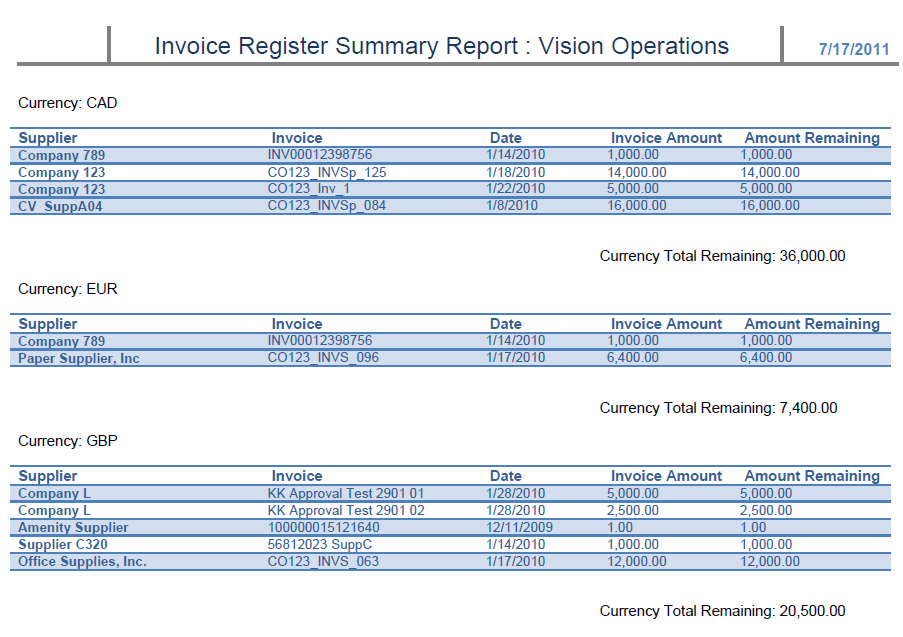
To create this layout:
Download to your local client sample data from the Payables Invoice Register data model (InvoiceRegisterDM).
In Microsoft Word, on the BI Publisher tab, in the Load Data group, click Sample Data. Select your downloaded file and click OK.
Using Microsoft Word functionality, insert the page header. Type the text for the header, and insert the field for the Business Unit as shown in Figure 7-13.
In this example, the report will repeat the table of invoices for each occurrence of the currency code. To create this behavior, insert a repeating group based on the element C_CURRENCY_CODE. To insert the repeating group:
On the BI Publisher tab, in the Insert group, click Repeating Group.
In the BI Publisher Properties dialog, select the G_CURRENCY group as shown in Figure 7-14.
To display the field value, type the text "Currency:" after the for-each tag. To insert the element from the data: On the BI Publisher tab, in the Insert group, click Field. The Field dialog will display. Select the C_CURRENCY_CODE element, as shown in Figure 7-15.
Use the table wizard to insert the table: On the BI Publisher tab in the Insert group, click Table Wizard. Make the following selections:
For the report format, select Table.
For the Data Set select the VENDOR group.
Select the fields to display in your table: C Vendor Name, C Invoice Num, C Invoice Date, C Invoice Amount, and C Amount Rem, as shown in Figure 7-16.
Click Finish. The inserted table will display with the column names from the data; also, if you preview the report, you will notice that no formatting is applied to number and date fields.
Edit the column names by simply editing the text in the column header row.
Apply formatting to the date and number fields. To apply formatting to the date field:
Note:
This example shows simple number formatting. If your report requires locale-driven number and date formatting, see the topic "Formatting Numbers, Dates, and Currencies" in the Oracle Fusion Middleware Report Designer's Guide for Oracle Business Intelligence Publisher.
Right-click the date field in the table and select BI Publisher then Properties from the menu.
In the BI Publisher Properties dialog, update the following (shown in Figure 7-17):
Set the Type to Date.
Select the date Format from the list.
Enter Text to display, for example: 8/7/2011.
To apply formatting to a number field:
Right-click the amount field in the table and select BI Publisher then Properties from the menu.
In the BI Publisher Properties dialog, update the following (shown in Figure 7-18):
Set the Type to Number
Select the number Format from the list.
Enter Text to display, for example: 999.00.
To display the total for each currency, enter the text: "Currency Total Remaining:" beneath the table, but inside the for-each / end tags. Insert the field as follows:
On the BI Publisher tab, in the Insert group, click Field.
In the Insert Field dialog, click the "C Amount Rem" field (under the G Vendor group).
In the Calculation field, select Sum from the list as shown in Figure 7-19.
Click Insert.
Format the field as a number, as described in Step 7.
Perform any additional formatting of colors, fonts, borders, and text strings using Microsoft Word functionality.
The completed template will appear as shown in Figure 7-20. To preview the template, click the PDF button in the Oracle BI Publisher Preview group.
BI Publisher templates are created using the BI Publisher Layout Editor - a design tool that provides an intuitive, drag-and-drop interface for creating pixel perfect reports in PDF, RTF, Excel, PowerPoint, and HTML. It also provides dynamic HTML output that supports lightweight interaction through a browser.
BI Publisher layouts are best suited for reports of simple to medium complexity. The interactive view is only available for BI Publisher layouts, therefore choose this layout type when you want your report consumers to interact with the report (change sorting, apply filters, and so on).
Before you begin:
The BI Publisher layout editor requires the data model to include sample data. To save sample data to the data model, you must generate data according to the first option described in "Task: Generate Sample Data from the Report".
Task: Launch the Layout Editor from the Report Definition
Navigate to the report and click Customize. Click Add New Layout. Under the Create Layout region, click one of the Basic Templates or Shared Templates to launch the layout editor, as shown in Figure 7-21.
Task: Create and Save the Layout
Create the layout using the guidelines in the online help or in the "Creating BI Publisher Layout Templates" chapter in the Oracle Fusion Middleware Report Designer's Guide for Oracle Business Intelligence Publisher. Click Save to save the layout to the report definition.
Task: Add Translations for the Layout
If this report requires translations, see Section 7.2.5, "Adding Translations."
Note:
To create or edit data models you must be granted a role that includes the BI Publisher Data Model Developer role. To assign this role for editing data models, follow the guidelines in the "Configuring Roles" section in the Oracle Fusion Applications Administrator's Guide. For Oracle Cloud implementations, request this role by logging a service request using My Oracle Support at https://support.oracle.com.
A data model defines the source and structure of the data for a report. At runtime Oracle BI Publisher executes the data model to supply the XML data for a report. Create a custom data model when the data models supplied by your application do not provide the data required in your report. If you need to customize the data that is captured by the report data model, you can either copy and edit an existing data model or create a new data model.
In BI Publisher the Oracle Fusion Applications tables are provisioned as follows:
ApplicationDB_FSCM - includes the Oracle Fusion Financials applications data
ApplicationDB_CRM - includes the Oracle Fusion Customer Relationship Management applications data
ApplicationDB_HCM - includes the Oracle Fusion Human Capital Management applications data
Before You Begin: Understand the Use of Parameter View Objects with Oracle Enterprise Scheduler
Editing Oracle Enterprise Scheduler jobs is not supported in Oracle Cloud implementations.
If the report requires user input for parameter values and the report is submitted by Oracle Enterprise Scheduler to Oracle BI Publisher, Oracle Enterprise Scheduler uses a parameter view object to present and validate parameter values in the Oracle Fusion application. The values are then sent by Oracle Enterprise Scheduler to BI Publisher for execution of the data model.
In the parameter view object the parameters are defined as attributes and must be named incrementally as ATTRIBUTE1, ATTRIBUTE2, and so on. In the BI Publisher data model, you must define the parameters in the same order as they are defined in the parameter view object. The mapping of the value passed by Oracle Enterprise Scheduler to the BI Publisher data model is by order alone.
For example, in a BI Publisher data model assume you have defined the following parameters in this order:
P_BUSINESS_UNIT
P_VENDOR_ID
P_INVOICE_TYPE
In the parameter view object you must define ATTRIBUTE1 to retrieve the value for P_BUSINESS_UNIT; ATTRIBUTE2 to retrieve the values for P_VENDOR_ID; and ATTRIBUTE3 to retrieve the values for P_INVOICE_TYPE.
Ensure that any edits you make to the ordering of parameters in the parameter view object, the BI Publisher data model, or the Oracle Enterprise Scheduler job definition are reflected in all places. See Section 7.2.6.2, "Customizing Parameters for Reports Submitted Through Oracle Enterprise Scheduler."
Do not directly edit a data model delivered with an Oracle Fusion application. Instead, copy the data model into the Custom folder and edit the copy.
Task: Copy the Existing Data Model
Navigate to the data model in the Oracle BI Presentation Catalog. To make a copy:
Click anywhere in the object's row to select the data model.
On the catalog toolbar, click the Copy toolbar button; then navigate to the destination location in the Custom folder and click the Paste toolbar button to paste the copy into the folder.
To rename the copy, click the More link, and then click Rename. Enter the new name, for example: InvoiceRegisterDM Custom.
Task: Customize the Data Model in the Data Model Editor
Click the Edit link in the catalog to open the data model in the data model editor. See the "Using the Data Model Editor" chapter in the Oracle Fusion Middleware Data Modeling Guide for Oracle Business Intelligence Publisher (Oracle Fusion Applications Edition) for general information about using the data model editor and the specific chapter for the component you wish to edit, for example:
To add or delete a field from the SQL query, see the topic "Editing an Existing Data Set" in the chapter "Creating Data Sets."
To add or delete a bursting definition, see the chapter "Adding Bursting Definitions."
To edit parameters, see "Adding Parameters and Lists of Values."
Important:
If the report will use Oracle Enterprise Scheduler to collect parameter values from end users, then the parameter logic, list of values and display attributes that are presented in the application interface are defined in a parameter view object and the Oracle Enterprise Scheduler job definition. The parameter values are then passed to BI Publisher when the job is submitted.
In this case, edit the parameters in the parameter view object then ensure that the parameters in the BI Publisher data model are in the same order as they are defined in the parameter view object. Do not create the list of values in the BI Publisher data model for reports submitted via Oracle Enterprise Scheduler.
Note:
To create or edit data models you must be granted a role with the BI Author role and the developDataModel permission. To create the custom role for editing data models, follow the guidelines in the "Configuring Roles" section in the Oracle Fusion Applications Administrator's Guide. For Oracle Cloud implementations, request this role by logging a service request using My Oracle Support at https://support.oracle.com.
To create a data model:
Open the Data Model editor.
On the global header, click New, then click Data Model to open the data model editor.
Configure the data model properties. For more information see the "Setting Data Model Properties" section in the Oracle Fusion Middleware Data Modeling Guide for Oracle Business Intelligence Publisher (Oracle Fusion Applications Edition).
If your data model will include event triggers you must enter the Oracle DB Default Package.
Create the data set.
Typically, you create data sets from SQL queries against your Oracle Fusion application data tables. The data model editor also supports using an Oracle BI analysis as its source of data as well as entity view objects created in Oracle JDeveloper. See the "Creating Data Sets" chapter in the Oracle Fusion Middleware Data Modeling Guide for Oracle Business Intelligence Publisher (Oracle Fusion Applications Edition) for more information about all supported data set types and how to create them. Figure 7-22 shows the menu of data set types available.
Create the optional components.
A data model can include the following components:
Event triggers
Flexfields
Lists of values
Parameters
Important:
See "Before You Begin: Understand the Use of Parameter View Objects with Oracle Enterprise Scheduler" for information about how to define parameters in the BI Publisher data model when the report is submitted by Oracle Enterprise Scheduler. This functionality is not available in Oracle Cloud implementations.
Bursting definition
See the Oracle Fusion Middleware Data Modeling Guide for Oracle Business Intelligence Publisher (Oracle Fusion Applications Edition) for details on creating these components.
Add sample data to your data model. See "Task: Generate Sample Data from the Report" for the steps for adding sample data to a data model.
Save your data model to the Custom folder.
Create a custom report when the reports delivered with your Oracle Fusion application do not provide the data you need; or, if you want to use a predefined data model but change other properties of the report. Save your custom report to the Custom folder.
Task: Create the Data Model
If you are using a predefined data model, skip this step.
To create a data model, see Section 7.2.3.2, "Creating a New Data Model."
Task: Create the Report Definition in the Catalog and Choose the Data Model
On the global header, click New, click Report., then click Use Existing Data Model. Select the data model to use for the data source for this report.
Task: Create and Add the Layout
Follow the tasks described in the section "Creating Custom Layouts" beginning with "Task: Edit or Create the Layout".
Task: Configure Report Properties
You can configure a variety of properties to set specific formatting, caching, and processing options for your report. To access the Properties dialog, click Properties in the report editor. For information on report properties see the "Configuring Report Properties" section in the Oracle Fusion Middleware Report Designer's Guide for Oracle Business Intelligence Publisher.
Task: (Conditional) Create an Oracle Enterprise Scheduler Job to Run the Custom Report
This task does not apply to Oracle Cloud implementations.
To schedule this report from an Oracle Fusion application, you must create an Oracle Enterprise Scheduler job and job definition. This may also require creating a parameter view object. See Section 7.2.6, "Tasks Required to Run Custom Reports with Oracle Enterprise Scheduler."
Task: (Conditional) Enable Access to the Report Through the Reports and Analytics Pane
See Section 7.2.8, "Making Reports Available to Users in the Reports and Analytics Pane."
Template translation is a feature of BI Publisher that enables the extraction of translatable strings from a single RTF-based template or a single BI Publisher layout template. Use this option when you need multiple translations of the final report document; for example, you need to generate invoices for both German and French customers.
For information on adding translations for your custom report layouts, see the "Translating Individual Templates" chapter in the Oracle Fusion Middleware Report Designer's Guide for Oracle Business Intelligence Publisher.
Note:
When you use the Customize feature to add a custom layout to an existing report, you do not need to edit the Oracle Enterprise Scheduler job.
Note:
Oracle Enterprise Scheduler jobs are not customizable for Oracle Cloud implementations. Instead, schedule custom reports using the Oracle BI Publisher scheduler. For reports appropriate to run online, you can also run them on demand through the Reports and Analytics pane or from the Oracle Business Intelligence catalog.
Many Oracle Fusion applications use Oracle Enterprise Scheduler to submit report requests to Oracle BI Publisher. For reports that require parameter value input from users, Oracle Enterprise Scheduler uses a parameter view object to collect and validate parameter values to send to BI Publisher.
When you create a new report in Oracle BI Publisher, additional tasks are required to set up the Oracle Enterprise Scheduler job definition to run your report from Oracle Fusion applications. If your report customization includes customizing parameters that are passed to Oracle BI Publisher, you will likely need to customize the parameter view object.
This section highlights the additional tasks required for these related components. You must also reference the following documents for full descriptions of how to customize them and how to configure the Oracle Enterprise Scheduler job definition to integrate the parameter view object:
For customizing Oracle Enterprise Scheduler job definitions, see the "Customizing and Extending Oracle Enterprise Scheduler Jobs" chapter in the Oracle Fusion Applications Extensibility Guide for Developers.
For information on how to customize view objects in Oracle Fusion Applications, see the "Customizing and Extending Oracle ADF Application Artifacts" chapter in the Oracle Fusion Applications Extensibility Guide for Developers.
For the full description of view objects and creating them in JDeveloper, see the "Defining SQL Queries Using View Objects" chapter in the Oracle Fusion Middleware Fusion Developer's Guide for Oracle Application Development Framework.
To create an Oracle Enterprise Scheduler Job Definition:
Follow the instructions for creating a job definition in the "Customizing and Extending Oracle Enterprise Scheduler Jobs" chapter in the Oracle Fusion Applications Extensibility Guide for Developers. Note the following for Oracle BI Publisher jobs:
Job Type: Select BIPJobType
ReportID: Enter the path to the report in the Oracle BI Presentation Catalog, starting with the folder beneath Shared Folders; for example: Custom/Financials/Payables/Payables InvoiceRegisterCustom.xdo
Tip:
Ensure that you include the .xdo extension for the report object.
Default Output: Select a default output format.
Bursting Job: If the output from this job is to be burst, select this box. The BI Publisher report must have a bursting definition to use this option. When the report is executed, the output and delivery options are determined by the bursting definition. For information on setting up a bursting definition, see the "Adding Bursting Definitions" chapter in the Oracle Fusion Middleware Data Modeling Guide for Oracle Business Intelligence Publisher (Oracle Fusion Applications Edition).
Define the property parametersVO to point to the parameter view object you defined, if your custom job requires parameter input.
The parameter view object is a view object used by Oracle Enterprise Scheduler to collect user input for report parameters that Oracle Enterprise Scheduler then sends to BI Publisher. The parameter view object defines the display of the parameters in the Oracle Enterprise Scheduler interface and performs validation of the input. Use JDeveloper to edit the parameter view object.
Task: Create or Customize the Parameter View Object
To customize a parameter view object, see the following information:
The "Customizing and Extending Oracle ADF Application Artifacts" chapter in the Oracle Fusion Applications Extensibility Guide for Developers for information about how to customize view objects in Oracle Fusion Applications.
"Defining SQL Queries Using View Objects" chapter in the Oracle Fusion Middleware Fusion Developer's Guide for Oracle Application Development Framework for the full description view objects and creating them in JDeveloper.
Task: Align Parameter Order in the BI Publisher Data Model
Ensure that the attributes defined for the parameters in the view object are in the same order as the parameters in the BI Publisher data model. See "Before You Begin: Understand the Use of Parameter View Objects with Oracle Enterprise Scheduler" for more information.
Task: Integrate the Parameter View Object in the Oracle Enterprise Scheduler Job Definition
Follow the instructions for creating a job definition in the "Extending Custom Oracle Enterprise Scheduler Jobs Using Existing Oracle Fusion Applications" section in the Oracle Fusion Applications Extensibility Guide for Developers.
When you create a custom report you must secure it so that only users with appropriate privileges can run it. You have two options for securing it:
Use an existing role
Create a new custom role
Use an existing role when a custom report is functionally aligned with an Oracle-delivered report. In this case simply use the roles and entitlements that secure the associated Oracle-delivered report. For example, if a functional user who runs the Account Analysis report should also run or have access to the custom report, then you can use the same role and entitlements from the Account Analysis report rather than creating a custom role.
If you choose to enable the custom report for an existing role, the only actions required are to grant this role permissions on the objects in the Oracle BI Presentation Catalog and on the Oracle Enterprise Scheduler job definition. Perform the tasks: Task: Configure Permissions in the Oracle BI Presentation Catalog and Task: Grant Permissions to the Oracle Enterprise Scheduler Job Definition.
If you choose to create a custom role, keep the following in mind:
Application roles and entitlements are administered through Oracle Authorization Policy Manager.
You must add custom roles and entitlements to both the appropriate Fusion application stripe (FSCM, HCM, or CRM) and the Business Intelligence stripe (called "OBI") in Oracle Authorization Policy Manager.
If you have also created an Oracle Enterprise Scheduler job to run the report, your users must also be assigned execution permissions for the job.
All the tasks in this section are required when you create a custom role.
Task: Create the Custom Report Role in the OBI Stripe
Only a system administrator can create a new application role, and optionally include the role in an existing role hierarchy. For information about creating application roles, see the "Managing Policies and Policy Objects" chapter in the Oracle Fusion Middleware Oracle Authorization Policy Manager Administrator's Guide (Oracle Fusion Applications Edition).
For Oracle Cloud implementations, request a new role by logging a service request using My Oracle Support at https://support.oracle.com.
Task: Configure Permissions in the Oracle BI Presentation Catalog
For a user to run a report, Read permissions must be granted to that user's role on every object in the Oracle BI Presentation Catalog that is used in the report. This will always include at least two objects: the report and the data model. If your report also references a subtemplate or a style template, you must also grant Read permissions on those objects. The report object requires additional grants to run, schedule, and view output.
See "Managing Objects in the BI Presentation Catalog" in the Oracle Fusion Middleware User's Guide for Oracle Business Intelligence Enterprise Edition (Oracle Fusion Applications Edition) for more information about catalog permissions.
Configuring permissions in the BI Presentation catalog consists of the following subtasks:
Grant the Role Permissions to the Report
To grant permissions in the catalog:
Navigate to the report in the catalog and click More and then click Permissions. The Permissions dialog launches and the inherited permissions are shown.
In the Permissions dialog, click Add users/roles as shown in Figure 7-23.
In the Add Application Roles, Catalog Groups and Users dialog, search for your custom role and use the shuttle buttons to move it to the Selected Members list. In the Set Permission to list, select Custom, as shown in Figure 7-24 and then click OK.
In the Permissions dialog, locate the role you added and click Edit as shown in Figure 7-25.
In the Custom Permissions dialog, select the permissions to enable. Typically, you will enable the following for a BI Publisher report:
Read - gives authority to access, but not modify, the report
Traverse - gives the authority to copy the report
Run Publisher Report - gives authority to read, traverse the folder that contains the report, and run the report.
Schedule Publisher Report - gives authority to read, traverse the folder that contains the report, and schedule the report
View Publisher Output - enables the user to view the report output generated by the scheduler
The Custom Permissions dialog is shown in Figure 7-26.
Grant the Role Permissions to the Data Model and Other Referenced Objects
Navigate to the data model in the catalog and click More and then click Permissions. The Permissions dialog launches and the inherited permissions are shown.
Follow the instructions in "Grant the Role Permissions to the Report" but in the Custom Permissions dialog, enable the Read and Traverse permissions, as shown in Figure 7-27.
Repeat this procedure for any other referenced objects (subtemplates or style templates).
Delete Permissions
If the custom report inherited permissions that you want to remove from the report, you can delete permissions as follows:
Navigate to the object in the catalog and click More and then click Permissions. The Permissions dialog launches and the inherited permissions are shown.
Select the permission to delete and click the Delete toolbar button.
Task: Grant Permissions to the Oracle Enterprise Scheduler Job Definition
This task does not apply to Oracle Cloud implementations.
If the custom report is to be scheduled through Oracle Enterprise Scheduler, execution permissions must also be granted to enable users belonging to the role to submit the job. See the "Extending Custom Oracle Enterprise Scheduler Jobs Using Existing Oracle Fusion Applications" section in the Oracle Fusion Applications Extensibility Guide for Developers
To make a report available to users through the Reports and Analytics pane, map the report to the work areas of the user roles that need access. For the procedure to map reports to work areas, see "Define Application Toolkit Configuration" in the Oracle Fusion Applications Common Implementation Guide.
To enable scheduling through the Reports and Analytics pane, configure the report properties:
Navigate to the report in the Business Intelligence catalog and click Edit.
In the report editor, click Properties.
On the Properties dialog enter the following fields:
Enterprise Scheduler Job Package Name
Enter the Path for the Job Definition. For example: /oracle/apps/ess/financials/payables/invoices/transactions/Jobs
Enterprise Scheduler Job Definition Name
Enter the Name for the Job Definition. For example: APXINRIR
The Report Properties dialog is shown in Figure 7-28:
This section describes how to use Oracle Business Intelligence Enterprise Edition to customize and extend analytics for Oracle Fusion Applications.
Analytics are analyses and dashboards built with Oracle Business Intelligence Presentation Services, based on objects in the Oracle BI repository. Analyses are queries based on real-time, transactional or operational data that provide answers to business questions. Dashboards provide personalized views of corporate and external information. A dashboard consists of one or more pages that contain content, such as analyses, links to Web sites, BI Publisher reports, and so on.
You can customize analyses using the Oracle BI Composer interface from within Oracle Fusion Applications. You can customize dashboards using Oracle Business Intelligence Enterprise Edition.
You can also customize objects in the Oracle BI repository (RPD) using the Oracle BI Administration Tool in either online or offline mode. Use online mode only for small changes that do not require running consistency checks. Running consistency checks against the full online repository can take a long time. Instead, make more complex changes that require consistency checks in offline mode against a project extract of the repository.
Table 7-4 provides guidelines for when to perform online and offline edits. See the Oracle Fusion Middleware Metadata Repository Builder's Guide for Oracle Business Intelligence Enterprise Edition (Oracle Fusion Applications Edition) for full information about how to use the Administration Tool to edit RPD files.
Table 7-4 Guidelines for Online and Offline RPD Edits
| Mode | Use This Mode For: | Example Use Cases | Example Operations Information |
|---|---|---|---|
|
Online |
|
|
|
|
Offline |
|
|
|
The Oracle BI Presentation catalog includes a Custom folder under Shared Folders. The Custom folder contains a subfolder for each product family, similar to the product family subfolder structure under Shared Folders. The structure of the Custom folder is shown in Figure 7-29.
By default, the BI Platform Author Role is granted Full Control permissions to the product family subfolders, enabling users with this role to edit and delete the report objects that are copied to or created in the Custom folders, as well as set permissions on those objects. Oracle recommends that you copy the report objects that you wish to customize into the corresponding product family folder under the Custom folder. Maintaining custom objects in the Custom folder has the following benefits:
Oracle patches that update the original object will not overwrite customizations in the Custom folder.
Customized objects are easily located and identified.
Default security facilitates the editing of objects in the Custom folder without compromising security on the original objects.
Security Considerations When Copying Objects into the Custom Folder
When you copy an object, the copied object inherits the permission settings of the folder into which it is copied. You must manually reset the permissions on the object and product subfolder structure that you create under the Custom folder to reestablish the security settings of the original object. For information on setting permissions in the catalog see Section 7.2.7, "Securing Custom Reports and Related Components."
You can customize analyses and dashboards, as well as objects in the Oracle BI repository (RPD). In Oracle Cloud implementations you can customize analyses and edit dashboards; you cannot create new dashboards or make changes to the Oracle BI repository (RPD).
Customizations to analyses and dashboards result in changes to the Oracle BI Presentation Catalog. Be aware that some patches include updates to the Oracle BI Presentation Catalog. All new objects are preserved during the patch process; in addition, changes to existing objects are preserved when the patch does not include a new version of that object.
If you change an existing presentation catalog object and subsequent patches do include a new version of the object, the patch process detects and logs conflicts, and patching will stop. The catalog administrator must resolve any conflicts manually using Catalog Manager and then rerun the patch.
In the Oracle BI repository, non-Cloud implementations can create new repository objects such as physical columns, logical table sources, logical columns, and presentation columns. Be aware that some patches include updates to the Oracle BI repository. New objects are preserved during the patch process; in addition, changes to existing objects are preserved when the patch does not include a new version of that object.
If you change an existing object and subsequent patches do include a new version of the object, the Merge Wizard in the Administration Tool provides a method to merge the changes. For most typical customizations, the merge process is straightforward. The exception is when presentation columns have been moved across presentation tables; in this situation, it is important to plan ahead and track the changes carefully to ensure your changes are preserved during the merge.
See the "Oracle BI Applications Patching" chapter in the Oracle Fusion Middleware Reference Guide for Oracle Business Intelligence Applications for more information about patching the Oracle BI Presentation Catalog and Oracle BI repository.
Before you customize analytics, ensure that you have proper permissions for editing and creating Oracle Business Intelligence Presentation Catalog objects and understand how to set permissions in the catalog. For more information about setting permissions in the catalog, see the "Managing Objects in the Oracle BI Presentation Catalog" chapter in the Oracle Fusion Middleware User's Guide for Oracle Business Intelligence Enterprise Edition (Oracle Fusion Applications Edition).
Only users with the BI Platform Administrator role (not available in Oracle Cloud implementations) can directly edit objects delivered by Oracle in the BI Presentation catalog. Edit Oracle-delivered objects directly only when necessary to maintain the proper functioning of applications or processes that reference the original objects (such as embedded dashboards or targets of navigation actions). Ensure that you understand patching implications described in the previous section.
Users with the BI Author role have full control permissions to the Custom folder located under Shared Folders. Oracle provides the Custom folder with default permissions for BI Author to facilitate customizations in a centralized location while maintaining security on the original objects. Table 7-5 summarizes the actions allowed for BI Authors.
Table 7-5 Allowed Actions for BI Author
| Customization | Action Allowed for BI Author |
|---|---|
|
Edit analysis |
Can edit analysis but cannot save to original folder. Must save the edited version to the Custom folder or My Folders. |
|
Copy analysis |
Can copy analysis and save to the Custom folder or My Folders. Cannot save the copy to original folder. |
|
Create new analysis |
Can create a new analysis and save to the Custom folder or My Folders. |
|
Edit dashboard |
Not allowed for Oracle predefined dashboards. Use Copy dashboard. |
|
Copy dashboard |
Can copy dashboard and save to the Custom folder or My Folders. In the Custom folder the copy can be edited. Cannot save the copy to original folder. |
|
Create new dashboard |
Not allowed. |
You can customize analytics from the Reports and Analytics pane in Oracle Fusion Applications.
Task: Customize Analyses
To work with analyses, use one of the following editors:
The "BI Composer wizard" — A simple-to-use wizard that allows you to quickly and easily create, edit, or view analyses without the complexities of the Analysis editor. For more information, see the "Using BI Composer to Work with Analyses" chapter in the Oracle Fusion Middleware User's Guide for Oracle Business Intelligence Enterprise Edition (Oracle Fusion Applications Edition).
You have access to this editor only if you have been granted the Access to BI Composer privilege by the administrator.
The "Analysis editor" — A more complex editor that allows you to explore and interact with information by visually presenting data in tables, graphs, pivot tables, and so on. For more information, see the chapter "Creating Analyses" in the Oracle Fusion Middleware User's Guide for Oracle Business Intelligence Enterprise Edition (Oracle Fusion Applications Edition)
You have access to this editor only if you have been granted the Access to Analysis privilege by the administrator.
To customize existing analyses using BI Composer:
From the Navigator, go to the Reports and Analytics pane and locate the analysis you want to customize.
Click the object and then select Edit to use the Oracle BI Composer to edit the object.
Make the changes to the analysis by navigating the steps of the wizard using the buttons in the BI Composer train at the top of the wizard.
When finished editing, click the Save button in the BI Composer train.
Select the desired location to save the customized analysis and click Submit. Oracle recommends saving customizations to the appropriate application folder under Shared Folders/Custom. You can only save to folders to which you have Write permissions.
To create new analyses using BI Composer:
From the Navigator, go to the Reports and Analytics pane.
Click Create and then select Analysis.
Select a subject area. The BI Composer wizard displays.
Create the analysis by navigating the steps of the wizard using the buttons in the BI Composer train at the top of the wizard.
When finished, click the Save button in the BI Composer train.
Select the desired location to save the new analysis and click Submit. Oracle recommends saving customizations to the appropriate application folder under Shared Folders/Custom. You can only save to folders to which you have Write permissions.
Task: Customize Dashboards
To customize dashboards:
Note:
Only BI Administrators can create new dashboards or edit an Oracle predefined dashboard in place. The BI Administrator role is not available in Oracle Cloud implementations.
From the Navigator, go to the Reports and Analytics pane and locate the dashboard you want to customize.
Click the dashboard name and then select More to go to the catalog page in Oracle Business Intelligence Enterprise Edition.
Copy the dashboard to a folder in the catalog to which you have Write permissions as follows:
In the catalog, click the dashboard's More link and then click Copy. Navigate to the destination folder and click the Paste catalog toolbar button. Oracle recommends saving customizations to the appropriate application folder under Shared Folders/Custom. You can only save to folders to which you have Write permissions.
Select the dashboard copy in the saved location and click Edit (or if the Edit link is not visible, first click More, then Edit). Edit the dashboard copy and click Save.
For information about customizing dashboards in the catalog page, see the "Building and Using Dashboards" chapter in the Oracle Fusion Middleware User's Guide for Oracle Business Intelligence Enterprise Edition (Oracle Fusion Applications Edition).
You can customize and extend the Oracle BI repository (RPD file).
Note:
Customizing the Oracle BI repository is not available in Oracle Cloud implementations.
Task: Create BI View Objects for Custom Fact and Dimension Tables
Whenever you create a custom fact or dimension table, you must create a BI view object for that table and incorporate it into the Oracle Fusion application before you can import it into the Oracle BI repository. To do this, follow these steps:
From a JDeveloper application workspace in the developer role, define the custom view object for the custom table. You must follow the view object guidelines for Oracle Transactional Business Intelligence as described in "Designing and Securing View Objects for Oracle Business Intelligence Applications" in the Oracle Fusion Applications Developer's Guide. For information about creating view objects from an application workspace, see the "Creating Custom Business Components" section in the Oracle Fusion Applications Extensibility Guide for Developers.
Tip:
When you create the custom table, you must grant the necessary privileges (such as SELECT) to the FUSION_BI schema user in addition to the FUSION_RUNTIME schema user. Otherwise, queries against the new table will fail.
See also the "Customizing and Extending the Oracle Fusion Applications Schemas" section in the Oracle Fusion Applications Extensibility Guide for Developers for guidelines on creating custom tables.
Create an application module (AM), as described in the "Creating Custom Business Components" section in the Oracle Fusion Applications Extensibility Guide for Developers, and add the custom BI view object instance to the application module.
Create an ADF Library JAR for the custom artifacts as described in the "Deploying Oracle ADF Customizations and Extensions" section in the Oracle Fusion Applications Extensibility Guide for Developers
From a customization workspace, import the ADF Library JAR for the custom artifacts into the Oracle Fusion application and restart the host server for the application so that the customizations are picked up. For more information, see the "Customizing Oracle ADF Artifacts with JDeveloper" section in the Oracle Fusion Applications Extensibility Guide for Developers.
Continuing in the customization role, nest the BI application module in the root application module as described in the "Defining Nested Application Modules" section in the Oracle Fusion Middleware Fusion Developer's Guide for Oracle Application Development Framework.
In the customization role, create a MAR file and load the MAR file using WLST commands or the Oracle WebLogic Server Administration Console as described in the "Deploying Oracle ADF Customizations and Extensions" section in the Oracle Fusion Applications Extensibility Guide for Developers and restart the host server for the application so that the customizations are picked up.
Task: Modifying Existing Fact or Dimension Tables
In some cases, you might want to modify existing fact or dimension tables in the Oracle BI repository. For example, assume you want to deploy Oracle Fusion Project Portfolio Management, but use the PeopleSoft Procurement application as a source. In this situation, you would set up a custom table in Oracle Fusion Applications that populates Commitments data from PeopleSoft. Then, you would need to change the Commitments fact table in the Oracle BI repository (RPD file) to point to the new custom table.
To accomplish the task described in this example:
Create a custom BI view object for the custom table and incorporate it into the application as described in Task: Create BI View Objects for Custom Fact and Dimension Tables.
Use the Import Metadata Wizard in the Administration Tool to import the new view object into the Physical layer of the RPD under the appropriate database object. Then, join the new view object to the existing dimension view objects. You must connect as the FUSION_APPS_BI_APPID user in the Select Data Source screen of the Import Metadata Wizard.
See the "Importing Metadata from ADF Data Sources" and "Working with Physical Foreign Keys and Joins" sections in the Oracle Fusion Middleware Metadata Repository Builder's Guide for Oracle Business Intelligence Enterprise Edition (Oracle Fusion Applications Edition) for more information.
Create a new logical table source under the existing Commitment logical fact table, and map all metrics to the physical columns from the new view object. Then, deactivate the existing Commitments logical table source.
See the "Managing Logical Table Sources (Mappings)" chapter in the Oracle Fusion Middleware Metadata Repository Builder's Guide for Oracle Business Intelligence Enterprise Edition (Oracle Fusion Applications Edition) for more information.
Using this approach, all Presentation layer metadata, analyses, and dashboards will continue to work with data coming from the new physical columns.
In other cases, you might want to extend existing fact or dimension tables using existing view objects that have new attributes. For example, you might want to incorporate fields on standard Oracle Fusion Applications pages that are not currently being used for analysis into the Oracle BI repository.
To extend existing fact or dimension tables for existing view objects that have new attributes:
Use the Import Metadata Wizard in the Oracle BI Administration Tool to import the view objects that correspond to the Oracle Fusion Applications fields into the Physical layer of the RPD. You must connect as the FUSION_APPS_BI_APPID user in the Select Data Source screen of the Import Metadata Wizard.
See the "Importing Metadata from ADF Data Sources" section in the Oracle Fusion Middleware Metadata Repository Builder's Guide for Oracle Business Intelligence Enterprise Edition (Oracle Fusion Applications Edition) for more information.
Drag and drop the new physical columns into the Business Model and Mapping layer.
See the "Working with Logical Tables, Joins, and Columns" chapter in the Oracle Fusion Middleware Metadata Repository Builder's Guide for Oracle Business Intelligence Enterprise Edition (Oracle Fusion Applications Edition) for more information.
Drag and drop the new logical columns into the Presentation layer.
See the "Creating and Maintaining the Presentation Layer" chapter in the Oracle Fusion Middleware Metadata Repository Builder's Guide for Oracle Business Intelligence Enterprise Edition (Oracle Fusion Applications Edition) for more information.
Task: Adding New Fact or Dimension Tables
In some cases, you might want to add new fact or dimension tables to your Oracle BI repository. Possible sources include custom tables in Oracle Fusion Applications, additional tables in the data warehouse, or new physical data sources.
To add new fact or dimension tables to your RPD:
For Oracle Fusion Applications sources, create a custom BI view object for the custom table and incorporate it into the application as described in Task: Create BI View Objects for Custom Fact and Dimension Tables.
Use the Import Metadata Wizard in the Oracle BI Administration Tool to import the new view object (for Oracle Fusion Applications) or physical table (for warehouse or other physical sources) into the Physical layer of the RPD. For non-warehouse physical sources, you must create a new connection pool as part of the import process. You must connect as the FUSION_APPS_BI_APPID user in the Select Data Source screen of the Import Metadata Wizard.
For more information, see the following resources in the Oracle Fusion Middleware Metadata Repository Builder's Guide for Oracle Business Intelligence Enterprise Edition (Oracle Fusion Applications Edition):
Oracle Fusion Applications sources: The "Importing Metadata from ADF Data Sources" section
Other physical sources: The "Importing Metadata and Working with Data Sources" chapter
Define new logical dimensions and measures to extend the semantic model, and add physical and logical joins.
See the "Working with Logical Tables, Joins, and Columns" and "Working with Physical Foreign Keys and Joins" sections in the Oracle Fusion Middleware Metadata Repository Builder's Guide for Oracle Business Intelligence Enterprise Edition (Oracle Fusion Applications Edition) for more information.
Add corresponding Presentation layer metadata.
See the "Creating and Maintaining the Presentation Layer" chapter in the Oracle Fusion Middleware Metadata Repository Builder's Guide for Oracle Business Intelligence Enterprise Edition (Oracle Fusion Applications Edition) for more information.
Task: Changing How Metadata Is Displayed in Answers Reports
In some cases, you might want to change how the names of facts and dimensions in the Presentation layer appear in Answers reports, to comply with naming standards or for other reasons. Table 7-6 summarizes considerations for different use cases.
Table 7-6 Use Cases for Changing How Metadata Is Displayed
| Use Case | For More Information |
|---|---|
|
For warehouse sources, display names are typically externalized into a database table. To customize the names, you can change them in the externalized tables with no impact to the metadata itself. Note that for situations where display names are externalized into a database table, changing the names of Presentation layer objects in the RPD has no impact on the names displayed in Answers reports. |
See the "Localizing Metadata Names in the Repository" section in the Oracle Fusion Middleware System Administrator's Guide for Oracle Business Intelligence Enterprise Edition for more information about externalizing display names. |
|
For Oracle Transactional Business Intelligence sources, display names are typically customized using UI hints (labels and tooltips) within Oracle Fusion Applications. Changing the UI hint name does not impact metadata. Note that for situations where display names are customized using UI hints, changing the names of Presentation layer objects in the RPD has no impact on the names displayed in Answers reports. |
See the "Propagating Labels and Tooltips from ADF Data Sources" section in the Oracle Fusion Middleware Metadata Repository Builder's Guide for Oracle Business Intelligence Enterprise Edition (Oracle Fusion Applications Edition) for more information about how UI hints are propagated in the RPD. |
|
For situations where Presentation layer names are not externalized or tied to UI hints, display names must be modified directly in the RPD. Existing reports will continue to work because the old names are stored as aliases. |
See the "Renaming Presentation Columns to User-Friendly Names" section in the Oracle Fusion Middleware Metadata Repository Builder's Guide for Oracle Business Intelligence Enterprise Edition (Oracle Fusion Applications Edition) for more information. |
Task: Reorganizing Presentation Layer Metadata
Note the following about reorganizing Presentation layer metadata in the RPD:
Reordering presentation columns within a presentation table will not cause existing reports to break. When subsequent patches are applied, the new custom order is preserved when the patch does not include changes to the column order for that table.
Moving presentation columns across different presentation tables can cause existing reports to break and is not recommended. If you do move presentation columns across tables, it is important to plan ahead and track the changes carefully.
Task: Configuring Descriptive Flexfields and Key Flexfields for Oracle Business Intelligence
You can use the Import Metadata Wizard in the Administration Tool to incrementally import flexfield changes to the Physical layer of the Oracle BI repository (RPD).
Tip:
See Chapter 4, "Using Flexfields for Custom Attributes" for information about changing flexfields. In particular, see "Task: Incorporate Custom Attributes into Oracle Business Intelligence" for information about enabling flexfields for BI.
In addition, you can use the Map to Logical Model screen of the Import Metadata Wizard to automatically propagate the flexfield changes to the Business Model and Mapping layer.
Finally, for Oracle BI Applications customers, you can configure and enable the BI Extender functionality to propagate flexfield changes to the data warehouse.
See the following sections in the Oracle Fusion Middleware Metadata Repository Builder's Guide for Oracle Business Intelligence Enterprise Edition (Oracle Fusion Applications Edition) for more information about these topics:
Task: Moving RPD Changes to Production Systems
Typically, data source connection pool settings are different in production repositories. You can use the Oracle BI Server XML API to programmatically update these settings in the repository when moving changes to production systems. See the "Moving from Test to Production Environments" section in the Oracle Fusion Middleware XML Schema Reference for Oracle Business Intelligence Enterprise Edition for more information.