11g Release 7 (11.1.7)
Part Number E20380-07
Home
Contents
Book
List
Contact
Us
|
Oracle® Fusion Applications Workforce Development Implementation Guide 11g Release 7 (11.1.7) Part Number E20380-07 |
Home |
Contents |
Book List |
Contact Us |
|
Previous |
Next |
This chapter contains the following:
Talent Review Life Cycle: Explained
Talent Reviews: How They Work with Profiles, Goals, Performance Documents, and Compensation
Configure Talent Review Dashboard Options
The talent review process is centered around one or more talent review meetings intended to evaluate organizational trends, assess strengths, and address areas of risk for an entire organization. The people invited to participate in the meeting, who are generally managers within the organization that is being reviewed, can review and evaluate existing profile, performance, goals, and compensation data for individuals within the organization and calibrate the data before and during the talent review meeting. The human resource (HR) specialist (or other designated HR business partner) is responsible for organizing and facilitating the meeting in conjunction with the organizational business leader.
During the talent review process, you can:
View talent across an entire organization or filter to view population segments.
Calibrate performance and potential ratings.
Evaluate risk and impact of loss.
Evaluate compensation plans.
Create goals for workers.
Identify, assign, and track actions throughout the review process.
Manage talent pools and succession plans.
Data from the meeting is retained so that it can be used in future meetings to compare worker progress between talent reviews.
During the talent review meeting participants can view a box chart representing any level of the organization to distinguish between high performers who do their job well, those with high potential who may be ready for new opportunities, and those who are performing below expectations. Participants can view them as an aggregate, or compare groups within the organization by filtering according to job, location, or other categories. Drill down to view an individual's data, including performance and potential ratings, the worker's experience, education, licenses, certifications, and willingness to relocate.
Based on discussions during the meeting you can create new, calibrated performance and potential ratings for a worker. This has the effect of leveling differences in evaluations between managers to give a clearer picture of the strengths and weaknesses of workers across an organization.
The performance and potential updates captured in the meeting are stored as part of the worker profile data and can be marked with the talent review as the source to distinguish it from a performance evaluation or other source.
Compare the risk and impact of loss ratings provided by participants for workers to ensure workers in key positions can be retained. Managers can use the data to develop development plans or incentives for valuable workers who are likely to leave or whose loss would be significant. Participants can create individual development plans for workers and specific action plans to promote workers or adjust compensation.
Review current compensation information for workers, including salary, last increase, and stock options to determine if they are compensated fairly and adequately.
View current goals of workers, and create performance goals that can become part of their performance evaluations, or development goals that are added to their development plans to help them increase their skill set. The goals can be tracked and updated by workers and managers on the pages where they manage their goals.
Create action items and capture notes for individuals or the organization to address issues that are identified at the talent review meeting. Participants can also create special assignments for workers who are likely to leave or whose loss would be significant. Track action items using the action plan to ensure completion.
Review talent pools and succession plans that you have added to the talent review. You can move workers to talent pools and succession plans, and update the readiness level of the workers in succession plans. You can also create new talent pools and succession plans.
The life cycle of a talent review spans tasks from creating the meeting template through the completion of the meeting, and follow-through tasks after the meeting concludes.
The talent review life cycle includes the following tasks:
Creating the meeting template
Creating and scheduling the talent review meeting
Preparing and submitting content
Conducting the talent review meeting
Reviewing the action plan and working on goals
The following figure shows the life cycle of the talent review. The responsibilities for the task start with the human resource (HR) specialist who begins the process, followed by a meeting facilitator and managers who provide data and participate in the meeting, and finally concluding with the facilitator, managers, and workers addressing actions or goals created in the meeting.
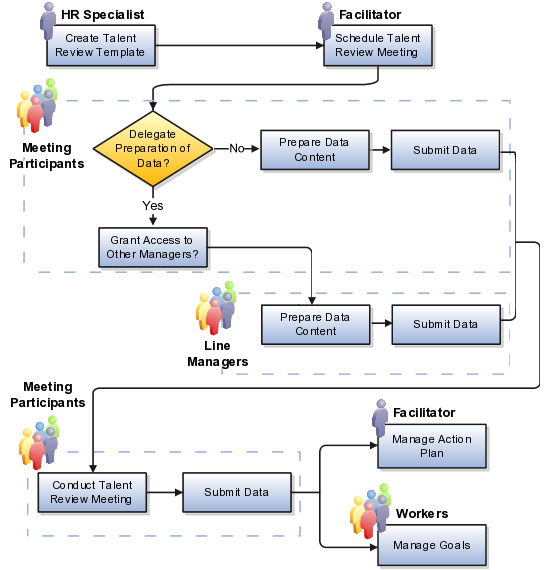
The HR specialist creates a template, which is required to create a talent review meeting. A template can be used for multiple meetings. On the template the HR specialist selects the rating models used to compare the ratings stored on the workers' profile record. The HR specialist also selects which data options to include in the meeting. These data options include population filters which can be used to change the population of workers showing in the meeting box chart according to characteristics such as job and location, and whether meeting participants can review workers' profile or compensation information. Data options also include which actions can be used in the meeting, such as adding goals or using the Holding Area, and which profile data can be viewed.
The individuals who are assigned to be meeting facilitators create and schedule the meeting based on one of the templates. Only people with the HR specialist role can be meeting facilitators. As part of the process, a facilitator can edit the content available to be reviewed in the meeting from the data options selected in the template. The facilitator also selects the participants who attend the meeting, and designates them as either reviewers or participants. A meeting can have multiple facilitators, any of whom can perform the required facilitator tasks.
Reviewers update and submit content about the population being reviewed before the meeting. The content, which is then available for the meeting, consists of profile data, such as performance and potential ratings, and talent scores, risk of loss and impact of loss ratings if those are used. The reviewers can use existing data, or edit it to reflect more recent information.
Reviewers can submit the data for their direct and indirect reports, or they can grant access to other managers below them in their hierarchy to submit data about their own direct reports. When reviewers submit the data, the reviewed worker profiles are updated with any changes to their profile data.
The facilitator can track the reviewers' content submission progress to be certain that they are on track to meet the submission deadline, and notify them when the deadline is approaching. Workers for whom no one submitted current data appear in the meeting Holding Area, if it is enabled. Their data can be updated during the meeting.
On the scheduled date, the facilitator starts the meeting. The facilitator performs all the actions during the meeting, based on the direction of the participants. During the meeting, participants can view the box chart that plots workers according to their performance and potential scores, or talent score, and drill down to show profile and compensation details of individual workers. They can update a worker's performance or potential data, which changes the worker's location on the box chart, and compare current data to that from previous meetings. Using the Compare feature, they can compare one worker to another or to a job profile. Participants use the available population filters to view workers according to job, location, or whatever filters are enabled in the template. They can select color displays to differentiate workers according to various categories, and use the color and shape underlays to distinguish workers by impact of loss, risk of loss, and mobility ratings. They can also access the Organization chart to get the overall hierarchical view of the organization under review.
The participants can assign performance and development goals to workers, if the Oracle Fusion Goal Management business process is available. They can also add notes for further action and assign tasks to anyone in the organization as part of an action plan. They can save the meeting to continue it later, or submit it to freeze the data. Once submitted, the profile changes are updated on the workers' profile record. Goals, notes, and tasks are saved immediately when they are created. The meeting is also autosaved periodically, and when participants perform an action that exists the Talent Review work area, such as selecting a goal to enter the Oracle Fusion Goal Management work area.
After the meeting, the facilitator can review the action plan to manage and monitor the tasks. Workers can access goals assigned to them in their goal management pages.
HR specialists can set up the talent review template to allow talent reviews to integrate with:
Profiles
Goals
Performance documents
Compensation
Talent reviews use rating models and worker profile data to plot the individuals you are reviewing on a box chart according to their performance and potential rating level scores from their individual profiles. To conduct a talent review, you must select a performance and a potential rating model in the template to set up the box chart. You can also set up a talent review to include the following rating model types: talent score, impact of loss, and risk of loss. If you use a talent score, workers are plotted according to their talent scores on the same box chart as the performance and potential scores. Participants can specify whether to view either the workers' talent scores or their performance and potential scores. Workers' impact of loss and risk of loss scores appear with other worker details.
You can set up the talent review template to include profile data from worker Experience and Qualifications cards, including competencies, degrees, languages, areas of expertise, and mobility rating.
Performance data includes the most recent rating, either from the overall rating of a performance document, or the updated rating provided before the meeting by a participant, or from the Career Planning card.
Updates made during the talent review process are also recorded on the profile record. Managers and participants can update data before the meeting as well as during the meeting. The updated data is recorded on the worker profile, and marked as provided by the talent review using instance qualifiers.
In a talent review, participants can view the current performance and development goals of the individuals being reviewed, if Oracle Fusion Goal Management is available. Participants can create and assign new goals during the talent review meeting, or select and assign goals from the goal library. The workers, and their managers, can view their assigned goals on their goal management pages, where they can add performance goals to performance documents, and add development goals to development plans.
You can set up the talent review template to include performance details so that participants can view the worker's overall ratings and comments provided by the manager in the performance document for the most recent performance evaluation. Participants can also view a history of the three most recent performance documents, and open the completed documents directly from the talent review.
You can set up the talent review template to make worker compensation data available to view in the meeting. The compensation data that appears includes salary, variable compensation, and stock grant information.
After populating the Oracle Fusion Talent Review data tables, you can run the Talent Review Integrity Validations test from the Help - Supportability menu. The validations test generates a report that contains details of any rows that are invalid, which you can repair or remove.
For Talent Review, the test validates three categories of data integrity:
Business Group Validation: The test checks to ensure that the business group is valid and exists in the Oracle Fusion Global Human Resources business group table.
Foreign Key Validation: Foreign key attributes must not be null.
Row Count Validation: The row count on the setup tables must be greater than 0.
No labels appear to identify the boxes in the box chart matrix on the Talent Review dashboard. In addition, default labels are used in the table view of the box chart matrix. The default values are: Cell 1, Cell 2, and so on.
The talent review template controls the layout of the box chart used to display worker ratings and the data elements and actions available during the talent review meeting. The human resource (HR) specialist creates a template, which is required to create a talent review meeting. A template can be used for multiple meetings.
Using templates for a talent review enables you to:
Create templates targeted for specific enterprise requirements
Specify the maximum number of person records
Specify that succession plans and talent pools can be associated with meetings
Select rating models to determine design and layout of the box chart
Select data options to make available for a meeting
You can create as many templates as required for your enterprise. If your enterprise uses a standardized process for your talent review meetings across organizations and regions, you may require only one template that can be used for multiple meetings. If your enterprise employs a decentralized talent review processes, you can configure templates to customize talent review meetings by industry, region, or organization.
Use the following questions to determine when more than one template may be required:
Does your enterprise use a standard set of rating models for performance, potential, risk of loss, impact of loss, and talent score? If so, then a single template may suffice. If different rating models are used within organizations or geographic regions, then separate templates are required.
Do you use a standard configuration for the box chart throughout the enterprise? If so, you can use one template. When different configurations are required, for example, by separate organizations or geographic regions, separate templates are required. This would be the case, for example, if one organization used a nine-box configuration, while another used a six-box configuration.
Do industry or legislative rules governing the use of data related to age, gender, ethnicity, or religious affiliation, vary by organization or geographic region? If so, then separate templates are required to cover the rules for each organization or region.
Does your enterprise review compensation data at certain levels of the organization or for some talent review meetings, but not at others? If so, then separate templates are required.
The value for the maximum number of records represents the number of workers in the review population, multiplied by the number of meetings that are available to view in the meeting. The maximum number of meetings you can view in a meeting is three: the current meeting, and up to two prior meetings. You must enter a value to accommodate all the workers in the expected review population for meetings created using the template. If you enter a value that is too low, you will restrict the number of workers you can select in the review population. For example, if you plan to use the template to evaluate an organization of 500 workers and view two prior meetings, enter a value of at least 1500 for the maximum number of records.
You can configure the template to enable succession plans and talent pools to be associated with the meetings created from the template. When succession plans and talent pools are associated with meetings they appear on the meeting dashboard and in the Details dialog box. Meeting participants can add candidates to the succession plans and members to the talent pools associated with the meeting. Only succession plans and talent pools owned by the meeting facilitators are eligible to appear in meetings. If you do not associate succession plans or talent pools with meetings, participants can still add candidates and members to those that the meeting facilitators own during the meeting. However, the plans and pools do not appear directly on the dashboard.
On the template you select the rating models used in the box chart to compare the performance and potential ratings stored on the workers' profile record. The number of rating categories associated with your performance and potential rating models determines the dimensions of the box chart, for example a nine-box or six-box configuration. If your organization has set up a talent score rating model and uses it to rate workers, you can also select to include talent scores to compare workers in the meeting.
After selecting the rating models, you can enter labels for each box within the box chart to help categorize workers with similar ratings who appear in each box.
You can specify the default view of the rating models that appear in the box chart during the meeting. To use the performance and potential rating models you selected as the horizontal (X) and vertical (Y) axes, select Plot X Versus Y as the default view. Or, select the talent score rating model as the default view. You can change the view during the meeting to see either the performance and potential ratings or talent score in the box chart.
When creating the template, you select which data options to make available for a meeting. These data options include filters which can be used to change the population of workers showing in the meeting box chart according to characteristics such as job and location, and whether meeting participants can review workers' performance evaluation, goal, profile or compensation information. Data options also include which actions can be used in the meeting, such as adding goals or using the Holding Area or potential assessment, and which diversity-related information, such as ethnicity, gender, and age, can be viewed. When creating a meeting from the template, the facilitator can choose to make some of the data options unavailable for the meeting.
To configure a talent review, you must select both a performance and potential rating model to display, evaluate, and calibrate worker ratings. You can also use additional rating models to rate workers. You must decide which rating models to use for:
Performance and potential
Talent score
Risk of loss and impact of loss
Note
You must set up rating models in Oracle Fusion Profile Management to make them available for the talent review.
You must select both a performance and potential rating model to associate with the talent review template. The performance and potential rating models are used in the talent review meeting to plot worker ratings on the Performance and Potential box chart. The rating models you select are used in any talent reviews created using the template.
When you select rating models that were used to provide current worker ratings, any workers who were rated using the same rating models you selected for the template appear on the Performance and Potential box chart. For example, a worker for whom a manager provided an overall performance score on a performance document using the same performance rating model as the talent review, and also a potential score on the Career Planning card using the same potential rating model as the talent review, appears on the box chart.
Any workers who were rated using a different rating model, or those for whom no ratings exist, do not appear on the box chart, but in the Holding Area of the talent review. These could include, for example, a worker who recently transferred from one organization that uses one performance rating model to another organization within your enterprise that uses a different performance rating model.
When creating a meeting, the facilitator can set it up to show progress for worker ratings between this meeting and previous meetings. Only meetings facilitators create from templates that use the same performance and potential rating models are available to show progress between meetings.
Before the talent review meeting, participating managers who are designated as reviewers can update worker ratings on the Prepare Review Content page to provide any ratings that are missing or were provided using a different rating model than that used for the talent review. On that page, reviewers also have the opportunity to update the talent score, risk of loss, and impact of loss ratings. The revised performance, potential, and talent review ratings are used in the talent review to plot the workers on the box chart. Meeting participants can also rate workers during the talent review meeting.
You can set the performance and potential rating models to appear either on the Y-axis or X-axis. The number of rating categories contained in each rating model, along with which axis you select to place the rating model on, determines the box chart dimensions and how the cells are arranged.
For example, if you map a performance rating model with two rating categories to the X-axis, and a potential rating model with three categories to the Y-axis, then the box chart contains six cells (2 x 3). The box chart is two cells wide (the performance rating model) and three cells tall (the potential rating model).
The talent score is useful to differentiate and score workers based on factors beyond performance and potential. These might include readiness, ability to mentor, learning agility, or whatever criteria your enterprise uses to rate workers beyond their performance and potential. The talent score is optional in the talent review.
Worker talent scores appear separately from performance and potential scores on the box chart. Because talent scores are tied to a single rating value they are mapped to a specific box on the box chart and do not require a rating category. However, the number of rating levels available in the talent score rating model must match the number of cells in the Performance and Potential box chart. For example, if the Performance and Potential box chart has nine cells, the talent score must have nine rating levels so that the talent scores and cells can map in a one-to-one correspondence.
Once you select the talent score rating model, you select the rating value to place in each cell. If your Performance and Potential box chart has nine cells, for example, and talent scores ranging from 1 (lowest) to 9 (highest), you can select rating level 1 for the lower left cell of the chart, and rating level 9 for the upper right. You must determine which talent scores to place in the cells based on your organization's business rules.
Select either, or both, risk of loss and impact of loss rating models to enable you to specify these values to be included as analytic options in the talent review template and available in the meeting. The ratings appear in the details displayed for each worker, and also appear on the Performance and Potential box chart with different colors or shapes to distinguish each worker's value.
You determine which data and actions to make available to participants in a talent review meeting by setting it up in the template used to create the meeting. The facilitator can further restrict most template options when creating and scheduling a meeting.
When you decide which data options and actions to make available in a template, consider what information you want to expose to the meeting participants. For example, for a meeting of high-level managers, you may want to show compensation data, but not in meetings that include lower-level managers. Your organization may also have policies requiring that certain data, such as age or religion, not be exposed to others. You must decide the options and actions to include from the following types:
Analytic
Detail-on-demand
Population filters
Action
Color code
Analytic layers provide visual representations, using shapes and colors, of key data points tied to a worker's risk of loss, impact of loss, and mobility on the performance and potential box chart. Up to two of these can be selected at one time during the meeting.
These options are available only if rating models exist for risk of loss and impact of loss, and a mobility content type exists to show the worker's willingness or ability to relocate. There are seeded values for each of these in Oracle Fusion Profile Management.
The details-on-demand appear in a dialog that the facilitator can open during the meeting. The details show data for the individuals being reviewed and allow actions to be taken on goals and notes. The table shows the effect of selecting the options.
|
Detail-on-Demand Option |
Effect |
|---|---|
|
Notes |
Meeting participants can view notes created by the worker's manager during the content preparation phase before the talent review, and capture and use notes during the meeting. |
|
Compensation Plan Details |
Meeting participants can view details about a worker's compensation, including salary, last increase, compa-ratio, stock options, and more. Oracle Fusion Compensation Management must be available to use this option. |
|
Goals |
Meeting participants can view and edit a worker's current performance and development goals and add additional goals either from the goal library or those created ad hoc. Workers and managers can access the pages on their goal management pages. Oracle Fusion Goal Management must be available to use this option. |
|
Kudos |
Meeting participants can view kudos received by a worker from others in the organization. |
|
Performance Details |
Meeting participants can view the overall performance ratings for the three most recent performance documents of a worker. |
|
Profile Details |
Meeting participants can view profile data from the worker's Experience and Qualifications profile card. These include areas of expertise, competencies, accomplishments, degrees, hobbies and pastimes, and languages. |
|
Succession |
Meeting facilitators can view the succession plans and talent pools to which the worker was added. They can also view any succession plans to replace the worker. |
Population filters let meeting participants control the number of workers who appear on the box chart during the talent review meeting. They can use the filters to view segments of large review populations, and focus on critical segments, such as workers in key jobs or locations.
Select action options to make actions and tasks available on the Actions section of the talent review dashboard. The table describes the available options and the consequences of selecting them.
|
Action Options |
Effect |
|---|---|
|
Add Task |
The facilitator can assign tasks to meeting participants or others in the organization. The tasks become visible as part of the action plan the facilitator uses after the meeting to follow up on the assigned tasks. The tasks also appear on the work list of the person to whom the task is assigned. |
|
Add Goal |
The facilitator can assign goals from the goal library, or create ad-hoc goals, during the review meeting, for the workers being reviewed. Oracle Fusion Goal Management must be available to use this option. |
|
Enable Holding Area |
The Holding Area displays workers who have no ratings for performance, potential, or both, at the start of the meeting. During the meeting, participants can also move workers to the Holding Area who are plotted on the box chart. If you do not enable the Holding Area, workers who are not rated at the start of the talent review meeting will not be included in the review. |
|
Enable Compare |
With the Compare feature, a worker can be compared to other workers or a job profile. |
|
Enable Organization Chart |
Participants can access the Organization chart to get the overall hierarchical view of the organization under review. |
|
Enable Potential Assessment |
Reviewers can use the potential assessment, created and edited by the facilitator, as an alternative to selecting a numeric value for the potential rating by responding to detailed questions. The potential rating is calculated automatically based on the responses. Reviewers access the potential assessment on the Prepare Review Content page before the meeting. |
Color code options allow participants to highlight specific segments of the review population according to the selected options, and show the average performance and potential ratings and talent scores for all workers within that option.
For example, if you select Location on the template, participants will see blue icons representing individual workers in one location, while workers in another location are shown as red, and still another location as green. If you select the Show average check box on the Talent Review meeting dashboard, a blue marker appears on the box chart representing the average performance and potential for all workers in one location, and red and green markers appear representing the average for workers in those locations.
Talent review meeting reviewers can use a potential assessment to rate the potential of workers who are part of the review population of a talent review. Reviewers can use the potential assessment as an alternative to selecting a numeric value for the potential rating by responding to detailed questions you create to help assess workers. The potential rating is calculated based on the responses. Reviewers access the potential assessment on the Prepare Review Content page before the meeting, and the potential ratings are available to view during the meeting.
The reviewer can use the calculated rating, select a different rating, or complete the potential assessment again to calculate a new rating. The rating is updated in the worker profile when the reviewer submits the Prepare Review Content page.
To calculate the worker potential rating, the potential assessment uses two predefined rating models. The Potential Assessment rating model is used to determine the value for each response. The Potential rating model determines the final potential rating based on the total value of the responses.
The potential assessment contains a set of questions with responses associated with the Potential Assessment rating model. The Potential Assessment rating model contains three rating levels, one for each possible response to the questions. Each rating level has a numeric rating. The predefined responses and their values are:
Strongly Agree: 3
Agree: 2
Disagree: 1
The Potential rating model also has three rating levels. Each rating level is associated with a range of review points. This table shows the rating levels for the Potential rating model, the short description that describes the rating level, and the review points for each level.
|
Rating Level |
Short Description |
Points Range: From Points |
Points Range: To Points |
|---|---|---|---|
|
1 |
High |
21 |
99 |
|
2 |
Medium |
14 |
20 |
|
3 |
Low |
0 |
13 |
When the reviewer completes the potential assessment, the total value of the selected responses is calculated using the Potential Assessment rating model levels. The calculated total is compared to the range of review points in the Potential rating model to determine which rating level it maps to. The final potential rating is the rating level that corresponds to the total review points.
For example, assume the potential assessment has eight questions. Since every question must be answered for the potential assessment to be valid and the lowest possible rating value for each question is 1, the minimum score is 8. The maximum score is 24. If the sum of the reviewer's selections is 16, that corresponds to the points range of 14-20. The associated rating level is 2 for that points range, so the final potential rating is 2-Medium.
On the talent review template, you select whether to enable reviewers to access the potential assessment.
The potential assessment is a predefined questionnaire with eight questions and responses already configured. However, you can edit the existing potential assessment, or create a new one, to create, add or remove questions and responses. You access the potential assessment from the Facilitator Overview page. Only questions that allow a single response (radio button or single choice) and the Potential Assessment rating model can be used in a potential assessment.
You can also edit the predefined rating models to add or change rating levels or review points. To edit the rating models, use the Manage Profile Rating Models task in the Setup and Maintenance work area.
To create or edit a potential assessment or the associated rating models do the following:
(Optional) Edit the Potential Assessment rating model to add, remove, or update rating levels.
On the Facilitator Overview page, click the Manage Potential Assessment link to access the Potential Assessment. On the dialog that appears, select the option to either create a new questionnaire, or update the existing one.
On the Edit Questionnaire Basic Information page, edit the questionnaire attributes as required.
On the Edit Questionnaire Contents page, create, add or remove questions, and edit the short descriptions or other page attributes as required. To create a question, select the row below which you want to insert the question, then click Create. To change question order, select a question and drag it to the desired location. If you changed the number of rating levels in the Potential Assessment rating model, you must remove all the questions and create or add new ones to associate with the updated rating levels.
If you updated or created a potential assessment so it contains a different number of questions than the existing potential assessment, review the Potential rating model review points. You may need to edit the review points range for each rating level to reflect the number of questions and possible maximum and minimum scores in the potential assessment.
During the talent review cycle, you can create tasks for action items that must be completed as part of a talent review.
Only the talent review facilitators can create and assign tasks for a talent review meeting. Facilitators can assign tasks during multiple phases of the review cycle, by assigning tasks on the Prepare Review Content page, Talent Review dashboard, or the Review Action Plan page.
In addition to a subject and description, you define the following for each task:
Task type: Category for the task, such as Preparation, Presentation, and so on. Values for task type are defined in the HRT_TASK_TYPE lookup. You can add additional values to suit business requirements.
Priority: Level of urgency for the task, such as High, Medium, Low, and so on. Values for priority are defined in the HRT_TASK_PRIORITY lookup. You can add additional values to suit business requirements.
Start date: Date that work should begin for the task.
Due date: Date the task must be marked complete.
Assignee: One or more individuals who will participate in the task.
Owner: Individual who is responsible for the task. This is the meeting facilitator by default, but you can add additional owners.
A task also contains a Percentage Complete field to be updated by assignees.
Task owners can edit any of the fields for a task, including reassigning the task. Owners can also delete a task. Task assignees can edit only the percentage complete. If a task has multiple owners or assignees, then any changes made by one owner or assignee are seen by the other owners or assignees.
Assignees can edit tasks using notifications. Owners can edit tasks using notifications and the Talent Review Dashboard. Owners who are also talent review meeting facilitators can also edit tasks using the Review Action Plan page for the meeting.
During a talent review, you can use notes to attach information about a worker in the talent review. You can add notes to a worker when preparing review content or on the Talent Review dashboard. The notes that you create are available only within a talent review; they do not appear anywhere else.
Values for note types are stored in the HRT_NOTES_TYPE lookup type, which you access using the Manage Common Lookups task. The predefined values are External, Internal, and General, but you can add others to suit business requirements.
If you want to review all notes for a worker at one time, you can export notes to a spreadsheet.