| Oracle® Fusion Applications Upgrade Guide 11g Release 7 (11.1.7) Part Number E35833-18 |
|
|
PDF · Mobi · ePub |
| Oracle® Fusion Applications Upgrade Guide 11g Release 7 (11.1.7) Part Number E35833-18 |
|
|
PDF · Mobi · ePub |
This chapter describes the steps required to upgrade to Oracle Fusion Applications 11g Release 7 (11.1.7).
This chapter contains the following topics:
If you are performing a single hop upgrade from Release 6 to Release 7, proceed to Section 4.2, "Steps for the Release 6 to Release 7 Upgrade".
Perform the following steps for the Release 5 to Release 6 hop of the chained upgrade:
Pause Point 3 - Upgrade Oracle Identity Management From Release 5 to Release 6
Pause Point 5 - Run RUP Lite for OVM in Post-Root Mode (Oracle VM Only)
Note:
This step is designed to be run before your down time. If you choose not to run this step before down time, Upgrade Orchestrator will run this as its first step during down time, which could significantly increase your down time.
Perform the following steps to run Upgrade Orchestrator in pre-down time mode. If you choose to run Upgrade Orchestrator in pre-down time mode multiple times, even if all tasks were successful during a previous run, certain validations will always run, such as the property file validation, host check validation, and the RUP Lite for OVM property validation. Upgrade Orchestrator runs Health Checker as part of the upgrade process, but if you want to run the Health Checker utility manually, see Section A.2.2.3, "How to Run Health Checker."
Start Upgrade Orchestrator by running the following commands on all host types, including the respective scaled out hosts. This command should be run on all hosts at the same time. Note that the value POD_NAME for -pod refers to the directory you created in Section 2.3.7, "Unzip Orchestration.zip".
You are prompted for the Master Orchestration Password, which you created in Section 2.4.2.1, "Select a Master Orchestration Password", because certain orchestration tasks require login credentials.
Run the following command to start orchestration on the primordial host:
(Unix) cd ORCH_LOCATION/bin ./orchestration.sh -pod POD_NAME -hosttype PRIMORDIAL -phase PreDowntime [-DlogLevel=log_level] (Windows) cd ORCH_LOCATION\bin orchestration.cmd -pod POD_NAME -hosttype PRIMORDIAL -phase PreDowntime [-DlogLevel=log_level]
Run the following command to start orchestration on each Midtier host that is listed in the HOSTNAME_MIDTIER property in the pod.properties file:
(Unix) cd ORCH_LOCATION/bin ./orchestration.sh -pod POD_NAME -hosttype MIDTIER -phase PreDowntime [-DlogLevel=log_level] (Windows) cd ORCH_LOCATION\bin orchestration.cmd -pod POD_NAME -hosttype MIDTIER -phase PreDowntime [-DlogLevel=log_level]
Run the following command to start orchestration on each OHS host that is listed in the HOSTNAME_OHS property in the pod.properties file:
(Unix) cd ORCH_LOCATION/bin ./orchestration.sh -pod POD_NAME -hosttype OHS -phase PreDowntime [-DlogLevel=log_level] (Windows) cd ORCH_LOCATION\bin orchestration.cmd -pod POD_NAME -hosttype OHS -phase PreDowntime [-DlogLevel=log_level]
Run the following command to start orchestration on each IDM host that is listed in the following properties in the pod.properties file:
HOSTNAME_IDMOID
HOSTNAME_IDMOIM
HOSTNAME_IDMOHS
(Unix) cd ORCH_LOCATION/bin ./orchestration.sh -pod POD_NAME -hosttype IDM -phase PreDowntime [-DlogLevel=log_level] (Windows) cd ORCH_LOCATION\bin orchestration.cmd -pod POD_NAME -hosttype IDM -phase PreDowntime [-DlogLevel=log_level]
Upgrade Orchestrator runs the tasks in Table 4-1.
Table 4-1 Tasks Run During PreDowntime Phase
| Task Name | Task ID | Host Types |
|---|---|---|
|
Validate Mandatory Orchestration Properties |
PropertyValidationPlugin |
Primordial, OHS, Midtier, IDM |
|
Validate Host Types |
HostTypeValidatePlugin |
Primordial, OHS, Midtier, IDM |
|
Validate RUP Lite for OVM Properties |
RupLiteOvmValidatePlugin |
Primordial, OHS, Midtier, IDM |
|
Register Database Schema Information |
RegisterDBSchemaInfo |
Primordial |
|
Register System User Information |
SystemUserSeeding (This task runs only during the upgrade from Release 6 to Release 7) |
Primordial |
|
Run Data Quality Checks |
DataQualityChecks |
Primordial |
|
Run Upgrade Readiness (Pre-Downtime) Checks |
PreDowntimeChecks |
Primordial, OHS, Midtier |
Ensure that all actions performed by Upgrade Orchestrator were successful before proceeding to the next step.
Note:
If this command results in any hanging or failed tasks on any host, perform the steps in Section 6.6.2, "Safely Exit Upgrade Orchestrator" to safely exit Upgrade Orchestrator.
If Upgrade Orchestrator in PreDowntime mode on the primordial host does not safely exit, you must either fix the issue or perform the step manually. Then you must rerun Upgrade Orchestrator in PreDowntime mode on the primordial host. It is mandatory that the PreDowntime phase exits successfully. Do not continue with orchestration until the primordial host completes successfully.
After the issue is resolved, you must restart Upgrade Orchestrator in PreDowntime mode on all hosts which were forced to exit, as well as those hosts that had failures.
Upgrade Orchestrator can exit for either a failure, a pause point, or upon successful completion. When orchestrator exits on failure, review the log files and take the appropriate corrective action. Then rerun Orchestrator using the commands specified in this section.
If a task in the PreDowntime phase fails and you want to manually fix the issues and skip the task, you can update the status of the task to success. In this case, use the updatestatus command, as shown in the following example using the PreDowntimeChecks taskid.
Note:
The updateStatus command should not be run on any hosts where orchestration is running. To terminate orchestration, follow the instructions in Section 6.4, "Terminate Upgrade Orchestration".
(Unix) cd ORCH_LOCATION/bin ./orchestration.sh updateStatus -pod POD_NAME -hosttype host_type -hostname host_name -release release_name -phase phase_name -taskid PreDowntimeChecks -taskstatus success (Windows) cd ORCH_LOCATION\bin orchestration.cmd updateStatus -pod POD_NAME -hosttype host_type -hostname host_name -release release_name -phase phase_name -taskid PreDowntimeChecks -taskstatus success
For information about monitoring the progress of the upgrade, see Section 6.3, "Monitoring Upgrade Orchestration Progress". For information about troubleshooting, see Chapter 6, "Monitoring and Troubleshooting the Upgrade".
Note that when running the chained upgrade from Release 5 to Release 6 to Release 7, the Pre-down time checks are run for both Release 5 to Release 6 and Release 6 to Release 7 sequentially.
Start Upgrade Orchestrator during down time by running the following commands on all host types, including the respective scaled out hosts. Note that the value POD_NAME for -pod refers to the directory you created in Section 2.3.7, "Unzip Orchestration.zip".
You are prompted for the Master Orchestration Password, which you created in Section 2.4.2.1, "Select a Master Orchestration Password", because certain orchestration tasks require login credentials.
Run the following command to start orchestration on the primordial host:
(Unix) cd ORCH_LOCATION/bin ./orchestration.sh -pod POD_NAME -hosttype PRIMORDIAL [-DlogLevel=log_level] (Windows) cd ORCH_LOCATION\bin orchestration.cmd -pod POD_NAME -hosttype PRIMORDIAL [-DlogLevel=log_level]
Run the following command to start orchestration on each Midtier host that is listed in the HOSTNAME_MIDTIER property in the pod.properties file:
(Unix) cd ORCH_LOCATION/bin ./orchestration.sh -pod POD_NAME -hosttype MIDTIER [-DlogLevel=log_level] (Windows) cd ORCH_LOCATION\bin orchestration.cmd -pod POD_NAME -hosttype MIDTIER [-DlogLevel=log_level]
Run the following command to start orchestration on each OHS host that is listed in the HOSTNAME_OHS property in the pod.properties file:
(Unix) cd ORCH_LOCATION/bin ./orchestration.sh -pod POD_NAME -hosttype OHS [-DlogLevel=log_level] (Windows) cd ORCH_LOCATION\bin orchestration.cmd -pod POD_NAME -hosttype OHS [-DlogLevel=log_level]
Run the following command to start orchestration on each IDM host that is listed in the following properties in the pod.properties file:
HOSTNAME_IDMOID
HOSTNAME_IDMOIM
HOSTNAME_IDMOHS
(Unix) cd ORCH_LOCATION/bin ./orchestration.sh -pod POD_NAME -hosttype IDM [-DlogLevel=log_level] (Windows) cd ORCH_LOCATION\bin orchestration.cmd -pod POD_NAME -hosttype IDM [-DlogLevel=log_level]
Section A.1, "Additional Information About Upgrade Orchestrator Commands" provides a complete list of options for the orchestration.sh command.
Upgrade Orchestrator can exit for either a failure, a pause point, or upon successful completion. When orchestrator exits on failure, review the log files and take the appropriate corrective action. Then rerun Orchestrator using the commands specified in this section.
For information about monitoring the progress of the upgrade, see Section 6.3, "Monitoring Upgrade Orchestration Progress". For information about troubleshooting, see Chapter 6, "Monitoring and Troubleshooting the Upgrade".
Upgrade Orchestrator runs the tasks listed in Table 4-2.
Table 4-2 Tasks Run During the DowntimePreFA Phase
| Task Name | Task ID | Host Types |
|---|---|---|
|
Deploy Missing SOA Shared Artifacts |
DeploySoaShared (This task runs only during the upgrade from Release 6 to Release 7) |
Primordial |
|
Stop Index Schedules and Deactivate Index Optimization |
StopIndexSchedules |
Primordial |
|
Stop All Servers |
StopAllServers |
Primordial, OHS, Midtier |
|
Set CrashRecoveryEnabled Property to False |
DisableCrashRecoveryEnabled |
Primordial |
|
Stop OPMN Control Processes |
StopOPMNProcesses |
Primordial, OHS, Midtier |
|
Stop Node Managers |
StopNodeManager |
Primordial, Midtier |
Note:
If the orchestration commands results in any hanging tasks on any host, do not use ctrl-C or ctrl-Z to exit. You must update the status of the task that is hanging by using the command in Section 6.6.2, "Safely Exit Upgrade Orchestrator". After you exit and the issue that caused the hanging is fixed, restart Upgrade Orchestrator, using the commands specified in this section, on the hosts that were forced to exit.
Note:
The updateStatus command must not be run on a host where orchestration is already running. If, for some reason you have to run updateStatus for a task on a running host, you must ensure that it is safe to exit orchestration first across the entire environment. Then follow the steps below:
Terminate orchestration by following the instructions in Section 6.4, "Terminate Upgrade Orchestration".
Update the task status using the updateStatus command.
Restart orchestration on all the hosts when ready.
Orchestration pauses so that you can back up the OPSS Security Store on the IDM host. Perform the steps in Section 4.4.1, "Back Up the OPSS Security Store".
If you have IIR installed and configured in your environment, you must stop IIR before performing any backups. Perform the steps in "Shutting Down Servers for High Availability" in the "Define Data Quality" chapter in the Oracle Fusion Applications Customer Data Management Implementation Guide.
After you successfully back up the OPSS Security Store, update the task status to "success" by running the following command:
(Unix) cd ORCH_LOCATION/bin ./orchestration.sh updateStatus -pod POD_NAME -hosttype IDM -hostname host_name -release REL6 -phase DowntimePreFA -taskid BackupOPSS -taskstatus success (Windows) cd ORCH_LOCATION\bin orchestration.cmd updateStatus -pod POD_NAME -hosttype IDM -hostname host_name -release REL6 -phase DowntimePreFA -taskid BackupOPSS -taskstatus success
Resume orchestration on the IDM host using the command in Section 4.1.2, "Run Upgrade Orchestrator During Down Time", Step 4.
Orchestration pauses so that you can back up the Oracle Fusion Applications environment. Perform the steps in Section 4.4.2, "Back Up Oracle Fusion Applications".
Note:
Ensure that you have backed up your Oracle Fusion Applications database and Oracle Identity Management database, as specified in Section 4.4.2, "Back Up Oracle Fusion Applications", before you run the commands in this section.
After you successfully perform the backups, update the task status to "success" on all hosts by running the following commands.
Update the task status on the primordial host.
(Unix) cd ORCH_LOCATION/bin ./orchestration.sh updateStatus -pod POD_NAME -hosttype PRIMORDIAL -hostname host_name -release REL6 -phase DowntimePreFA -taskid BackupOracleFAPausePointPlugin -taskstatus success (Windows) cd ORCH_LOCATION\bin orchestration.cmd updateStatus -pod POD_NAME -hosttype PRIMORDIAL -hostname host_name -release REL6 -phase DowntimePreFA -taskid BackupOracleFAPausePointPlugin -taskstatus success
Update the task status on each Midtier host that is listed in the HOSTNAME_MIDTIER property in the pod.properties file.
(Unix) cd ORCH_LOCATION/bin ./orchestration.sh updateStatus -pod POD_NAME -hosttype MIDTIER -hostname host_name -release REL6 -phase DowntimePreFA -taskid BackupOracleFAPausePointPlugin -taskstatus success (Windows) cd ORCH_LOCATION\bin orchestration.cmd updateStatus -pod POD_NAME -hosttype MIDTIER -hostname host_name -release REL6 -phase DowntimePreFA -taskid BackupOracleFAPausePointPlugin -taskstatus success
Update the task status on each OHS host that is listed in the HOSTNAME_OHS property in the pod.properties file.
(Unix) cd ORCH_LOCATION/bin ./orchestration.sh updateStatus -pod POD_NAME -hosttype OHS -hostname host_name -release REL6 -phase DowntimePreFA -taskid BackupOracleFAPausePointPlugin -taskstatus success (Windows) cd ORCH_LOCATION\bin orchestration.cmd updateStatus -pod POD_NAME -hosttype OHS -hostname host_name -release REL6 -phase DowntimePreFA -taskid BackupOracleFAPausePointPlugin -taskstatus success
Update the task status on each IDM host that is listed in following properties in the pod.properties file:
HOSTNAME_IDMOID
HOSTNAME_IDMOIM
HOSTNAME_IDMOHS
(Unix) cd ORCH_LOCATION/bin ./orchestration.sh updateStatus -pod POD_NAME -hosttype IDM -hostname host_name -release REL6 -phase DowntimePreFA -taskid BackupOracleFAPausePointPlugin -taskstatus success (Windows) cd ORCH_LOCATION\bin orchestration.cmd updateStatus -pod POD_NAME -hosttype IDM -hostname host_name -release REL6 -phase DowntimePreFA -taskid BackupOracleFAPausePointPlugin -taskstatus success
Resume orchestration on all host types, including the respective scaled out hosts, using the commands in Section 4.1.2, "Run Upgrade Orchestrator During Down Time", Steps 1 through 4.
Orchestration pauses so that you can upgrade Oracle Identity Management. Perform the steps in Section 4.4.4, "Upgrade Oracle Identity Management Domain to 11g Release 6 (11.1.6)".
After you successfully upgrade Oracle Identity Management, update the task status to "success" on the IDM host.
(Unix) cd ORCH_LOCATION/bin ./orchestration.sh updateStatus -pod POD_NAME -hosttype IDM -hostname host_name -release REL6 -phase DowntimePreFA -taskid UpgradeIDMPausePointPlugin -taskstatus success (Windows) cd ORCH_LOCATION\bin orchestration.cmd updateStatus -pod POD_NAME -hosttype IDM -hostname host_name -release REL6 -phase DowntimePreFA -taskid UpgradeIDMPausePointPlugin -taskstatus success
Resume orchestration on each IDM host that is listed in the following properties in the pod.properties file, using the command in Section 4.1.2, "Run Upgrade Orchestrator During Down Time", Step 4:
HOSTNAME_IDMOID
HOSTNAME_IDMOIM
HOSTNAME_IDMOHS
Upgrade Orchestrator runs the tasks in Table 4-3.
Table 4-3 Tasks Run by Upgrade Orchestrator
| Task Name | Task ID | Host Types |
|---|---|---|
|
Run Upgrade Readiness (During Downtime) Checks |
DuringDowntimeChecks |
Primordial, OHS, Midtier |
|
Update JRE Memory Options |
UpdateJREMemoryOptions |
Primordial |
|
Remove Conflicting Patches for Oracle Fusion Middleware Component Oracle Homes |
RemoveConflictingPatches |
Primordial |
|
Install Oracle Fusion Applications LCM Tools for Oracle VM |
InstallFaSaasLcmTools |
Primordial, OHS, IDM |
|
Run RUP Lite for OVM in Offline Mode as Application User |
RupLiteOvmOffline |
Primordial, OHS, Midtier, IDM |
|
Run Oracle Fusion Applications RUP Installation Part 1 of 2 |
RunFirstRUPInstaller |
Primordial |
|
Run RUP Lite for Domain Configuration |
RunRUPLiteForDomainsConfig |
Midtier |
|
Start Node Managers |
StartNodeManager |
Primordial, Midtier |
|
Start OPMN Control Processes |
StartOPMNProcesses |
Primordial, OHS, Midtier, |
|
Run Oracle Fusion Applications RUP Installation Part 2 of 2 |
RunSecondRUPInstaller |
Primordial |
|
DowntimeDuringFA Phase |
||
|
Run Oracle Fusion Applications RUP Installation Part 1 of 2 |
RunFirstRUPInstaller |
Primordial |
|
Run RUP Lite for Domain Configuration |
RunRUPLiteForDomainsConfig |
Midtier |
|
Start Node Managers |
StartNodeManager |
Primordial, Midtier |
|
Start OPMN Control Processes |
StartOPMNProcesses |
Primordial, OHS, Midtier, |
|
Run Oracle Fusion Applications RUP Installation Part 2 of 2 |
RunSecondRUPInstaller |
Primordial |
|
DowntimePostFA Phase |
||
|
Running Vital Signs Checks |
VitalSignsChecks |
Primordial |
|
Invoke an Instance of UpdateSOAMDS SOA Composite |
UpdateMDSSOAComposite |
Primordial |
|
Prepare for Oracle Fusion Applications WebTier Upgrade |
CopyWebtierUpgradeToCentralLoc |
Primordial |
|
Stop Oracle Fusion Applications - APPOHS |
StopOPMNProcesses |
OHS |
|
Remove Conflicting Patches for Oracle Fusion Applications WebTier Oracle Homes |
RemoveConflictingPatches |
OHS |
|
Upgrade Oracle Fusion Applications OHS Binaries |
UpgradeOHSBinary |
OHS |
|
Upgrade Oracle Fusion Applications OHS Configuration |
UpgradeOHSConfig |
OHS |
|
Run RUP Lite for BI |
RunRUPLiteForBI |
Midtier |
|
Run RUP Lite for OVM in Online Mode as Application User |
RupLiteOvmOnline |
Primordial, OHS, Midtier, IDM |
If you are not running on an Oracle VM environment, proceed to Section 4.1.15, "Pause Point 6 - Start External Servers".
If you are running Oracle Fusion Applications on an Oracle VM environment, orchestration pauses so you can run RUP Lite for OVM in post-root mode as the root user on the primordial, OHS, Midtier, and IDM hosts.
Perform the steps in Section 4.4.7, "Run RUP Lite for OVM in Post-Root Mode for Release 6".
After successful completion of running RUP Lite for OVM in post-root mode, update the task status to "success" by performing the following steps:
Update the task status on the primordial host:
cd ORCH_LOCATION/bin ./orchestration.sh updateStatus -pod POD_NAME -hosttype PRIMORDIAL -hostname host_name -release REL6 -phase DowntimePostFA -taskid RupLiteOvmPostRootPausePointPlugin -taskstatus success
Update the task status on the OHS host that is listed in the HOSTNAME_OHS property in the pod.properties file:
cd ORCH_LOCATION/bin ./orchestration.sh updateStatus -pod POD_NAME -hosttype OHS -hostname host_name -release REL6 -phase DowntimePostFA -taskid RupLiteOvmPostRootPausePointPlugin -taskstatus success
Update the task status on each Midtier host that is listed in the HOSTNAME_MIDTIER property in the pod.properties file
cd ORCH_LOCATION/bin ./orchestration.sh updateStatus -pod POD_NAME -hosttype MIDTIER -hostname host_name -release REL6 -phase DowntimePostFA -taskid RupLiteOvmPostRootPausePointPlugin -taskstatus success
Update the task status on each IDM host that is listed in following properties in the pod.properties file:
HOSTNAME_IDMOID
HOSTNAME_IDMOIM
HOSTNAME_IDMOHS
cd ORCH_LOCATION/bin ./orchestration.sh updateStatus -pod POD_NAME -hosttype IDM -hostname host_name -release REL6 -phase DowntimePostFA -taskid RupLiteOvmPostRootPausePointPlugin -taskstatus success
Resume orchestration on all host types, including the respective scaled out hosts, using the commands in Section 4.1.2, "Run Upgrade Orchestrator During Down Time", Steps 1 through 4.
Orchestration pauses on the Midtier host so you can start the GOP server and IIR instance.
Perform the steps in Section 4.4.9, "Start External Servers".
After the GOP server starts, set the task status to "success" on the Midtier host.
(Unix) cd ORCH_LOCATION/bin ./orchestration.sh updateStatus -pod POD_NAME -hosttype MIDTIER -hostname host_name -release REL6 -phase DowntimePostFA -taskid StartExternalServersPausePointPlugin -taskstatus success (Windows) cd ORCH_LOCATION\bin .\orchestration.cmd updateStatus -pod POD_NAME -hosttype MIDTIER -hostname host_name -release REL6 -phase DowntimePostFA -taskid StartExternalServersPausePointPlugin -taskstatus success
Resume orchestration on the Midtier host using the command in Section 4.1.2, "Run Upgrade Orchestrator During Down Time", Step 2.
Upgrade Orchestrator runs the tasks in Table 4-4.
Table 4-4 Tasks Run During the DowntimePostFA Phase
| Task Name | Task ID | Host Types |
|---|---|---|
|
Set CrashRecoveryEnabled Property to True |
EnableCrashRecoveryEnabled |
Primordial |
|
Run Post Upgrade Health Checks |
PostUpgradeChecks |
Primordial, OHS, Midtier |
|
Running Data Quality Checks |
DataQualityChecks |
Primordial |
|
Run Post Upgrade Cleanup Tasks |
PostUpgradeCleanup |
Primordial |
Note:
Upgrade Orchestrator continues with the upgrade. Proceed to Section 4.2.2, "Run Upgrade Orchestrator During Down Time".
Perform following steps for the Release 6 to Release 7 hop.
Pause Point 3 - Upgrade Oracle Identity Management From Release 6 to Release 7
Pause Point 4 - Run RUP Lite for OVM in Pre-Root Mode (Oracle VM Only)
Pause Point 5 - Run RUP Lite for OVM in Post-Root Mode (Oracle VM Only)
Pause Point 7 - Back Up Oracle Fusion Applications Before Language Pack Upgrade (Language Pack Only)
Perform the steps in Section 4.1.1, "Run Upgrade Orchestrator in Pre-Down Time Mode".
Perform the steps in Section 4.1.2, "Run Upgrade Orchestrator During Down Time". Note that only the following tasks are run:
Stop All Servers
Set CrashRecoveryEnbled Property to False
Stop OPMN Control Processes
Stop Node Managers
Orchestration pauses so that you can back up the OPSS Security Store on the IDM host. Perform the steps in Section 4.4.1, "Back Up the OPSS Security Store".
If you have Informatica Identity Resolution (IIR) installed and configured in your environment, you must stop IIR before performing any backups. Perform the steps in "Shutting Down Servers for High Availability" in the "Define Data Quality" chapter in the Oracle Fusion Applications Customer Data Management Implementation Guide.
After you successfully back up the OPSS Security Store, update the task status to "success" by running the following command:
(Unix) cd ORCH_LOCATION/bin ./orchestration.sh updateStatus -pod POD_NAME -hosttype IDM -hostname host_name -release REL7 -phase DowntimePreFA -taskid BackupOPSS -taskstatus success (Windows) cd ORCH_LOCATION\bin orchestration.cmd updateStatus -pod POD_NAME -hosttype IDM -hostname host_name -release REL7 -phase DowntimePreFA -taskid BackupOPSS -taskstatus success
Resume orchestration on the IDM host using the command in Section 4.1.2, "Run Upgrade Orchestrator During Down Time", Step 4.
Orchestration pauses so that you can back up the Oracle Fusion Applications environment. Perform the steps in Section 4.4.2, "Back Up Oracle Fusion Applications".
Note:
Ensure that you have backed up your Oracle Fusion Applications database and Oracle Identity Management database, as specified in Section 4.4.2, "Back Up Oracle Fusion Applications", before you run the commands in this section.
After you successfully perform the backups, update the task status to "success" on all hosts by running the following commands.
Update the task status on the primordial host.
(Unix) cd ORCH_LOCATION/bin ./orchestration.sh updateStatus -pod POD_NAME -hosttype PRIMORDIAL -hostname host_name -release REL7 -phase DowntimePreFA -taskid BackupOracleFAPausePointPlugin -taskstatus success (Windows) cd ORCH_LOCATION\bin orchestration.sh updateStatus -pod POD_NAME -hosttype PRIMORDIAL -hostname host_name -release REL7 -phase DowntimePreFA -taskid BackupOracleFAPausePointPlugin -taskstatus success
Update the task status on each Midtier host that is listed in the HOSTNAME_MIDTIER property in the pod.properties file.
(Unix) cd ORCH_LOCATION/bin ./orchestration.sh updateStatus -pod POD_NAME -hosttype MIDTIER -hostname host_name -release REL7 -phase DowntimePreFA -taskid BackupOracleFAPausePointPlugin -taskstatus success (Windows) cd ORCH_LOCATION\bin orchestration.cmd updateStatus -pod POD_NAME -hosttype MIDTIER -hostname host_name -release REL7 -phase DowntimePreFA -taskid BackupOracleFAPausePointPlugin -taskstatus success
Update the task status on each OHS host that is listed in the HOSTNAME_OHS property in the pod.properties file.
(Unix) cd ORCH_LOCATION/bin ./orchestration.sh updateStatus -pod POD_NAME -hosttype OHS -hostname host_name -release REL7 -phase DowntimePreFA -taskid BackupOracleFAPausePointPlugin -taskstatus success (Windows) cd ORCH_LOCATION\bin orchestration.cmd updateStatus -pod POD_NAME -hosttype OHS -hostname host_name -release REL7 -phase DowntimePreFA -taskid BackupOracleFAPausePointPlugin -taskstatus success
Update the task status on each IDM host that is listed in following properties in the pod.properties file:
HOSTNAME_IDMOID
HOSTNAME_IDMOIM
HOSTNAME_IDMOHS
(Unix) cd ORCH_LOCATION/bin ./orchestration.sh updateStatus -pod POD_NAME -hosttype IDM -hostname host_name -release REL7 -phase DowntimePreFA -taskid BackupOracleFAPausePointPlugin -taskstatus success (Windows) cd ORCH_LOCATION\bin orchestration.cmd updateStatus -pod POD_NAME -hosttype IDM -hostname host_name -release REL7 -phase DowntimePreFA -taskid BackupOracleFAPausePointPlugin -taskstatus success
Resume orchestration on all host types, including the respective scaled out hosts, using the commands in Section 4.1.2, "Run Upgrade Orchestrator During Down Time", Steps 1 through 4.
Orchestration pauses so that you can upgrade Oracle Identity Management. Perform the steps in Section 4.4.5, "Upgrade Oracle Identity Management Domain to 11g Release 7 (11.1.7)".
After you successfully upgrade Oracle Identity Management, update the task status to "success" on the IDM host.
(Unix) cd ORCH_LOCATION/bin ./orchestration.sh updateStatus -pod POD_NAME -hosttype IDM -hostname host_name -release REL7 -phase DowntimePreFA -taskid UpgradeIDMPausePointPlugin -taskstatus success (Windows) cd ORCH_LOCATION\bin orchestration.cmd updateStatus -pod POD_NAME -hosttype IDM -hostname host_name -release REL7 -phase DowntimePreFA -taskid UpgradeIDMPausePointPlugin -taskstatus success
Resume orchestration on each IDM host that is listed in the following properties in the pod.properties file, using the command in Section 4.1.2, "Run Upgrade Orchestrator During Down Time", Step 4:
HOSTNAME_IDMOID
HOSTNAME_IDMOIM
HOSTNAME_IDMOHS
Upgrade Orchestrator runs the tasks in Table 4-5.
Table 4-5 Tasks Run During the DowntimePreFA Phase
| Task Name | Task ID | Host Types |
|---|---|---|
|
Run Upgrade Readiness (During Downtime) Checks |
DuringDowntimeChecks |
Primordial, OHS, Midtier |
|
Update JRE Memory Options |
UpdateJREMemoryOptions |
Primordial |
|
Remove Conflicting Patches for Oracle Fusion Middleware Component Oracle Homes |
RemoveConflictingPatches |
Primordial |
|
Upgrade JDK |
UpgradeJDK |
Primordial |
|
Install Oracle Fusion Applications LCM Tools for Oracle VM |
InstallFaSaasLcmTools |
Primordial, OHS, IDM |
|
Prepare for Oracle Fusion Applications LCM Tools for Oracle VM Upgrade |
PrepareLCMToolsForOVMUpgrade |
Primordial |
|
Apply Oracle Fusion Applications LCM Tools for Oracle VM Patches |
ApplyLCMToolsForOVMPatches |
Primordial, OHS, IDM |
If you are not running on a Oracle VM environment, Orchestration runs the tasks listed in Table 4-6 and you can proceed to Section 4.2.19, "Pause Point 6 - Start External Servers". If you are running on a Oracle VM environment, proceed to Section 4.2.12, "Pause Point 4 - Run RUP Lite for OVM in Pre-Root Mode (Oracle VM Only)."
If you are running Oracle Fusion Applications on an Oracle VM environment, orchestration pauses so you can run RUP Lite for OVM in pre-root mode as the root user on the primordial, OHS, Midtier, and IDM hosts. Perform the steps in Section 4.4.6, "Run RUP Lite for OVM in Pre-Root Mode for Release 7".
After successful completion of running RUP Lite for OVM in pre-root mode, update the task status to "success".
Update the task status on the primordial host:
cd ORCH_LOCATION/bin ./orchestration.sh updateStatus -pod POD_NAME -hosttype PRIMORDIAL -hostname host_name -release REL7 -phase DowntimePreFA -taskid RupLiteOvmPreRootPausePointPlugin -taskstatus success
Update the task status on the OHS host that is listed in the HOSTNAME_OHS property in the pod.properties file:
cd ORCH_LOCATION/bin ./orchestration.sh updateStatus -pod POD_NAME -hosttype OHS -hostname host_name -release REL7 -phase DowntimePreFA -taskid RupLiteOvmPreRootPausePointPlugin -taskstatus success
Update the task status on each Midtier host that is listed in the HOSTNAME_MIDTIER property in the pod.properties file
cd ORCH_LOCATION/bin ./orchestration.sh updateStatus -pod POD_NAME -hosttype MIDTIER -hostname host_name -release REL7 -phase DowntimePreFA -taskid RupLiteOvmPreRootPausePointPlugin -taskstatus success
Update the task status on each IDM host that is listed in following properties in the pod.properties file:
HOSTNAME_IDMOID
HOSTNAME_IDMOIM
HOSTNAME_IDMOHS
cd ORCH_LOCATION/bin ./orchestration.sh updateStatus -pod POD_NAME -hosttype IDM -hostname host_name -release REL7 -phase DowntimePreFA -taskid RupLiteOvmPreRootPausePointPlugin -taskstatus success
Resume orchestration on all host types, including the respective scaled out hosts, using the commands in Section 4.1.2, "Run Upgrade Orchestrator During Down Time", Steps 1 through 4.
Upgrade Orchestrator runs the tasks in the following table.
Table 4-6 Tasks Run by Upgrade Orchestrator for both Oracle VM and non-Oracle VM
| Task Name | Task ID | Host Types |
|---|---|---|
|
Run RUP Lite for OVM in Offline Mode as Application User (NOTE: this task runs only for Oracle VM environments) |
RupLiteOvmOffline |
Primordial, OHS, Midtier, IDM |
|
Run Oracle Fusion Applications RUP Installation Part 1 of 2 |
RunFirstRUPInstaller |
Primordial |
|
Run RUP Lite for Domain Configuration |
RunRUPLiteForDomainsConfig |
Midtier |
|
Start Node Managers |
StartNodeManager |
Primordial, Midtier |
|
Start OPMN Control Processes |
StartOPMNProcesses |
Primordial, OHS, Midtier, |
|
Run Oracle Fusion Applications RUP Installation Part 2 of 2 |
RunSecondRUPInstaller |
Primordial |
|
DowntimePostFA Phase |
||
|
Running Vital Signs Checks |
VitalSignsChecks |
Primordial |
|
Invoke an Instance of UpdateSOAMDS SOA Composite |
UpdateMDSSOAComposite |
Primordial |
|
Prepare for Oracle Fusion Applications WebTier Upgrade |
CopyWebtierUpgradeToCentralLoc |
Primordial |
|
Stop Oracle Fusion Applications - APPOHS |
StopOPMNProcesses |
OHS |
|
Remove Conflicting Patches for Oracle Fusion Applications WebTier Oracle Homes |
RemoveConflictingPatches |
OHS |
|
Upgrade Oracle Fusion Applications OHS Binaries |
UpgradeOHSBinary |
OHS |
|
Upgrade Oracle Fusion Applications OHS Configuration |
UpgradeOHSConfig |
OHS |
|
Run RUP Lite for BI |
RunRUPLiteForBI |
Midtier |
|
Run RUP Lite for OVM in Online Mode as Application User |
RupLiteOvmOnline |
Primordial, OHS, Midtier, IDM |
If you are running Oracle Fusion Applications on an Oracle VM environment, orchestration pauses so you can run RUP Lite for OVM in post-root mode as the root user on the primordial, OHS, Midtier, and IDM hosts.
Perform the steps in Section 4.4.8, "Run RUP Lite for OVM in Post-Root Mode for Release 7".
After successful completion of running RUP Lite for OVM in post-root mode, update the task status to "success" by performing the following steps:
Update the task status on the primordial host:
cd ORCH_LOCATION/bin ./orchestration.sh updateStatus -pod POD_NAME -hosttype PRIMORDIAL -hostname host_name -release REL7 -phase DowntimePostFA -taskid RupLiteOvmPostRootPausePointPlugin -taskstatus success
Update the task status on the OHS host that is listed in the HOSTNAME_OHS property in the pod.properties file:
cd ORCH_LOCATION/bin ./orchestration.sh updateStatus -pod POD_NAME -hosttype OHS -hostname host_name -release REL7 -phase DowntimePostFA -taskid RupLiteOvmPostRootPausePointPlugin -taskstatus success
Update the task status on each Midtier host that is listed in the HOSTNAME_MIDTIER property in the pod.properties file
cd ORCH_LOCATION/bin ./orchestration.sh updateStatus -pod POD_NAME -hosttype MIDTIER -hostname host_name -release REL7 -phase DowntimePostFA -taskid RupLiteOvmPostRootPausePointPlugin -taskstatus success
Update the task status on each IDM host that is listed in following properties in the pod.properties file:
HOSTNAME_IDMOID
HOSTNAME_IDMOIM
HOSTNAME_IDMOHS
cd ORCH_LOCATION/bin ./orchestration.sh updateStatus -pod POD_NAME -hosttype IDM -hostname host_name -release REL7 -phase DowntimePostFA -taskid RupLiteOvmPostRootPausePointPlugin -taskstatus success
Resume orchestration on all host types, including the respective scaled out hosts, using the commands in Section 4.1.2, "Run Upgrade Orchestrator During Down Time", Steps 1 through 4.
Orchestration pauses on the Midtier host so you can start the GOP server and IIR instance.
Perform the steps in Section 4.4.9, "Start External Servers".
After the GOP server and IIR instance start, set the task status to "success" on the Midtier host.
(Unix) cd ORCH_LOCATION/bin ./orchestration.sh updateStatus -pod POD_NAME -hosttype MIDTIER -hostname host_name -release REL7 -phase DowntimePostFA -taskid StartExternalServersPausePointPlugin -taskstatus success (Windows) cd ORCH_LOCATION\bin .\orchestration.cmd updateStatus -pod POD_NAME -hosttype MIDTIER -hostname host_name -release REL7 -phase DowntimePostFA -taskid StartExternalServersPausePointPlugin -taskstatus success
Resume orchestration on the Midtier host using the command in Section 4.1.2, "Run Upgrade Orchestrator During Down Time", Step 2.
Upgrade Orchestrator runs the tasks in Table 4-7.
Table 4-7 Tasks Run During the DowntimePostFA Phase
| Task Name | Task ID | Host Types |
|---|---|---|
|
Set CrashRecoveryEnabled Property to True |
EnableCrashRecoveryEnabled |
Primordial, Midtier |
|
Run Post Upgrade Health Checks |
PostUpgradeChecks |
Primordial, OHS, Midtier |
|
Run Data Quality Checks |
DataQualityChecks |
Primordial |
|
Run Post Upgrade Cleanup Tasks |
PostUpgradeCleanup |
Primordial |
Note:
If you just completed the upgrade to Release 7 and do not have language packs installed, proceed to Section 4.3, "Upgrade Orchestrator Completes Successfully". If you just completed the upgrade to Release 7 and have language packs installed, proceed to Section 4.2.22, "Pause Point 7 - Back Up Oracle Fusion Applications Before Language Pack Upgrade (Language Pack Only)".
If only the US English language is installed on your environment, proceed to Section 4.3, "Upgrade Orchestrator Completes Successfully".
If you have set the SKIP_UPGRADE_FOR_LANGUAGE option to skip languages, the upgrade for those languages will not be performed as part of orchestration. In this case, you must manually upgrade the skipped languages after Upgrade Orchestrator completes successfully. Proceed to Section 4.3, "Upgrade Orchestrator Completes Successfully".
If you have languages other than US English installed on your Oracle Fusion Applications environment, Upgrade Orchestrator pauses so you can back up your Oracle Fusion Applications environment before your languages are upgraded. Perform the steps in Section 4.4.2, "Back Up Oracle Fusion Applications".
After you successfully back up the Oracle Fusion Applications environment, update the task status to "success" on all hosts:
Update the task status on the primordial host:
(Unix) cd ORCH_LOCATION/bin ./orchestration.sh updateStatus -pod POD_NAME -hosttype PRIMORDIAL -hostname host_name -release REL7 -phase DowntimePostFA -taskid BackupOracleFAPausePointPlugin -taskstatus success (Windows) cd ORCH_LOCATION\bin orchestration.cmd updateStatus -pod POD_NAME -hosttype PRIMORDIAL -hostname host_name -release REL7 -phase DowntimePostFA -taskid BackupOracleFAPausePointPlugin -taskstatus success
Update the task status on each Midtier host that is listed in the HOSTNAME_MIDTIER property in the pod.properties file:
(Unix) cd ORCH_LOCATION/bin ./orchestration.sh updateStatus -pod POD_NAME -hosttype MIDTIER -hostname host_name -release REL7 -phase DowntimePostFA -taskid BackupOracleFAPausePointPlugin -taskstatus success (Windows) cd ORCH_LOCATION\bin orchestration.cmd updateStatus -pod POD_NAME -hosttype MIDTIER -hostname host_name -release REL7 -phase DowntimePostFA -taskid BackupOracleFAPausePointPlugin -taskstatus success
Update the task status on each OHS host that is listed in the HOSTNAME_OHS property in the pod.properties file:
(Unix) cd ORCH_LOCATION/bin ./orchestration.sh updateStatus -pod POD_NAME -hosttype OHS -hostname host_name -release REL7 -phase DowntimePostFA -taskid BackupOracleFAPausePointPlugin -taskstatus success (Windows) cd ORCH_LOCATION\bin orchestration.cmd updateStatus -pod POD_NAME -hosttype OHS -hostname host_name -release REL7 -phase DowntimePostFA -taskid BackupOracleFAPausePointPlugin -taskstatus success
Update the task status on each IDM host that is listed in following properties in the pod.properties file:
HOSTNAME_IDMOID
HOSTNAME_IDMOIM
HOSTNAME_IDMOHS
(Unix) cd ORCH_LOCATION/bin ./orchestration.sh updateStatus -pod POD_NAME -hosttype IDM -hostname host_name -release REL7 -phase DowntimePostFA -taskid BackupOracleFAPausePointPlugin -taskstatus success (Windows) cd ORCH_LOCATION\bin orchestration.cmd updateStatus -pod POD_NAME -hosttype IDM -hostname host_name -release REL7 -phase DowntimePostFA -taskid BackupOracleFAPausePointPlugin -taskstatus success
Resume orchestration on all host types, including the respective scaled out hosts, using the commands in Section 4.1.2, "Run Upgrade Orchestrator During Down Time", Steps 1 through 4.
Upgrade Orchestrator runs the tasks in Table 4-8.
Table 4-8 Tasks Run For the Language Pack Upgrade
| Task Name | Task ID | Host Types |
|---|---|---|
|
Upgrade All Installed Languages |
LanguagePackInstall |
Primordial |
|
Stop All Servers |
StopServersAfterLP |
Primordial |
|
Start All Servers |
StartSeversAfterLP |
Primordial |
|
Run Post Language Pack Health Checks |
PostLangPackChecks |
Primordial |
Upgrade Orchestrator generates the Oracle Fusion Applications Orchestrator Upgrade Report report upon successful completion of the upgrade, which you review as a post-upgrade task. Proceed to Chapter 5, "Post-Upgrade Tasks for Oracle Fusion Applications".
This section describes the detailed steps required by each of the following default pause points:
Upgrade Oracle Identity Management Domain to 11g Release 6 (11.1.6)
Upgrade Oracle Identity Management Domain to 11g Release 7 (11.1.7)
Upgrade Orchestrator upgrades all WLS domains to the 11gR1 PS5 MLR1 (11.1.1.6.1) level so you must perform the following backups. Make sure you perform your backups in directories that you can restore from. You can use any directory to back up the data, as long as you know where to restore the backup from.
OPSS Security Store
Back up all data under the root node of the OPSS Security Store. Perform the following steps to identify the root node in the Oracle Internet Directory hosting the OPSS Security store using Fusion Applications Control. For more information, see "Reassociating with Fusion Middleware Control" in the Oracle Fusion Middleware Application Security Guide.
Open the Farm_CommonDomain.
Open the WebLogic Domain.
Open the CommonDomain.
Find the domain name of the root node under Root Node Details, which is under the Edit Security Provider region.
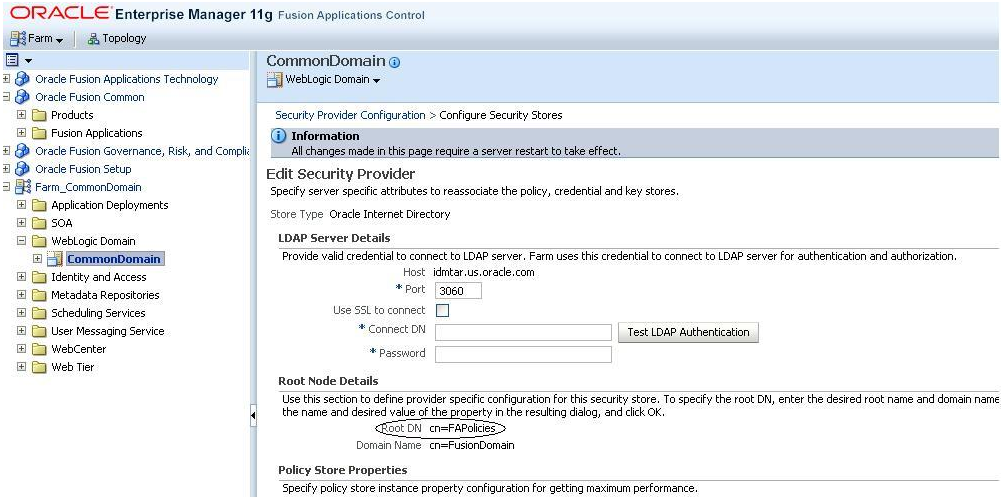
In case of an upgrade failure, restore this node entirely.
The ldifwrite and bulkload operations that follow must be performed on the system where the Oracle Internet Directory hosting the OPSS Security store resides. When initiating ldifwrite and bulkload, Oracle Internet Directory requires the Oracle Internet Directory process and the database behind Oracle Internet Directory to be up and running.
Set the following environment variables.
(Unix) setenv ORACLE_HOME OID_ORACLE_HOME setenv ORACLE_INSTANCE OID_INSTANCE_HOME (Windows) set ORACLE_HOME=OID_ORACLE_HOME set ORACLE_INSTANCE=OID_INSTANCE_HOME
Example:
(Unix) setenv ORACLE_HOME /u01/oid/oid_home setenv ORACLE_INSTANCE /u01/oid/oid_inst (Windows) set ORACLE_HOME=\u01\oid\oid_home set ORACLE_INSTANCE \u01\oid\oid_inst
Create the backup. The backup is created in the SHARED_UPGRADE_LOCATION/POD_NAME/release/ directory.
In the system where the Oracle Internet Directory is located, produce an LDIF file by running ldifwrite as illustrated in the following command. Note that you are prompted for the Operational Data Store (ODS) password.
OID_HOME/ldap/bin/ldifwrite connect="srcOidDbConnectStr" basedn="cn=FAPolicies", "c=us" ldiffile="srcOid.ldif"
Example:
/u01/oid/oid_home/ldif/bin/ldifwrite connect="oidddb" basedn="cn=FAPolicies" ldiffile="srcOid.ldif"
This command writes all entries under the node cn=FAPolicies to the file srcOid.ldif. After generated, move this file to the directory that was previously identified, to hold all backup data.
Perform the following steps if you need to restore the backup.
Ensure Oracle Internet Directory is up and running.
Perform a bulkdelete on Oracle Internet Directory nodes.
In the Oracle Internet Directory system, verify that there are no schema errors or bad entries by running bulkload, as illustrated in the following command:
OID_HOME/ldap/bin/bulkload connect="dstOidDbConnectStr" check=true generate=true restore=true file="fullPath2SrcOidLdif"
If duplicate DNs (common entries between the source and destination directories) are detected, review them to prevent unexpected results.
Load data into the Oracle Internet Directory by running bulkload as illustrated in the following command:
OID_HOME/ldap/bin/bulkload connect="dstOidDbConnectStr" load=true file="fullPath2SrcOidLdif"
For more information about the bulkload command, see "Performing Bulk Operations" in the Oracle Fusion Middleware Administrator's Guide for Oracle Internet Directory.
For more information about migrating Oracle Internet Directory, see "Migrating Large Volume Policy and Credential Stores" in the Oracle Fusion Middleware Application Security Guide.
Bootstrap Wallet
Back up the cwallet.sso file in the DOMAIN_HOME/config/fmwconfig/bootstrap directory for each WLS domain in an Oracle Fusion Applications installation. You must take backups of each cwallet.sso file for each domain and when you restore, you must be careful to restore the correct file. For example, if you back up cwallet.sso from the Common Domain, then you must restore it in the Common Domain upon failure. If you back up cwallet.sso from the BI domain, you must restore it to the BI Domain upon failure.
If you are performing the steps for the Release 5 to Release 6 hop of the chained upgrade, proceed to Section 4.1.4, "Update Status to Success."
If you are performing the steps for the Release 6 to Release 7 upgrade, proceed to Section 4.2.4, "Update Status to Success."
Back up your entire Oracle Fusion Applications environment by following the steps for performing a full offline backup in "Backing Up and Recovering Oracle Fusion Applications" in the Oracle Fusion Applications Administrator's Guide. Include the following components in your backup:
For additional back up steps that are specific to Windows, refer to Section 4.4.3, "Back Up Oracle Fusion Applications on a Windows Platform".
Database upgrade and patching is a prerequisite to the Oracle Fusion Applications Upgrade. You must backup your Oracle Fusion Applications database and Oracle Identity Management database before and after applying all prerequisite patches and before starting the Oracle Fusion Applications upgrade. For more information, see "Backing Up and Recovering Oracle Fusion Applications" in the Oracle Fusion Applications Administrator's Guide. Turn on Oracle Flashback Database as a best practice before taking a backup of the Oracle Fusion Applications database.
Upgrade Orchestrator writes to work areas specified by properties in the pod.properties file. Ensure that you back up the work directories during all Oracle Fusion Applications backup pause points. During any restore of your environment, you must restore the orchestration work directories to the same backup point.
Backup directories are specified by the following properties in the pod.properties file:
ORCHESTRATION_CHECKPOINT_LOCATION
ORCHESTRATION_CHECKPOINT_ARCHIVE_LOCATION
SHARED_UPGRADE_LOCATION
If these directories are shared among multiple environments then the backups of these directories must be specific to the environment (POD_NAME). The restore should also be specific to that environment (POD_NAME), as shown in the following examples:
ORCHESTRATION_CHECKPOINT_LOCATION/POD_NAME
ORCHESTRATION_CHECKPOINT_ARCHIVE_LOCATION /ARCHIVE/POD_NAME
SHARED_UPGRADE_LOCATION/POD_NAME
Note:
When restoring the Oracle Fusion Applications environment from a backup, you must restore the orchestration directories if you want to continue using orchestration from the backup pause points in the orchestration flow.
On the OHS host, back up /u01/APPLTOP and /u02/instance.
Back up the /etc/hosts file.
Upgrade Orchestrator upgrades and applies Oracle Fusion Middleware and Oracle Fusion Application patches to your Oracle Fusion Applications environment. As a best practice, back up your central inventory along with other Oracle homes before the upgrade. On the primordial host, the location of the central inventory can be obtained by looking at the inventory pointer file (oraInst.loc on Linux), located in FA_ORACLE_HOME.
If you are performing the steps for the Release 5 to Release 6 hop of the chained upgrade, proceed to Section 4.1.7, "Update Status to Success."
If you are performing the steps for the Release 6 to Release 7 upgrade, proceed to Section 4.2.7, "Update Status to Success."
If you are performing the steps for a language pack upgrade, proceed to Section 4.2.23, "Update Status to Success."
Back up the Oracle Fusion Applications environment, including APPLICATIONS_BASE, inventory, registry entries, Oracle Identity Management, the database and the System environment PATH variable of the Oracle Fusion Applications host machine.
APPLICATIONS_BASE contains many files whose path is more than 256 characters. The Microsoft Windows Copy function is limited to copying only those files with a path of less than 256 characters. Therefore, many files fail to copy.
Use Robust File Copy (Robocopy), which is available as part of the Windows Resource Kit, to copy APPLICATIONS_BASE. Use the following command:
robocopy <source> <destination> /MIR > <file>
Sample output from the robocopy command:
| Total | Copied | Skipped | Mismatch | FAILED | Extras | |
|---|---|---|---|---|---|---|
|
Dirs: |
112640 |
112640 |
0 |
0 |
0 |
|
|
Files: |
787114 |
787114 |
0 |
0 |
0 |
|
|
Bytes: |
63.822 g |
63.822 g |
0 |
0 |
0 |
|
|
Times: |
2:22:20 |
2:19:00 |
0:00:00 |
0:03:19 |
Back up the inventory.
Back up the inventory location referenced in the registry HKEY_LOCAL_MACHINE\SOFTWARE\ORACLE\inst_loc.
Back up the registry.
Use Regedit.exe to back up the following registries related to Oracle Fusion Applications.
HKEY_LOCAL_MACHINE\System\CurrentControlSet\Services
Web Tier service
BI Service
Node Manager service
HKEY_LOCAL_MACHINE\SOFTWARE\ORACLE
HKEY_LOCAL_MACHINE\SOFTWARE\Wow6432Node\Oblix
Ensure that the System PATH has the following values:
C:\<APPLICATIONS_BASE>\dbclient\bin C:\<APPLICATIONS_BASE>\webtier_mwhome\webtier\bin C:\<APPLICATIONS_BASE>\webtier_mwhome\webtier\\bin C:\<APPLICATIONS_BASE>\webtier_mwhome\webtier\opmn\lib C:\<APPLICATIONS_BASE>\webtier_mwhome\webtier\perl\bin C:\<APPLICATIONS_BASE>\fusionapps\bi\products\Essbase\EssbaseServer\bin C:\<APPLICATIONS_BASE>\fusionapps\bi\bin C:\<APPLICATIONS_BASE>\fusionapps\bi\opmn\bin C:\<APPLICATIONS_BASE>\fusionapps\bi\opmn\lib C:\<APPLICATIONS_BASE>\fusionapps\bi\perl\bin
Add any of the previous values that are missing to the system PATH. Missing values cause failures in launching the OPMN services and BI Presentation Catalog deployment configuration assistants in RUP Installer.
Save the system PATH variable.
Perform the following steps to upgrade the Oracle Identity Management domain to 11g Release 6 (11.1.6):
Remove conflicting patches on all nodes in the Oracle Identity Management domain.
To remove conflicting patches, run the patch removal script contained in patch 16572470. You downloaded patch 16572470 while performing the steps in Section 2.3.4, "Download and Unzip the Patch Conflict Manager Utility". To run the script, follow the instructions contained in the README.txt file included with patch 16572470.
Important:
You must run the conflicting patch removal script on every node in the domain before you apply any upgrade patch. Specifically, you must run the script on each of the following nodes before applying any upgrade patch:
IDM Node
IAM Node
OHS Node
You can learn more about each of the nodes in the domain by referring to Section 4.4.4.1, "Oracle Identity Management Overview for 11g Release 6 (11.1.6)."
Apply upgrade patches to each of the nodes in the Oracle Identity Management domain.
To apply the upgrade patches, perform the steps in Section 4.4.4.2, "Oracle Identity Management Patches for the IDM Domain for 11g Release 6 (11.1.6)."
Determine if any additional mandatory patches are required and apply them.
To determine if any additional patches are required for upgrading the Oracle Identity Management domain, refer to the "Additional Mandatory Patches for the IDM Domain" section of the Technical Release Notes for Oracle Fusion Applications 11g Release 6 (11.1.6).
Important:
If any additional patches are listed in that section of the Technical Release Notes, you must apply them to upgrade the Oracle Identity Management domain.
Review known problems and perform workarounds.
Known issues, and their workarounds, in each release are documented in the Technical Release Notes. Review the known problems in Oracle Identity Management for this release and perform their workarounds by referring to each of the following sections in the Technical Release Notes for Oracle Fusion Applications 11g Release 6 (11.1.6):
Pre-Installation Known Issues
Installation Known Issues
Post-Installation Known Issues
Platform-Specific Known Issues
Upgrade Known Issues
Post Upgrade Known Issues
Run Time Environment Known Issues
Oracle Identity Management for Oracle Fusion Applications 11g Release 6 (11.1.6) includes patches for the following products that are installed in the Oracle Identity Management domain:
Oracle Internet Directory
Oracle Virtual Directory
Oracle Directory Services Manager
Oracle Platform Security Services
Oracle Web Services Manager
Oracle Identity Manager
Oracle Access Manager
Oracle Identity Federation
Oracle IDM Tools
Oracle WebGate
The following sections provide an overview of the Identity Management Domain, Nodes, and Oracle homes for Oracle Fusion Applications 11g Release 6 (11.1.6).
WEBLOGIC_ORACLE_HOME - The following Oracle products are installed in this Oracle home:
Oracle WebLogic Server
IDM_ORACLE_COMMON_HOME - This is also known as the ORACLE_COMMON_HOME. The following Oracle Identity Management products are installed in this Oracle home:
Oracle Platform Security Services
Oracle Web Services Manager
IDM_ORACLE_HOME - This is also known as the OID_ORACLE_HOME. The following Oracle Identity Management products are installed in this Oracle home:
Oracle Internet Directory
Oracle Virtual Directory
Oracle Directory Services Manager
Oracle Identity Federation
WEBLOGIC_ORACLE_HOME - The following Oracle products are installed in this Oracle home:
Oracle WebLogic Server
IAM_ORACLE_COMMON_HOME - This is also known as the ORACLE_COMMON_HOME. The following Oracle Identity Management products are installed in this Oracle home:
Oracle Platform Security Services
Oracle Web Services Manager
IAM_ORACLE_HOME - This is also known as the OIM_ORACLE_HOME. The following Oracle Identity Management products are installed in this Oracle home:
Oracle Identity Manager
Oracle Access Manager
Oracle IDM Tools
OIF_ORACLE_HOME
Oracle Identity Federation
SOA_ORACLE_HOME - This is typically installed under the IAM_ORACLE_HOME. The following products are installed in this Oracle home:
Oracle SOA Suite
OHS_ORACLE_HOME - This is also known as the WEBTIER_ORACLE_HOME. The following Oracle products are installed in this Oracle home:
Oracle HTTP Server
OHS_ORACLE_COMMON_HOME - This is also known as the ORACLE_COMMON_HOME. The following Oracle Identity Management products are installed in this Oracle home:
Oracle Platform Security Services
Oracle Web Services Manager
WEBGATE_ORACLE_HOME - The following Oracle Identity Management products are installed in this Oracle home:
Oracle WebGate
RDBMS_ORACLE_HOME - This is your ORACLE_HOME of Oracle Database. You must apply the mandatory database patches to this Oracle home.
Oracle Database
The software and patches for Oracle Identity Management for Oracle Fusion Applications 11g Release 7 (11.1.7) are available in the FA_Repository under REPOSITORY_LOCATION/installers. Please review the individual patch Readme.txt file before applying them.
Upgrading from a prior release:
If you are upgrading your Oracle Identity Management for Oracle Fusion Applications 11g Release 1, Update 3 (11.1.4) to Release 5 (11.1.5), then refer to the Oracle Fusion Applications Patching Guide.
If you are upgrading your Oracle Identity Management for Oracle Fusion Applications 11g Release 1, Update 2 (11.1.2) to Update 3 (11.1.4), then refer to Support Note: 1435333.1.
If you are upgrading your Oracle Identity Management for Oracle Fusion Applications 11g Release 1, Update 1 (11.1.3) to Update 2 (11.1.4), then refer to Support Note: 1441704.1.
Using OPatch with the napply Option:
Starting with Oracle Fusion Applications 11g Release 6 (11.1.6), Oracle recommends that you apply all FMW patches on the IDM domain. The opatch napply option facilitates applying all the patches in a directory in one session. You do not need to download the individual patches, extract them, and install them one after another. The FA_Repository contains all the required patches for Oracle Fusion Middleware Patch Set 5 (11.1.1.5.0). For more information, see Oracle Universal Installer and OPatch User's Guide for Windows and UNIX.
Because your environment may already have some patches, you may see the Superset warning when you apply certain patches. You can ignore this.
The following section details the Oracle Identity Management Patches for the IDM Domain:
Ensure that your environment meets the following requirements before you install or uninstall the patch:
Review and download the latest version of OPatch 11.1.x via Patch 6880880 (OPatch version 11.1.0.8.2 or later).
Oracle recommends that you use the latest version of OPatch. Review the My Oracle Support note 224346.1-Opatch-Where Can I Find the Latest Version of Opatch?
For more information about opatch usage, see "Patching Oracle Fusion Middleware with Oracle OPatch" in the Oracle Fusion Middleware Patching Guide.
Verify the OUI Inventory
OPatch needs access to a valid OUI inventory to apply patches. Validate the OUI inventory with the following command: $opatch lsinventory.
If the command reports an error, contact Oracle Support for assistance in validating and verifying the inventory setup before proceeding.
Confirm that the executables appear in your system PATH.
The patching process uses the unzip and opatch executables. After setting the ORACLE_HOME environment, confirm whether the following executables exist before proceeding to the next step:
which opatch
which unzip
If either of these executables do not show in the PATH, correct the problem before proceeding.
Ensure the patches listed in Chapter 3, "Updating the Oracle Fusion Applications and Oracle Identity Management Databases" are applied on the Identity Management database to keep both Oracle Fusion Applications and Identity Management databases synchronized. Follow the steps in Chapter 3 to apply the patches.
Note:
The minimum supported RDBMS version for Oracle IDM database is 11.2.0.3.0.
You must patch the WebLogic server on OID and OIM nodes but not on OHS or DB nodes. The WebLogic server patches are available under the FA_Repository/installers/smart_update/weblogic directory. Follow the patch Readme and apply all patches in the directory. Use the following command to apply all patches:
java -jar FA_Repository/installers/smart_update/suwrapper/bsu-wrapper.jar\ -bsu_home=/bea/mw_home/utils/bsu -meta=./suw_metadata.txt -install \ -patchlist=WLS_Patch_List\ -patch_download_dir=FA_Repository/installers/smart_update/weblogic\ -prod_dir=/u01/oim/wlserver_10.3
For the WLS Patch List, provide a comma-separated list of WLS patches from the following directory in the FA_Repository: FA_Repository/installers/smart_update/weblogic
The patches for this Oracle home are available under the
FA_Repository/installers/pltsec/patch directory that is appropriate for your platform. Follow the patch Readme and apply all patches in the directory.
Back up the OPSS Security Store, as described in Section 4.1.3.
Set your Oracle home to IDM_ORACLE_HOME.
Use opatch with the napply option to apply all patches.
Perform the Oracle Internet Directory Patch post-patching instructions that are described in the Readme.
Patch the Common Oracle homes on All Nodes
Your deployment should have at least the following Common Oracle homes.
IDM_ORACLE_COMMON_HOME
IAM_ORACLE_COMMON_HOME
OHS_ORACLE_COMMON_HOME
The patches for these Oracle homes are available under the
FA_Repository/installers/oracle_common/patch directory that is appropriate for your platform. Follow the patch Readme and apply all patches in the directory.
Set your Oracle home to the appropriate Common Oracle home.
Use opatch with the napply option to apply all patches.
Note:
You must apply all the patches to all the Common Oracle homes.
Patch IAM_ORACLE_HOME
The patches for this Oracle home are available under the
FA_Repository/installers/idm/patch directory that is appropriate for your platform. Follow the patch Readme and apply the patches in the directory.
Ensure that the following servers are up and running:
Oracle Internet Directory
Oracle Directory Services Manager
Oracle Virtual Directory
Set your Oracle home to IAM_ORACLE_HOME.
Use opatch with the napply option to apply all patches.
Post-Patch Instructions
Perform the Oracle Identity Manager Patch post-patching instructions that are described in the Readme.
Perform the Oracle Access Manager Patch post-patching instructions that are described in the Readme.
Perform the Oracle IDM Tools Patch post-patching instructions that are described in the Readme.
Patch SOA_ORACLE_HOME
The patches for this Oracle home are available under the
FA_Repository/installers/soa/patch directory that is appropriate for your platform. Follow the patch Readme and apply the patches in the directory.
Set your Oracle home to SOA_ORACLE_HOME.
Use opatch with the napply option to apply all patches.
Patch OIF_ORACLE_HOME
The patches for this Oracle home are available under the
FA_Repository/installers/oif/patch directory that is appropriate for your platform. Follow the patch Readme and apply the patches in the directory.
Set your Oracle home to OIF_ORACLE_HOME.
Use opatch with the napply option to apply all patches.
Patch OHS_ORACLE_HOME
The patches for this Oracle home are available under the FA_Repository/installers/webtier/patch directory that is appropriate for your platform. Follow the patch Readme and apply the patches in the directory.
Ensure that the following servers are up and running:
WebLogic Administration Server
Oracle Identity Manager managed servers
Oracle Access Manager managed servers
Oracle SOA Suite managed servers
Oracle Identity Federation managed servers
Set your Oracle home to OHS_ORACLE_HOME.
Use opatch with the napply option to apply all patches.
Patch WEBGATE_ORACLE_HOME
The patches for this Oracle home are available under the
FA_Repository/installers/webgate/patch directory that is appropriate for your platform. Follow the patch Readme and apply the patches in the directory.
Ensure that all IDM and IAM servers are accessible using LBR endpoints (if enabled) or using OHS port 7777.
Set your Oracle home to WEBGATE_ORACLE_HOME.
Use opatch with the napply option to apply all patches.
To verify that the upgrades and patches to the Oracle Identity Management domain were applied correctly, perform these steps:
Confirm you can access and log in to the Oracle WebLogic Administrative Server console. For example:
http://HOST:ADMIN_SERVER_PORT/console
https://HOST:SECURE_ADMIN_SERVER_PORT/console
Confirm you can access and log in to Oracle Enterprise Manager Fusion Middleware Control Console. For example:
http://HOST:ADMIN_SERVER_PORT/em
After completion of all steps in this section, proceed to Section 4.1.10, "Update Status to Success."
Note:
Before performing an upgrade to 11g Release 7 (11.1.7), check the Technical Release Notes for Oracle Fusion Applications 11g Release 7 (11.1.7) for the latest information on patches.
Perform the following steps to upgrade the Oracle Identity Management domain to 11g Release 7 (11.1.7):
Oracle Identity Management for Oracle Fusion Applications 11g, Release 7 (11.1.7.0) includes patches for the following products that are installed in the Oracle Identity Management domain:
Oracle Identity Manager
Oracle IDM Tools
Oracle Access Manager
Oracle WebGate
Oracle Internet Directory
The Oracle Fusion Applications Release 7 Identity Management software and patches for your appropriate platform are available in the Oracle Fusion Applications repository under FA_Repository/installers. Review the individual patch Readme before applying them.
This section explains the various Nodes and Oracle homes in the Identity Management domain for Oracle Fusion Applications 11g, Release 7 (11.1.7.0.0).
Identity Management (IDM) Node
WEBLOGIC_ORACLE_HOME
Oracle WebLogic Server
IDM_ORACLE_HOME: This is also known as the OID_ORACLE_HOME. The following Oracle Identity Management products are installed in this Oracle home:
Oracle Internet Directory
Oracle Virtual Directory
Oracle Directory Services Manager
IDM_ORACLE_COMMON_HOME: The following Oracle Identity Management products are installed in this Oracle home:
Oracle Platform Security Services (OPSS)
Oracle Web Services Manager (OWSM)
Identity and Access Management (IAM) Node
WEBLOGIC_ORACLE_HOME
Oracle WebLogic Server
IAM_ORACLE_HOME: This is also known as the OIM_ORACLE_HOME. The following Oracle Identity Management products are installed in this Oracle home:
Oracle Identity Manager
Oracle Access Manager
Oracle IDM Tools
Oracle Identity Federation
SOA_ORACLE_HOME: This is typically installed under the IAM_ORACLE_HOME. The following products are installed in this Oracle home:
Oracle SOA Suite
IAM_ORACLE_COMMON_HOME: The following Oracle Identity Management products are installed in this Oracle home:
OPSS
OWSM
OHS Node
OHS_ORACLE_HOME: This is also known as the WEB_ORACLE_HOME. The following Oracle Identity Management products are installed in this Oracle home:
Oracle WebGate
OHS_ORACLE_COMMON_HOME: The following Oracle Identity Management products are installed in this Oracle home:
OPSS
OWSM
Database Node
RDBMS_ORACLE_HOME: This is the ORACLE_HOME of the Oracle Database. You must apply mandatory database patches to this Oracle home.
Perform the following tasks before installation.
Ensure that your environment meets the following requirements before you install or uninstall the patch:
Review and download the latest version of OPatch 11.1.x via Patch 6880880 (OPatch version 11.1.0.8.2 or later).
Oracle recommends that you use the latest version of OPatch. Review the My Oracle Support note 224346.1-Opatch-Where Can I Find the Latest Version of Opatch?
Verify the OUI Inventory
OPatch needs access to a valid OUI inventory to apply patches. Validate the OUI inventory with the following command:
opatch lsinventory
If the command errors out, contact Oracle Support for assistance in validating and verifying the inventory setup before proceeding.
Confirm the executables appear in your system PATH.
The patching process uses the unzip and the OPatch executables. After setting the ORACLE_HOME environment, confirm whether the following executables exist, before proceeding to the next step.
which opatch
which unzip
Stop the servers and processes, as follows:
In the Oracle Identity Management domain, stop all Oracle Identity Management services and processes using the following sequence. Do not stop the database.
Note:
Refer to Appendix E, "Stopping and Starting Identity Management Related Servers" for specific commands for stopping components.
Stop the following servers and processes:
Oracle HTTP Server
Oracle Identity Manager managed servers
Oracle SOA managed servers
Oracle Identity Federation managed servers
Oracle Access Manager managed servers
Oracle Directory Services Manager
Oracle WebLogic Administration Server for the Oracle Identity Management domain
Oracle Virtual Directory
Oracle Internet Directory
At a minimum, create the following backups:
Middleware home directory (including the Oracle home directories inside the Middleware home)
Local domain home directory
Local Oracle instances
Domain home and Oracle instances on any remote systems that use the Middleware home
Back up your database and ensure the backup includes the schema version registry table, as each Fusion Middleware schema has a row in this table. The name of the schema version registry table is SYSTEM.SCHEMA_VERSION_REGISTRY$.
Back up your Configurations and Stores—specifically, all data under the root node of the LDAP store.
Back up any Oracle Identity Federation Java Server Pages (JSP) that you customized.
Note:
The patching process overwrites JSPs included in the oif.ear file. After you complete the patching process, restore your custom JSPs.
In addition to the preceding backups, Oracle recommends performing your organization's typical backup processes.
Note:
Refer to the "Backing Up Your Middleware Home, Domain Home and Oracle Instances," "Backing Up Your Database and Database Schemas," and "Backing Up Additional Configuration Information" sections in the Oracle Fusion Middleware Patching Guide for detailed information about creating the backups.
The Database Client patches are available under the FA_Repository/installers/dbclient/patch directory. Follow the patch Readme and apply all the patches in the directory. Proceed as follows to apply all the patches:
Set your Oracle home to RDBMS_ORACLE_HOME. For example:
cd SHARED_LOCATION/11.1.7.0.0/Repository/installers/dbclient/patch setenv ORACLE_HOME/u01/oid/oid_home
Run opatch using the napply option.
Oracle Fusion Applications 11g Release 7 (11.1.7) Identity Management continues to use Oracle WebLogic Server 10.3.6, which is the same version that Release 5 and Release 6 used. However, there may be additional Oracle WebLogic Server patches that you need to apply.
The WebLogic server patches are available under the FA_Repository/installers/smart_update/weblogic directory. Follow the patch Readme and apply all patches in the directory. Use the following commands to apply all the patches on IDM NODE:
cd FA_Repository/installers/smart_update/weblogic ls *.jar setenv WLS_PATCH_LIST = "…" # take the list of jars from the output of ls and create a comma separated list without file extension, for example setenv WLS_PATCH_LIST "1IHE,1PI6,BEJG,CM69,…" chmod a+w /u01/oid/utils/bsu/cache_dir/patch-catalog.xml java-jar FA_Repository/installers/smart_update/suwrapper/bsu-wrapper.jar-bsu_home=/u01/oid/utils/bsu/-install -patchlist=$WLS_PATCH_LIST-prod_dir=/u01/oid/wlserver_10.3/-patch_download_dir=FA_Repository/installers/smart_update/weblogic/-meta=FA_Repository/installers /smart_update/suwrapper/suw_metadata.txt
Oracle Fusion Applications 11g Release 7 (11.1.7) Identity and Access Management continues to use Oracle WebLogic Server 10.3.6, which is the same version that Release 5 and Release 6 used. However, there may be additional Oracle WebLogic Server patches that you need to apply.
Use the following commands:
cd FA_Repository/installers/smart_update/weblogic ls *.jar setenv WLS_PATCH_LIST = "…" # take the list of jars from the output of ls and create a comma separated list without file extension, for example setenv WLS_PATCH_LIST "1IHE,1PI6,BEJG,CM69,…" chmod a+w /u01/oim/utils/bsu/cache_dir/patch-catalog.xml java -jar FA_Repository/installers/smart_update/suwrapper/bsu-wrapper.jar -bsu_home=/u01/oim/utils/bsu/ -install -patchlist=$WLS_PATCH_LIST -prod_dir=/u01/oim/wlserver_10.3/ -patch_download_dir=FA_Repository/installers/smart_update/weblogic/ -meta=FA_Repository/installers/smart_update/suwrapper/suw_metadata.txt
Run IDM installer to upgrade Oracle Internet Directory and Oracle Virtual Directory to 11.1.1.7.
FA_Repository/installers/idm/Disk1/runInstaller
Follow the screens shown in Appendix A of Oracle Fusion Middleware Installation Guide for Oracle Identity Management.
Specify Oracle home as /u01/oid/OID_HOME and Middleware home as /u01/oid.
Run the following installers:
Run the IAM installer to upgrade Oracle Identity Manager and Oracle Access Manager to 11.1.7.0.
FA_Repository/installers/iamsuite/Disk1/runInstaller
Specify the Oracle home as oim_home and Middleware home as /u01/oim.
Run the SOA installer to upgrade SOA to 11.1.1.7
FA_Repository/installers/soa/Disk1/runInstaller
Specify the Oracle home as /u01/oim/soa_home and Middleware home as /u01/oim.
If Oracle Identity Federation was installed in the 11.1.1.6 environment, run the IDM installer to upgrade it to 11.1.7.0. Otherwise, skip this step.
FA_Repository/installers/idm/Disk1/runInstaller
Specify Oracle home as /u01/oim/fmw_idm_home and Middleware home as /u01/oim.
Run the following installers:
Run the OHS installer to upgrade OHS to 11.1.1.7.
FA_Repository/installers/webtier/Disk1/runInstaller
Specify Oracle home as /u01/ohsauth/ohsauth_home and Middleware home as /u01/ohsauth.
Run the WebGate installer to upgrade WebGate to 11.1.1.7
FA_Repository/installers/webgate/Disk1/runInstaller
Specify Oracle home as /u01/ohsauth/webgate and Middleware home as /u01/ohsauth.
Apply Oracle Fusion Applications Release 7 patches as follows.
The patches for this Oracle home are available under the FA_Repository/installers/pltsec/patch directory for your appropriate platform. Follow the patch Readme and apply all patches in the directory as follows:
Set your Oracle home to IDM_ORACLE_HOME. For example:
cd FA_Repository/installers/pltsec/patch
setenv ORACLE_HOME /u01/oid/oid_home
Run opatch using the napply option.
Note:
These patches are based on 11.1.1.7, so you must run the IDM installer to upgrade the binaries to 11.1.1.7 before you can apply these patches.
Apply Oracle Fusion Applications Release 7 patches as follows.
You deployment should have at least these (if not more) Oracle Common homes.
IDM_ORACLE_COMMON_HOME
IAM_ORACLE_COMMON_HOME
OHS_ORACLE_COMMON_HOME
The patches for these Oracle homes are available under the FA_Repository/installers/oracle_common/patch directory for your appropriate platform. Follow the patch Readme and apply all patches in the directory to the Oracle Common homes as follows:
Set your Oracle home to IDM_ORACLE_COMMON_HOME. For example:
cd FA_Repository/installers/oracle_common/patch
setenv ORACLE_HOME /u01/oid/oracle_common
Run opatch using the napply option.
Set your Oracle home to ORACLE_COMMON_HOME. For example:
setenv ORACLE_HOME /u01/oim/oracle_common
Run opatch using the napply option.
Set your Oracle home to OHS_ORACLE_COMMON_HOME. For example:
setenv ORACLE_HOME /u01/ohsauth/oracle_common
Run opatch using the napply option.
Note:
You must apply all the patches to all the Common Oracle homes.
Apply Oracle Fusion Applications Release 7 patches as follows.
The patches for this Oracle home are available under the FA_Repository/installers/idm/patch directory for your appropriate platform. Follow the patch Readme and apply all patches in the directory as follows:
Set your Oracle home to IAM_ORACLE_HOME. For example:
cd FA_Repository/installers/idm/patch
setenv ORACLE_HOME /u01/oim/oim_home
Run opatch using the napply option.
Note:
Some of the patches have post-patch steps mentioned in the README of the patch. Do not run the post-patch steps now; only apply the patches using opatch napply.
Apply Oracle Fusion Applications Release 7 patches as follows.
The patches for this Oracle home are available under the FA_Repository/installers/soa/patch directory for your appropriate platform. Follow the patch Readme and apply all patches in the directory as follows:
Set your Oracle home to SOA_ORACLE_HOME. For example:
cd FA_Repository/installers/soa/patch
setenv ORACLE_HOME /u01/oim/soa_home
Run opatch using the napply option.
Apply Oracle Fusion Applications Release 7 patches as follows.
The patches for this Oracle home are available under the FA_Repository/installers/webtier/patch directory for your appropriate platform. Follow the patch Readme and apply all patches in the directory as follows:
Set your Oracle home to OHS_ORACLE_HOME. For example:
cd FA_Repository/installers/webtier/patch
setenv ORACLE_HOME /u01/ohsauth/ohsauth_home
Run opatch using the napply option.
Apply Oracle Fusion Applications Release 7 patches as follows.
The patches for this Oracle home are available under the FA_Repository/installers/webgate/patch directory for your appropriate platform. Follow the patch Readme and apply all patches in the directory as follows:
Set your Oracle home to WEBGATE_ORACLE_HOME. For example:
cd FA_Repository/installers/webgate/patch
setenv ORACLE_HOME /u01/ohsauth/webgate
Run opatch using the napply option.
Run: /u01/oid/oracle_common/bin/psa
Choose the schema: OID.
Specify the OID connection string, for example: idm-db.mycompany.com:1521/oiddb.mycompany.com
Specify the schema name ODS, and specify the password for the ODS user.
Run: /u01/oim/oracle_common/bin/psa
Choose the schemas: ORASPDM, MDS, SOAINFRA, and OIM.
Specify the OIM connection string, for example: idm-db.mycompany.com:1521/oimdb.mycompany.com
Specify the schema passwords and SYS password.
Upgrade OPSS by using WLST, as follows:
Start Oracle Internet Directory, Oracle Identity Manager managed servers and other Oracle Identity Management services on the IDM node.
Execute the command:
/u01/oid/oracle_common/common/bin/wlst.sh upgradeOpss(jpsConfig='/u01/oid/user_projects/domains/oid_domain/config/fmwconfig/jps-config.xml',jaznData='/u01/oid/oracle_common/modules/oracle.jps_11.1.1/domain_config/system-jazn-data.xml')
Upgrade OPSS by using WLST, as follows:
Start Oracle Internet Directory, Oracle Identity Manager managed servers and other Oracle Identity Management services on the IAM node.
Execute the command:
/u01/oim/oracle_common/common/bin/wlst.sh upgradeOpss(jpsConfig='/u01/oim/user_projects/domains/oim_domain/config/fmwconfig/jps-config.xml',jaznData='/u01/oim/oracle_common/modules/oracle.jps_11.1.1/domain_config/system-jazn-data.xml')
Note:
There is a known issue with the OPSS upgrade. The ODSM managed server generates errors and the URL does not work.
If you encounter this issue, perform the following workaround for Bug 16198253:
Stop the wls_ods1 managed server.
Clean up the tmp directory
rm -rf /u01/oid/user_projects/domains/oid_domain/servers/wls_ods1/tmp/*
Start the wls_ods1 managed server.
Perform the upgrade step, using WLST, again.
Ensure that the Oracle Database, Oracle Internet Directory, and WebLogic Administration Server are running. The Oracle Identity Manager managed server should be down.
Edit the file /u01/oim/OIM_HOME/server/bin/oimPS1PS2upgrade.properties and supply the appropriate values. For an example, refer to the properties in Appendix D.
Change directory to /u01/oim/oim_home/server/bin and run the upgrade script:
cd /u01/oim/OIM_HOME/server/bin/oim
oimPS1PS2upgrade.sh
Restart the WebLogic Administration server and all Oracle Identity Manager managed servers in the domain.
Ensure that the Oracle Database, Oracle Internet Directory, WebLogic Administration Server, and Oracle Identity Manager servers are running.
Use WLST to perform the policy upgrade, as follows:
/u01/oim/oracle_common/common/bin/wlst.sh
connect("oim_admin","password", 't3://oimfa.mycompany.com:17001')
upgradeWSMPolicyRepository()
Note:
Some patches have online post-patch steps. For example, Oracle Identity Manager Patch 16774077 requires that you run patch_oim_wls.bat or patch_oim_wls.sh.
Perform the procedures in the following sections:
Note:
For information about starting the components, see Appendix E, "Stopping and Starting Identity Management Related Servers."
Start servers and processes in the following sequence:
Oracle Internet Directory (if not already started)
Oracle Virtual Directory
Oracle WebLogic Administration Server for the IDM node (if not already started)
Oracle Directory Services Manager (ODSM) managed servers
Oracle Access Manager managed servers (if not already started)
Oracle Identity Federation managed servers
Oracle SOA managed servers (if not already started)
Oracle Identity Manager managed servers (if not already started)
Oracle HTTP Server and Webgate (if not already started)
To verify that the upgrades and patches to the Oracle Identity Management domain were applied correctly, perform the following steps:
Confirm you can access and log in to the Oracle WebLogic Administration Server console at:
http://HOST:ADMIN_SERVER_PORT/console https://HOST:SECURE_ADMIN_SERVER_PORT/console
Confirm you can access and log in to Oracle Enterprise Manager Fusion Middleware Control at:
http://HOST:ADMIN_SERVER_PORT/em
After completion of the steps in this section, proceed to Section 4.2.10, "Update Status to Success."
Run RUP Lite for OVM in pre-root mode locally on every node on the Oracle VM, for example, primordial, Midtier, IDM, and OHS. Use the -i option to point to the Release 7 rupliteovm/metadata directory that you set up as part of the pre-upgrade preparation in Section 2.4.2.2.2, "Prepare RUP Lite for OVM for Release 7". You must run this command as super user (root).
setenv JAVA_HOME java_home_directory cd /u01/lcm/rupliteovm bin/ruplite.sh pre-root -i ORCH_LOCATION/config/POD_NAME/11.1.7.0.0/rupliteovm/metadata
Proceed to Section 4.2.13, "Update Status to Success (Oracle VM Only)."
Run RUP Lite for OVM in post-root mode locally on every node on the Oracle VM, for example, primordial, Midtier, IDM, and OHS. Use the -i option to point to the Release 6 rupliteovm/metadata directory that you set up as part of the pre-upgrade preparation in Section 2.4.2.2.1, "Prepare RUP Lite for OVM for Release 6". You must run this command as super user (root).
setenv JAVA_HOME java_home_directory cd /u01/lcm/rupliteovm bin/ruplite.sh post-root -i ORCH_LOCATION/config/POD_NAME/11.1.6.0.0/rupliteovm/metadata
Proceed to Section 4.1.13, "Update Status to Success (Oracle VM Only)."
Run RUP Lite for OVM in post-root mode locally on every node on the Oracle VM, for example, primordial, Midtier, IDM, and OHS. Use the -i option to point to the Release 7 rupliteovm/metadata directory that you set up as part of the pre-upgrade preparation in Section 2.4.2.2.2, "Prepare RUP Lite for OVM for Release 7". You must run this command as super user (root).
setenv JAVA_HOME java_home_directory cd /u01/lcm/rupliteovm bin/ruplite.sh post-root -i ORCH_LOCATION/config/POD_NAME/11.1.7.0.0/rupliteovm/metadata
Note that this step shuts down the Webchat server.
Proceed to Section 4.2.17, "Update Status to Success (Oracle VM Only)."
Perform the following steps:
Perform the following steps to start the GOP processes. Note that the opmnctl process for gop_1 should be started only on the host machine which contains the AdvancedPlanning Managed Server. Do not start it on the primordial host.
Proceed to Step 2 if your GOP processes have been previously configured and have run before.
If you are starting GOP processes for the first time, confirm that a datasource exists, in the form of XML files, under the APPLICATIONS_BASE/instance/gop_1/GOP/GlobalOrderPromisingServer1/datastore directory. Then run the RefreshOpDatastore ESS job by performing the following steps:
Ensure that the AdvancePlanning Managed Server is running in the SCM domain.
Invoke http://scm - AdvancePlanning managedserver:port/advancedPlanning/faces/MscCentralEssUi
In the bottom list applet click on Actions, then Schedule New Process.
Select Search under Name, and query for %Order%.
Select Refresh Order Promising Data and click OK.
Select all check boxes in the Process Details popup.
You can customize some options in the Advanced pane, but this is not mandatory.
Click Submit and note the process ID.
After you confirm that the process is complete, you should see information from the log file that is similar to the following example:
Running RefreshOpDatastore Job... Got service proxy successfully. Got callback url successfully. Getting the job-parameters in the Map. Added job parameters in the map Web service sucessfully invoked ***** callback received ***** Return Status of job is SUCCESS
Proceed to Step 2.
Log in to Fusion Applications Control. For more information, see "Accessing Fusion Applications Control" in the Oracle Fusion Applications Administrator's Guide.
Access GOP by navigating to Oracle Fusion Supply Chain Management, then Global Order Promising, then GlobalOrderPromisingServer1.
Click GlobalOrderPromisingServer1 to open the GlobalOrderPromisingServer1 page.
Select Control from the menu, then Start Up.
If you have IIR installed and configured in your environment, you must start IIR before resuming with next steps. Perform the steps in "Starting up and Shutting Down IIR" in the "Define Data Quality" chapter in the Oracle Fusion Applications Customer Data Management Implementation Guide.
If you are performing the steps for the Release 5 to Release 6 hop of the chained upgrade, proceed to Section 4.1.16, "Update Status to Success."
If you are performing the steps for the Release 6 to Release 7 upgrade, proceed to Section 4.2.20, "Update Status to Success."