| Skip Navigation Links | |
| Exit Print View | |

|
Sun Blade X4-2B Service Manual |
Troubleshooting the Server Module
Servicing Server Module Components
Servicing a Storage Drive (CRU)
Identifying Storage Drive Indicators and Mechanical Components
Service Action Required Indicator
Lever and Lever Release Button
Storage Drive Failure and RAID
Remove Storage Drive Filler Panels
Insert Storage Drive Filler Panels
DIMM Fault Remind Circuit and ECC Errors
Fault Remind Button and Charge Status Indicator
Inconsistencies Between DIMM Fault LEDs and the BIOS Isolation of Faulty DIMMs
DIMM Population Rules and Guidelines
Detailed Memory Population Rules
Servicing USB Flash Sticks (CRU)
Servicing a Fabric Expansion Module (CRU)
Servicing a RAID Expansion Module (CRU)
Replace a REM Battery on the REM Card
Selecting the Correct Processor Removal/Replacement Tool
Processor Fault Remind Circuit
Fault Remind Button and Charge Status Indicator
Remove a Processor Heat Sink (FRU)
Install a Processor Heat Sink (FRU)
Servicing the Motherboard Assembly (FRU)
Remove Motherboard Assembly Components (FRU)
Install Motherboard Assembly Components (FRU)
Servicing the System Battery (CRU)
Returning the Server Module to Operation
BIOS Power-On Self-Test (POST) Checkpoints
Use this procedure with the REM removal procedure to replace an existing REM, or use this procedure for first-time installation of a REM card in the server.
Before You Begin
Caution - Data loss. Back up your data to an external site before proceeding. The following steps will remove all data from the system. |
See Remove a REM Card.
For more information, see Replaceable Server Module Components.
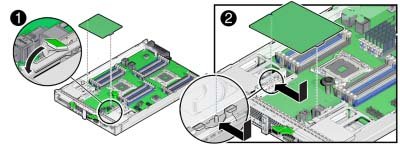
The flanges are on the support bracket opposite the REM handle.
Caution - Component damage. Excessive downward force is not required. When properly aligned, the connectors mate with minimum downward pressure. If not, realign the connectors slightly and try again. Do not apply excessive force. |
An audible click occurs when the spring secures the card.
Perform the following sub–steps only if the new disk does not have an operating system, or any data. Skip this step if preloaded software resides on the storage drives.
|
Next Steps