| Skip Navigation Links | |
| Exit Print View | |

|
Sun Blade X4-2B HTML Documentation Collection |
About Oracle Solaris OS Installation
Oracle Solaris Installation Task Table
Supported Oracle Solaris Operating System Versions
Supported OS Versions and Latest Information
Latest Information in Product Notes
Single-Server Installation Methods
Oracle System Asssistant Overview
Oracle System Assistant OS Installation Task
Obtaining Oracle System Assistant
Obtaining Oracle Solaris Documentation
Selecting the Installation Method
Load BIOS Optimal Default Settings
Installing the Oracle Solaris OS
Installing the Oracle Solaris OS
Install the Solaris OS (Oracle System Assistant)
Install the Oracle Solaris OS (Manually)
Identify Logical and Physical Network Interface Names
Install Server System Tools (Optional)
Supported Linux OS Versions and Latest Information
Supported Linux Operating Systems
Oracle Unbreakable Enterprise Kernel for Linux
Single-Server Installation Methods
Oracle System Assistant OS Installation Task
Obtaining Oracle System Assistant
Downloading Installation Media Kits
Download Oracle Linux Media Kits
Selecting the Installation Method
Load BIOS Optimal Default Settings
Installing the Operating System
Identifying Logical and Physical Network Interface Names
Identify Logical and Physical Network Interface Names (Oracle Linux or RHEL)
Identify Logical and Physical Network Interface Names (SLES)
Install a Linux OS (Oracle System Assistant)
Installing a Linux OS Manually
Installing Server System Tools and Updating Drivers
Update or Install System Drivers
Updating a Linux OS to a New Version
Update the Oracle Linux Operating System Version
Update the SLES Operating System Version
Update the RHEL Operating System Version
About Oracle VM Software Installation
Oracle VM Installation Task Table
Oracle VM Installation Options
Single-Server Installation Methods
Multiple-Server Installation Options
Oracle System Asssistant Overview
Oracle System Assistant Install OS Task
Obtaining Oracle System Assistant
Preparing for Oracle VM Server Installation
Selecting the Installation Method
Creating a Virtual Disk and Setting the Boot Disk
Disable VT-d and SR-IOV in BIOS
Install Oracle VM Server (Oracle System Assistant)
Installing Oracle VM Server (Manually)
Install Oracle VM Server (Local or Remote Media)
Installing Oracle VM Server (PXE Server)
PXE Server Installation Requirements
Install Oracle VM Server (PXE Server)
Completing the Oracle VM Installation
Creating and Managing Oracle VM Resources
Supported OS Versions and Latest Information
Supported Windows Operating Systems
Single-Server Installation Methods
Windows Deployment Services OS Installation
Oracle System Assistant OS Installation Task
Obtaining Oracle System Assistant
Selecting the Installation Method
Load BIOS Optimal Default Settings
Install Windows (Oracle System Assistant)
Install Windows Server 2008 R2 and Windows Server 2008 SP2 (Manually)
Install Windows Server 2012 or 2012 R2 (Manually)
Installing Server System Tools and Updating Drivers
About VMware ESXi Installation
VMware ESXi 5 and Server Module Documentation
Supported VMware ESXi Software
Interactive Installation Methods
Preparing for ESXi 5 Installation
Creating a Virtual Disk and Setting the Boot Disk
Install VMware ESXi 5 (Local or Remote Interactive Installation)
Before You Begin
Prepare the server storage drives. For more information, refer to the Sun Blade X4-2B Installation Guide .
Perform the steps in the section, Preparing to Install the OS.
While configuring an operating system for a networked server, you must provide the logical names (assigned by the OS) and the physical name (MAC address) of each network interface. See Identifying Logical and Physical Network Interface Names for details.
Obtain the SLES OS installation guide available with the media kit.
Refer to: Getting Server Firmware and Software Updates in Sun Blade X4-2B Installation Guide .
These are the OS-specific drivers and supplemental software (tools) for the server. For information about the file system structure, refer to Oracle X4 Series Servers Administration Guide.
BIOS messages appear on the console.
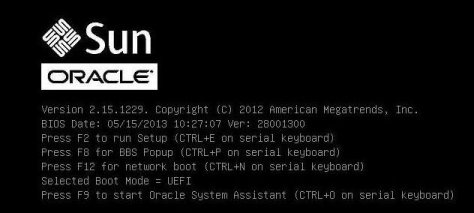
After a delay, a menu offers a selection of boot devices (see the following example).
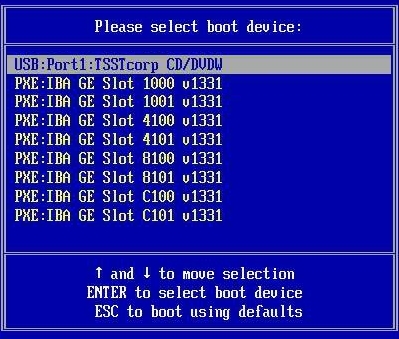
To boot from a physical CD/DVD or from an ISO image, select CD/DVD.
Control passes to the OS installation program on the media.
Next Steps