| Skip Navigation Links | |
| Exit Print View | |

|
Sun Blade X4-2B HTML Documentation Collection |
About Oracle Solaris OS Installation
Oracle Solaris Installation Task Table
Supported Oracle Solaris Operating System Versions
Supported OS Versions and Latest Information
Latest Information in Product Notes
Single-Server Installation Methods
Oracle System Asssistant Overview
Oracle System Assistant OS Installation Task
Obtaining Oracle System Assistant
Obtaining Oracle Solaris Documentation
Selecting the Installation Method
Load BIOS Optimal Default Settings
Installing the Oracle Solaris OS
Installing the Oracle Solaris OS
Install the Solaris OS (Oracle System Assistant)
Install the Oracle Solaris OS (Manually)
Identify Logical and Physical Network Interface Names
Install Server System Tools (Optional)
Supported Linux OS Versions and Latest Information
Supported Linux Operating Systems
Oracle Unbreakable Enterprise Kernel for Linux
Single-Server Installation Methods
Oracle System Assistant OS Installation Task
Obtaining Oracle System Assistant
Downloading Installation Media Kits
Download Oracle Linux Media Kits
Selecting the Installation Method
Load BIOS Optimal Default Settings
Installing the Operating System
Identifying Logical and Physical Network Interface Names
Identify Logical and Physical Network Interface Names (Oracle Linux or RHEL)
Identify Logical and Physical Network Interface Names (SLES)
Install a Linux OS (Oracle System Assistant)
Installing a Linux OS Manually
Installing Server System Tools and Updating Drivers
Update or Install System Drivers
Updating a Linux OS to a New Version
Update the Oracle Linux Operating System Version
Update the SLES Operating System Version
Update the RHEL Operating System Version
About Oracle VM Software Installation
Oracle VM Installation Task Table
Oracle VM Installation Options
Single-Server Installation Methods
Multiple-Server Installation Options
Oracle System Asssistant Overview
Oracle System Assistant Install OS Task
Obtaining Oracle System Assistant
Preparing for Oracle VM Server Installation
Selecting the Installation Method
Creating a Virtual Disk and Setting the Boot Disk
Disable VT-d and SR-IOV in BIOS
Install Oracle VM Server (Oracle System Assistant)
Installing Oracle VM Server (Manually)
Install Oracle VM Server (Local or Remote Media)
Installing Oracle VM Server (PXE Server)
PXE Server Installation Requirements
Install Oracle VM Server (PXE Server)
Completing the Oracle VM Installation
Creating and Managing Oracle VM Resources
Supported OS Versions and Latest Information
Supported Windows Operating Systems
Single-Server Installation Methods
Windows Deployment Services OS Installation
Oracle System Assistant OS Installation Task
Obtaining Oracle System Assistant
Selecting the Installation Method
Load BIOS Optimal Default Settings
Install Windows (Oracle System Assistant)
Install Windows Server 2008 R2 and Windows Server 2008 SP2 (Manually)
Install Windows Server 2012 or 2012 R2 (Manually)
Installing Server System Tools and Updating Drivers
About VMware ESXi Installation
VMware ESXi 5 and Server Module Documentation
Supported VMware ESXi Software
Interactive Installation Methods
Preparing for ESXi 5 Installation
Creating a Virtual Disk and Setting the Boot Disk
Install VMware ESXi 5 (Local or Remote Interactive Installation)
This procedure describes how to update the server system drivers using the Windows InstallPack application that is available with the Oracle System Assistant software and the downloaded server-specific software package.
The USB device is named: ORACLE_SSM
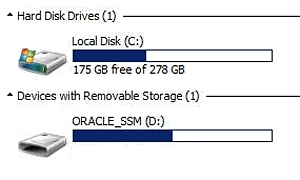
For more information, see Getting Server Firmware and Software Updates in Sun Blade X4-2B Installation Guide .
The server system drivers are located in the following directory:
Windows\version\Drivers
where version is the version of the installed Windows OS.
drive:\ORACLE_SSM\Windows\version\installer.
where version is the version of the installed Windows OS.
The InstallPack application appears.
Ensure that the option to install Supplemental software is not selected.