Debugging a Core File
If your program is crashing, you might want to debug the core file (the memory image of your program when it crashed). To load a core file into the debugger:
Choose Debug > Debug core file.
Type the full path to a core file in the Core File field or click Browse and navigate to your core file in the Select Core File dialog box.
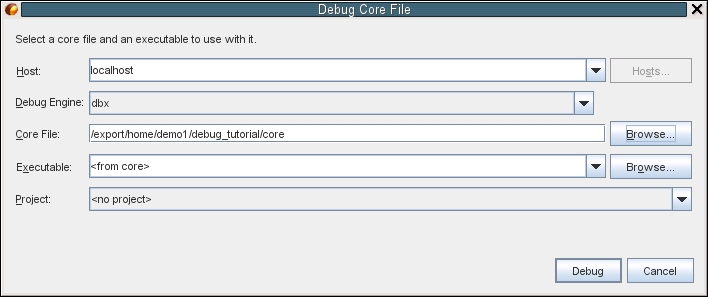
If the debugger cannot associate the core file you specified with an executable, it displays an error message. If this situation occurs, type the path name of the executable in the Executable text box, or click the Browse button and use the Executable dialog box to select the executable.
By default, the Project text field displays either <no project> or the name of an existing project that exactly matches the name of the executable. If you want a new project created for the executable, select <create new project>.
Click Debug.
For a more in-depth tutorial on debugging, see the Oracle Solaris Studio 12.4: dbxtool Tutorial .